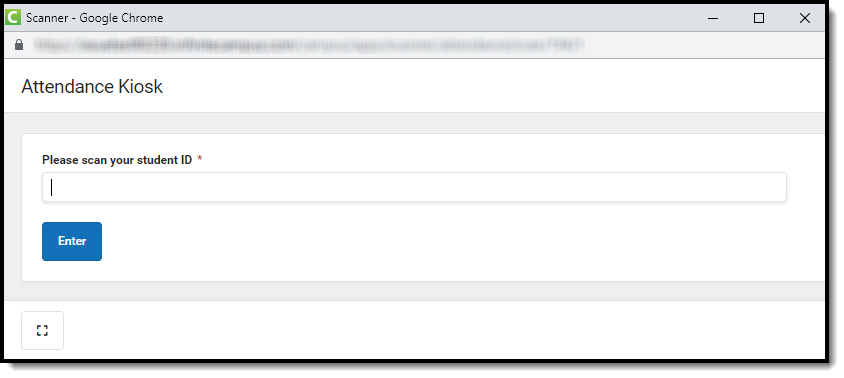The Scanning toolset is part of the Campus Workflow Suite.
Classic Path: Attendance > Scanning > Classroom Attendance Kiosk
Search Terms: Classroom Attendance Kiosk
The Classroom Attendance Kiosk scanning tool is used to take attendance in kiosk mode. When the Classroom Attendance Kiosk is launched, a separate window displays and the user is automatically logged out of Campus. This allows students to scan in for attendance without having access to a Campus account.
Select the room number of the classroom from the Room dropdown. Click the Launch button to begin taking attendance. Selecting the Launch w/ Camera option from the dropdown allows users to use the device's webcam to take a picture of the student's ID and use that to scan them in. The Attendance Kiosk displays in a separate window.
The Room Number, Period Name, and Course Name display. If multiple sections of a course meet in the same period, this also displays.
Attendance is automatically recorded at the period's Tardy Threshold. Any student that has not scanned in previous to the Tardy Threshold will have an absence record. Scanning into the classroom after the Tardy Threshold will update the absence to tardy if the absent threshold has not been met.
Tip:
The Expand button can be used to extend the work space to the full size of the user's screen. Click the Expand button again or Esc on the keyboard to exit full screen mode.