The Scanning toolset is part of the Campus Workflow Suite.
Classic View: System Administration > Scanning > Scanner Settings
Search Terms: Scanner Settings
System administrators can manage scanning preferences with the Scanner Settings tool. Click Save to apply changes.
School Wide Scanner Settings
The following settings are available when a school is selected in the toolbar.
Classroom Attendance and Mini Terminals
See Also: Classroom Attendance Kiosk
| Field | Description |
|---|---|
| Tardy Threshold (minutes) | The number of minutes after the period start time when the student will be considered tardy. |
| Absence Threshold (minutes) | The number of minutes after the period start time when the student is considered absent.
|
| Auto Submit Threshold (minutes) | The minimum number of minutes after the Tardy Threshold that attendance for a period will be eligible for processing. |
Alternate Identifier
See Also: Mass Assign Alternate IDs, Alternate ID Lookup 
Districts that use RFID tags and readers to have students scan in/out at kiosks can select to use Alternate Identifier.
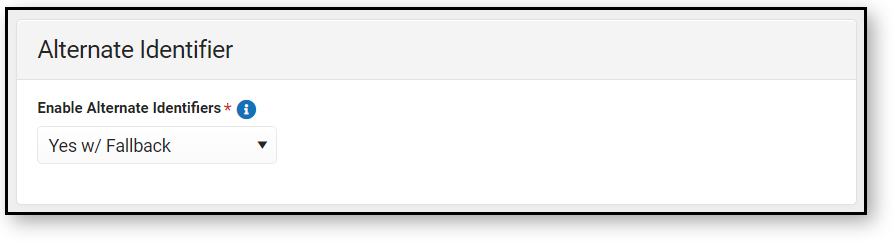 Alternate Identifier Settings
Alternate Identifier Settings
| Field | Description |
|---|---|
| Enable Alternate Identifiers | Enables if the Alternate Identifier is used for scanning in or out at kiosks. Options include:
|
Check-In/Out
See Also: Check In/Out
Check-In/Out is an attended mode tool. Students scan in with their ID, but attendance processing is done by a staff member.
| Field | Description |
|---|---|
| Default Excuse Code | The default reason the student is tardy. The default excuse code is used by the Check-In/Out process when nothing exists or a teacher marked the attendance Absent Unknown. If the student has an attendance code that is current from the office, when the scan takes place, that excuse code is used instead. |
| Printed receipt comments | The text that displays on the printed hall pass for the student when they check in using the Tardy scanner. |
Check In/Out Kiosk
See Also: Check In/Out Kiosk 
Check In/Out Kiosk is designed to be used by students (not attended by staff) to check in/out. After scanning in and selecting check in/out, students select a button for the reason. Options set for each button determines how the event is processed.
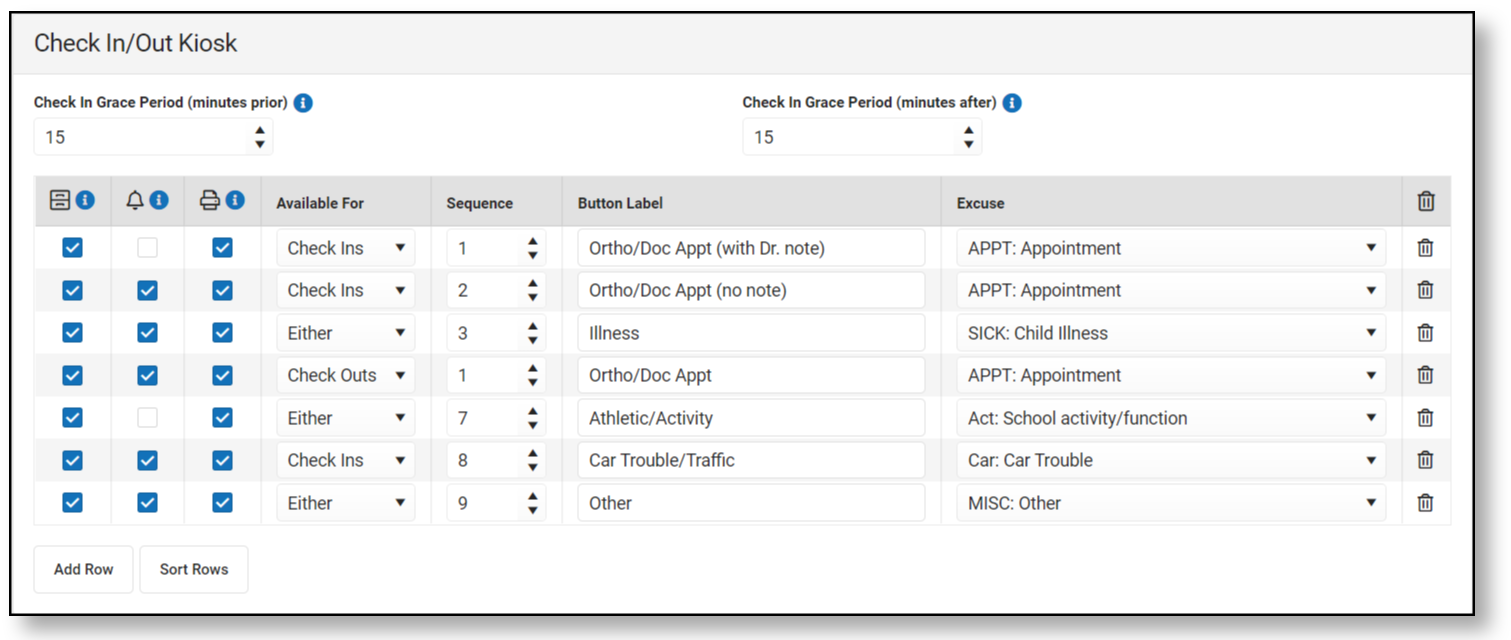 Check In/Out Kiosk Settings
Check In/Out Kiosk Settings
| Field | Description |
|---|---|
| Check In Grace Period (Minutes Prior) | The Grace Period works in conjunction with parent-entered absence requests. If a parent entered a late arrival request, and the student scans in within the grace period and selects a button linked to to the same excuse the parent entered, the scan in/out is matched up with the request and no other processing is needed. A hall pass is printed if selected. Example: A parent entered an absence request for a student with the excuse "APPT: Appointment" The parent selected an arrival time of 9:15am. The Grace Period is set for 15 minutes before/after. If the student scans in between 9 and 9:30 am and selects a button where APPT: Appointment is selected as the excuse, the scan in is matched with the parent request and is considered complete. |
| Check In Grace Period (Minutes After) | |
 Request Processing Request Processing | If checked, student scan in/outs are sent to Absence Request Processing to be processed by an attendance clerk. |
 Notify Parent/Guardian Notify Parent/Guardian | If checked, parents receive a notification and will need to confirm the attendance request in Absence Request (Campus Parent)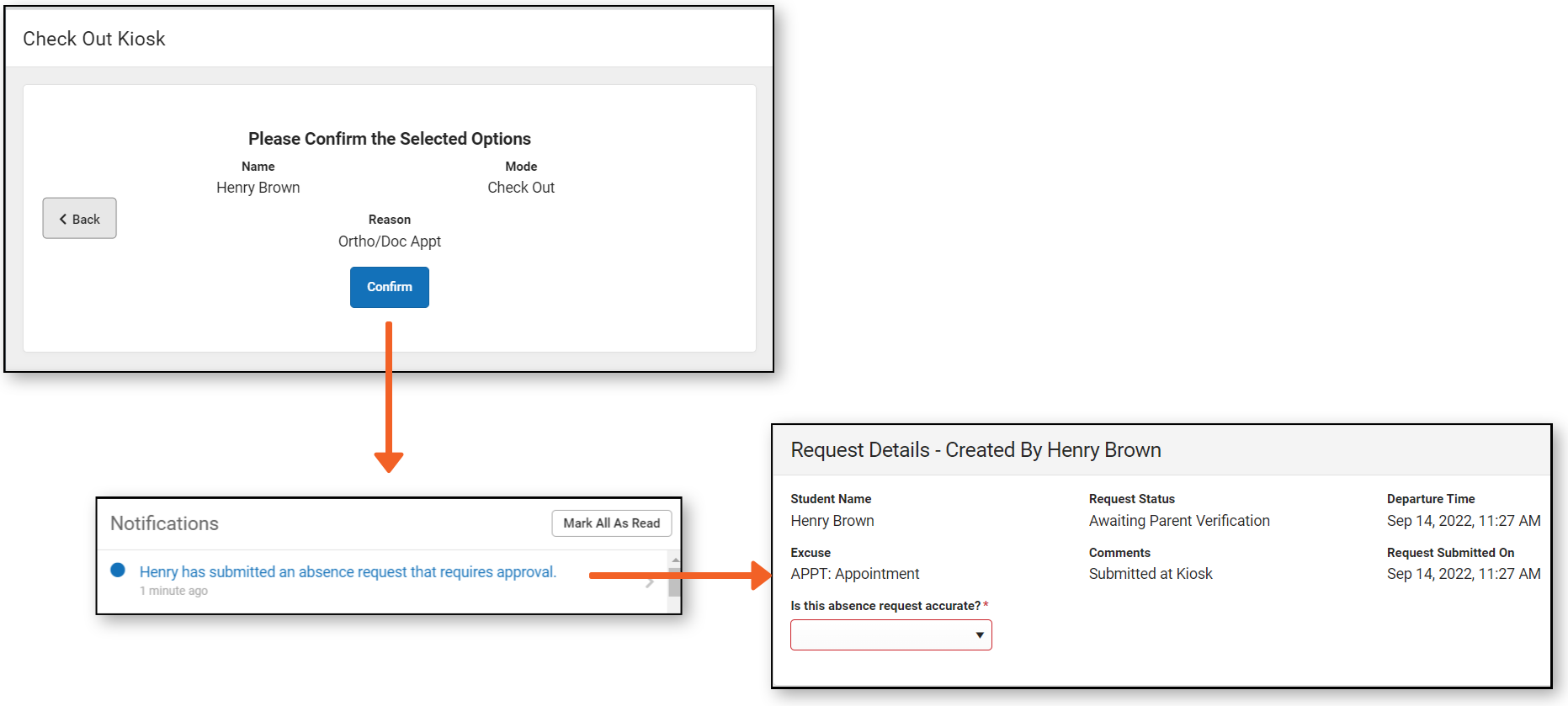 |
 Print Pass Print Pass | If checked, a hall pass will print for the student. Scanning printers need to be set up following the instructions found on Scanning Administration and Tool Rights. |
| Available For | Defines if the button is available for Check In, Check Out, or Either. |
| Sequence | The sequence the buttons will display on screen. |
| Button Label | Text label on buttons for students to select.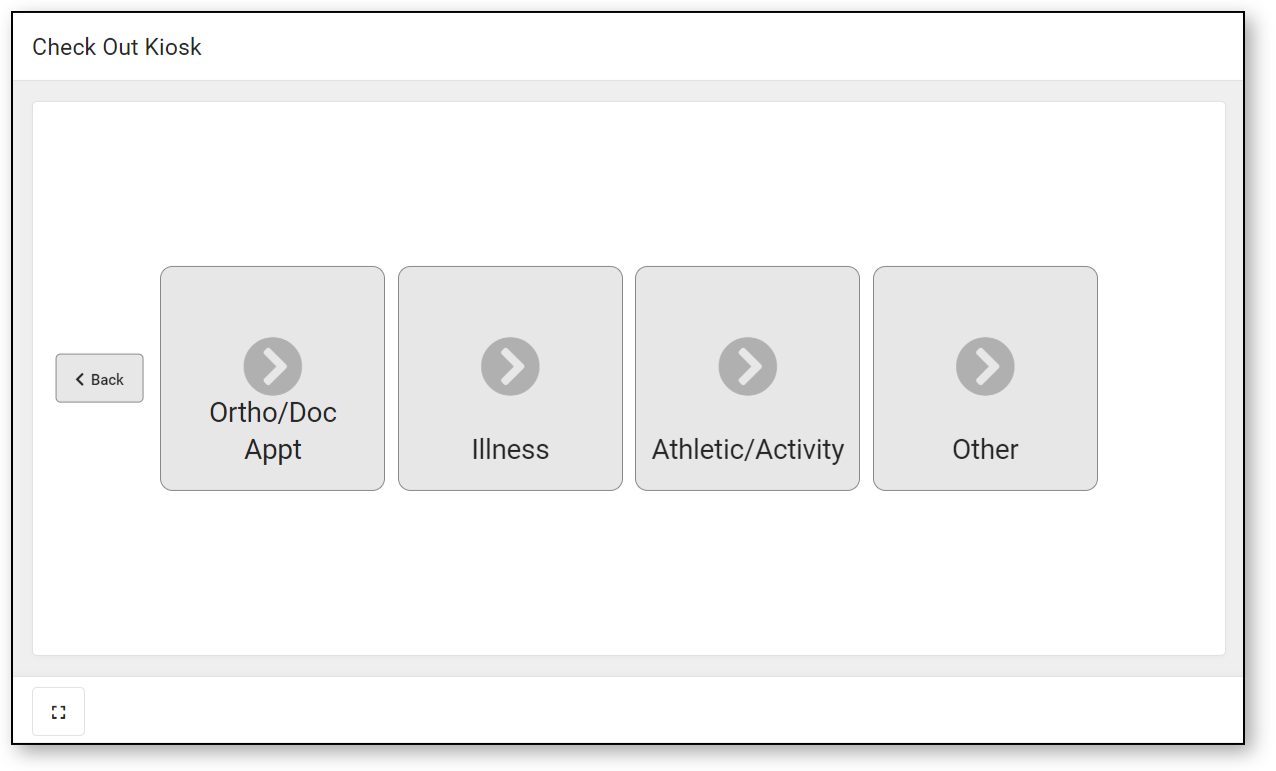 |
| Excuse | Excuse code recorded when the student selects the button. Excuse options are defined as part of Absence Request processing and may be different from attendance codes. Excuse options are created and modified as the Absence Request option in the Attribute Dictionary. |
Hall Monitor
See Also: Hall Monitor Scanner
| Field | Description |
|---|---|
| Default Excuse Code | The default reason the student is tardy. |
| Printed receipt comments | The text that displays on the printed hall pass for the student when they check in using the Hall Monitor scanner. |
Writing Attendance
See Also: Attendance, Counseling Scanner, Health Office Scanner, and Custom Scanning Tools
| Field | Description |
|---|---|
| Counseling scans write Attendance | Allows attendance data to automatically be captured on the student's Attendance tool as students scan their ID cards into the Counseling Scanner. |
| Counseling Attendance Excuse Code | The default attendance excuse when the student scans into the Counseling Scanner. |
| Health Office scans write Attendance | Allows attendance data to automatically be captured on the student's Attendance tool as students scan their ID cards into the Health Office Scanner. See the Attendance or the Health Office Kiosk documentation for additional information. |
| Health Office Attendance Excuse Code | The default attendance excuse when the student scans into the Health Office Scanner. |
| Custom tool scans write Attendance | Allows attendance data to automatically be captured on the student's Attendance tool as students scan their ID cards into the Custom Scanning Tools. This checkbox and the Writes attendance if enabled for calendar checkbox on the Custom Scanners tool must both be marked in order for custom scanners to record attendance. See the Custom Scanners documentation for additional information. |
Custom tool Attendance Excuse Code | The default attendance excuse when the student scans into the Custom Scanner. |
Lunch Config
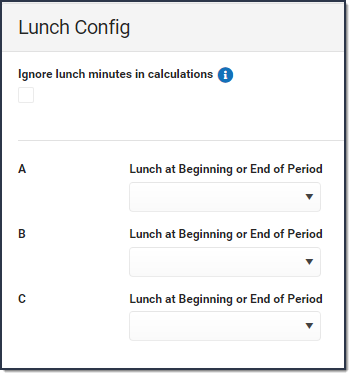 Example of Ignore lunch minutes in calculations checkbox - not marked | 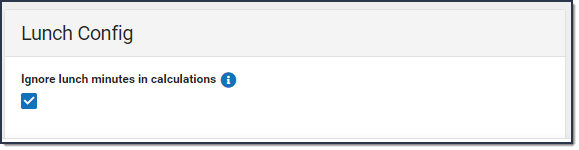 Example of Ignore lunch minutes in calculations checkbox - marked |
| Field | Description |
|---|---|
Ignore lunch minutes in calculations | Lunch may affect the times students arrive to scan in to class. When this checkbox is marked, the period start time is used in attendance calculations without considering lunch period times. When this checkbox is not marked, you may set whether lunch begins at the beginning or end of a period for each lunch. |
| Lunch at Beginning or End of Period | Allows you to identify whether lunch minutes are at the beginning or end of the period and adjusts attendance calculations based on your selection. This field only displays when the Ignore lunch minutes in calculations checkbox is not marked. |
District Wide Scanner Settings
The District Wide Scanner Settings are available when All Calendars is selected in the toolbar.
Student Barcodes
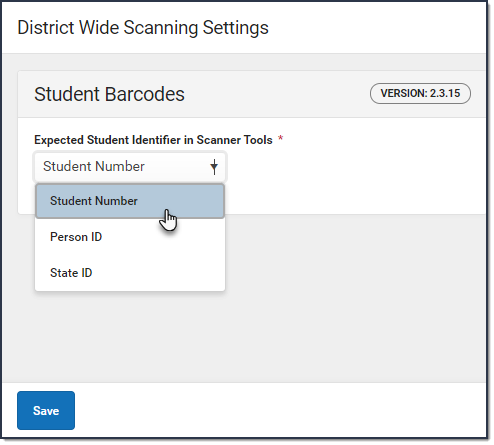
| Field | Description |
|---|---|
| Expected Student Identifier in Scanner Tools | Changes the barcode student identifier in the Scanning toolset to either the Student Number, Person ID, or the State ID. |




