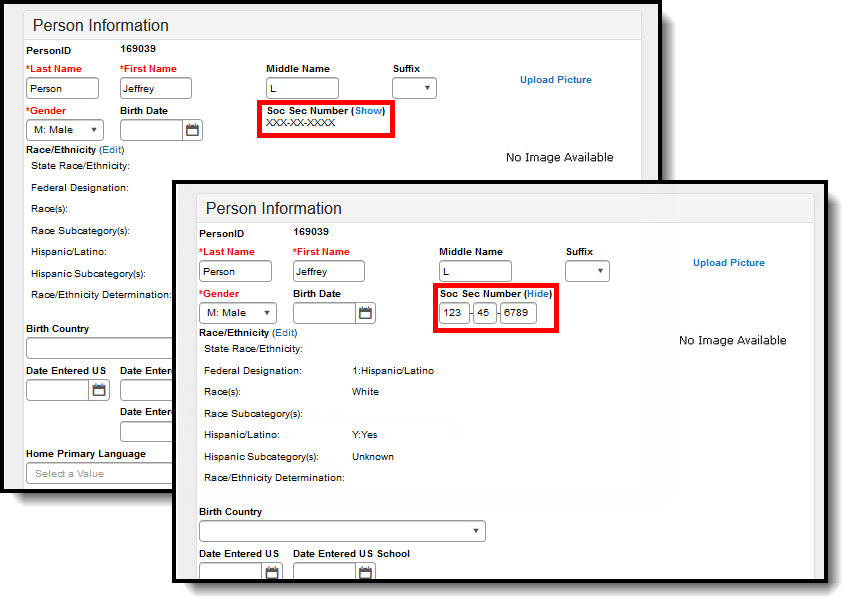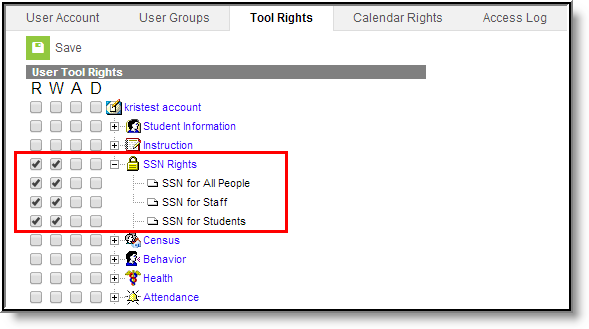PATH: Census > People > Demographics > Social Security Number
Private student, staff and person information is stored in Infinite Campus for use in state reporting requirements and other auditing and tracking processes. Included in this private data is a person’s Social Security number (SSN).
Infinite Campus provides specific tool rights that can be assigned to certain individuals which limits the viewing of the SSN to only those individuals that need to see the number to perform their job duties.
Social Security numbers and other private information are included in the Family Educational Rights and Privacy Act.
To protect this information, SSNs display as XXX-XX-XXXX initially, and if the user has rights to see the information, clicking Show displays the full number. To hide the number, click Hide. See the image above for reference.
The following information details the settings needed for viewing the SSN based on the type of person.
Tool Rights
PATH: System Administration > User Security > Users > Tool Rights
SSN information is viewable only with appropriate tool rights. Users must have the SSN tool right assigned and applicable calendar rights to view information.
Tool rights for the SSN can be assigned such that an individual can view persons, staff or students. See the definitions below for each group.
Person |
Definition |
|---|---|
Student |
People who have enrollment records (current or inactive) |
Staff |
People who have an active district employment or district assignment record. |
People |
Any person entered into Campus. |
A user could have any combination of the tool rights assigned. It is the district’s responsibility to maintain tool rights and ensure proper privacy guidelines are in effect.
Users can be assigned the following rights:
- Read - allows the user to view the SSN
- Write - allows the user to view and enter SSN information and update existing SSN information.
Add and Delete tool rights contain no functionality for SSN management.
Assign Tool Rights for SSN Viewing to an Individual
- After selecting the appropriate user from the search results, navigate to the Tool Rights tab.
- Expand the SSN Rights.
- Place a check mark in the R(ead) or W(rite) column to assign the appropriate rights. A user could have any combination of SSN rights given. Checkboxes assigned at the header give rights to all subgroups. Checkboxes assigned at the subgroup only give rights to that option.
- Click the Save icon when finished. The selected individual now has SSN rights. The tool rights are in place the next time the user logs into Campus.
Assign Tool Rights for SSN Viewing to an User Group
- After selecting the appropriate user group from the search results, navigate to the Tool Rights tab.
- Expand the SSN Rights.
- Place a check mark in the R(ead) or W(rite) column to assign the appropriate rights. A user could have any combination of SSN rights given. Checkboxes assigned at the header give rights to all subgroups. Checkboxes assigned at the subgroup only give rights to that option.
- Click the Save icon when finished. The selected user group now has SSN rights. The tool rights are in place the next time a member of that user group logs into Campus.
Social Security Number Management
Social Security numbers are added to the person’s Demographic data and are used in reports, locating students and staff, advanced searches and general maintenance processes.
The Social Security Number field displays only when a user has the SSN Rights assigned. The school and/or district has the ability to change tool rights at any time, and sensitive information like SSNs and other private information should be reviewed regularly.
When a user does not have SSN rights but does have rights to modify Demographics or Identities, upon saving of the changes, the SSN does not display for that user, but it does still exist on the record.
If a user does not have the SSN subright selected, the SSN field does not display.
SSN Subright |
Description |
|---|---|
SSN for All People |
When selected, the user sees Social Security numbers for students, staff and other persons entered in Census. |
SSN for Students |
When selected, the user only sees Social Security numbers for students, but not for staff or other people (emergency contacts, parents, etc.) |
SSN for Staff |
When selected, the user only sees Social Security numbers for staff, but not for students or other people (emergency contacts, parents, etc.) |
Users also need appropriate Calendar Rights to see the SSN for students. This means the SSN is only visible when the user has calendar rights to the school in which the student is enrolled.
Additional Social Security Number Management
The following tools follow the logic put in place by the Social Security tool rights.
Tool |
Logic |
|---|---|
Student Locator |
Search by SSN is only allowed with subrights |
Staff Locator |
Search by SSN is only allowed with subrights |
Advanced Search |
Search by SSN is only allowed with subrights. |
Census Demographics |
Display and/or edit of SSN follows subrights. |
School Years |
Start and end date fields have been added to the School Years editor to ensure proper SSN subright functionality. These are not required fields, and logic has been added to have a school year’s start date be July 1 and an end date of June 30, unless otherwise entered. |
Reporting |
All Campus-provided reports that contain SSN data generate but do not display the SSN unless the user has the appropriate tool and calendar rights. |
Ad hoc Reports |
Display of SSN follows subrights. |