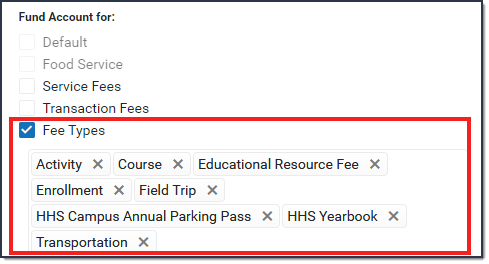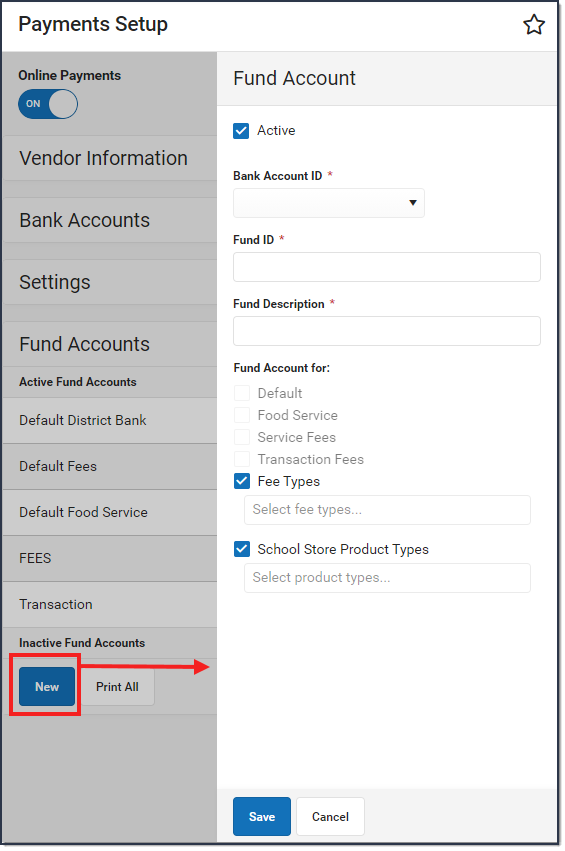Classic View: System Administration > Payments > Payment Setup > Fund Accounts
Search Terms: Payments Setup
Fund Accounts identify which bank account is used for each fee and/or School Store product.
| What can I do? | What do I need to know? |
|---|---|
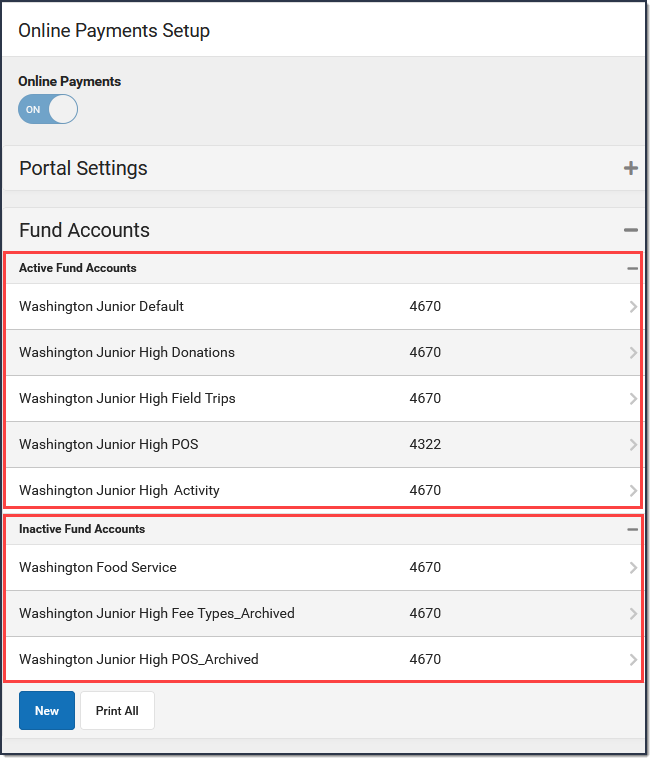 Example Fund Accounts
Example Fund Accounts
Important Information about this Tool
- Once a Fund Account is made inactive, it cannot be made active again.
- When a Bank Account is inactivated, Campus inactivates all Fund Accounts associated with the Bank Account.
- A Fund Account cannot be deleted if transactions were made using that Fund Account.
- One Bank Account can be used for multiple Fund Accounts. This feature allows your district to segregate payment categories such as Food Service or Fee/Fee Types within the same Bank Account.
- The following characters cannot be used in the Fund ID: > < * “ % + = ^ [ ]
- When you change a Fund ID name and/or Bank Account ID, Campus creates an inactive copy of the original Fund Account and names it by appending "Archived" to the original name; e.g,"FundName_Archived." Campus reporting uses "FundName_Archived" for past transactions and uses the new Fund ID name for new transactions.
Fund Account Types
| Type | Description |
|---|---|
| Default | You can set up a default Fund Account for the District and at each school. The default Fund Account is used when a fee or payable service is paid and a Fund Account is not set up for the fee or payable service. Campus first looks for the Fee's Fund Account then Campus looks for the school's Default Fund Account. If the school does not have a Default Fund Account, Campus uses the District's Default Fund Account. |
| Food Service | All food service transactions are deposited to this bank account. If your district uses Household Food Service accounts, only set up one Food Service Fund account. This allows Campus to identify the correct Fund Account when there are multiple enrollments associated with an account. |
| Service Fees | All service fees are deposited to this bank account. |
| Transaction Fees | All transaction fees are deposited to this bank account. |
| Fee Types | This option allows you to indicate which fees and services are deposited into the selected bank account. A list of Fee Types display below the Fee Types checkbox when it is marked. Fee Types are created and modified in the Fee Type dictionary in the Core Attribute Dictionary. Fee Types are assigned to Fees and Fund Accounts. Once a Fee Type is selected for a Fund Account, you cannot select the same Fee Type for a second Fund Account at the same school.
Optional Fees associated with a student's enrollment in a future calendar do not display in Campus Parent or Campus Student. |
| School Store Product Types | This option allows you to indicate which Fund Accounts are used for items purchased in the School Store.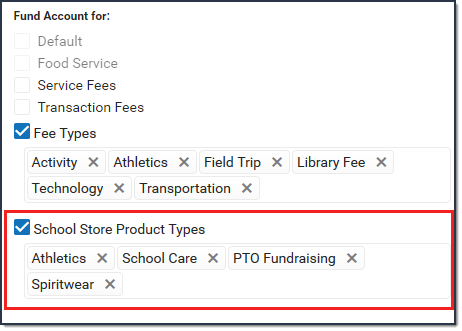 |
Add a Fund Account
For District Fund Accounts, select All Schools in the School dropdown list.
- Click the button.
Result
The Fund Account panel displays and the Active checkbox is automatically selected.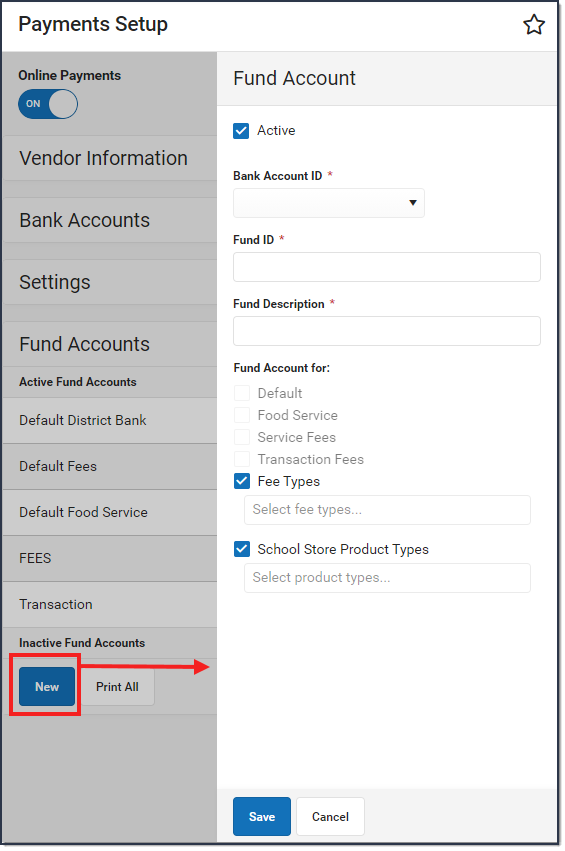
- Select the Bank Account ID.
Enter a unique FUND ID to identify the Fund Account. (50 characters max)
The following characters are not permitted: > < * “ % + = ^ [ ]
FUND IDs must be unique. You cannot use the same FUND ID at different schools.
- Enter a unique Fund Description.The field only allows 120 characters and cannot include trailing spaces.
Campus automatically uses the Fund ID as the Fund Description, but you can change the Fund Description to suit your district's needs. This field is informational only and can optionally display in the Payments Reporter. - Mark one of the following checkboxes:
- Default
- Food Service
- Service Fees
- Transaction Fees
- Fee Type - Also select the Fees you want to include.
- School Store Product Types - Also select the Product Types you want to include.
- Click the button.
Edit a Fund Account
You can change any field on the Fund Account except for the Default checkbox.
See the Important Information about This Tool topic in this tool for detailed information about editing Fund Accounts.
- Expand the Active Fund Accounts area by clicking the.
- Select the Fund Account you want to edit.
Result
The Fund Accounts panel displays. - Make the necessary changes then click Save.
Inactivate a Fund Account
Caution
- Expand the Fund Accounts area by clicking the .
- Select the Fund Account you want to inactivate.
Result
The Fund Accounts panel displays. - Clear the Active checkbox.
- Click the button.
Print the Payment Fund Account Report
The Payment Fund Account Report provides comprehensive information about all of the Fund Accounts you have set up in the district or all of the Fund Accounts set up for a specific school. When All Schools is selected in the Campus toolbar, information for all schools in the district reports. Otherwise, the report is limited to the Fund Accounts set up for the specific school selected in the toolbar.
To print the PDF report, click the Print All button.
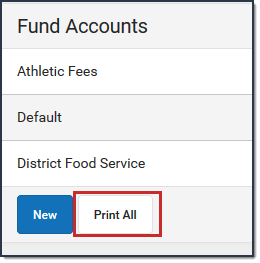
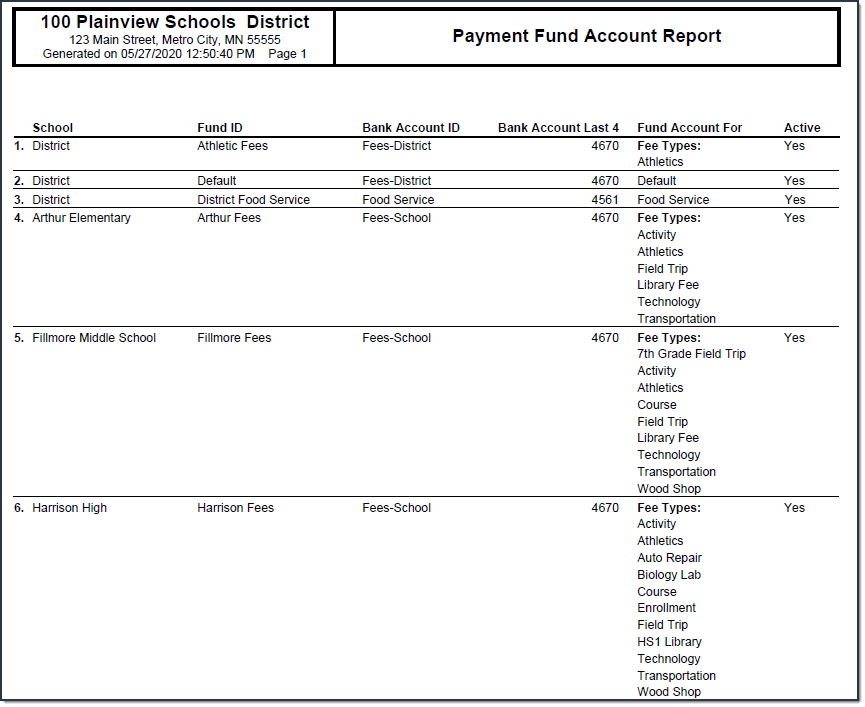 Example Payment Fund Account Report
Example Payment Fund Account Report
Previous Versions
Fund Accounts (Payments Setup) [.2024 - .2112]
The payments for specific fees and/or services can be assigned to particular fund accounts using the Fund Accounts tool.