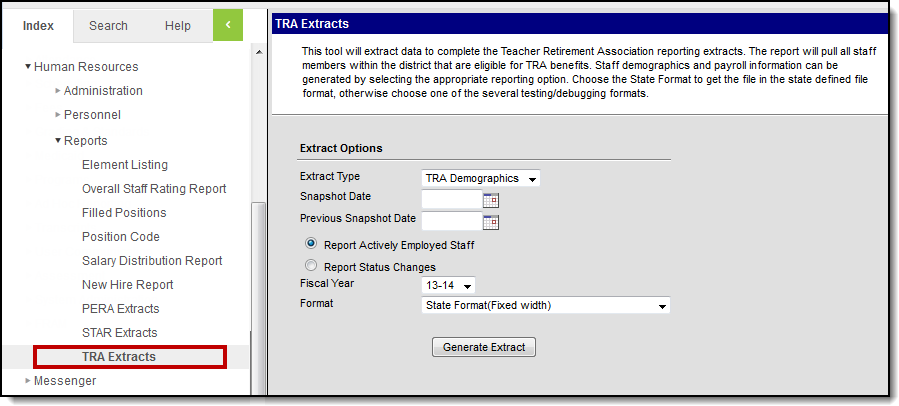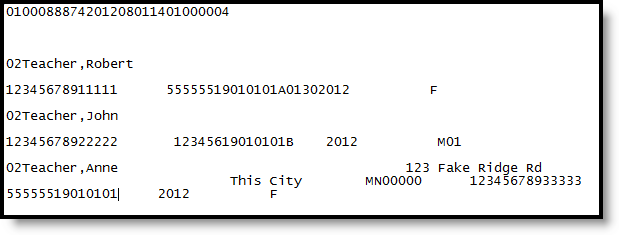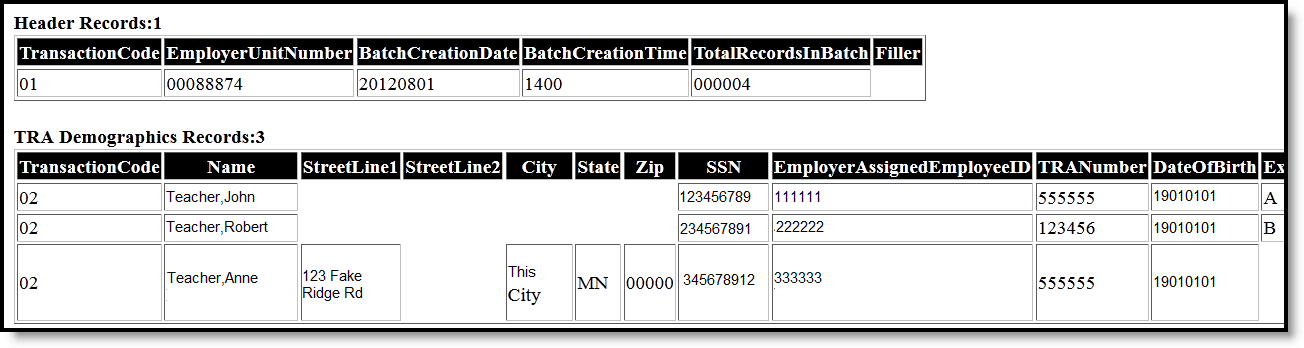PATH: Human Resources > Reports > TRA Extracts
The TRA (Teacher Retirement Association) Demographics extract reports information for all staff members within the district eligible for TRA benefits. When demographic information is provided for a new teacher, the Teacher Retirement Association sends a TRA number and a report that lists all newly-assigned TRA numbers.
Image 1: TRA Demographics Extract Editor
Report Logic
- The most recent status found within the Snapshot date range entered on the extract editor for staff members with a TRA status in Retirement Organization reports.
- If Report Actively Employed Staff is marked on the extract editor, all staff members actively employed on the Snapshot date report.
- If Report Status Changes is marked on the extract editor, the following additional logic is applied:
- If a Terminate Date, Leave Date or Hire Date occurs between the Snapshot date range entered on the extract editor, a record reports.
Report Editor Options
Field |
Description |
|---|---|
Extract Type |
The type of extract being generated. TRA Demographics should be selected for this report. |
Snapshot Date |
The beginning date on which the report information is extracted. Enter the date in mmddyy format or by clicking the calendar icon and selecting a date. |
Previous Snapshot Date |
The end date on which the report information is extracted. Enter the date in mmddyy format or by clicking the calendar icon and selecting a date. |
Report Actively Employed Staff |
If selected, actively employed staff members are included on the extract. |
Report Status Changes |
If selected, staff members with a status change occurring between the dates entered on the extract editor are included on the extract. |
Fiscal Year |
The fiscal year from which to report. |
Format |
The format in which the report will generate. Select State Format(Fixed width) when submitting the report to the state; otherwise select CSV or HTML to review data prior to submission. |
Generating the Report
- Select TRA Demographics as the Extract Type.
- Enter a Snapshot Date.
- Enter a Previous Snapshot Date.
- Select Report Actively Employed Staff if desired.
- Select Report Status Changes if desired.
- Select the appropriate Fiscal Year.
- Select the desired Format.
- Click Generate Extract. The extract will appear in a new window in the selected format.
Image 2: TRA Demographics Extract - State Format(Fixed width)
Image 3: TRA Demographics Extract - CSV
Image 4: TRA Demographics Extract - HTML
Report Layout
Element |
Description |
Format, Type and Length |
Campus Database |
Campus Location |
|---|---|---|---|---|
Transition Code |
Indicates the information is a demographic header record. Reports as 01. |
Numeric, 2 digits |
Not Dynamically Stored |
Not Dynamically Stored |
Employer Unit Number |
Identifies the employer unit number as assigned by the TRA. |
Numeric, 8 digits |
HrDistirctRetirementInfo. |
Human Resources > District Master > Processing Rules > Employer Retirement Number |
Batch Creation Date |
Identifies the date on which the report was created. |
Date Field, 8 characters |
Not Dynamically Stored |
Not Dynamically Stored |
Batch Creation Time |
Identifies the time on which the report was created. |
Time Field, 4 characters |
Not Dynamically Stored |
Not Dynamically Stored |
Total Number of Records in Batch |
Identifies the total number of records extracted. |
Numeric, 6 digits |
Not Dynamically Stored |
Not Dynamically Stored |
Filler |
N/A |
N/A |
N/A |
N/A |
Transaction Code |
Indicates the information is a demographic record. Reports as 02. |
Numeric, 2 characters |
Not Dynamically Stored |
Not Dynamically Stored |
Name |
Identifies the last, first and middle name of the staff member. |
Alphanumeric, 55 characters |
HrDemographics.lastName |
Human Resources > Personnel > Personnel Master > HR General Information > Last Name, First Name, Middle Name |
Street Line 1 |
Identifies the primary mailing street address. |
Alphanumeric, 30 characters |
HrHLAddress.street |
Human Resources > Personnel > Personnel Master > HR General Information > Contact Information > Household > Address |
Street Line 2 |
Identifies the second line of the primary mailing address. |
Alphanumeric, 30 characters. |
HrHLAddress.street |
Human Resources > Personnel > Personnel Master > HR General Information > Contact Information > Household > Address |
City |
Identifies the city in which the staff member resides. |
Alphanumeric, 20 characters |
HrHLAddress.city |
Human Resources > Personnel > Personnel Master > HR General Information > Contact Information > Household > City |
State |
Identifies the state in which the staff member resides. |
Alphanumeric, 2 characters |
HrHLAddress.state |
Human Resources > Personnel > Personnel Master > HR General Information > Contact Information > Household > State |
Zip |
Identifies the Zip code in which the staff member resides. |
Numeric, 9 digits |
HrHLAddress.zip |
Human Resources > Personnel > Personnel Master > HR General Information > Contact Information > Household > Zip |
SSN |
Identifies the staff member's Social Security Number. |
Numeric, 9 digits |
HrDemographics.ssn |
Human Resources > Personnel > Personnel Master > HR General Information > Social Security Number |
Employer-assigned Employee ID |
Identifies the unique combination of numbers and letters assigned to the staff member by the employer. |
Alphanumeric, 11 characters |
HrDemographics.staffNumber |
Human Resources > Personnel > Personnel Master > HR General Information > Personnel Number |
TRA Number |
Identifies the number assigned to the staff member by the Teachers Retirement Association. If Retirement Organization = TRA and Account Number is blank or "NEW" then this field reports all zeros. |
Numeric, 6 characters |
HrRetirement.accountNumber |
Human Resources > Personnel > Personnel Master > HR General Information > Retirement Information > Account Number |
Date of Birth |
Identifies the date on which the staff member was born. |
Date Field, 8 characters |
HrDemographics.birthdate |
Human Resources > Personnel > Personnel Master > HR General Information > Birth Date |
Exempt Status |
Indicates TRA deductions will not be taken from a member's salary because they are exempt. Options include the following:
|
Alphanumeric, 1 character |
HrRetirement.exemptStatus |
Human Resources > Personnel > Personnel Master > HR General Information > Retirement Information> Exempt Status |
| Filler | N/A | N/A | N/A | N/A |
| Filler | N/A | N/A | N/A | N/A |
Status Change |
Identifies the code representing the staff member's employment status change. See Hire Status Codes, Exit Reason Codes and State Leave Codes for options and mapping.
|
Numeric, 2 digits |
HrEmployment.hireStatus |
Human Resources > Personnel > Personnel Master > HR General Information > Hire Status; |
Effective Date of Status Change |
Identifies the date on which the staff member's status changed. |
Date Field, 8 characters |
HrDemographics.hireDate |
Human Resources > Personnel > Personnel Master > HR General Information > Hire Date; |
Gender |
Identifies the staff member's gender. |
Alphanumeric, 1 character |
HrDemographics.gender |
Human Resources > Personnel > Personnel Master > HR General Information > Gender |
Eligibility Code |
The code representing the reason the staff member is eligible for TRA benefits. |
Numeric, 2 digits |
HrRetirement.eligibilityCode |
Human Resources > Personnel > Personnel Master > HR General Information > Retirement Information > Eligibility Code |
Filler |
N/A |
N/A |
N/A |
N/A |
Hire Status Codes
| Code |
Description |
Mapping |
|---|---|---|
00 |
Not newly Hired |
NULL |
01 |
Newly Licensed Staff |
01 |
02 |
Staff returning to profession after a break in service |
03 |
03 |
Transferred from another public school system in Minnesota |
03 |
04 |
Transferred from school in another state, country or a non-public school |
03 |
05 |
Newly Licensed Staff (out-of-state or country graduate) |
01 |
Exit Reason Codes
| Code |
Description |
Mapping |
|---|---|---|
30 |
Intra-District transfer from a licensed position to a non-licensed position |
02 |
46 |
Staff Reduction |
15 |
47 |
Personal Reasons |
02 |
49 |
Retirement |
02 |
50 |
Death |
13 |
51 |
Educator in Another District |
02 |
52 |
Educator in Another State of Outside U.S. |
02 |
54 |
Other Educational Occupation |
02 |
57 |
Not Offered Reemployment for Reasons Other Than Staff Reduction |
02 |
60 |
Unknown / Other |
02 |
State Leave Codes
| Code |
Description |
Mapping |
|---|---|---|
10 |
Family Leave |
10 |
12 |
Workers Compensation |
12 |
14 |
Legislative Leave |
14 |
16 |
Voluntary Leave |
16 |
17 |
Union Leave |
17 |
18 |
Part-time teacher program |
18 |
21 |
Maternity / Paternity / Adoption |
07 |
22 |
Illness |
06 |
23 |
Personal Obligations / or Other |
11 |
24 |
Travel |
11 |
25 |
Professional Growth |
11 |
26 |
Military Service |
09 |
28 |
Extended Leave / Alternative Career Exploration / Sabbatical |
05 |
29 |
Employed but has no assignment in your district |
11 |