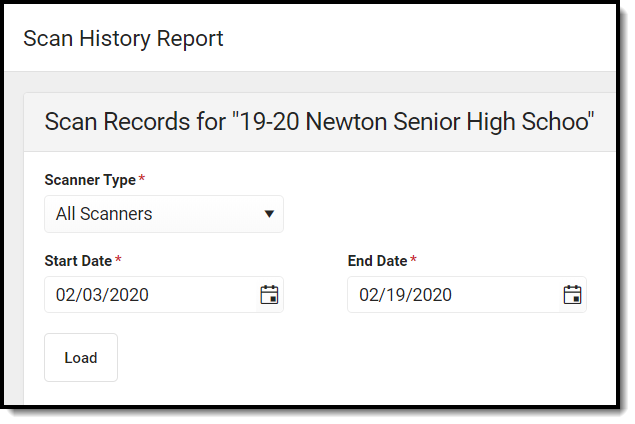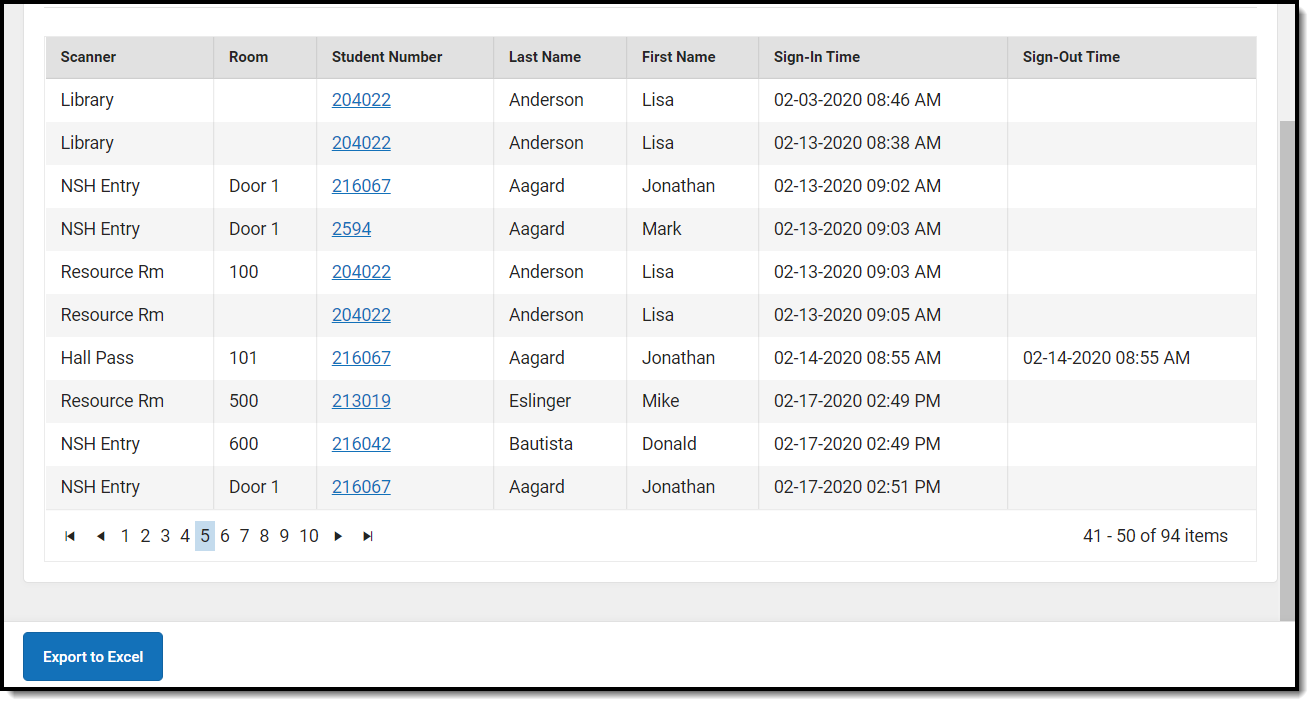Classic View: Attendance > Reports > Scan History
Search Terms: Scan History
The Scan History Report can be used to generate a view of scanning data over a period of time.
| Field | Description |
|---|---|
Scanner Type | The scanning tool for which the report will be generated. This includes core scanners, custom scanners, and all scanners. If a Custom Scanner is selected in the Scanner Type dropdown, the Custom Scanner field displays. See the Custom Scanner settings documentation for additional information on how to set up custom scanning locations. |
Start Date | The start date for the report. |
End Date | The end date for the report. |
| Room | The room number of the scanning location. This field only display if a custom scanner is selected that has the Run with room selection option enabled OR the Classroom Kiosk is selected. See the Custom Scanner settings documentation for additional information on how to set up custom scanning locations. |
Generate Scan History Report
- Select a Scanner Type from the dropdown.
- If Custom Scanner is selected, select which scanner from the Custom Scanner dropdown.
- Select the Room if the Run with room selection option is enabled for that custom scanner OR Classroom Kiosk is selected in the Scanner Type dropdown.
- If Custom Scanner is selected, select which scanner from the Custom Scanner dropdown.
- Enter a date in the Start Date field.
- Enter a date in the End Date field.
- Click Load. The report results display in the Scan History window, but can be exported to Excel.
- Modify any field and then click Load generates a fresh report with the new values.
Report Layout
| Column Name | Description |
|---|---|
| Scanner | The name of the scanner. |
| Room | The room number of the custom scanning location. The Run with room selection option must be enabled at System Administration > Scanning > Custom Scanners for this field to display. See the Custom Scanner settings documentation for additional information on how to set up custom scanning locations. |
| Student Number | The student's ID number. |
| Last Name | The student's last name. |
| First Name | The student's first name. |
Sign-In Time | The date/time the student scanned in to the scanning location. |
Sign-Out Time | The date/time the student scanned out of the scanning location. |
Report Examples