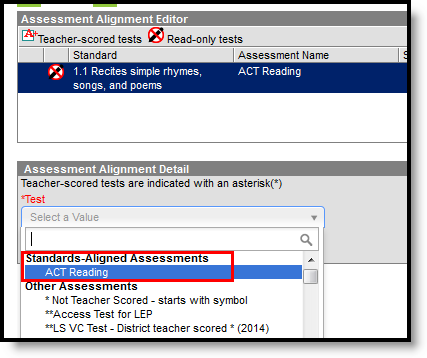Classic Path: Scheduling > Courses > Assessments
Search Terms: Course Assessments
The Courses Assessments tab lists the names of the assessments that are associated with a course. These can be standard tests, district tests or tests that the teacher scores. A teacher-scored test is determined by the Test Structure.
In order to assign assessments to a course, the assessment must be created first in the Test Setup tool.
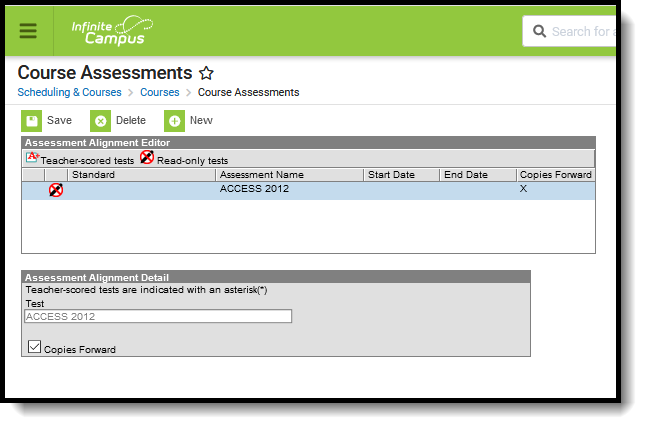 Course Assessments
Course Assessments
There may be several assessments from which to choose. The Test dropdown list is searchable; enter a start of a test name or a part of a test name and matching results display.
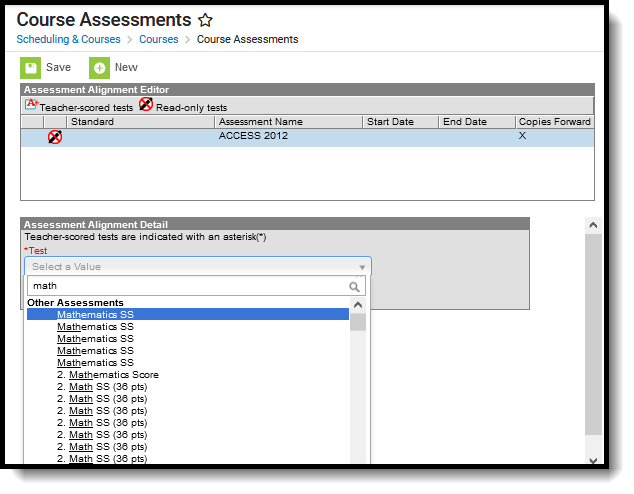 Assessment Search
Assessment Search
Course Assessments Options
The following fields are populated when adding an assessment to a course.
| Field | Description |
|---|---|
| Standard | Displays the name of the standard aligned to the selected assessment. This column is populated only when the chosen assessment has a standard aligned to it (done in the Standards Bank). |
| Assessment Name | Displays the name of the assessment. |
| Start Date | When the assessment is a teacher-scored assessment, dates are required. This column shows the start date of the selected test. |
| End Date | When the assessment is a teacher-scored assessment, dates are required. This column shows the end date of the selected test. |
| Copies Forward | Displays an X when the assessment is marked to copy forward into future calendars. |
Course Master Aligned Courses and Assessments
If the course is linked to a Course Master, and editing of Assessments is marked as Locked on the Course Catalog, a lock button displays next to the test. Any changes to these locked tests must be done on the Course Master.
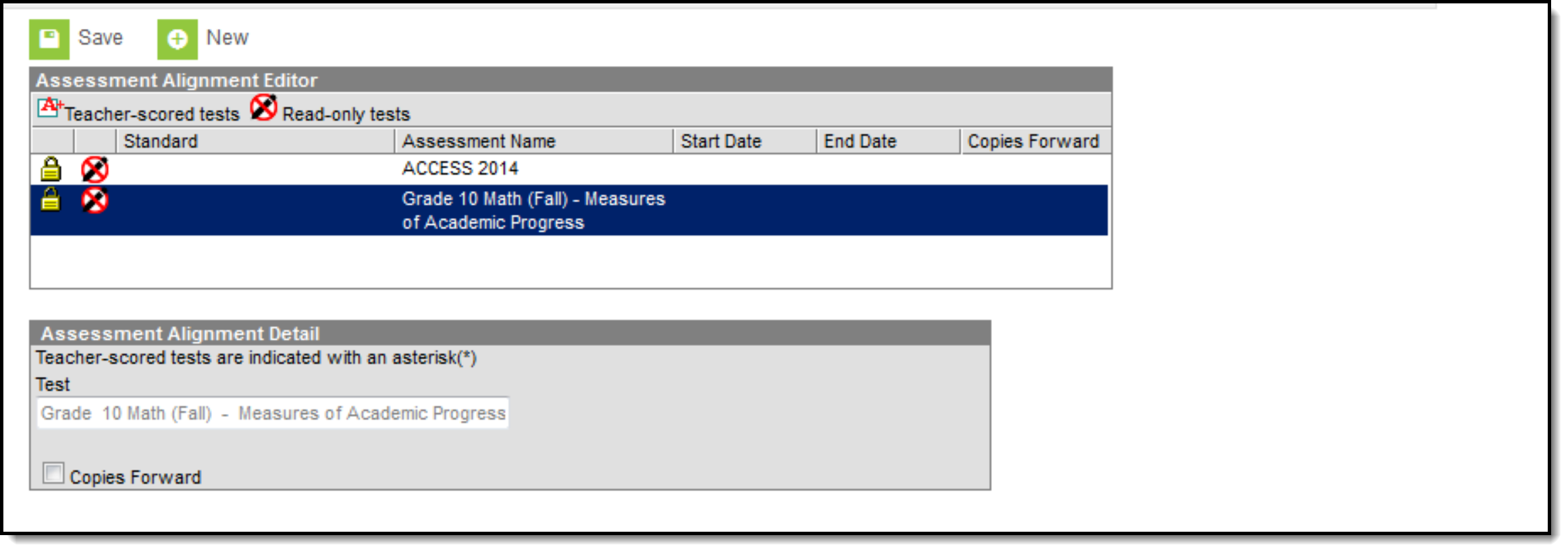 Locked Assessments
Locked Assessments
Add Teacher-Scored Assessments to a Course
Teacher-scored assessments are marked as Teacher-scored on the Test Setup tool and are preceded with an asterisk in the list of available tests.
- Click the New button. An Assessment Alignment Detail editor displays.
- Type in the Test dropdown field to find the test to assign to the course. Or, scroll through the list of tests available.
- Enter the Start Date and End Date fields to indicate the first day and the last day of the grading window. During that time, teachers are allowed to enter test scores that will post on the student’s Assessment tab. These fields will auto-fill with the start and end dates of the test as entered on the Assessment tab.
- Click the Save button.
Teacher-scored assessments cannot be copied forward, as they require a start and end date.
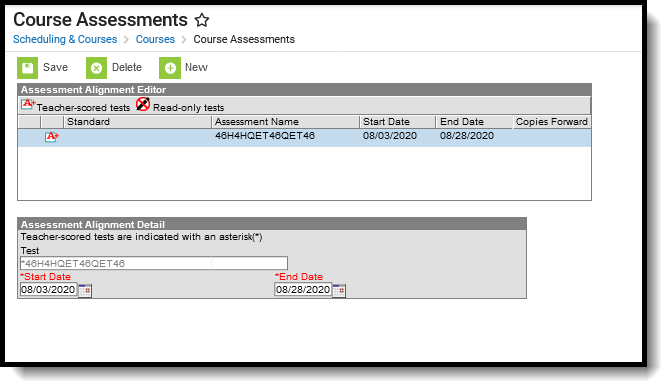 Teacher Scored Assessments Assigned to a Course
Teacher Scored Assessments Assigned to a Course
Assign an Assessment to a Course
- Select the New button. An Assessment Alignment Detail editor displays.
- Type in the Test dropdown field to find the test to assign to the course. Or, scroll through the list of tests available.
- Determine if the test should follow the course as it moves forward into future calendars. If yes, mark the Copies Forward checkbox.
- When finished, click the Save button. The test displays in the Assessment Alignment Editor.
Assign a Standard Aligned to an Assessment to a Course
The Standard column in the Assessment Alignment editor displays a standard if the test has been aligned to a standard in the Standards Bank (as part of aligning assessments with assignments).
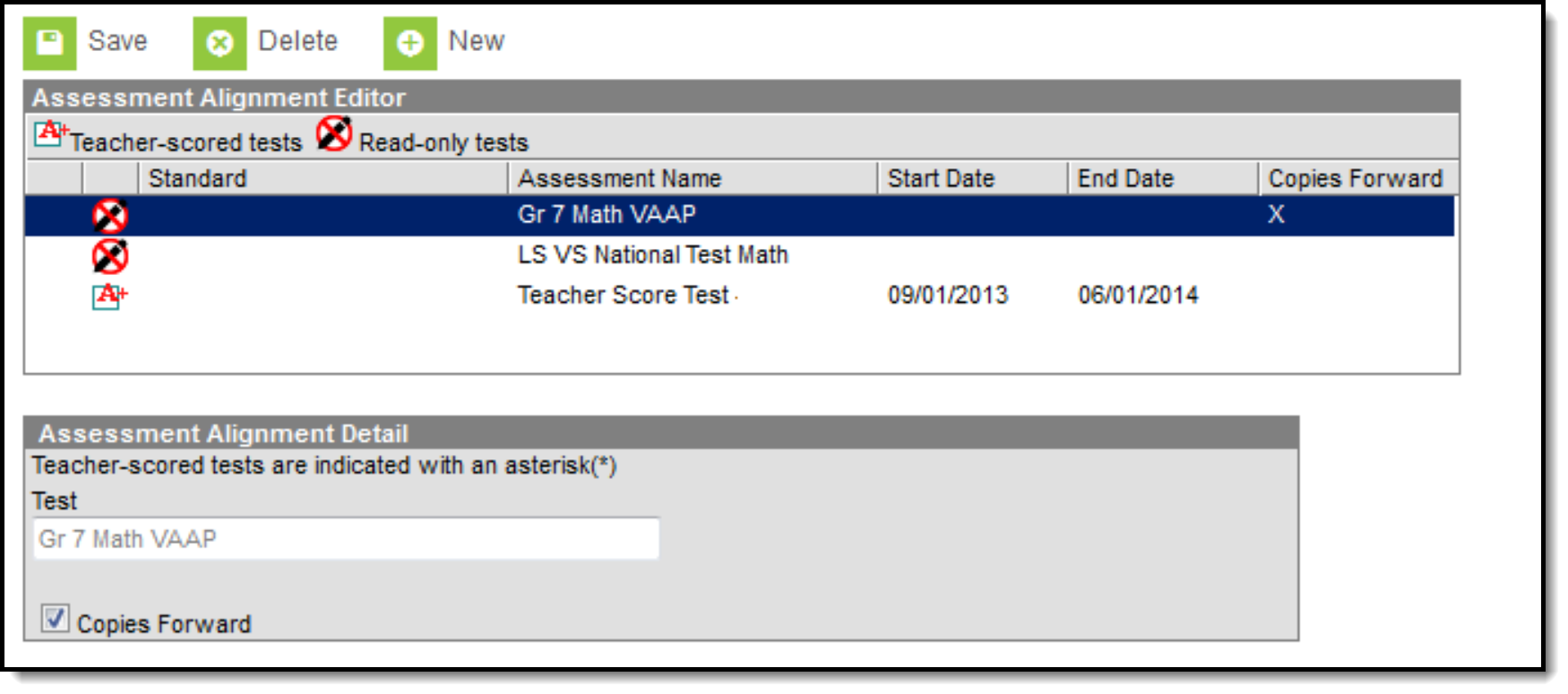 Standard Assessments Assigned to a Course
Standard Assessments Assigned to a Course
These assessments display at the top of the list of assessments.
- Review the standard in the Standards Bank to see if an assessment has been aligned to the standard.
- Verify the standard is assigned to the course.
- Select the standard-aligned assessment from the Test dropdown list.
- Mark the Copies Forward checkbox if the assessment should be copied forward into future calendars.
- Click the Save button when finished.