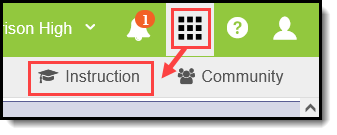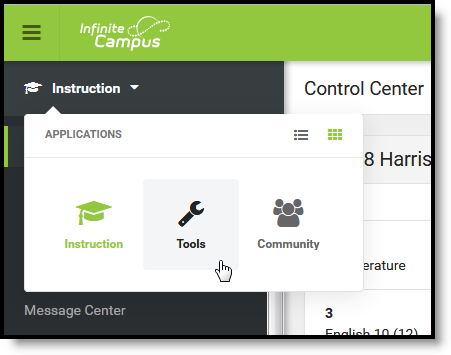Welcome to Instruction!
Instruction is designed to collect all of the tools needed by teachers to effectively manage classrooms and instruction. This application is available to all users who have been given tool rights to it. Additional tools are available as part of the Campus Learning premium offering.
There are two views available to all Campus users, the Classic View and the New Look. Check out this Try New Look video for more information. Click the User icon in the top right corner to turn the New Look on. Account Settings are also available from this user icon. The top right corner of the screen also includes the help icon and notifications
Classic View
To open Instruction in the classic view of Campus, click the app switcher and select Instruction in the menu that opens.
Use the App Switcher to open Instruction
The app switcher in Campus Instruction is located in the top left of the screen. Click Campus Tools to return to the rest of Campus.
The app switcher is Instruction is in the top left
New Look
To access Instruction in the new look of Campus, expand the navigation on the left side and click Instruction to view lists of all tools, grouped into related categories.
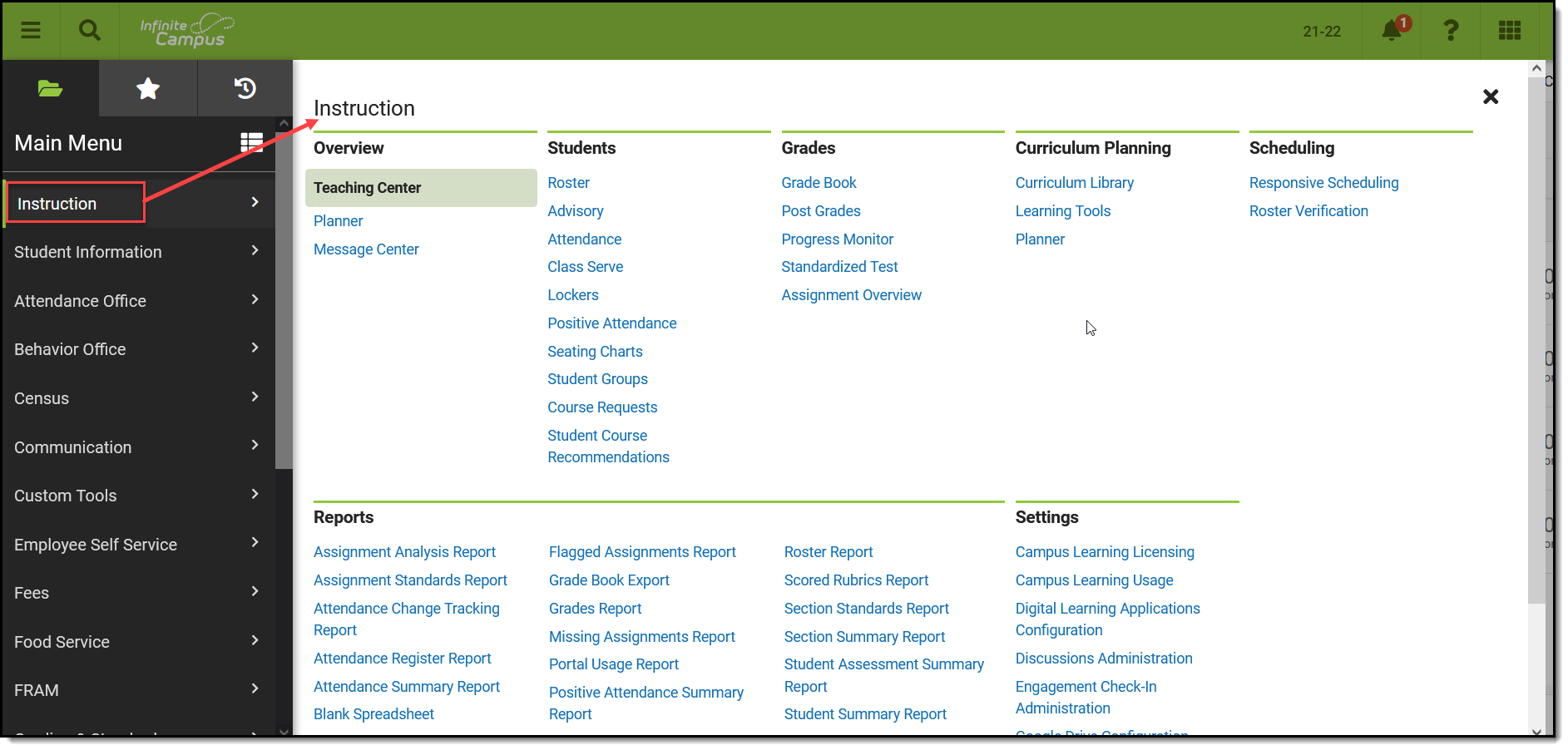
The top right corner of the screen is also where you access the Community and where you log off of Campus. Account Settings are also available from this user icon.
Instruction Tools
Below are links to help content for Instruction tools:
If Classroom is enabled, additional columns display in the navigation for Classroom and Curriculum.