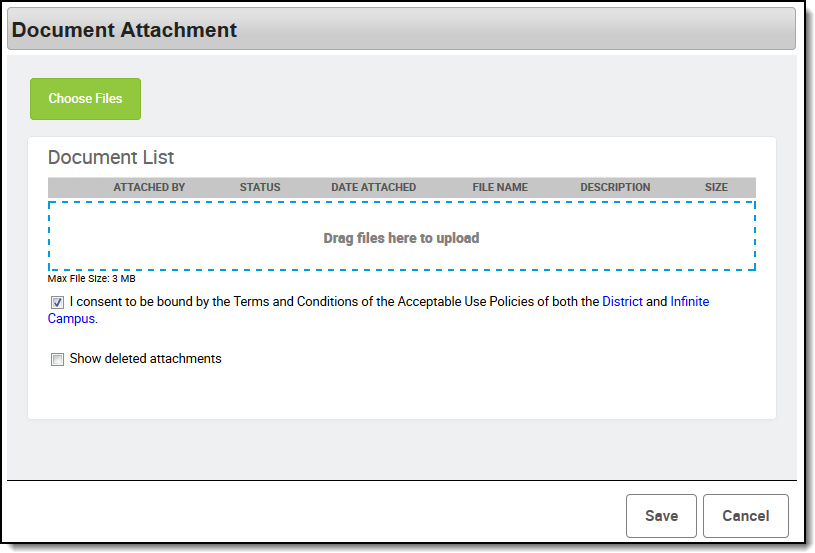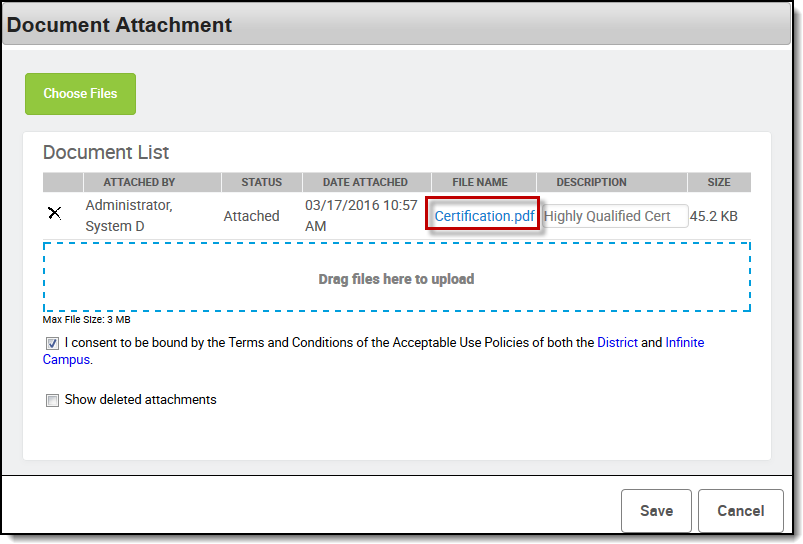Files can be attached from multiple Campus tools depending on where the administrator has enabled the file attachment feature.
To attach a file, complete the following steps.
- Click the Attach Files button or the file upload button .
Result
The Document Attachments window appears. Click the Choose Files button.
Result
The File Upload window appears.Locate the file(s) you want to attach and click Open.
Result
Campus adds the file(s) to the Document List. Repeat this step until you have selected all of the files you want to attach.- Click the Ok button.
- Verify you have accepted the Terms and Conditions by marking the checkbox.
- Click Save.
Result
The document(s) are saved. The File Name becomes a hyperlink that users can select to view the document.