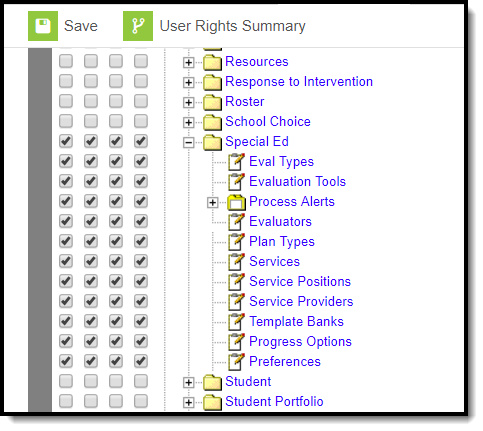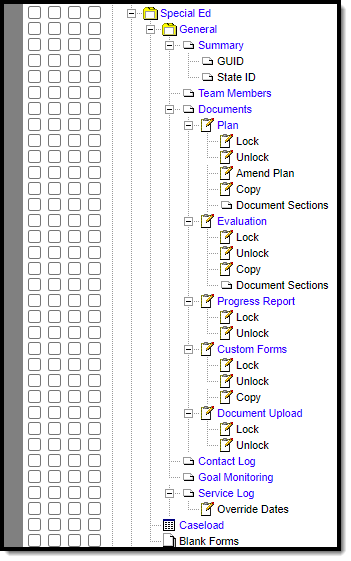Tool Rights determine the level of access users have to tools throughout Campus. This article refers to tool rights in abbreviated form (i.e., R, W, A, D or any combination of the four). Sub-rights appear as italicized.
Right |
Description |
|---|---|
R (Read) |
The R right indicates the information on the corresponding tool may be viewed by the user. When applicable, the user is also allowed to print information. The user will NOT have access to the Save, Add or Delete icons in the action bar. |
W (Write) |
The W right indicates the user may view and modify the information on the corresponding tool. The Save icon in the action bar will be functional. This right allows the user to modify only existing data in the area since adding new data is controlled by the A right. This right includes the ability to change or remove data from a specific field. |
A (Add) |
The A right indicates the user may view, modify and add to the information on the corresponding tool. The New and Add icons in the action bar will be functional. |
D (Delete) |
ASSIGN THIS RIGHT WITH CAUTION. The D right indicates the information on the corresponding tool may be deleted. The Delete icon in the action bar will be functional. This right provides the ability to completely remove an existing record, including all data contained within the record. The ability to change/remove data from a field is controlled through the W right. |
RWAD Rights assigned at the module or folder level give those rights to all features within the module. For example, giving RW rights to the System Administration Special Ed folder assigns RW rights to all tools within that folder, including any subrights.
System Administration Special Education
Right |
R |
W |
A |
D |
|---|---|---|---|---|
Allows the user to view details for existing evaluation types. |
Allows the user to edit details for existing evaluation types. |
Allows the user to create new evaluation types. |
Allows the user to delete existing evaluation types. |
|
| Evaluation Tools | Allows the user to view details for existing evaluation assessment tools. |
Allows the user to edit details for existing evaluation assessment tools. |
Allows the user to create new evaluation assessment tools. |
Allows the user to delete existing evaluation assessment tools. |
Allows the user to see the Process Alerts folder. |
Allows the user to edit existing process alert information. |
Allows the user to add new process alerts. |
Allows the user to remove process alerts. |
|
Allows the user to view the Process Alerts Messages tab. |
Allows the user to edit existing process alert messages. |
Allows the user to add new process alert messages. |
Allows the user to remove process alert messages. |
|
Allows the user to view the Process Alerts Rules tab. |
Allows the user to edit existing process alert rules. |
Allows the user to add new process alert rules. |
Allows the user to remove process alert messages. |
|
Allows the user to view existing Process Alerts Scheduler information. |
Allows the user to edit existing process alert scheduler information. |
Allows the user to add new process alert schedules. |
Allows the user to remove process alert messages. |
|
| Evaluators | Allows the user to view individuals who can conduct evaluations. | Allows the user to edit details for existing individuals who can conduct evaluations. | Allows the user to create new individuals who can conduct evaluations. | Allows the user to delete existing individuals who can conduct evaluations. |
Allows the user to view details for existing plan types. |
Allows the user to edit existing plan types. |
Allows the user to add new plan types. |
Allows the user to remove plan types. |
|
Allows the user to view details for existing services that can be provided to students. |
Allows the user to edit existing services that can be provided to students. |
Allows the user to create new services that can be assigned to students. |
Allows the user to delete existing services. |
|
Allows the user to view details for existing service positions. |
Allows the user to edit details for existing service positions. |
Allows the user to create new service positions. |
Allows the user to delete service positions. |
|
Allows the user to view details for existing service providers. |
Allows the user to edit details for existing service providers. |
Allows the user to create new service providers. |
Allows the user to delete existing service providers. |
|
Allows the user to view details for existing template bank categories and fields. |
Allows the user to edit details for existing template bank categories and fields. |
Allows the user to create new template bank categories and fields. |
Allows the user to delete existing template bank categories and fields. |
|
Allows the user to view details for existing progress options. |
Allows the user to edit details for existing progress options. |
Allows the user to create new progress options. |
Allows the user to delete existing progress options. |
|
Allows the user to view existing special education preferences. |
Allows the user to edit existing special education preferences. |
N/A |
N/A |
Student Information Special Ed
Right |
R |
W |
A |
D |
|---|---|---|---|---|
Allows the user to view the student's Summary tab in the Special Ed toolset. |
N/A |
N/A |
N/A |
|
GUID |
Allows the user to view the student's GUID. |
N/A |
N/A |
N/A |
State ID |
Allows the user to view the student's state ID. |
|||
Allows the user to view the student's Special Ed Team Members tab and any information on the tab. |
Allows the user to edit existing information on the team member's tab. |
Allows the user to add information to the team member's tab. |
Allows the user to delete information on the team members tab. |
|
Allows the user to view the list of Special Ed documents. |
Allows the user to view and print Special Ed documents. |
N/A |
N/A |
|
Plan |
Allows the user to view the list of Special Ed plans. Users will nee the Doc Sections Read write in order to print plans. |
Allows the user to modify contents of an unlocked Special Ed document. |
Allows the user to add a new plan. |
Allows the user to delete plans. |
| Lock | Allow the user to lock a Plan. | N/A | N/A | N/A |
| Unlock | Allow the user to unlock a Plan. | N/A | N/A | N/A |
| Amend | Allows the user to modify an already amended editor. Users without any rights are able to view in-progress amendments if they have rights to the document. |
Allows the user to make amendments to an editor. |
Allows the user to amend locked documents. |
N/A |
| Copy | Allows the user to Copy existing plans. | N/A | N/A | N/A |
Doc Sections |
Allows the user to print Special Ed plans. |
Allows the user to modify contents of an unlocked Special Ed Plan. |
Allows the user to add records to a plan, i.e. goals and objectives records. |
Allows the user to delete records from a plan, i.e. goals and objectives records. |
Evaluation |
Allows the user to view special ed evaluation documents. |
Allows the user to modify existing evaluation documents. |
Allows the user to add new evaluation documents. |
Allows the user to delete evaluation documents. |
| Lock | Allow the user to lock an Evaluation. | N/A | N/A | N/A |
| Unlock | Allow the user to unlock an Evaluation. | N/A | N/A | N/A |
| Copy | Allows the user to Copy existing evaluations. | N/A | N/A | N/A |
Doc Sections This does not apply to all states. |
Allows the user to print Special Ed Evaluations. |
Allows the user to modify contents of an unlocked evaluation. |
Allows the user to add records to an evaluation, i.e. goals and objectives records. |
Allows the user to delete records from an evaluation, i.e. goals and objectives records. |
Progress Report |
Allows the user to view a special ed progress report. |
Allows a user to modify existing progress reports. |
Allows a user to add a new progress report. |
Allows a user to delete a progress report. |
| Lock | Allow the user to lock a Progress Report. | N/A | N/A | N/A |
| Unlock | Allow the user to unlock a Progress Report. | N/A | N/A | N/A |
Allows the user to view an existing custom form. |
Allows the user to edit an existing custom form. |
Allows users to add a new custom form. |
Allows the user to delete a custom form. |
|
| Lock |
Allow the user to lock a Custom Form. |
N/A | N/A | N/A |
| Unlock | Allow the user to unlock a Custom Forms. | N/A | N/A | N/A |
| Copy | Allows the user to Copy existing custom forms. | N/A | N/A | N/A |
Allows the user to view the uploaded documents. |
N/A |
Allows the user to add a new uploaded document. |
Allows the user to delete an uploaded document. |
|
Allows the user to view contact log information. |
Allows the user to edit a contact log record. |
Allows the user to add a new contact log record. |
Allows the user to delete a contact log record. |
|
| Goal Monitoring | Allows the user to view existing goal/objective records. | Allows the user to edit existing goal/objective records. | Allows the user to add new goal/objective records and enter data log or intervention change entries. | Allows the user to delete goal/objective records and data logs or intervention change entries. |
| Allows the user to view existing service log records on the list and detail screen. | Allows the user to modify existing service log records, including the following fields:
|
Allows the user to create new service log records. | Allows the user to delete existing service log records. | |
| Override Dates | This right allows users to enter records on the Service Log that fall outside of the selected Plan dates. Users must have at least Add rights to the Service Log in conjunction with this right. |
N/A | N/A | N/A |
Allows the user access to see the names of his/her caseload students. |
N/A |
N/A |
N/A |
|
Blank Forms |
Allows the user full access to blank forms. |
N/A |
N/A |
N/A |