Classic View: Attendance > Scanning > Check In/Out
Search Terms: Check In/Out
The Check In/Out tool can be used to track tardies at the beginning of the school day when students enter the building late or to track students that leave before the end of the school day. Students can scan their ID cards at a designated area like the front office or the attendance taker can enter student ID numbers manually on the Check In/Out screen. Attendance takers may also enter the reason why the student is checking in or out. This information is automatically sent to a printer and a hall pass prints for the student.
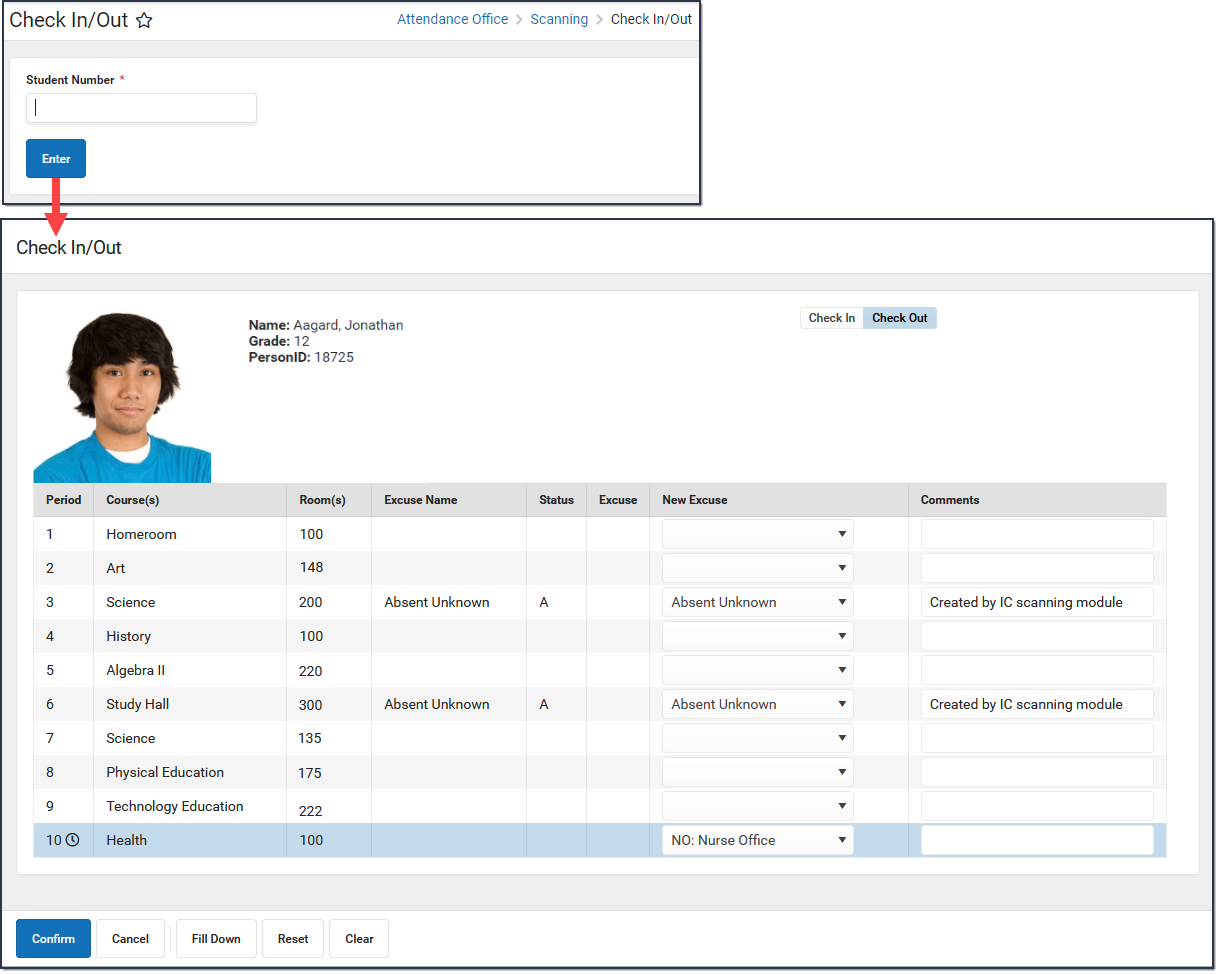
Check In/Out Field Descriptions
After you enter a Student iD and click Enter, an image of the student displays, as well as identification information and the current period schedule for the student. The current period is indicated with a clock icon.
| Field | Description |
|---|---|
| Check In or Check Out | A toggle indicating if the student is checking in or out. |
| Period | The name of the Period. |
| Course(s) | The name of the course. |
| Room | The room in which the Course is scheduled. |
| Excuse Name | The existing excuse code and name for the period. |
| Status | The attendance status for the period; T: Tardy, P: Present, or A: Absent. |
| Excuse | The existing excuse code for the period. |
| New Excuse | The new excuse code for the period. Users with R (Read) rights only cannot modify the New Excuse. The default New Excuse can be set at System Administration > Scanning > Scanner Settings. See the Scanner Settings document for additional information. |
| Comments | Additional information about the absence. |
Logic
- The current period is indicated with a clock icon.
- The current period and any past past periods with a non-present code are updated by default. Past "present" codes or periods without any attendance codes are not updated by default.
- The default code will be used unless there is exactly one non-present code in the past, in which case that code will be used instead. Unknowns (not coded, entered by a teacher) are not counted as "coded" absences for this calculation.
- Future codes matching a code in the past or unknowns will be removed by default.
- When a student scans in using the Check In/Out scanner, a notification is sent to the parent/guardian via the Campus Parent Portal.
Actions
| Action | Description |
|---|---|
| Confirm | Saves the values and navigates the user back to the Tardy Scanning Screen. |
| Cancel | Navigates back to the Tardy Scanning screen. |
| Fill Up/Down | Select a New Excuse for the Period the student scanned in, then click Fill Up. All previous periods' New Excuse will change to the selected excuse. Fill Down is used when the Check Out is selected. |
| Reset | Resets the default New Excuse values if the values were cleared in error. |
| Clear | Removes all selected values in the New Excuse and Comments fields. |
