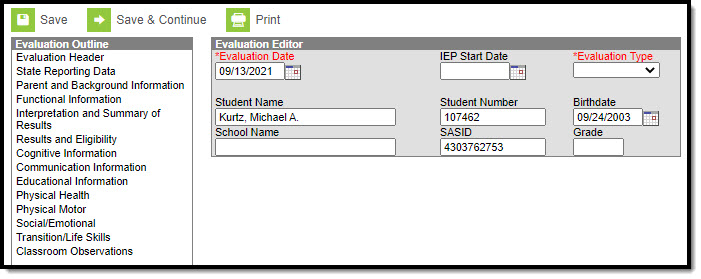Classic Path: Student Information > Special Ed > General > Documents
Search Terms: Special Ed Documents
The Individual Education Program (IEP) or Evaluation team uses the Evaluation to document the student's educational needs and the student's determination of eligibility for special education.
The current format of this document is the CO Eval 2021. Evaluation formats are selected in Eval Types.
An evaluation must be created whether or not the student is determined to have a disability. A copy of the evaluation summary report, including the documentation of eligibility, is given to the student's parents by the school district.
Evaluation Summary Report Editors
The following table lists the editors available on the student's Evaluation, the section(s) of the print format that include the entered information, a Description of what the editor is used for and any special considerations and instructions for using the editor.
Editor Name | Printed Document Section | Description | Special Considerations and Instructions |
|---|---|---|---|
| Evaluation Header | Introductory information | The Evaluation Header editor includes general information about the evaluation and basic student information. | The Evaluation Date auto-populates to the current date when the evaluation was created. This editor must be saved before continuing to other parts of the evaluation. The Creation and Modification information for the plan appears at the bottom of this editor. Student information populates from the Demographics tool and the student's current Enrollments. |
| State Reporting Data | Introductory information | The State Reporting Data editor is used to define the Special Ed/Referral Type, related dates, eligibility, and reasons for any delays. | Note: Information entered into the fields below is retained and will need to be manually removed prior to changing the "Special Ed/Part C Referral Type." This is to ensure no information is lost if the Referral Type is reviewed and determined it needs to be changed for state reporting purposes. For information on how this editor is impacted by the Special Education Interchange files, visit the Colorado Department of Education website. |
| Parent and Background Information | Parent and Background Information | The Parent and Background Information editor allows space for explaining the reasons the student was recommended for evaluation, including feedback from parents and school personnel. | Template Banks are established in System Administration and available by clicking the white paper icon. |
| Functional Information | Functional Information | The Functional Information editor records the student's basic life skills. | Template Banks are established in System Administration and available by clicking the white paper icon. |
| Interpretation and Summary of Results | Interpretation and Summary of Results | The Interpretation and Summary of Results describes how the eligibility criteria has been interpreted and what the student's special education needs are. | Template Banks are established in System Administration and available by clicking the white paper icon. |
| Results and Eligibility | Eligibility and disability information | The Results and Eligibility editor records whether or not the student was determined to be eligible for special education services and any disabilities of the student. | N/A |
| The following sections of the evaluation regard specific areas evaluated. | |||
| Cognitive Information | Cognitive | The Cognitive Information editor records information about the evaluation of the student's cognitive abilities, including the language the evaluation was conducted in and any transition data. | Template Banks are established in System Administration and available by clicking the white paper icon. |
| Communication Information | Communication | The Communication Information editor records information about the evaluation of the student's communication skills, including the language the evaluation was conducted in, any additional comments or transition data, and ratings of the student's abilities. | Template Banks are established in System Administration and available by clicking the white paper icon. |
| Educational Information | Educational | The Educational Information editor records information about the evaluation of the student's learning skills, including observational, transitional, and observer data. | Template Banks are established in System Administration and available by clicking the white paper icon. |
| Physical Health | Physical Health | The Physical Health editor records information about the evaluation of the student's health, including transition information, medical diagnosis, and screenings. | The Clear button can be used to remove diagnosis entries from the Code and Description fields. Template Banks are established in System Administration and available by clicking the white paper icon. |
| Physical Motor | Physical Motor | The Physical Motor editor records information about the evaluation of the student's motor skills, including the language the evaluation was conducted in and any transition data. | Template Banks are established in System Administration and available by clicking the white paper icon. |
| Social/Emotional | Social/Emotional | The Social/Emotional editor records information about the evaluation of the student's social and emotional health, including the language the evaluation was conducted in and any transition data. | Template Banks are established in System Administration and available by clicking the white paper icon. |
| Transition/Life Skills | Transition/Life Skills | The Transitional/Life Skills editor records information about the evaluation of the student's abilities regarding the transition to post-secondary life, including the language the evaluation was conducted in and any transition data. | Template Banks are established in System Administration and available by clicking the white paper icon. |
| Classroom Observations | Classroom Observations | The Classroom Observations editor is used to record information concerning the student's behavior and performance in the classroom. | Template Banks are established in System Administration and available by clicking the white paper icon |