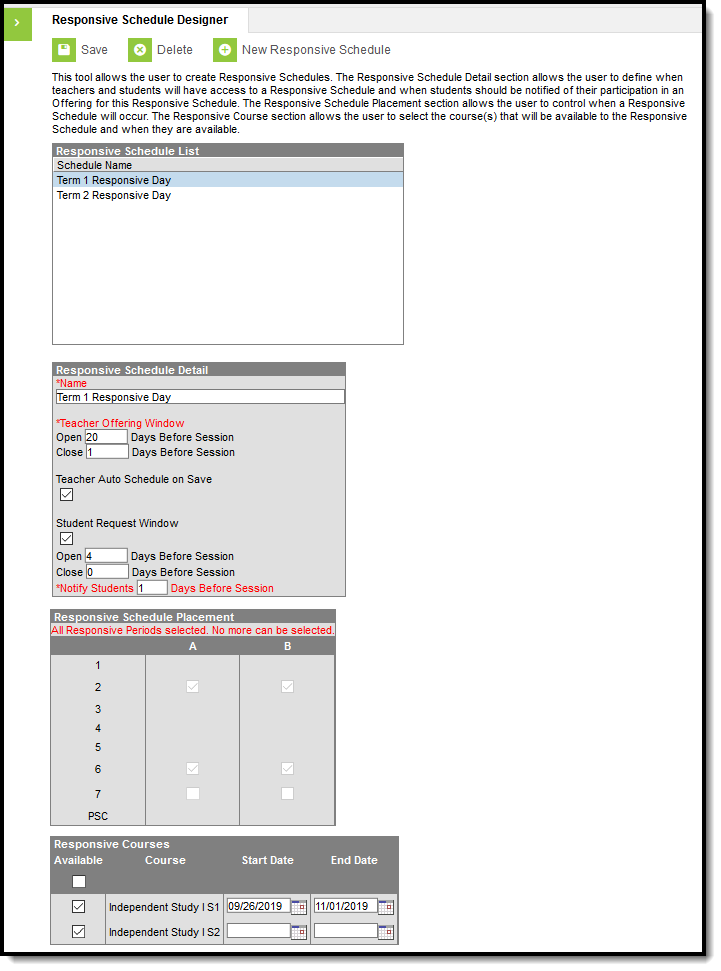PATH: Scheduling > Responsive Scheduling
Responsive Scheduling tools allow schools to establish a special period of the day as focused instruction on a particular topic, referred to as an Offering. These offerings should be considered as additional instruction time. A teacher can offer a session for those students in an English class the chance to make up a missed test, while other students in that English class would be scheduled into a different offering of their choosing or their teacher's choosing.
This period of the day can happen multiple times a day, for an entire day during the week, once a month, once a term, etc.
Responsive scheduling may also be called Flex Time, Intervention Programming, Enrichment Courses, or something similar.
Before implementing Responsive Scheduling as a part of the school's offerings, review your business processes and discuss this opportunity with the appropriate individuals. This affects all areas of a school, including administrators, attendance clerks, teachers, counselors, curriculum directors, etc. Consider the benefits and consequences involved with the following:
- Calendar changes (new periods, different schedule structures, period length, instruction minutes, etc.)
- New programs/courses to offer
- Course placement
- Attendance tracking
Responsive Scheduling Tools
The following tools are available within the Responsive Scheduling toolset:
The following tools are available for teachers creating offerings:
The following tools are available for students requesting responsive day offerings:
Responsive Scheduling Workflow
| Task | Responsible Staff | Campus Location | |
|---|---|---|---|
| 1. | Review your overall approach to educating students prior to implementing this tool. | Curriculum Director, Teachers, School Administrator, Counselor, etc. | N/A |
| 2. | Create a separate period schedule for the responsive courses, if necessary (when these are special days outside of the main period schedule). If necessary, mark that period schedule as an Exception/Special Day. When this is done, the period schedule is excluded from the Day Rotation process and would need to be manually added to a Day. |
Campus Administrator/Tech Director | System Administration > Calendar > Calendar > Periods |
| 3. | Mark which periods in the period schedule can be marked as responsive, indicating responsive courses can be scheduled into them. |
Campus Administrator/Tech Director | System Administration > Calendar > Calendar > Periods |
| 4. | Assign the Responsive Period Schedule to appropriate Calendar Days. |
Campus Administrator/Tech Director | System Administration > Calendar > Calendar > Days |
| 5. |
Mark the courses that allow responsive offerings. It is recommended that separate courses be created for use with Responsive Scheduling, and that these courses are excluded from state reporting and a state code is not associated with them. |
Curriculum Director | Scheduling > Courses > Course > Course Information |
| 6. | Use the Responsive Schedule Designer to establish a responsive day and allow the teachers and administrators (principals, counselors, etc.) to create offerings and schedule students to those offerings. |
Curriculum Director | Scheduling > Responsive Scheduling > Responsive Schedule Designer |
| 7. | Create an offering for the responsive day. |
Teachers | Campus Instruction > Responsive Scheduling |
| 8. | Build the Responsive Schedule Course Sections. | Curriculum Director | Scheduling > Responsive Scheduling > Section Builder |
| 9. | Determine if Responsive Scheduling information should be available in Campus Student and Campus Parent. If yes, mark the Display Option for Responsive Scheduling. | Campus Administrator/Tech Director | System Administration > Portal > Preferences > Display Options |
| 10. | Request responsive day offerings. | Students | Campus Student Portal > Responsive Scheduling |
| 11. | Schedule any students who are not scheduled for a session. | Curriculum Director | Scheduling > Schedule Gap Filler |
Daily processes, like recording attendance, viewing a student's schedule, etc., should be followed as if the responsive day or responsive course is a regular course.
- Responsive sessions do display on student schedules.
- Attendance can be recorded for responsive courses.
- Assignments and scores probably won't be created or assigned for responsive sessions, but they can be.
- Credits should not be entered for responsive courses, as these are usually just day long events.
- Responsive courses do display in the Schedule Wizard, but they cannot be placed into sections, nor can students request responsive courses for general schedule placement.
- Responsive courses do roll forward when using the Calendar Wizard.
- Roster tools (Roster Copy, Section Roster Setup, Section Roster) function the same for Responsive Courses.
Responsive Scheduling and State Reporting
It is recommended that responsive course sections should not be included in state reports. Depending on your state, verify that one or all of the following is done on your responsive course sections:
- The Exclude from State Reporting checkbox is marked on the Course Information editor for responsive courses.
- The State Code field on the Course Information editor is not populated for responsive courses.
Also consider that each teacher has a unique Section for every session, which could potentially have an impact the performance of certain reports. There are a number of fields on the Course Sections editor that are localized and need to be populated manually for every responsive course section.
For activities that occur very frequently (every day, for instance) or for courses that would always have the same subset of students, it is best to use a non-responsive course (standard course setup).