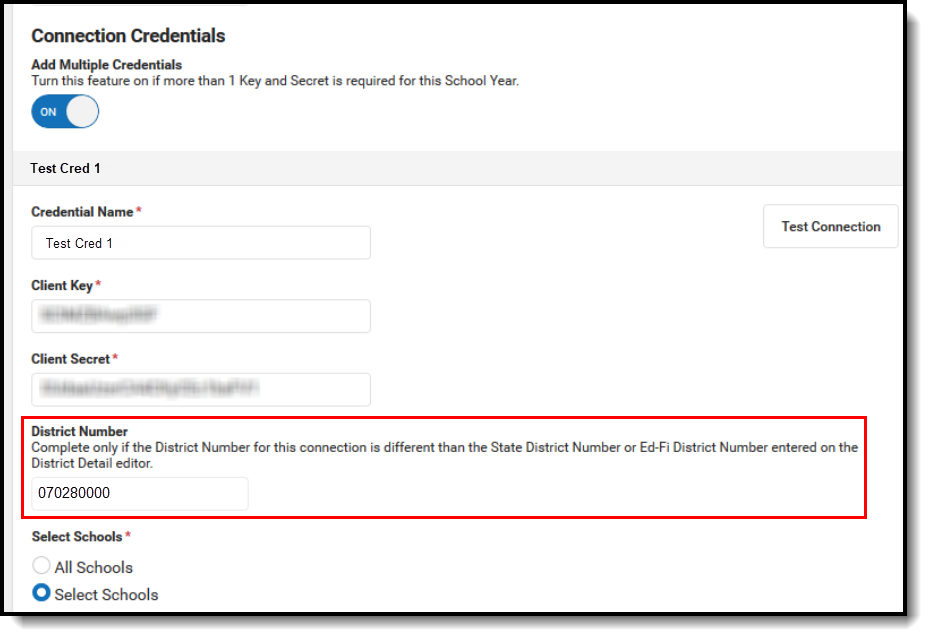Classic View: System Administration > Ed-Fi
Search Terms: Ed-Fi
This article describes the steps you should take in order to properly move Ed-Fi to the next school year. This article also contains general recommendations for processes to complete at the end of the school year and beginning of the school year.
Configuring Ed-Fi for the Next School Year
This section will describe the process necessary for configuring Campus to report Ed-Fi data for the next school year.
Step 1. Update to Campus Version .2227 or Later
In order to have the schema and logic in place for AzEDS 8.0 it is critical you update Campus to at least Release Pack .2227 or greater. Failure to do this may result in an inability to properly report data for the next school year.
Step 2. Create a New Ed-Fi Configuration for the Next School Year
You will need to create a new Ed-Fi configuration for the next school year.
The image below shows the proper field entries for the Connection Configuration.
 Connection Detail
Connection Detail
To do this:
- Click the New button. The Connection Detail editor will appear.
- Select the Connection Type, either Core or State.
- Enter the Connection Name.
- Select the School Year.
- Enter the following values:
Field Value O-Auth URL https://rest-api-r8.azeds.azed.gov/ API URL https://rest-api-r8.azeds.azed.gov/ Post-Amble data/v3/2023
ID Post-Amble Identity/v2/2023 Client Key This will be the same Client Key as the previous year's Ed-Fi configuration unless instructed differently by the Arizona Department of Education (ADE). Client Secret This will be the same Client Secret as the previous year's Ed-Fi configuration unless instructed differently by the Arizona Department of Education (ADE). Timeout in Seconds This field defaults to a value of 60 seconds and determines (in seconds) the amount of time allowed to pass before the connection between Campus and Ed-Fi is considered timed out and Ed-Fi events are not processed. These Ed-Fi events are then reprocessed the next time a quartz job runs. Multiple Credentials Turn this feature on if more than one Key and Secret is required for the school year. Sites that have multiple districts need to populate the District Number field in order for data to report correctly. The District Number field must be 9 characters in length. It is crucial that trailing zeroes are added to the number to make it 9 characters long. Any leading zeros will be removed by the UI. For example, if the district number is 070280000, then the UI will strip the leading zero and only allow users to enter the value of 70280000. This is fine, but the 4 trailing zeroes MUST be entered. 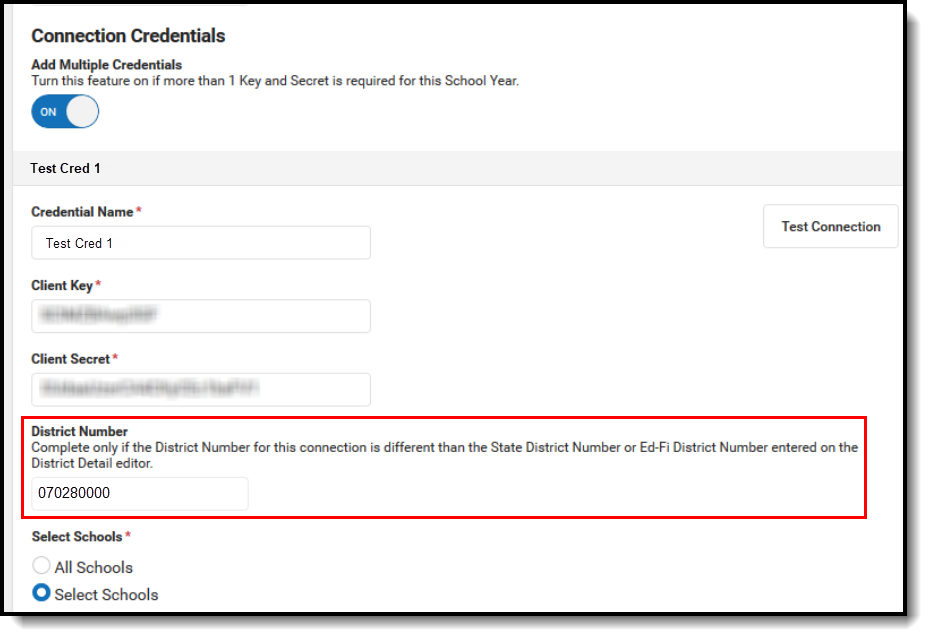 Connection Credentials
Connection Credentials - Click the Save button.
- Click the Test Connection button to ensure configuration values were correct and a connection to Ed-Fi was made. If a proper connection is made, a message saying "Connection is Valid" displays.
- Move on to Step 3.
Step 3. Go through the Ed-Fi Setup Checklist to Ensure Items are Complete
To ensure data is set up properly throughout Campus, review and/or update data based on the list below.
Once complete, move on to Step 4.
| Task | UI Location |
|---|---|
| Enable Ed-Fi functionality via the Enable Ed-Fi system preference. | System Administration > Preferences > System Preferences > Enable Ed-Fi |
| Enter Ed-Fi Configuration values. | System Administration > Ed-Fi > Ed-Fi Configuration |
Set all Resources to 'Off' and map the Ed-Fi Codes to Campus Codes via the Ed-Fi Resource Preferences. | System Administration > Ed-Fi > Ed-Fi Configuration > Resource Preferences |
| Assign Ed-Fi IDs. | Census > People > Demographics > Person Identifiers |
Set tool rights for Ed-Fi. | System Administration > User Security > Users/User Groups > Tool Rights |
| Set Days Per Week value on all reportable calendars. | System Administration > Calendar > Calendar > Calendar |
Set Calendar Dates on all reportable calendars
| System Administration > Calendar > Calendar > Days |
| Set Term Descriptor Override on Course Sections. | Scheduling > Courses > Course > Sections > Sections |
| Set the Ed-Fi Relation Type. | System Administration > Census > Relationship Type |
| Set the Ed-Fi Transcript Term Override for all manually added transcripts. | Student Information > General > Transcripts > New > Ed-Fi Transcript Term Override |
| Add a Room to all Course Sections for state-reporting courses. | Scheduling > Courses > Course > Sections > Sections |
| Add an Instruction Setting on Course Sections. | Scheduling > Courses > Course > Sections > Sections |
| Add a Level to a Course, if applicable. | Scheduling > Courses > Course |
| Add a Teacher Role on Staff History for teachers who need to report to Ed-Fi. | Scheduling > Courses > Course > Section > Section Staff History |
| Toggle Resources to 'On' in Ed-Fi Resource Preferences once all data setup is complete. | System Administration > Ed-Fi > Ed-Fi Configuration > Resource Preferences |
Step 4. Perform an Ed-Fi Resync for the Next Scope Year
Now that the next school year's Ed-Fi configuration is in place and data has been properly reviewed, you are now ready to resync your Ed-Fi data. This is completed using the Resync tool.
For detailed information about this process, please see the Resync (Ed-Fi) article.
 Resync
Resync
To do this:
- Go the Resync tool (System Administration > Ed-Fi > Ed-Fi Tools > Resync).
Select the next school year from the School Year dropdown.
Mark the checkbox next to each data set should be resynced. Campus highly recommends marking the Select Dependencies checkbox to ensure related data is sent properly and complete. Please review the Recommended Resync Order for guidance on when to sync each resource.
The options marked in the Ed-Fi Resource Preferences tool determine which options are available for selection here.
Once data sets have been marked and you are ready to resync, select the Start Resync button. Data will begin resyncing between Campus and AzEDS.
This will generate a large volume of items in your event queue, so it may be helpful to plan your resync for an off-peak time period and resync in groups of calendars rather than all calendars.
Process for Districts With 915 Approval
For those who have been granted 915 approval, you must add back in the Ed-Fi configuration for the previous school year and resync data.
To do this:
- Head to the Ed-Fi Connection Configuration tool (System Administration > Ed-Fi > Ed-Fi Configuration) and recreate the previous year's configuration.
- Click the New button.
- Select the previous year from the School Year dropdown.
- Enter the additional field data. See the Ed-Fi Connection Configuration article for detailed information about this process.
- Click the Save button.
- Go to the Ed-Fi Resync tool (System Administration > Ed-Fi > Ed-Fi Tools > Resync) and perform a resync of the previous year's data.
Select the previous School Year.
Mark the checkbox next to each data set should be resynced. Campus highly recommends marking the Select Dependencies checkbox to ensure related data is sent properly and complete.
- Click the Start Resync button.
- Once the resync is complete, you need to delete the previous year's Ed-Fi configuration.
- Go the the Ed-Fi Connection Configuration tool (System Administration > Ed-Fi > Ed-Fi Configuration) and select the previous year in the Configuration Editor window.
- Click the Delete button.
- You have now successfully reported the previous year to AzEDS and can continue using Campus to report Ed-Fi data for the next school year.
Ed-Fi Configuration Values By Year
| Year | O-Auth URL | API URL | Post-Amble | ID Post-Amble |
|---|---|---|---|---|
| 2022-23 | https://rest-api-r8.azeds.azed.gov/ | https://rest-api-r8.azeds.azed.gov/ | data/v3/2023 | identity/v2/2023 |
| 2021-22 | https://rest-api-r7.azeds.azed.gov/ | https://rest-api-r7.azeds.azed.gov/ | data/v3/2022 | identity/v2/2022 |
| 2020-21 | https://rest-api-r6.azeds.azed.gov/ | https://rest-api-r6.azeds.azed.gov/ | data/v3/2021 | identity/v2/2021 |
| 2019-20 | https://rest-api-r5.azeds.azed.gov/ | https://rest-api-r5.azeds.azed.gov/ | data/v3/2020 | identity/v2 |
| 2018-19 | https://rest-api-r4.azeds.azed.gov | https://rest-api-r4.azeds.azed.gov | /api/v2.0/2019/ | /api/identity/v1 |
| 2017-18 | https://rest-api-r3.azeds.azed.gov | https://rest-api-r3.azeds.azed.gov | /api/v2.0/2018/ | /api/v2.0/ |
| 2016-17 | https://rest-api.azeds.azed.gov | https://rest-api.azeds.azed.gov | /api/v1.0/2017/ | /api/v1.0/ |