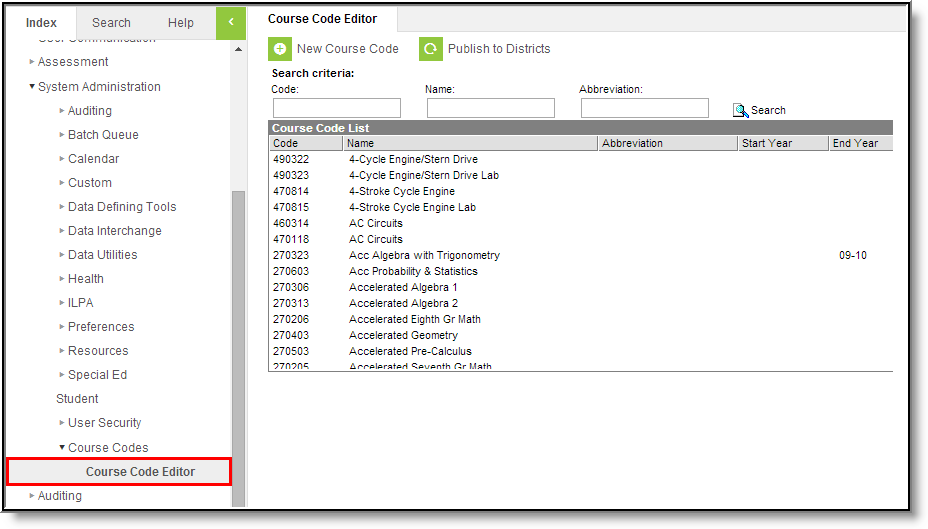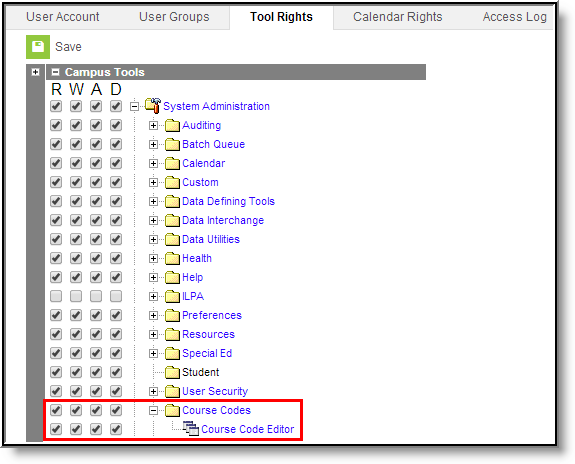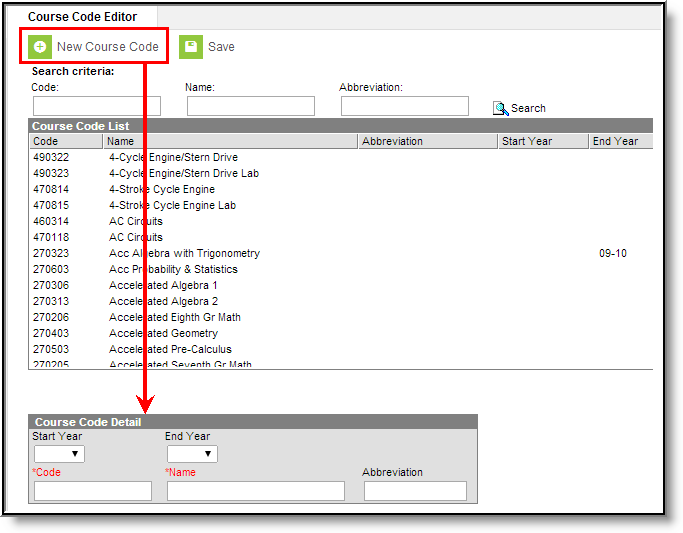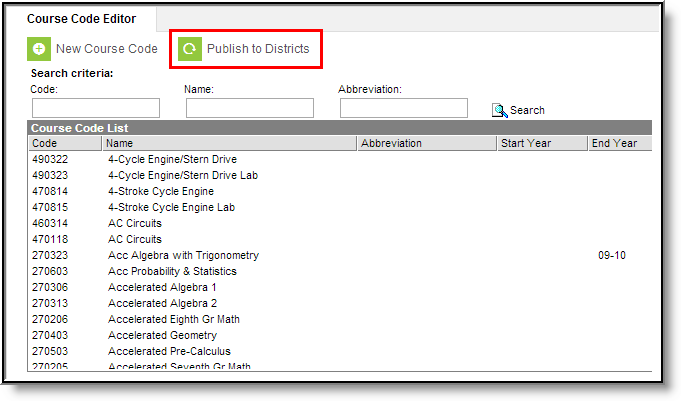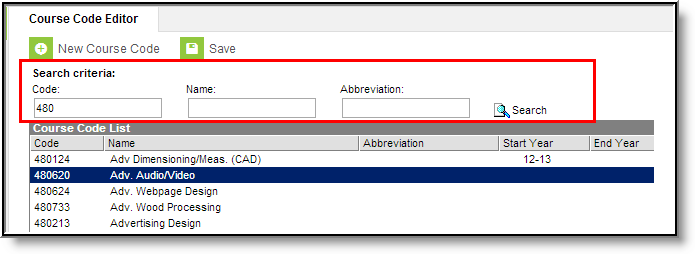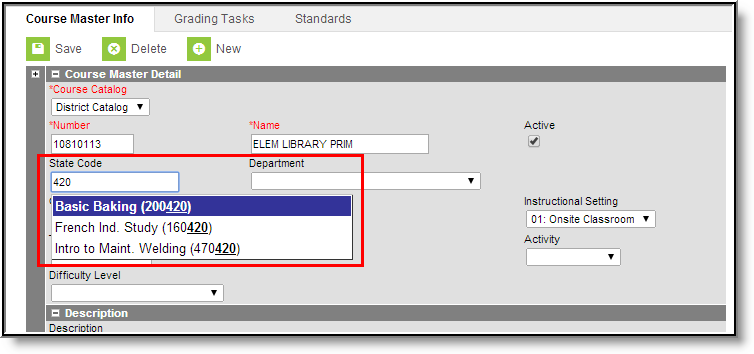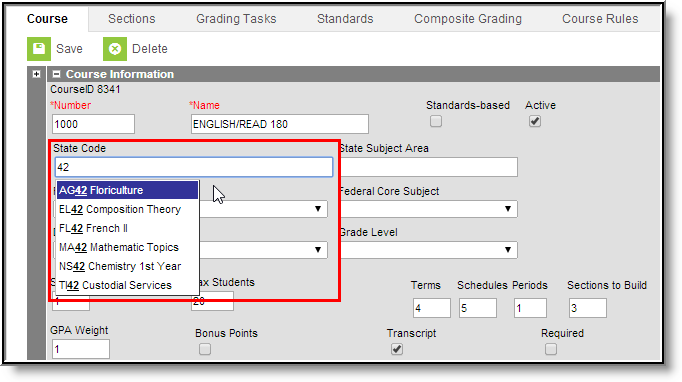PATH: System Administration > Course Codes > Course Code Editor
State Course Code functionality provides the ability to create and manage a set of state course codes at the state level. The state is provided a course code editor to create and maintain the course code list and the codes are published (messaged) to linked districts. Once the state has published course codes, the districts are restricted to choosing state codes from the published code list.
This tool is available upon request as certain features and logic may need to be customized to address state-specific needs.
Tool Rights
PATH: System Administration > User Security > User/User Group > Tool Rights
A Course Code Editor tool right has been added to control access to Course Code creation. The new tool right is located in the System Administration tool rights section.
The following logic rights may be assigned:
- None - If no tool rights are assigned, the user will have no access to the editor or the tool in general.
- Read Rights - the user can access the editor, search for codes, view codes and publish codes.
- Write Rights - the user has all Read right abilities plus has the option to edit existing codes.
- Add Rights - the user has all Write right abilities plus has the option to create new codes.
- Delete Rights - there is no additional functionaly added when Delete rights are given.
Course Codes
Course codes can be added at any time. Users should verify the existing course codes on a regular basis (start of the school year, end of the school year, etc.) and make the necessary changes to maintain accurate course information.
The course code list displays the code, name, abbreviation, start year, and end year that match the search criteria. The list is sorted alphabetically by name. Selecting a code in the list will produce a Course Code Detail box that allows the user to review or edit the selected record.
A course code that has been given a start or end year will be messaged to districts upon publication but will not be active for district use before the start year or after the end year. This allows a state to enter and publish future course codes knowing they cannot be used before the start year.
Once a code has been saved, it cannot be updated. This allows for data integrity. The record can be updated by changing the name associated with the code and/or the start and end years, but the code itself is read only after its initial creation.
Enter New Course Codes
- Select the New Course Code icon.
- Select the Start Year from the dropdown list. This is the school year in which the Course Code will be used first.
- Select the End Year from the dropdown list. This is the school year in which the Course Code will be used last. A code that is invalid or no longer active is made unavailable by adding an end year to the record. Course Codes cannot be deleted.
- Enter the Code of the Course Code.
- Enter a Name for the Course Code.
- Enter an Abbreviation for the Course Code.
- Click the Save icon. The new course code will be listed in the Course Code List.
Publication of Course Codes
When a new course code is entered and saved, the code needs to be published to District Edition users. A Publish to Districts icon will appear in the action bar. This only appears when there are new codes entered that have not yet been made available to the districts.
All records displayed in the Course Code List will be messaged down to all state-linked District Editions. Publishing codes more than once will not harm the data in the District Edition, but it will message excess data. It is recommended that, after the initial publication of the state code list, only additions and changes are published. A message will display informing the user of the total number of course codes published to the District Edition.
Course Code Search
The Course Code Editor contains a search area and a Course Code List box. The search area allows the user to search for one or more course codes by entering all or part of a course code, name or abbreviation. If no criteria is entered, the search returns all codes.
- Enter either a start of a Code, a start of a Name or an Abbreviation by which to search.
- Click the Search icon. This will return a list of matching courses.
District Edition Use
District Edition users will see the Course Code functionality on Course Masters when entering a State Code and on the Course editor when entering a State Code. The search functionality appears when matching codes are found. The user can select the appropriate one found in the list or continue typing in the State Course field until a matching option is found.