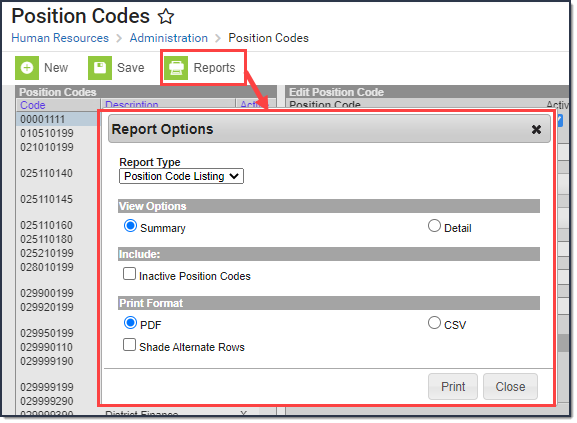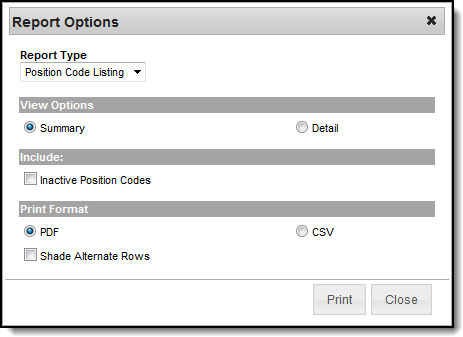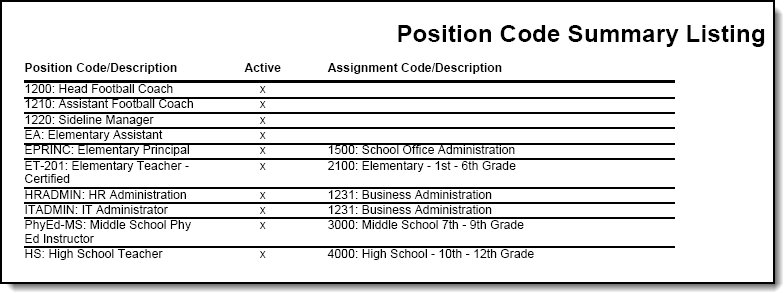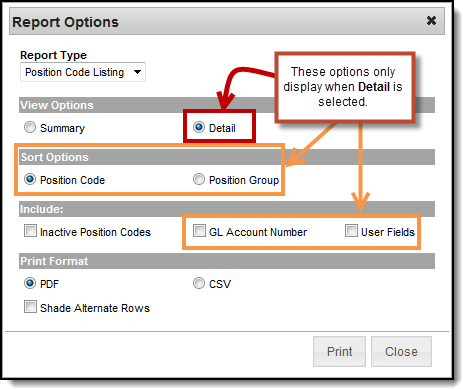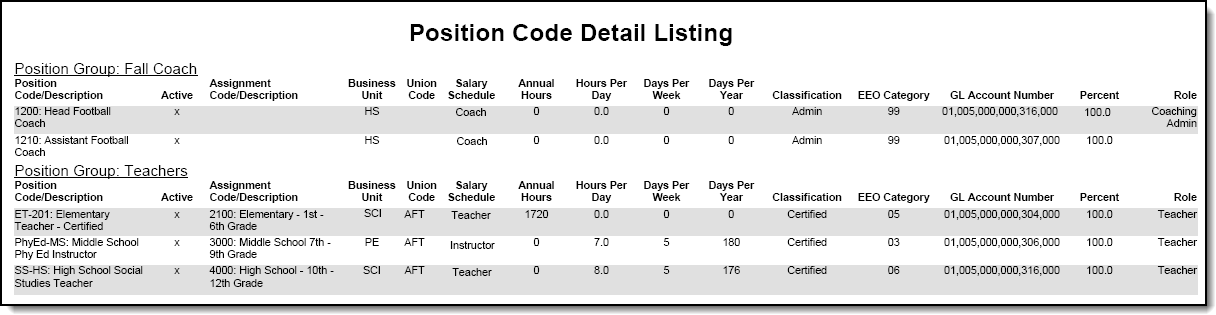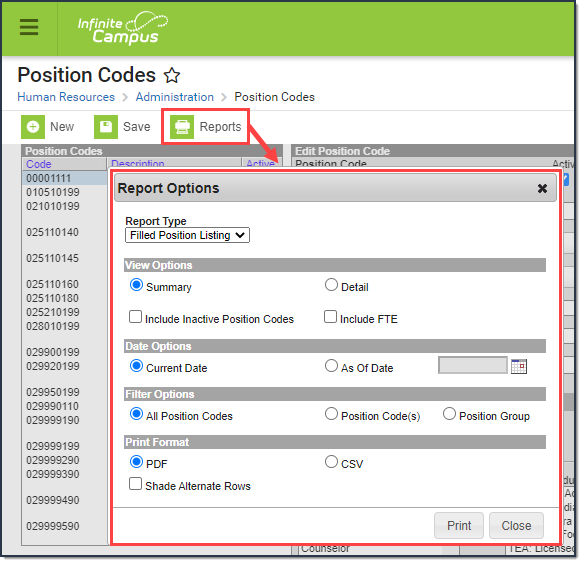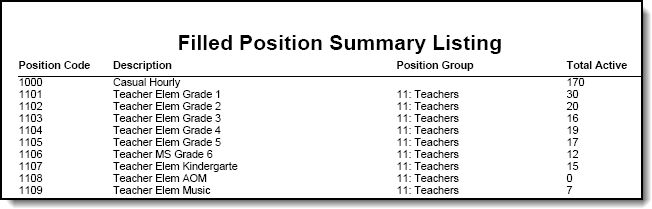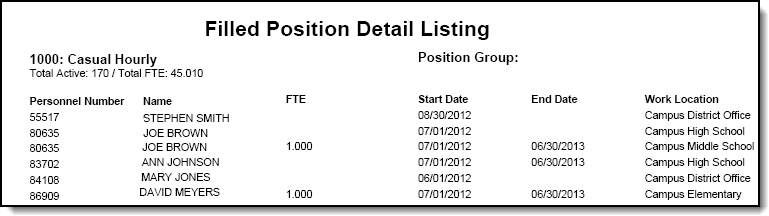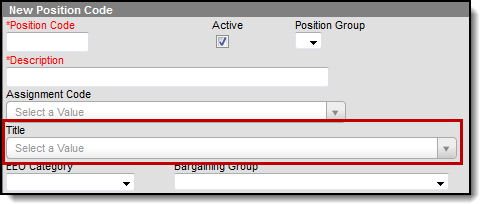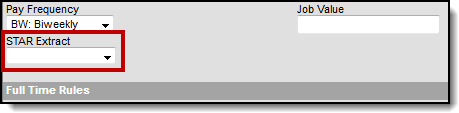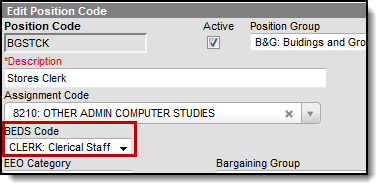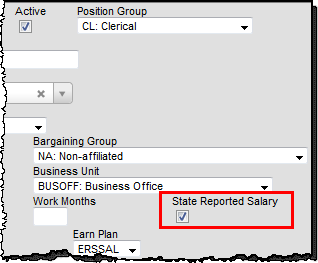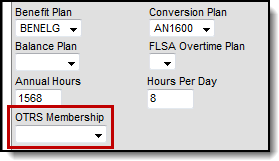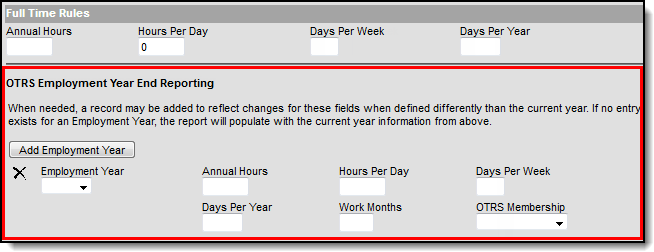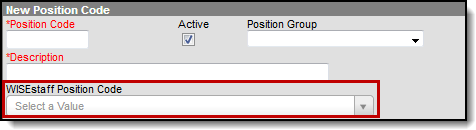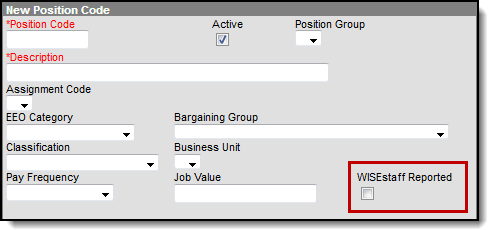Classic View: Human Resources > Administration > Position Code
Search Terms: Position Code
Position Codes allow you to store information that is common to a majority of people in a specific position. The Position Code automatically supplies default information to the Personnel Work Assignment and reduces the need for manual data entry. The information that the Position Code supplies can be changed on an individual's Personnel Work Assignment.
To track additional data, add User Fields to the Position Codes screen. Your district may have additional state-specific fields. See the Field Descriptions for more information.
| What can I do? | What do I need to know? |
|---|---|
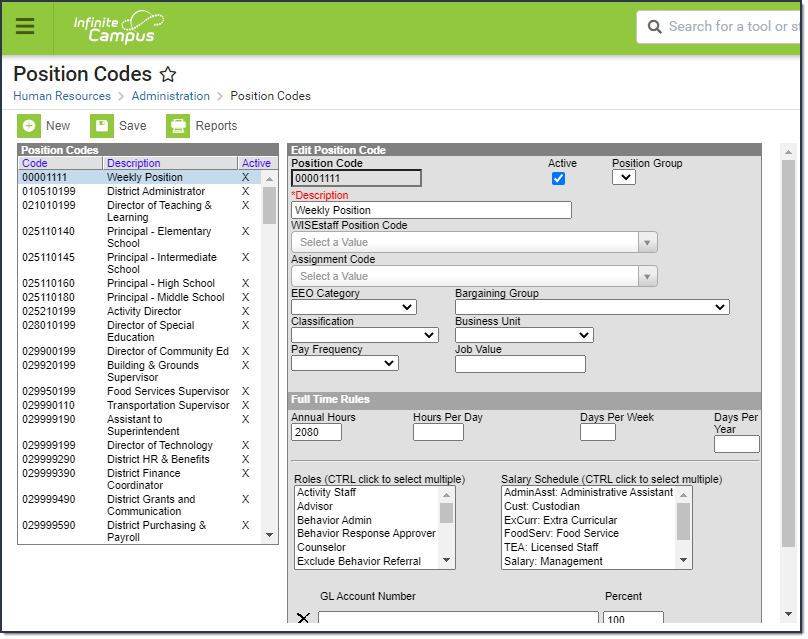 Position Codes
Position Codes
Add New Position Codes
- Click the New button.
Result
The New Position Code editor displays with the Active checkbox automatically selected. - Enter a unique Position Code.
Enter a Description to briefly describe the Position Code.
The remaining fields are optional. Use the information in the Field Descriptions to complete the New Position Code editor.
- Click the Save button.
Update Existing Position Codes
- Select the Position Code.
Result
The Edit Position Code editor displays. Use the information in the Field Descriptions to update the Position Code.
The Position Code abbreviation cannot be changed.
Click the Save button.
Print the Position Code Listing
Campus allows you to print a comprehensive list of Position Codes. You may print a summary or detailed version of the codes in PDF or CSV format.
To print the Position Code Listing, click the Reports button and select Position Code Listing from the Report Type dropdown list.
Summary Options
The Summary option prints the Position Code/Description and the Assignment Code/Description. You may include inactive Position Codes. Inactive Position Codes do NOT have an "X" in the Active column.
Detail Options
The Detail option allows you to sort the Position Codes alphabetically by code or by Position Group. The Detail option also allows you to include the General Ledger Account Number assigned to the code and any User Fields that have been added to the Position Code.
Print the Filled Position Listing
The Filled Position Listing allows you to see how many employees are associated with each position. You may print a summary or detailed version of the Filled Position Listing in PDF or CSV format. The detailed option includes specific personnel information like personnel numbers and names.
To print the Filled Position Listing, click the Print Options button and select Filled Position Listing from the Report Type dropdown list.
Report options are the same for the Summary and Detail views.
Field Descriptions
Some fields vary by state; i.e., fields may not be available or may have a different name in your state. See the following field descriptions for details.
Field | Description |
|---|---|
Position Code | An abbreviation that uniquely identifies the position in HR dropdown lists. |
Active | This checkbox indicates whether the code is currently available for selection in HR dropdown lists. When creating a new Position Code, this checkbox is automatically selected. |
Position Group | This option identifies the group to which the position belongs. To create or modify the Position Groups available in this field, see the HR Codes Setup article. |
Description | A brief explanation of the position code. |
Assignment Code (Program Code) | An alternate code that is often used for state reporting. This field is called Program Code in Oklahoma districts. |
EEO Category | The EEO (Equal Employment Opportunity) category to which the position belongs. To view descriptions for the categories available in this field, see the HR Codes Setup article. These categories cannot be modified. |
Bargaining Group | The bargaining group that is tied to this specific Position Code. To modify the options available in this field, see the Bargaining Groups Setup. |
Classification | The employee's position classification type. To modify the Classifications available in this field, see the HR Codes Setup article. |
Business Unit | The business unit that describes the functional area associated with this position. To modify the Business Units available in this field, see the HR Codes Setup article. |
Pay Frequency | The frequency with which this position is paid. Options include the following:
|
Job Value | A numeric value assigned to the position. This field is informational only. This field is called Work Months in New York. |
Full Time Rules These fields provide the default values that define a 1.0 FTE for the Position. | |
Annual Hours | The total number of annual working hours for this position. This field is not required and the time entered in this field is not validated or compared to the other time fields on this screen. |
Hours Per Day | The total number of daily working hours for this position.This field is not required and the time entered in this field is not validated or compared to the other time fields on this screen. |
Days Per Week | The total number of working days per week for this position. This field is not required and the time entered in this field is not validated or compared to the other time fields on this screen. |
Days Per Year | The total number of working days per year for this position. This field is not required and the time entered in this field is not validated or compared to the other time fields on this screen. |
Roles | The responsibilities associated with this position. Roles also control where an individual's name displays (e.g. dropdown lists) and enables additional features within the system. |
Salary Schedule | The Salary Schedule(s) associated with this specific Position Code. When a Position Code has salary schedules tied to it, only salary schedules that you select here appear on the Work Assignment when this Position Code is used. For more information about Salary Schedules, see the Salary Schedule Setup article. |
GL Account Number | The General Ledger Account Number to be used for tracking account funding distribution at the position level. If an account number is entered, the following Percent field is required. |
Percent | This field denotes the percentage of funding that is distributed to this account for this Position Code. The Percent is required if the GL Account Number field is populated. |
Total Percent | The total percentage for the account distribution set up. The Total Percent does not need to be 100%; however, it cannot exceed 100%. |
Add Row | This button adds a new row for entering additional GL Account Numbers and percentages. |
State Specific Field Descriptions
The field descriptions in this topic provide additional information about fields that are only available in certain states.