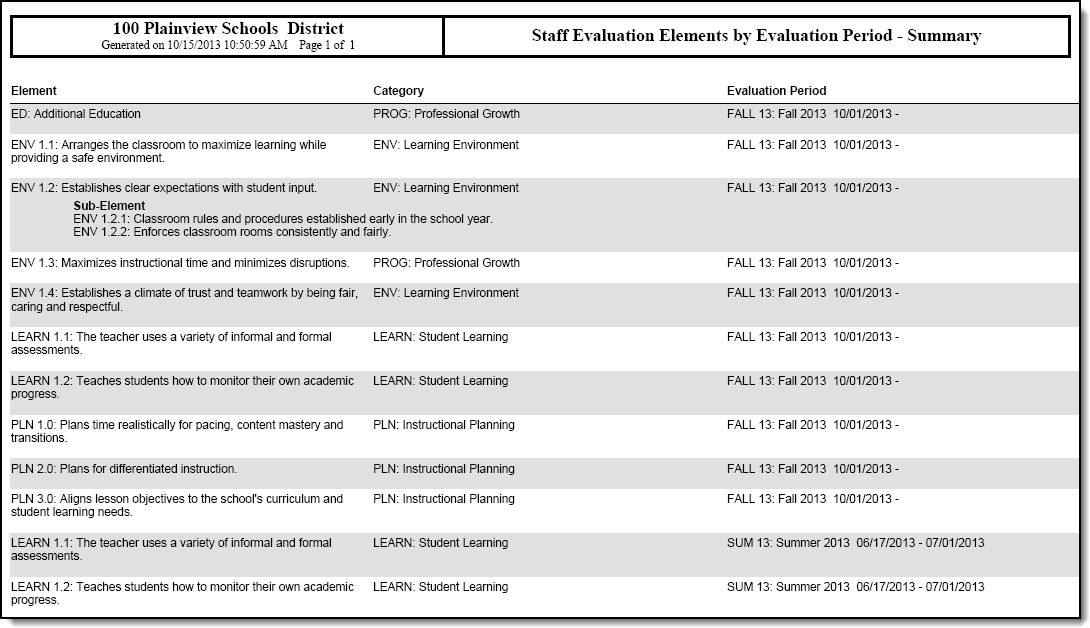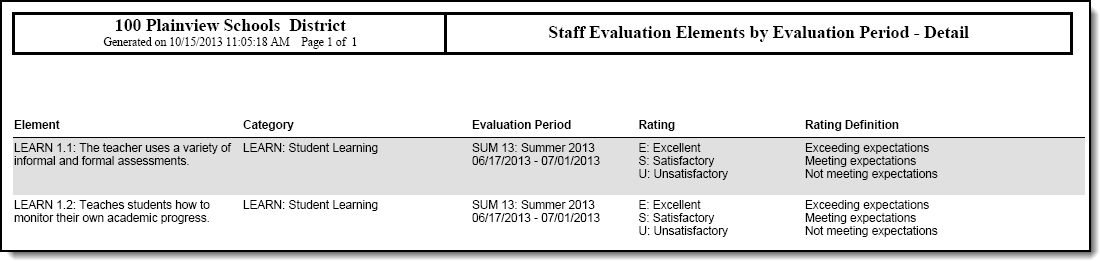PATH: Staff Evaluations > Reports > Element Listing
PATH: Human Resources > Reports > Element Listing
You can divide a Category into specific features called Elements and Sub-Elements. The Element Listing Report provides a comprehensive list of these Elements and optionally reports Sub-Elements. A Detail option is also available and includes Ratings and Rating Definitions.
You can select Filter Options so the report only returns specific Elements, Elements from a specific Category or Elements from a specific Evaluation Period.
- Element Listing. This option displays the selected elements in alphabetical order.
- Elements by Category. This option displays the Elements from the selected Categories in alphabetical order.
- Elements by Evaluation Period. This option displays the Elements based on the Evaluation Period selected. If multiple Evaluation Periods are selected, the Elements display by Evaluation Period Dates followed by the Category (alphabetically).
Element Listing Report Editor
Generating the Report
- Select one of the following View Options:
- Summary
- Detail (includes Ratings and Rating Definitions)
- Select one of the following Filter Options.
- Element Listing. This option displays the selected elements in alphabetical order.
- Elements by Category. This option displays the Elements from the selected Categories in alphabetical order.
- Elements by Evaluation Period. This option displays the Elements based on the Evaluation Period selected. If multiple Evaluation Periods are selected, the Elements display by Evaluation Period Dates followed by the Category (alphabetically).
- Select any of the following options. (Optional)
- Include Sub-Elements
- Shade Alternative Rows
- Click Generate.
Result
The report displays in PDF format.
Report Examples
Staff Evaluation Elements - Summary Example
Staff Evaluation Elements - Detail Example