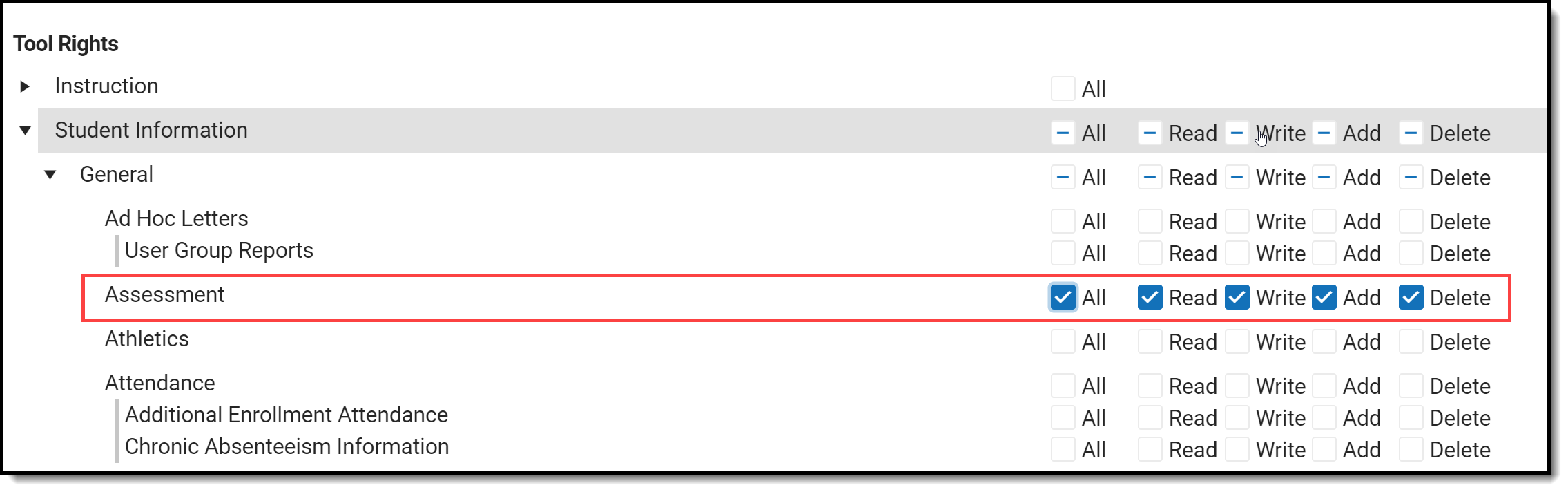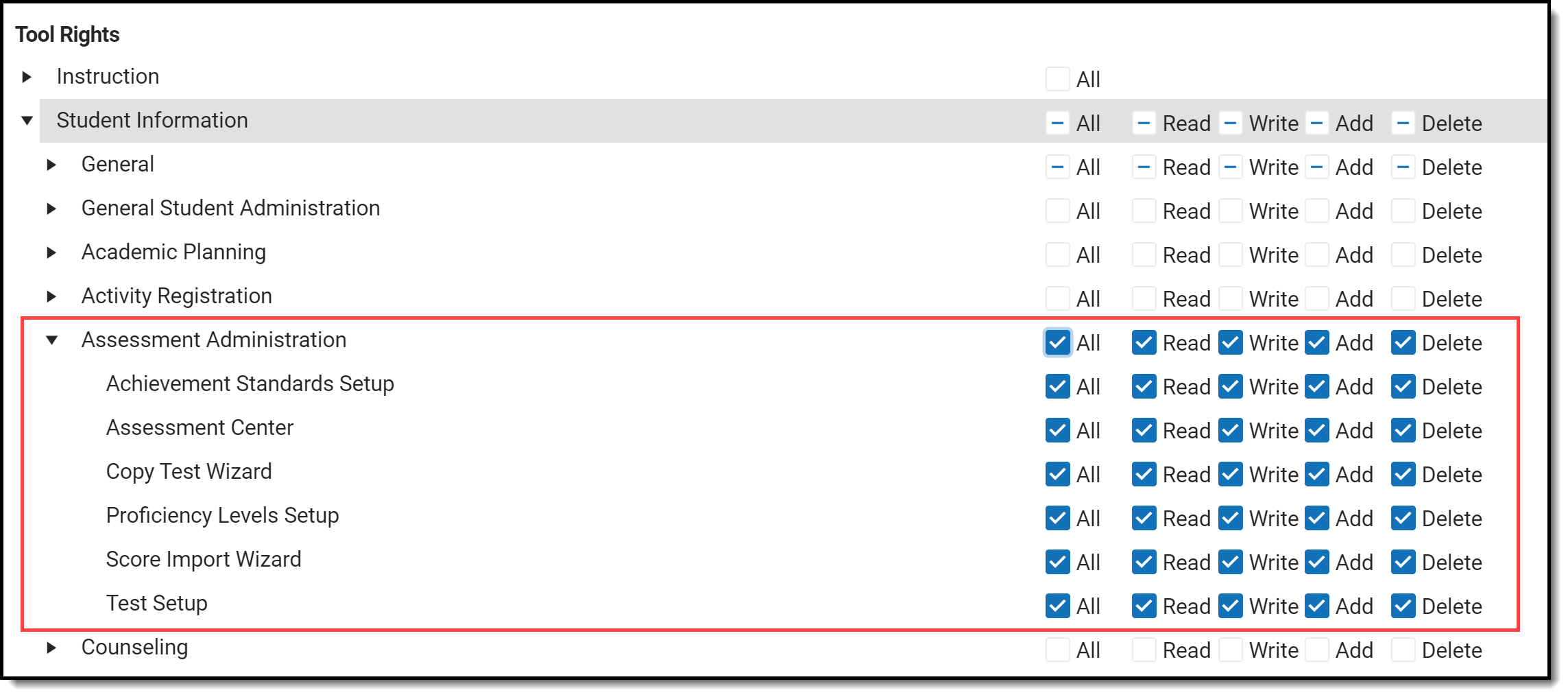Tool Rights determine the level of access users have to tools throughout Campus. This article refers to tool rights in abbreviated form (i.e., R, W, A, D or any combination of the four). Sub-rights appear as italicized.
Right | Description |
|---|---|
R (Read) | The R right indicates the information on the corresponding tool may be viewed by the user. When applicable, the user is also allowed to print information. The user will NOT have access to the Save, Add or Delete icons in the action bar. |
W (Write) | The W right indicates the user may view and modify the information on the corresponding tool. The Save icon in the action bar will be functional. This right allows the user to modify only existing data in the area since adding new data is controlled by the A right. This right includes the ability to change or remove data from a specific field. |
A (Add) | The A right indicates the user may view, modify and add to the information on the corresponding tool. The New and Add icons in the action bar will be functional. This right allows the user to add new data/records. |
D (Delete) | ASSIGN THIS RIGHT WITH CAUTION. The D right indicates the information on the corresponding tool may be deleted. The Delete icon in the action bar will be functional. This right provides the ability to completely remove an existing record, including all data contained within the record. The ability to change/remove data from a field is controlled through the W right. |
Student Assessment Rights
Classic View: System Administration > User Security > Users > Tool Rights > Student Information > General > Assessment
New Look of Campus View: User Management > User Accounts > Tool Rights > Student Information > General > Assessment
Right | R | W | A | D |
|---|---|---|---|---|
Assessment | Users can view existing student assessment records. | Users can view existing assessment records and modify assessment details for a student. | Users can view and modify existing assessment details for a student and also add new assessment information. | Users can view, modify, and delete existing assessment details and also add new assessment information. |
Assessment Administration Rights
Classic View: System Administration > User Security > Users > Tool Rights > Student Information > Assessment Administration
New Look of Campus View: User Management > User Accounts > Tool Rights > Student Information > Assessment Administration
Right | R | W | A | D |
|---|---|---|---|---|
| Achievement Standards Setup | Users can view existing achievement standards. | Users can view and modify existing achievement standards. | Users can view and modify existing, and add new achievement standards. | Users can view, modify and delete existing and add new achievement standards. |
| Assessment Center | Users can view existing assessments. | Users can view and modify existing assessments. | Users can view and modify existing, and add new and/or copy tests in Assessment Center. | Users can view, modify and delete existing and add new and/or copy tests in Assessment Center. |
| Copy Test Wizard | Users can copy tests. | Users can copy tests. | N/A | N/A |
| Proficiency Levels Setup | Users can view existing proficiency levels. | Users can view and modify existing proficiency levels. | Users can view and modify existing, and add new proficiency levels. | Users can view, modify and delete existing and add new proficiency levels. |
Users can import scores received from testing companies into Campus. | N/A | N/A | N/A | |
Users can view existing assessments. | Users can view and modify existing assessments. | Users can view and modify existing, and add new and/or copy tests in Assessment Center. | Users can view, modify and delete existing and add new and/or copy tests in Assessment Center. |