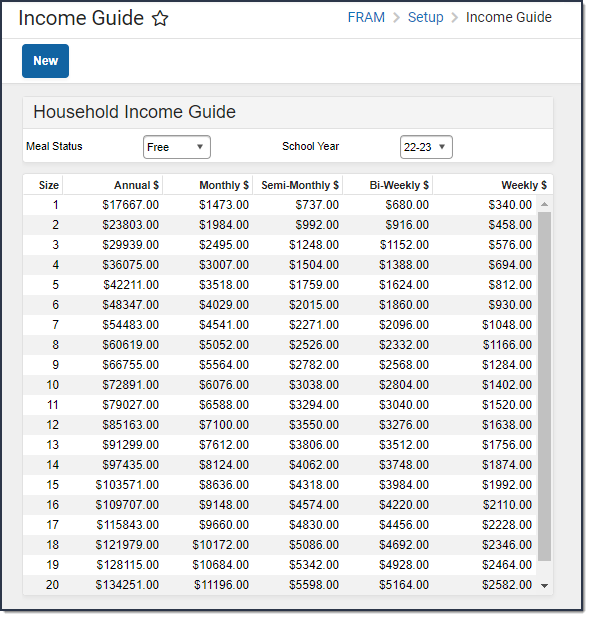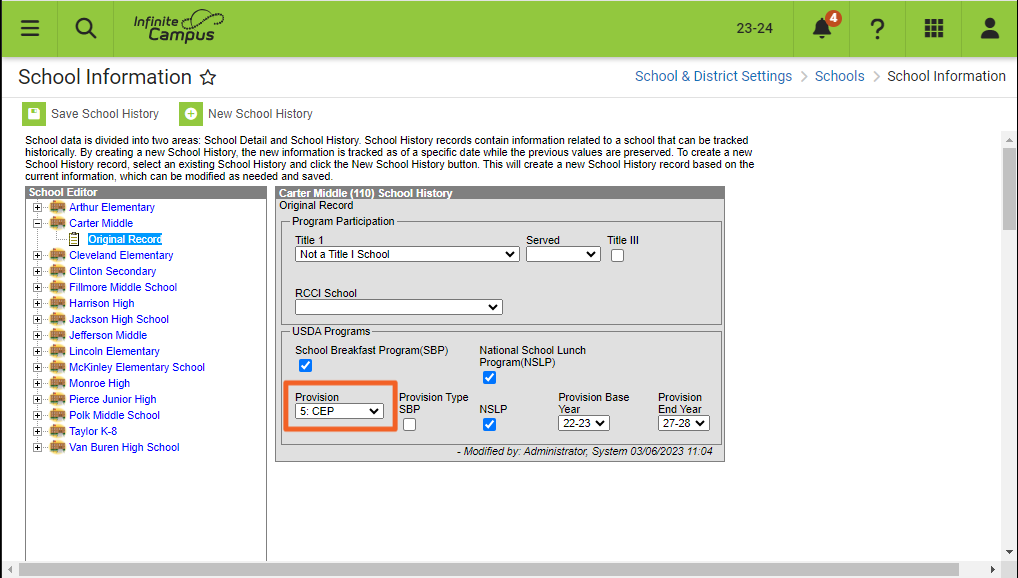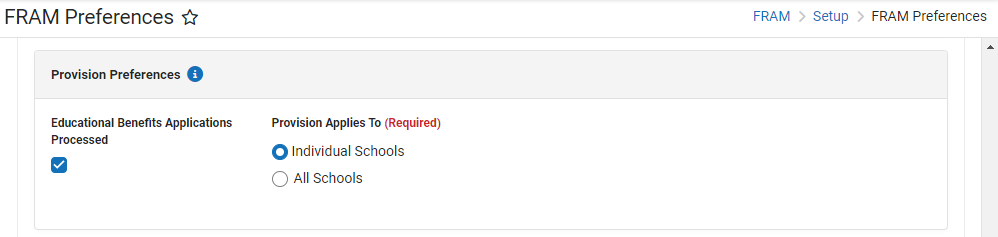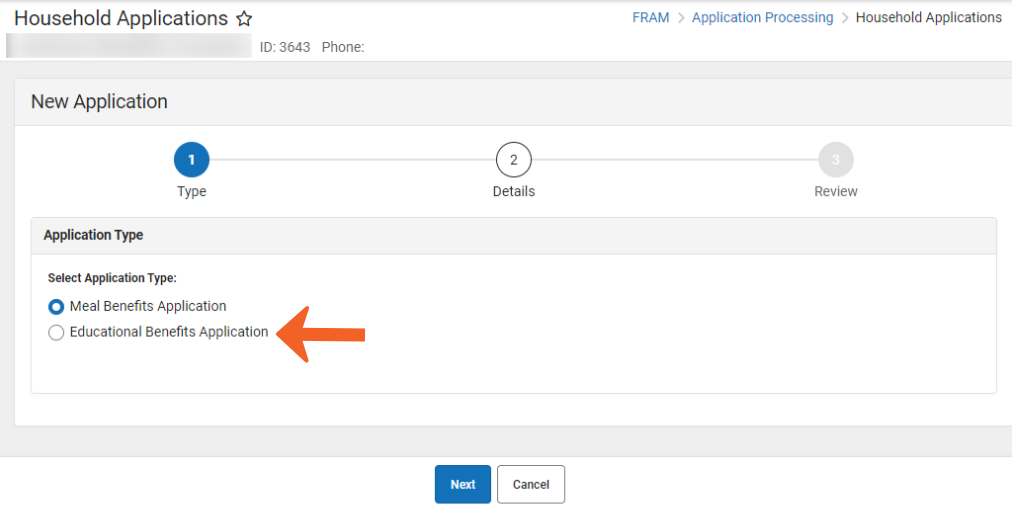Before using the FRAM module, it is important that districts configure and/or review FRAM preferences and tool rights.
FRAM Preferences
Before using FRAM in Campus, all applicable preferences must be set.
Application Preferences
You are viewing a previous version of this article. See FRAM Preferences for the most current information.
Classic View: FRAM > FRAM Preferences > Application Preferences
Search Terms: Application Preferences
Settings on the Application Preferences tab allow the user to set default values for letter configuration and to configure options available during Meal Benefits and Educational Benefits application processing.
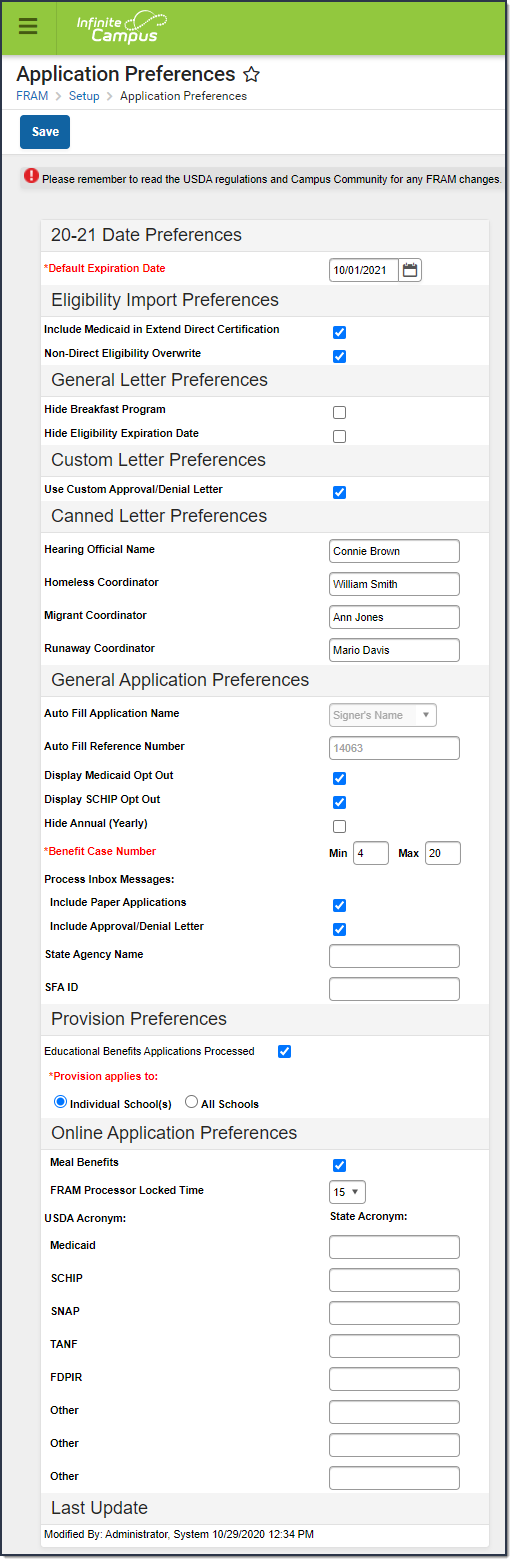 Application Preferences
Application Preferences
Preference | Definition | Areas Affected | |||||||||
|---|---|---|---|---|---|---|---|---|---|---|---|
Default Expiration Date | This is the date on which current student eligibilities should expire. Typically, this date is set to 30 days into the next school year. The date set in this field will auto-populate Meal Benefits Application expiration/end date fields.
| ||||||||||
| Eligibility Import Preferences | |||||||||||
| Include Medicaid in Extend Direct Certification | If this checkbox is marked, the Extend Direct Certification Status to Additional Students in Household checkbox will also include Medicaid when using the Eligibility Import Wizard to import a direct certification file. If all students in the same household as the import student should be assigned a Direct Certification eligibility status (even when not included in import file), users can mark the Extend Direct Certification Status to Additional Students in Household checkbox. Marking this checkbox will compare the student in the import file to the student(s) listed in the primary household or at the same address. Students in the household who do not have existing eligibilities will be assigned the same eligibility status as the student included in the import file. | ||||||||||
| Non-Direct Eligibility Overwrite | If this checkbox is marked, new non-direct eligibilities imported from the Eligibility Import Wizard will overwrite existing non-direct eligibilities. This checkbox is marked by default. | Eligibility Import Wizard | |||||||||
| General Letter Preferences | |||||||||||
Hide Breakfast Program | If this checkbox is marked, the breakfast-related fields will be hidden on default and custom Approval/Denial letters. | ||||||||||
Hide Eligibility Expiration Date | If marked, Eligibility Expiration Date will be hidden on default and custom Approval/Denial letters. | ||||||||||
| Custom Letter Preferences | |||||||||||
Use Custom Approval/Denial Letter | If this checkbox is marked, custom approval/denial letters are used instead of canned letters. See the FRAM Letter Editor article for more information about custom letters. This option must be selected for districts utilizing Online Meal Benefit Applications. | ||||||||||
| Canned Letter Preferences | |||||||||||
Hearing Official Name | The name of the person who conducts Meal Benefits Application appeals. This field will insert the Hearing Official's name into default Approval/Denial letters. This option is not used in Custom letters. | ||||||||||
Homeless Coordinator | The name of the person to be listed as a contact in verification letters for questions related to homeless student eligibilities and the verification process. | ||||||||||
Migrant Coordinator | The name of the person to be listed as a contact in verification letters for questions related to migrant student eligibilities and the verification process. | ||||||||||
Runaway Coordinator | The name of the person to be listed as a contact in verification letters for questions related to runaway student eligibilities and the verification process. | ||||||||||
| General Application Preferences | |||||||||||
Auto Fill Application Name | This field designates how Meal and Educational Benefit applications will be named for identification purposes. Based on the value chosen, household applications will be listed under the Signer's Name (e.g., Johnson, Sally) or the Household Name (Johnson Household). | ||||||||||
Auto Fill Reference Number | This field assigns a number to applications for identification purposes. This field is a read-only information field to show the next reference number to be assigned to a submitted application. This is not the exact number of applications processed to date. This includes any applications that have been started and not finished, deleted, excluded, etc. This number increments each time an online application is started (even if it's not finished) and each time New is selected in Household Applications. This number will continue to increase and does NOT restart with new school years. | ||||||||||
Display Medicaid Opt Out | If this checkbox is marked, the Opt Out Medicaid checkbox will display on several FRAM tools and reports. When the Opt Out Medicaid checkbox is displayed, it is used to indicate whether or not a parent wishes to be contacted by the Medicaid (Medicaid Program) agency as related to their student's free/reduced eligibility. More information on this checkbox is included on the tools for which it appears. | ||||||||||
Display SCHIP Opt Out | I f this checkbox is marked, the Opt Out SCHIP checkbox will display on several FRAM tools and reports. When the Opt Out SCHIP checkbox is displayed, it can be used to indicate whether or not a parent wishes to be contacted by the SCHIP (State Children's Health Insurance Program) agency as related to their student's free/reduced eligibility. More information on this checkbox is included on the tools for which it appears. | ||||||||||
| Hide Annual (Yearly) | If this checkbox is marked, the option to enter a "Annual" income is hidden on the Household Applications and FRAM Online Applications. | ||||||||||
| Benefit Case Number | This field allows you to enter the minimum and maximum number of digits allowed when users enter a Benefit Case Number. | ||||||||||
| Process Inbox Messages |
| ||||||||||
| State Agency Name | The name of the agency that makes eligibility determinations. | ||||||||||
| SFA ID | The School Food Authority ID as assigned by Food & Nutrition Services. | ||||||||||
| Provision Preferences | |||||||||||
Educational Benefits Applications Processed | If marked, this indicates Educational Benefits Applications are processed in the district due to one or more schools participating in Provision programs and enables users to create an Educational Benefits Application in the Household Applications tool. This is a district-wide setting.
| ||||||||||
| Online Application Preferences | |||||||||||
Meal Benefits | Enables the Application/Forms section to become available within the Campus Portal. This checkbox also enables users to use the Meal Benefits Application within the Applications/Forms section for submitting Household Applications via the Portal. Per USDA guidelines, schools are not permitted to accept Meal Benefit applications for the upcoming school year prior to July 1. Therefore, if you choose to enable Online Applications for the first time (by selecting the Meal Benefits checkbox), you can set up the Custom Approval/Denial Letters for the upcoming school year prior to the July 1 but you cannot select the Meal Benefits checkbox until July 1. For example, if you decide to use Online Applications for the first time starting 7/1/2020 and you set up all Approval/Denial Letters in June 2020, you must wait until 7/1/2020 to select the Meal Benefits checkbox. If you do NOT Activate E-Signature Functionality
Please review the Setting up Online Meal Benefit Applications article for a detailed walk-through of the workflow required in order to enable and properly manage Online applications. | ||||||||||
FRAM Processor Locked Time | Indicates the number of minutes a FRAM Processor is able to work on processing an Online Meal Benefits Application submitted via the Portal before other FRAM Processors are allowed to open and process the online Meal Benefits application. This functionality ensures no more than one processor is processing the same application at the same time. After an online Meal Benefits application is submitted for approval and the amount of time selected in this field has passed, any processor may process the application. | ||||||||||
Medicaid | Allows schools/districts to enter a different name for their Medicaid benefits. This will be the Alternate Medicaid name used in the Authorizations screen within the online Meal Benefits Application on the Portal. If an alternate name is not entered, the USDA name will be used. | ||||||||||
SCHIP | Allows schools/districts to enter a different name for their SCHIP benefits. This will be the alternate SCHIP name used in the Authorizations screen within the online Meal Benefits Application on the Portal. If an alternate name is not entered, the USDA name will be used. | ||||||||||
SNAP | Allows schools/districts to enter a different name for their SNAP benefits. This will be displayed in the Benefits question in the online Meal Benefits Application workflow. | ||||||||||
TANF | Allows schools/districts to enter a different name for their TANF benefits. This will be displayed in the Benefits question in the online Meal Benefits Application workflow. | ||||||||||
FDPIR | Allows schools/districts to enter a different name for their FDPIR benefits. This will be displayed in the Benefits question in the online Meal Benefits Application workflow. | ||||||||||
Other | Allows users to enter up to three additional meal benefits. These additional benefits will be displayed in the Benefits question in the online Meal Benefits Application workflow. | ||||||||||
Verification Preferences
You are viewing a previous version of this article. See FRAM Preferences for the most current information.
Classic View: FRAM > FRAM Preferences > Verification Preferences
Search Terms: Verification Preferences
Settings on the Verification Preferences tab allow you to set default values/options to be used in letters sent to guardians of households whose applications are being verified.
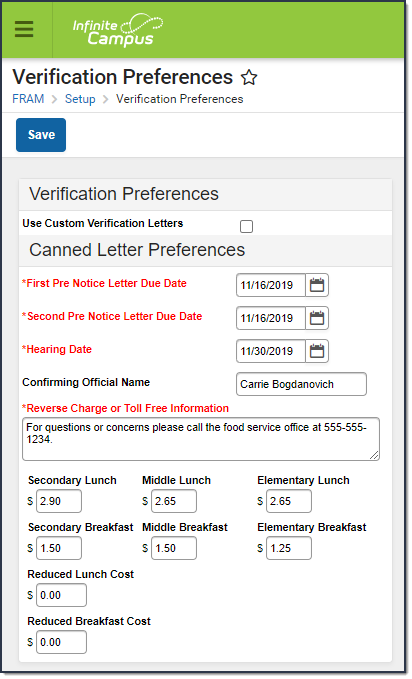 FRAM Verification Preferences
FRAM Verification Preferences
Preference | Definition |
|---|---|
Use Custom Verification Letters | If this checkbox is marked, the district uses custom verification letters. See the FRAM Letter Editor article for more information about custom letters. |
First Pre Notice Letter Due Date | The first Pre Notice Letter includes the due date from this field. |
Second Pre Notice Letter Due Date | The second Pre Notice Letter includes the due date from this field. |
Hearing Date | If parents do not approve of their new eligibility status, they must request an appeal by this date. |
Confirming Official Name | The name of the person confirming the verification of Meal Benefits applications. |
Reverse Charge or Toll Free Information | The phone numbers/contact information of district officials who handle recipient inquiries on Verification Notification letters. |
Secondary Lunch | The standard price of high school lunch. |
Secondary Breakfast | The standard price of high school breakfast. |
Middle Lunch | The standard price of middle school lunch. |
Middle Breakfast | The standard price of middle school breakfast. |
Elementary Lunch | The standard price of elementary lunch. |
Elementary Breakfast | The standard price of elementary breakfast. |
Permission Preferences
You are viewing a previous version of this article. See FRAM Preferences for the most current information.
Classic View: FRAM > FRAM Preferences > Permission Preferences
Search Terms: Permission Preferences
The Permission Preferences tool allows districts to enter permission types provided to students within the district. These permission types appear in the online Meal Benefits Application on the Authorization screen and for both Meal Benefits and Educational Benefits applications via the Household Applications editor.
This allows the application signer to approve or deny the permission type to share their child(ren)'s free/reduced eligibility with district staff in charge of other programs for benefits such as free text books, free sports fees, etc. Permissions will also appear in the Eligibility Editor.
Setting up permissions is not required by the district. This is optional. Check to see if your district currently provides permission to share approval via a paper document.
If a Permission is added after the Application Instructions Template has been created, the template will need to be recreated for the permission information to populate correctly and for it to display properly in the online Meal Benefits Application.
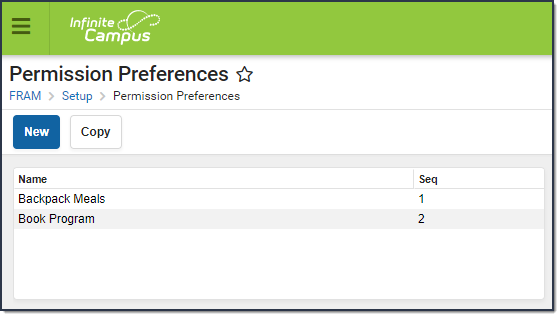 Permission Preferences
Permission Preferences
The image below is an example of how permissions are established on a Meal Benefits Application. Permissions also appear for Education Benefits Applications.
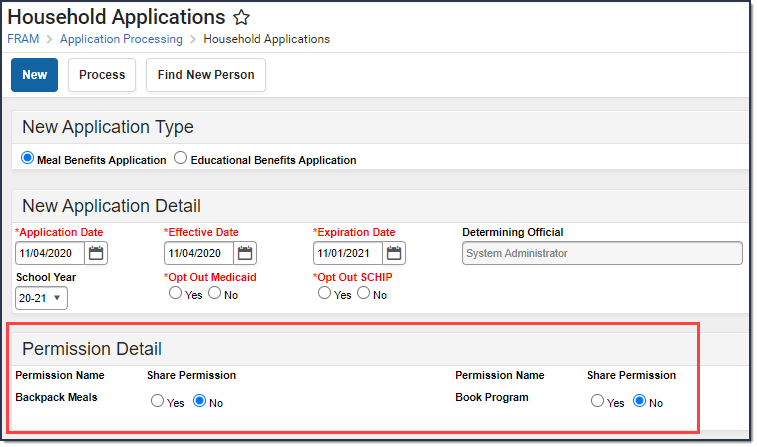 Permission Preferences in a Household Application
Permission Preferences in a Household Application
The image below is an example of how permissions are set by the application signer when filling out the online Meal Benefits Application via Portal.
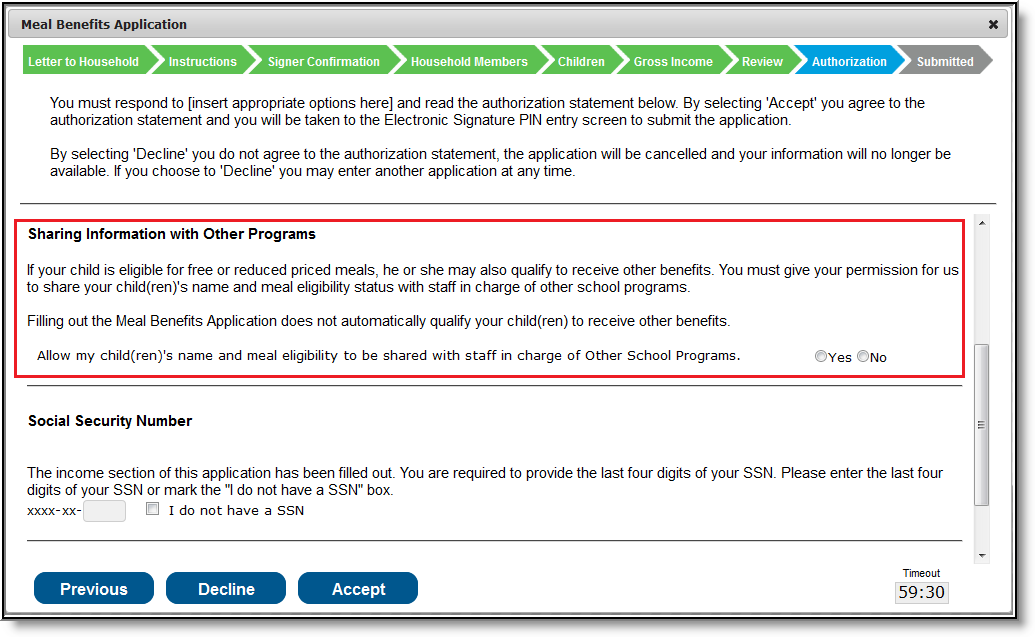 Permission Preferences in the Meal Benefits Application
Permission Preferences in the Meal Benefits Application
Community Eligibility Provision (CEP)
If an LEA and/or school in your district meets the requirements for Community Eligibility Provision, it will need to be set up as a CEP school in Campus.
The Community Eligibility Provision (CEP) is an alternative approach through the United States Department of Agriculture (USDA) for offering free meals for students. Local educational agencies (LEAs) and schools must meet the following requirements to be eligible for CEP:
- Meet a minimum level (25%) of identified students, i.e., Direct Certified students, for free meals in the year prior to implementing the CEP.
- Agree to serve free lunches and breakfasts to all students.
- Not collect free and reduced price applications from households in participating schools.
- Agree to cover with non-Federal funds any costs of providing free meals to all students above amounts provided in Federal assistance.
Please refer to the USDA’s Estimator to determine whether CEP approval is a good idea for your school or district.
Setting up CEP in Campus
- Add the CEP Provision to each CEP approved school in School Information.
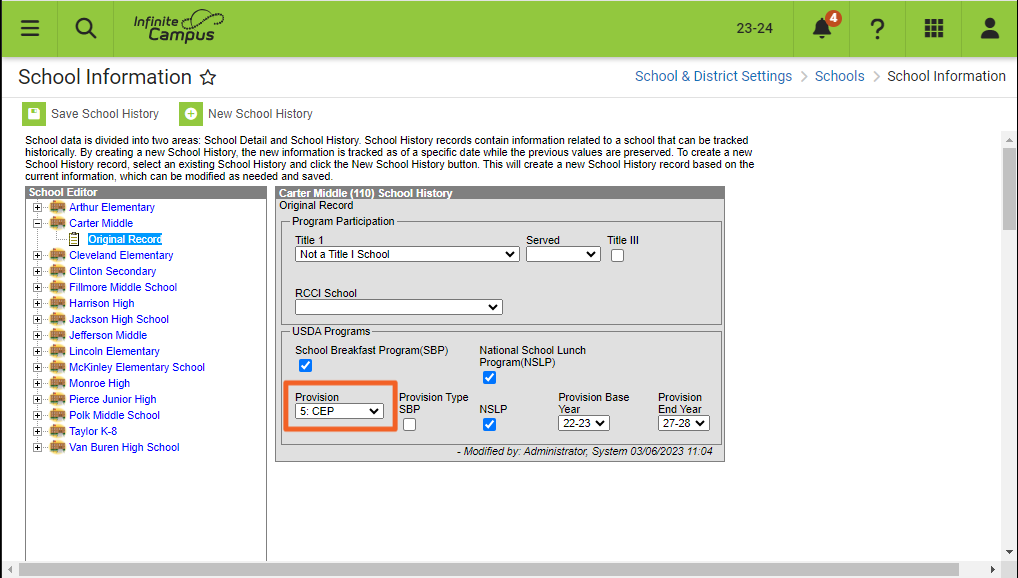
- Mark the Educational Benefits Applications Processed checkbox in the Application Preferences section of FRAM Preferences. Select whether CEP is approved for All Schools or Individual Schools (s) in the district.
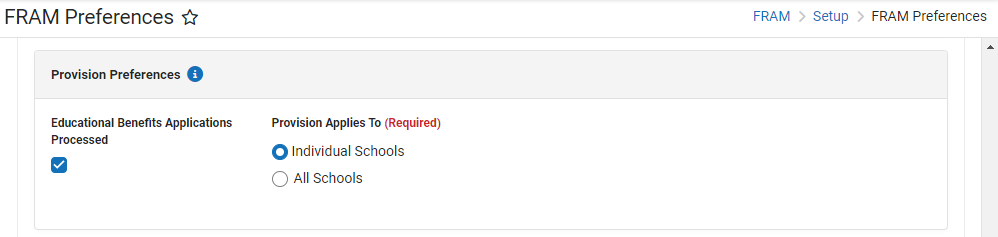
- Consult with your state's department of education to determine whether you must collect socio-economic data in place of Free and Reduced Household Applications for state reporting purposes.
- If your school is collecting socio-economic forms, the forms are entered in the same location as Free and Reduced Household Applications. However, the socio-economic forms are differentiated from Free and Reduced Household Applications by selecting New > Educational Benefits Application rather than New > Meal Benefits Application.
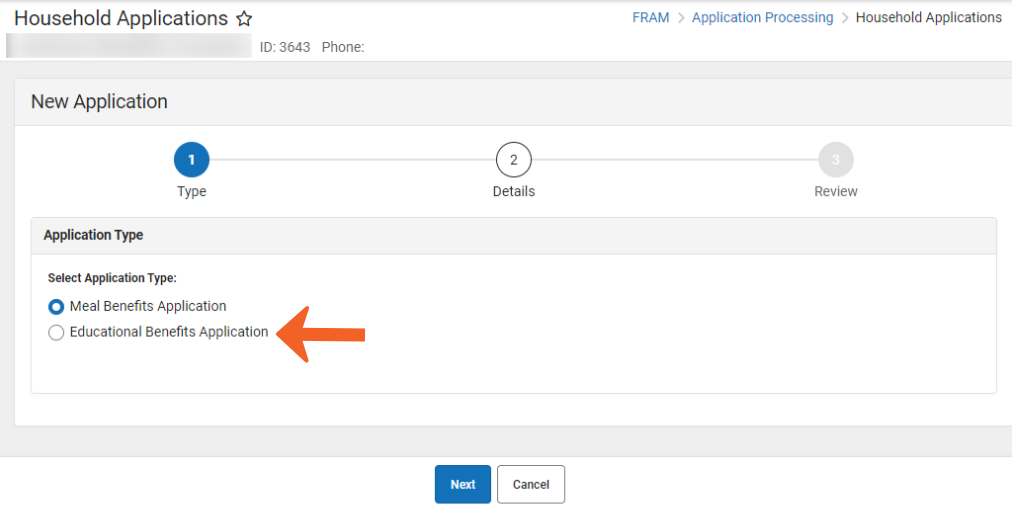
Per the USDA, the Food Service Department must not enter socio-economic forms. If the district is a mixed district where not all schools are CEP-approved, close communication is required between non-Food Service Department staff who enter socio-economic forms and the Food Service Department staff who enter Free and Reduced Household Applications.
CEP Purchasable Item Setup Tips
See the Purchasable Items article for more information about setting up Purchasable Items.
| If the district implemented CEP... | Then... |
|---|---|
| district-wide |
|
| at individual schools |
|
Processing Online Meal Benefit Applications
When at least one school has a provision like CEP set within School Information in addition to having Provision Preferences set up in the FRAM Preferences tool, FRAM Processors must first verify the application type when processing an online application.

FRAM Tool Rights
Before using FRAM, tool rights need to be assigned to the appropriate user(s). It is strongly recommended that FRAM user groups be created with the appropriate rights and individual users be assigned to the group(s).
Tool Rights determine the level of access users have to tools throughout Campus. This article refers to tool rights in abbreviated form (i.e., R, W, A, D or any combination of the four).
|
Right |
Description |
|---|---|
|
R (Read) |
The R right indicates the information on the corresponding tool may be viewed by the user. When applicable, the user is also allowed to print information. The user will NOT have access to the Save, Add or Delete icons in the action bar. |
|
W (Write) |
The W right indicates the user may view and modify the information on the corresponding tool. The Save icon in the action bar will be functional. This right allows the user to modify only existing data in the area since adding new data is controlled by the A right. This right includes the ability to change or remove data from a specific field. |
|
A (Add) |
The A right indicates the user may view, modify and add to the information on the corresponding tool. The New and Add icons in the action bar will be functional. This right allows the user to add new data/records. |
|
D (Delete) |
ASSIGN THIS RIGHT WITH CAUTION. The D right indicates the information on the corresponding tool may be deleted. The Delete icon in the action bar will be functional. This right provides the ability to completely remove an existing record, including all data contained within the record. The ability to change/remove data from a field is controlled through the W right. |
FRAM Tool Rights
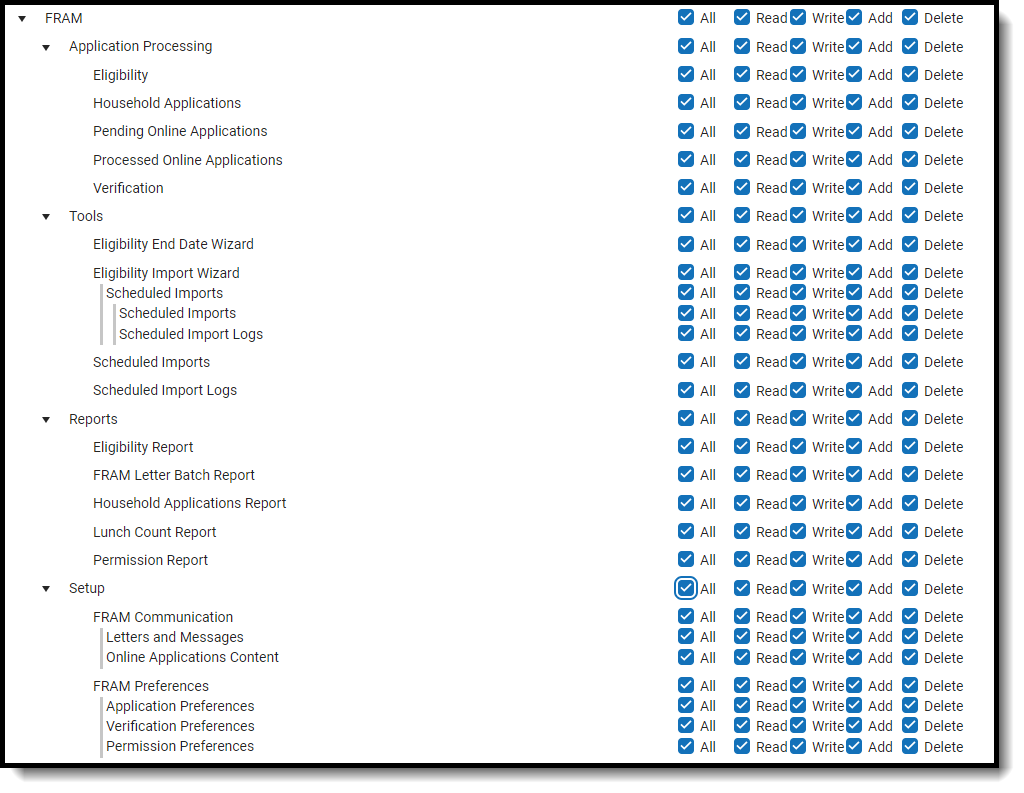
|
Tool |
R |
W |
A |
D |
|---|---|---|---|---|
|
View Only |
View and Modify |
View, Modify, and Add |
View, Modify, Add and Delete | |
|
View Only |
View and Modify |
View, Modify, and Add |
View, Modify, Add and Delete | |
|
Letters and Messages |
View Only |
View and Modify |
View, Modify, and Add |
View, Modify, Add and Delete |
|
Online Applications Content |
View Only |
View and Modify |
View, Modify, and Add |
View, Modify, Add and Delete |
|
Only R rights apply. This right allows users to update Household Application expiration and Eligibility end dates en masse. |
N/A |
N/A |
N/A | |
|
N/A |
Write rights allow users to edit saved import mappings and create new file imports. |
Add rights allows users to create new import mappings, edit saved import mappings and create new file imports. |
Delete rights allow users to delete saved import mappings. | |
|
Scheduled Imports |
View Only |
View and Modify |
View, Modify, and Add |
View, Modify, Add and Delete |
|
View Only |
View and Modify |
View, Modify and Add |
View, Modify, Add and Delete | |
|
Only R rights apply. This right allows users to see whether the import was successful. |
N/A |
N/A |
N/A | |
|
View Only |
View and Modify |
View, Modify and Add |
View, Modify, Add and Delete | |
|
View Only |
View and Modify |
View, Modify and Add |
View, Modify, Add and Delete | |
|
View Only |
View and Modify |
View, Modify and Add |
View, Modify, Add and Delete | |
|
View Only |
View and Modify |
View, Modify and Add |
View, Modify, Add and Delete | |
|
View Only |
View and Modify |
View, Modify and Add |
View, Modify, Add and Delete | |
|
View Only |
View and Modify |
View, Modify and Add |
View, Modify, Add and Delete | |
|
View Only |
View and Modify |
View, Modify and Add |
View, Modify, Add and Delete | |
|
View Only |
View and Modify |
View, Modify and Add |
View, Modify, Add and Delete | |
|
View Only |
View and Modify |
View, Modify and Add |
View, Modify, Add and Delete | |
|
View Only |
View and Modify |
View, Modify and Add |
View, Modify, Add and Delete | |
|
Only R rights apply. This right allows full access to the report. |
N/A |
N/A |
N/A | |
|
Only R rights apply. This right allows full access to the report. |
N/A |
N/A |
N/A | |
|
Only R rights apply. This right allows full access to the report. |
N/A |
N/A |
N/A | |
|
Only R rights apply. This right allows full access to the report. |
N/A |
N/A |
N/A | |
|
Only R rights apply. This right allows full access to the report. |
N/A |
N/A |
N/A |
FRAM Processors (Suggested Tool Rights)
Infinite Campus highly recommends assigning tool rights to users through user groups. Individual users should NOT be assigned individual rights; rather, they should be made members of the user groups to which their job duties relate. See the Tool Rights (User Group) article for more information.
| Reports | |||||
|---|---|---|---|---|---|
|
Tool |
Path |
Read |
Write |
Add |
Delete |
|
Allow Unfiltered Search |
Student Information > Allow Unfiltered Search |
X |
|
|
|
|
Summary |
Student Information > General > Summary |
X |
|
|
|
|
General Enrollment Information |
Student Information > General > Enrollments > General Enrollment Information |
X |
|
|
|
|
People > Demographics Selecting only People > Demographics gives the User the ability to Search for All People in the Search tool. |
Census > People > Demographics |
X |
|
|
|
|
Household Info |
Census > Households |
X |
|
|
|
|
Household Addresses |
Census > Households |
X |
|
|
|
|
Household Members |
Census > Households |
X |
X |
X |
|
|
Add Person |
Census > People > Add Person |
X |
X |
X |
|
|
Eligibility |
FRAM > Eligibility |
X |
X |
X |
X |
| FRAM Communication | FRAM > FRAM Communication | X | X | X | X |
|
Eligibility Import Wizard |
FRAM > Eligibility Import Wizard |
X |
X |
X |
X |
|
Eligibility End Date Wizard |
FRAM > Eligibility End Date Wizard |
X |
X |
X |
X |
|
FRAM Application Preferences |
FRAM > FRAM Preferences |
X |
X |
X |
X |
|
FRAM Verification Preferences |
FRAM > FRAM Preferences |
X |
X |
X |
X |
|
Household Applications |
FRAM > Household Applications |
X |
X |
X |
X |
| Online Applications | FRAM > Online Applications | X | X | X | X |
|
Income Guide If there are more than 20 people in a household, you can add W/A/D rights as needed so the user may increase the default listing of 20 or less in the Income Guidelines. Infinite Campus recommends removing the W/A tool rights after the update is made. |
FRAM > Income Guide |
X |
|
|
|
|
Verification |
FRAM > Verification |
X |
X |
X |
X |
| Eligibility | FRAM > Reports > Eligibility | X | |||
| FRAM Letter Batch | FRAM > Reports > FRAM Letter Batch | X | |||
| Household Applications | FRAM > Reports > Household Applications | X | |||
| Lunch Counts | FRAM > Reports > Lunch Counts | X | |||
|
Edit Check |
Point of Sale > Reports > Edit Check |
X |
|
|
|
|
Log Off |
|
X |
X |
|
|
CEP FRAM Processor Suggested Tool Rights
Per the USDA, socio-economic forms must not be entered by the Food Service Department. If the district is a mixed district in that not all schools are CEP-approved, this will require close communication between non-Food Service Department staff who enter socio-economic forms and the Food Service Department staff who enter Free and Reduced Household Applications.
| Reports | |||||
|---|---|---|---|---|---|
|
Tool |
Path |
Read |
Write |
Add |
Delete |
|
Allow Unfiltered Search |
Student Information > Allow Unfiltered Search |
X |
|
|
|
|
Summary |
Student Information > General > Summary |
X |
|
|
|
|
General Enrollment Information |
Student Information > General > Enrollments > General Enrollment Information |
X |
|
|
|
|
People > Demographics Selecting only People > Demographics gives the User the ability to Search for All People on the Search Tab. |
Census > People > Demographics |
X |
|
|
|
|
Household Info |
Census > Households |
X |
|
|
|
|
Household Addresses |
Census > Households |
X |
|
|
|
|
Household Members |
Census > Households |
X |
X |
X |
|
|
Add Person |
Census > People > Add Person |
X |
X |
X |
|
|
Eligibility |
FRAM > Eligibility |
X |
X |
X |
X |
|
Letters and Messages |
FRAM > FRAM Communication |
X |
X |
X |
X |
| Online Applications Content | FRAM > FRAM Communication | X | X | X | X |
|
Eligibility End Date Wizard |
FRAM > Eligibility End Date Wizard |
X |
X |
X |
X |
|
Eligibility Import Wizard |
FRAM > Eligibility Import Wizard |
X |
X |
X |
X |
|
FRAM Application Preferences |
FRAM > FRAM Preferences > FRAM Application Preferences |
X |
X |
X |
X |
|
Household Applications |
FRAM > Household Applications |
X |
X |
X |
X |
|
Income Guide If there are more than 20 people in a household, you can add W/A/D rights as needed so the user may increase the default listing of 20 or less in the Income Guidelines. Infinite Campus recommends removing the W/A tool rights after the update is made. |
FRAM > Income Guide |
X |
|
|
|
|
Household Applications |
FRAM > Reports > Household Applications |
X |
|
|
|
|
Eligibility |
FRAM > Reports > Eligibility |
X |
|
|
|
|
Log Off |
|
X |
X |
|
|
Income Eligibility Guidelines
This article shows how to view and add lines to the Income Guide.
You are viewing a previous version of this article. See Income Eligibility Guidelines for the most current information.
Classic View: FRAM > Income Guide
Search Terms: Income Guide
The Income Guide allows a user to set gross income levels for acceptance of free and reduced applications. These guidelines are based on federal standards provided by the USDA in early July of each year. Infinite Campus maintains the income guides and provides updates to them as they are published by the USDA.
Income levels based on the number of people actively living in a household are available. Levels are created for both free and reduced applications and must be made in numerical order. The Application Wizard will use income levels appearing on this tool to determine application statuses.
Districts can edit values in the Income Guides, but be aware that incorrect Free and Reduced applications may be processed with the wrong eligibility status.
Income guidelines are provided for Free and Reduced Meal Status settings. To change the view of household incomes, select the appropriate Meal Status and School Year from the Household Income Guide editor