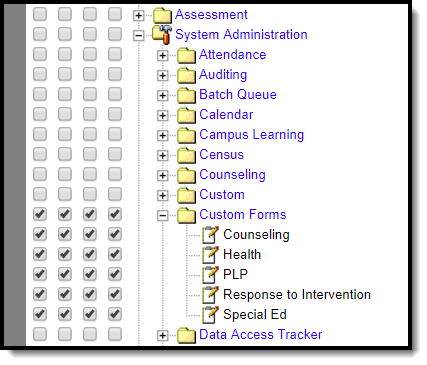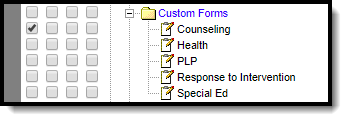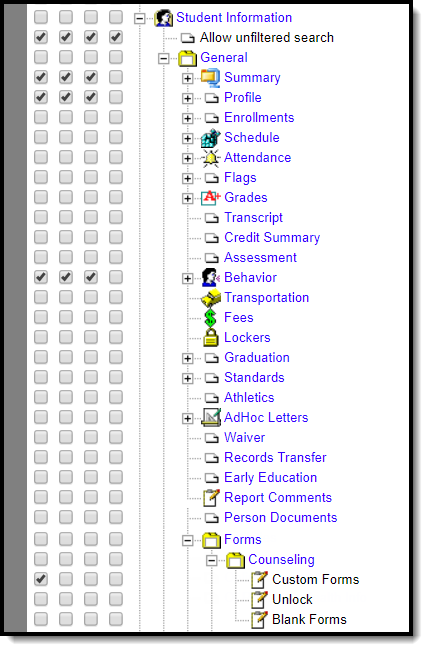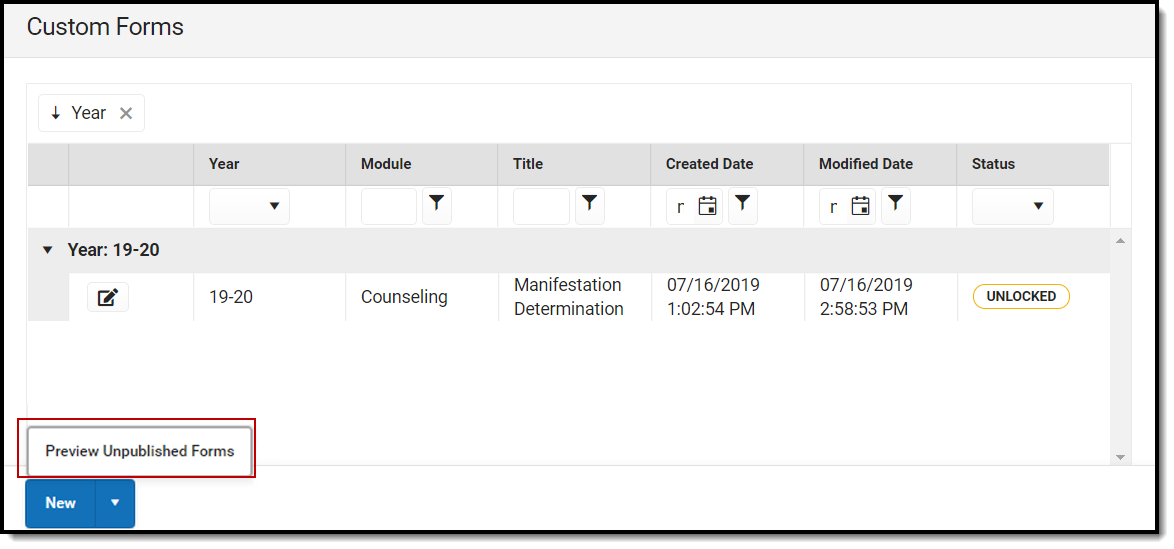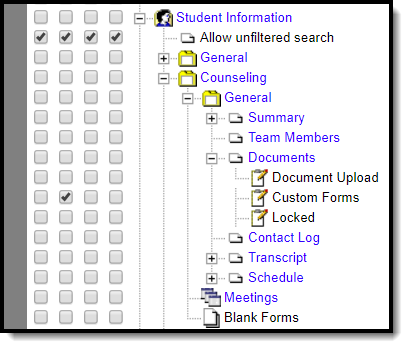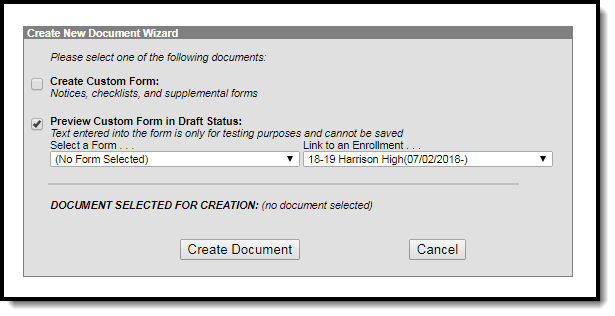Tool Rights determine the level of access users have to tools throughout Campus. This article refers to tool rights in abbreviated form (i.e., R, W, A, D or any combination of the four). Sub-rights appear as italicized.
Right |
Description |
|---|---|
R (Read) |
The R right indicates the information on the corresponding tool may be viewed by the user. When applicable, the user is also allowed to print information. The user will NOT have access to the Save, Add or Delete icons in the action bar. |
W (Write) |
The W right indicates the user may view and modify the information on the corresponding tool. The Save icon in the action bar will be functional. This right allows the user to modify only existing data in the area since adding new data is controlled by the A right. This right includes the ability to change or remove data from a specific field. |
A (Add) |
The A right indicates the user may view, modify and add to the information on the corresponding tool. The New and Add icons in the action bar will be functional. This right allows the user to add new data/records. |
D (Delete) |
ASSIGN THIS RIGHT WITH CAUTION. The D right indicates the information on the corresponding tool may be deleted. The Delete icon in the action bar will be functional. This right provides the ability to completely remove an existing record, including all data contained within the record. The ability to change/remove data from a field is controlled through the W right. |
System Administration Custom Forms
See the Custom Forms tool documentation for additional information.
Each individual tool's rights, such as Counseling, Health, PLP, etc., function the same. Rights must be selected for each tool within the Custom Forms folder. Granting rights for the Counseling tool does not automatically grant rights for the Special Ed module.
| Tool | R | W | A | D |
|---|---|---|---|---|
| Module | R read right allows the user to view any existing Custom Forms. This also allows the user to Preview draft forms on the Forms tool. See the Preview rights example below. |
W write rights allows the user to edit existing Custom Forms. If W rights are granted, R rights are automatically granted. |
A add rights allows users to create new Custom Forms. If A rights are granted, R and W rights are automatically granted. |
D delete rights allow the user to delete existing Custom Forms. If D rights are granted, R, W, and D rights are automatically granted. |
Preview Rights
| Tool | Admin Rights |
Student Information Rights |
Example |
|---|---|---|---|
Forms tool |
For Administrators who need to troubleshoot draft custom forms using the Forms tool, the R read right must be granted at System Administration > Custom Forms. Image 2: Admin Preview Forms Rights |
The R right must also be granted for Student Information > General > Forms > Module > Custom Forms. Image 3: Student Information Preview Forms Rights |
With this right, the Preview Unpublished Forms option displays on the Forms tool. Image 4: Preview Forms Tool Rights Example |
| Documents tool |
For Administrators who need to troubleshoot draft custom forms using the Documents tool, the R read right must be granted at System Administration > Custom Forms. Image 5: Admin Preview Documents Tool Rights |
The W write right must also be granted for Student Information > Module > General > Documents > Custom Forms. Image 6: Student Information Preview Forms Rights |
With this right, the Preview Custom Form in Draft Status option displays on the Documents tool. Image 7: Preview Documents Tool Rights Example |