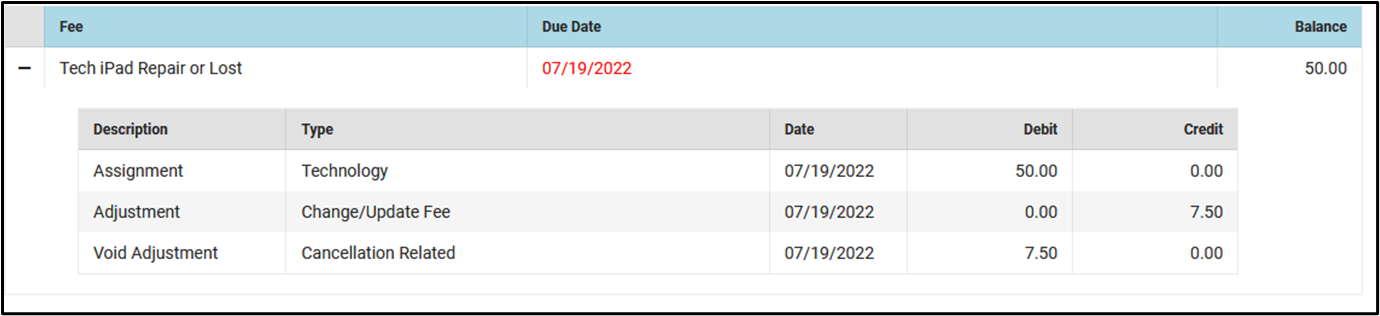Classic View: Census > Household > Fees
Search Terms: Fees
Fee Assignments, Payments and Adjustments cannot be deleted. Instead, they are voided, which reverses the transaction.
| What can I do? | What do I need to know? |
|---|---|
Important Information about Voiding Fees
- Deposits cannot be voided, only refunded in the Census People Fees tool.
- Voided fees are not visible on the Portal.
- Voiding an Assignment also voids all Payments and Adjustments attached to the assignment.
- After you void a Payment, the Fees tool displays any deposits made as a result of the payment.
- When voiding a Payment, indicate What to Void.
- Void payment to this fee and create deposit will void the selected payment only and create a surplus with the amount paid.
- Void payments to all fee assignments paid with this fee payment will void the selected payment and any other payments made in the same transaction. All payments made in the transaction payment are listed in the payment transaction table.
Void an Assignment
When voiding a fee assignment that was paid using an online payment, this message appears:
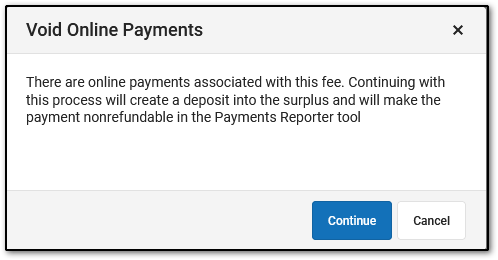
- Clicking Continue voids the payment and deposits the amount into the surplus, and the payment can NOT be refunded in the Payments Reporter tool.
- Clicking Cancel does NOT void the online payment through the Fees tool. Instead, you can use the Payments Reporter to refund the payment.
- Select the fee assignment you want to void.
Result: The Assignment panel displays. - Click the Void button.
Result: The Void Assignment screen displays. - Enter the Void Date and select a Void Reason. Comments are optional.
- Click Void.
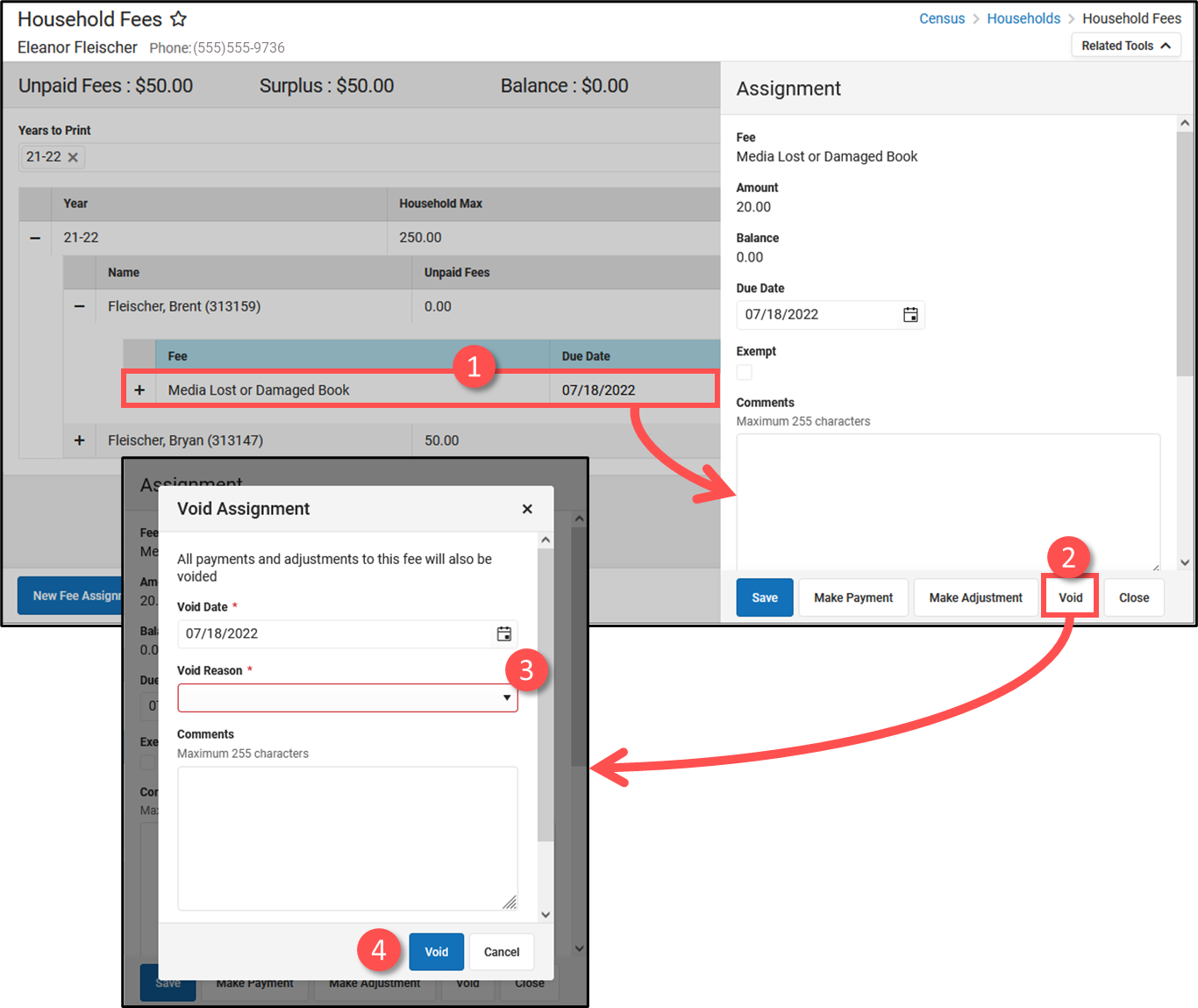 Void Fee Assignment Workflow
Void Fee Assignment Workflow
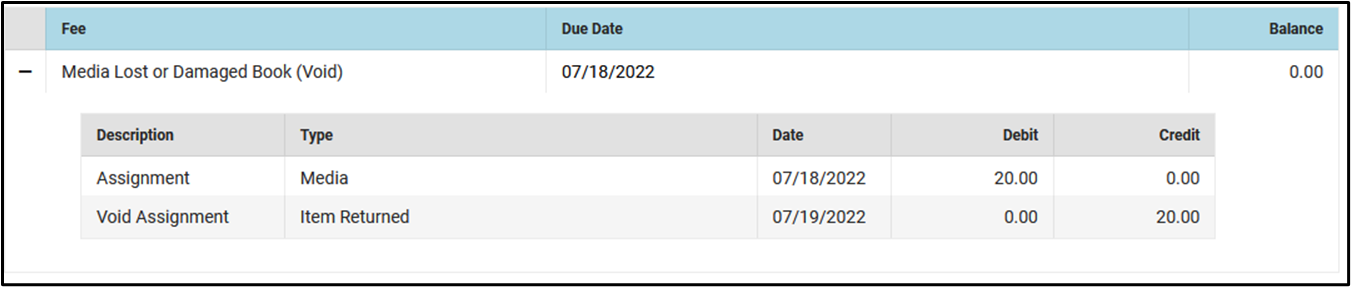 Void Fee Assignment Example
Void Fee Assignment Example
Void a Payment
When voiding a fee payment that was paid using an online payment, this message appears:
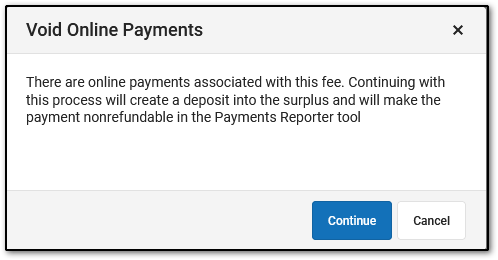
- Clicking Continue voids the payment and deposits the amount into the surplus, and the payment can NOT be refunded in the Payments Reporter tool.
- Clicking Cancel does NOT void the online payment through the Fees tool. Instead, you can use the Payments Reporter to refund the payment.
- Select the fee payment you want to void.
Result: The Payment panel displays. - Click the Void button.
Result: The Void Payment screen displays. - Enter the Void Date and select a Void Reason. Comments are optional.
- Select What to Void.
- Void payment to this fee and create deposit will void the selected payment only and create a surplus with the amount paid.
- Void payments to all fee assignments paid with this fee payment will void the selected payment and any other payments made in the same transaction. All payments made in the transaction payment are listed in the payment transaction table.
- Click Void.
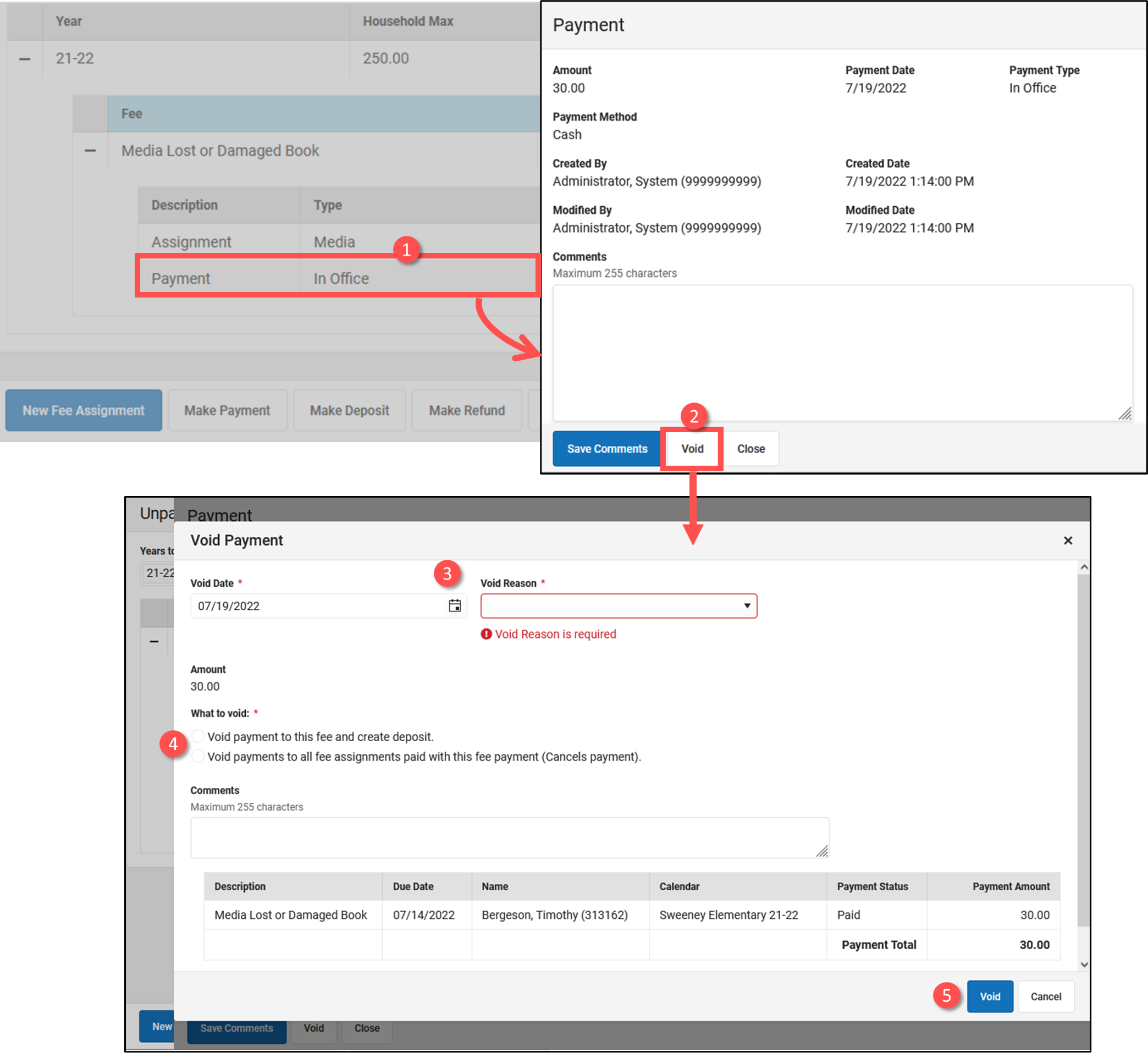 Void Fee Payment Workflow
Void Fee Payment Workflow
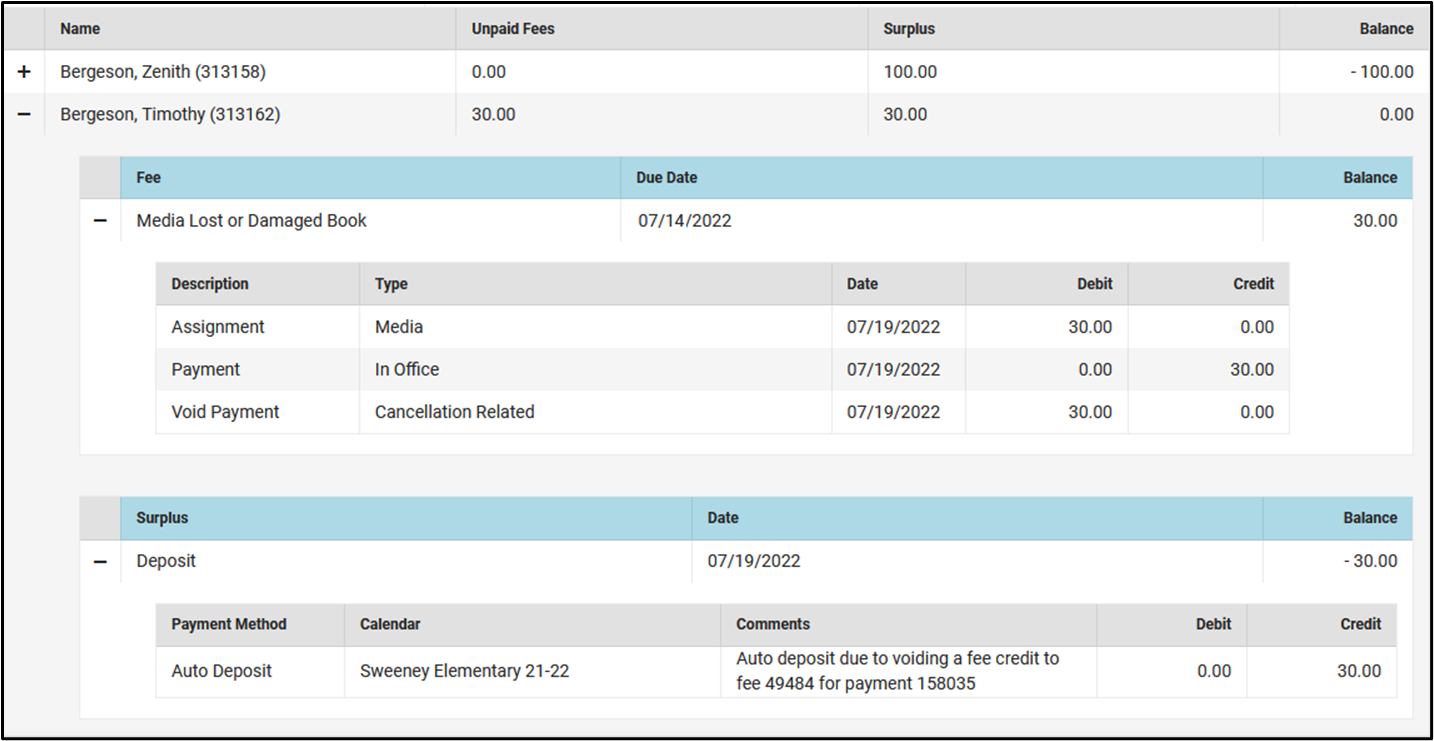 Void Fee Payment Example
Void Fee Payment Example
Void an Adjustment
- Select the fee adjustment you want to void.
Result: The Adjustment panel displays. - Click the Void button.
Result: The Void Assignment screen displays. - Enter the Void Date and select a Void Reason. Comments are optional.
- Click Void.
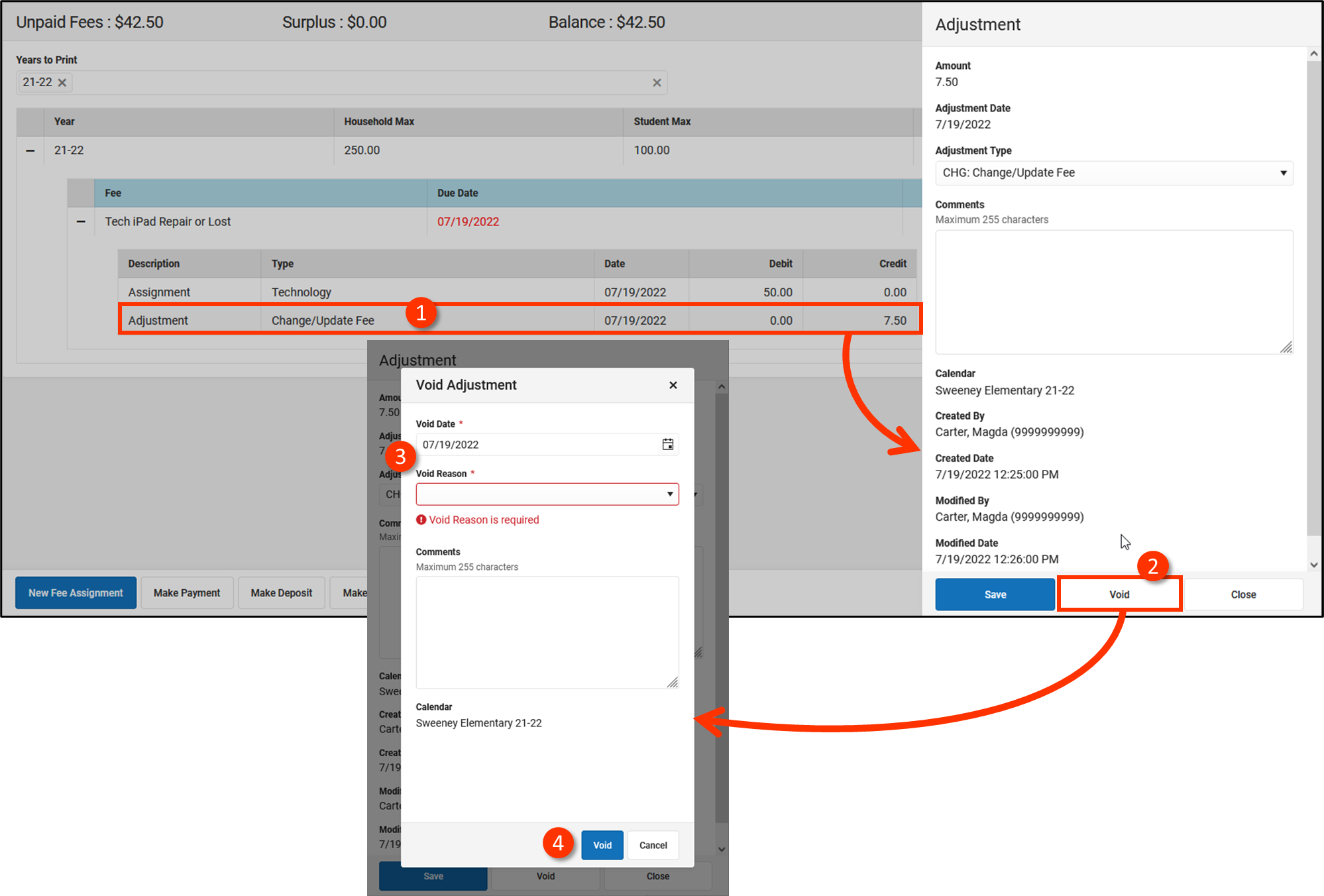 Void Fee Adjustment Workflow
Void Fee Adjustment Workflow