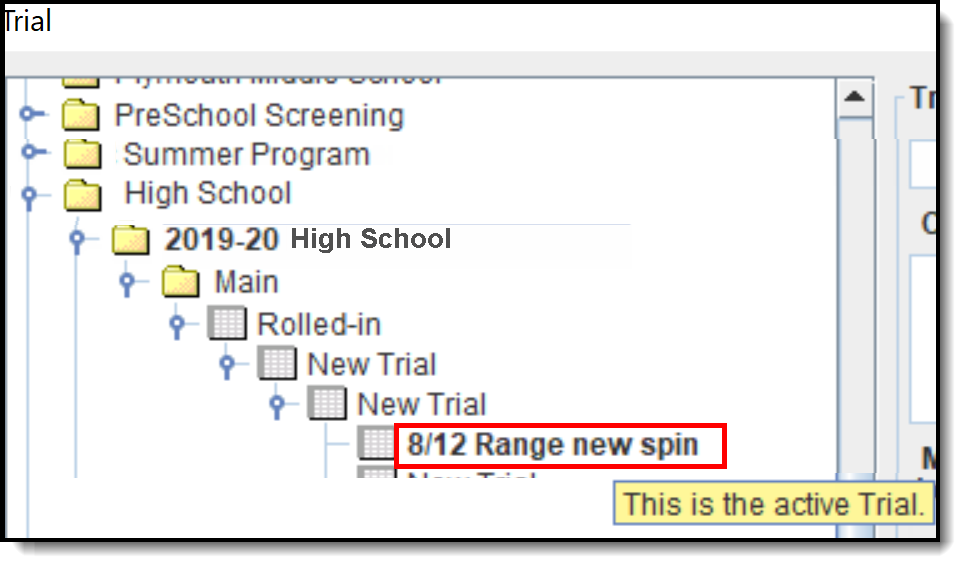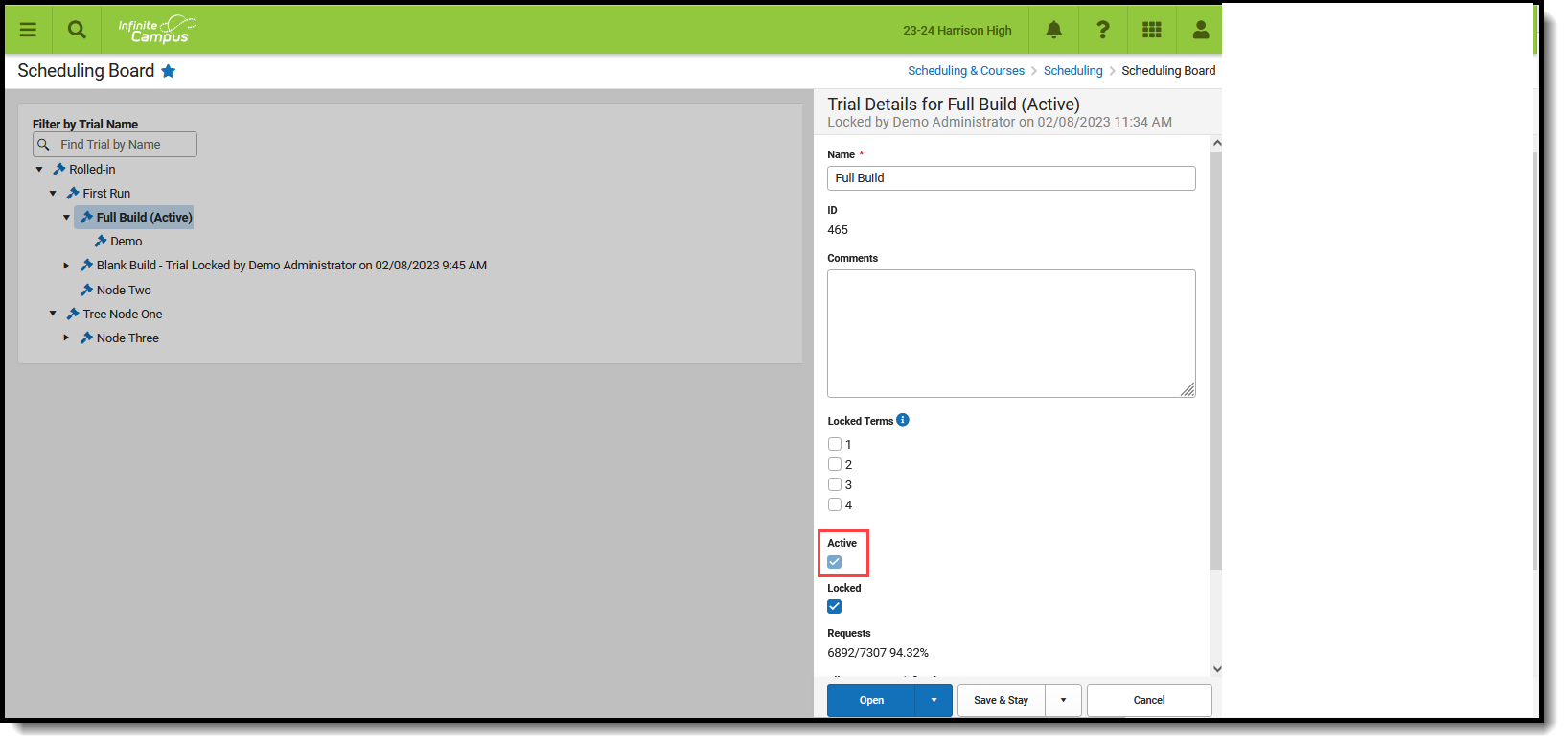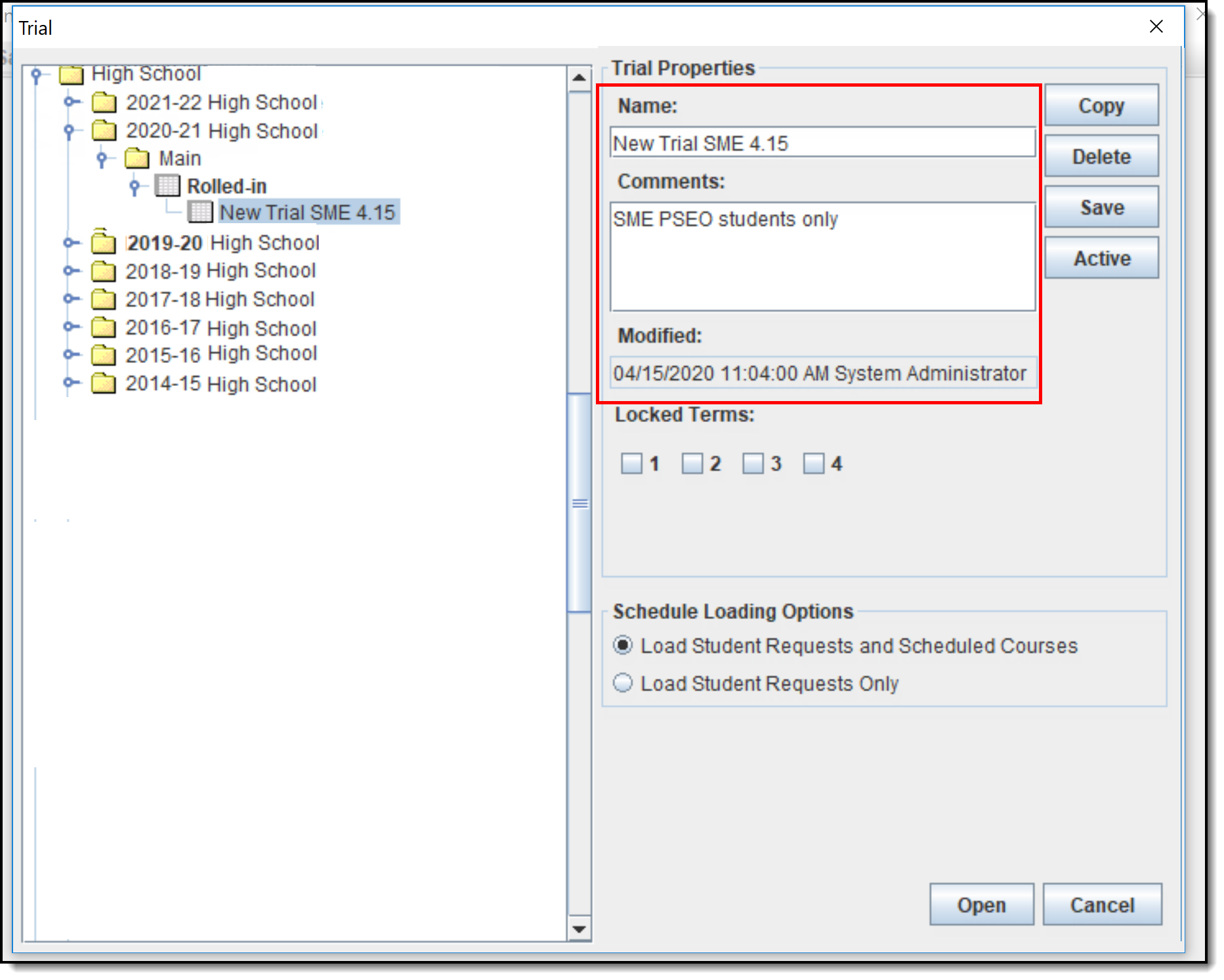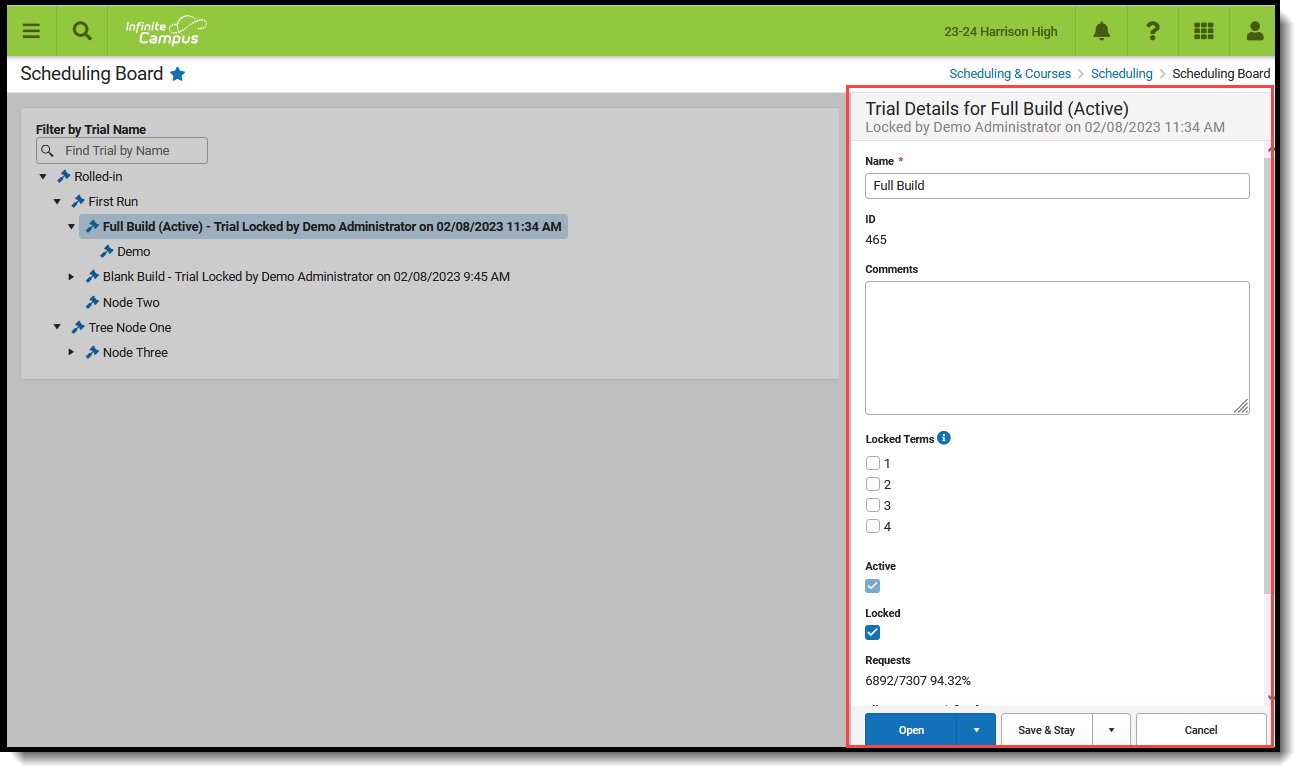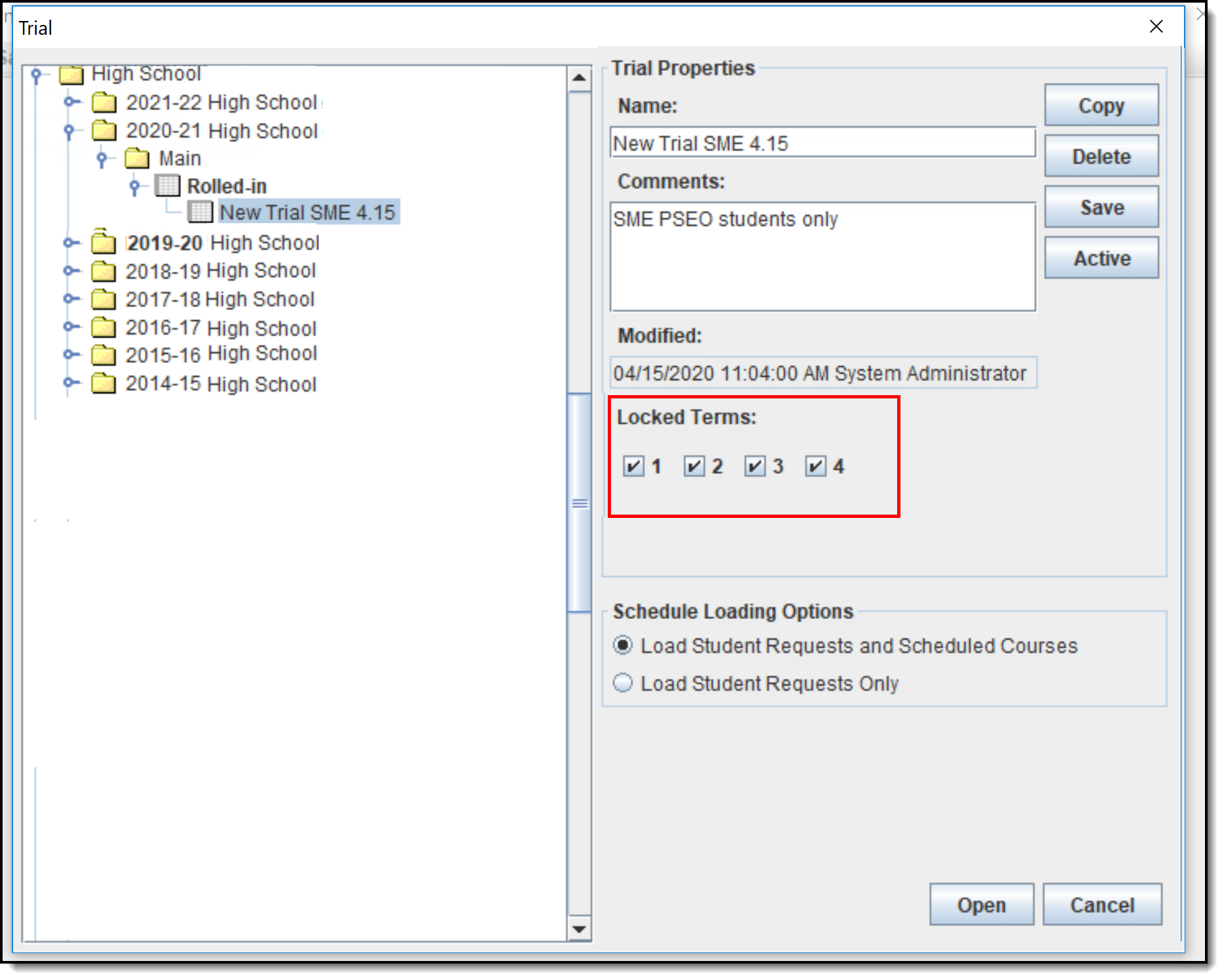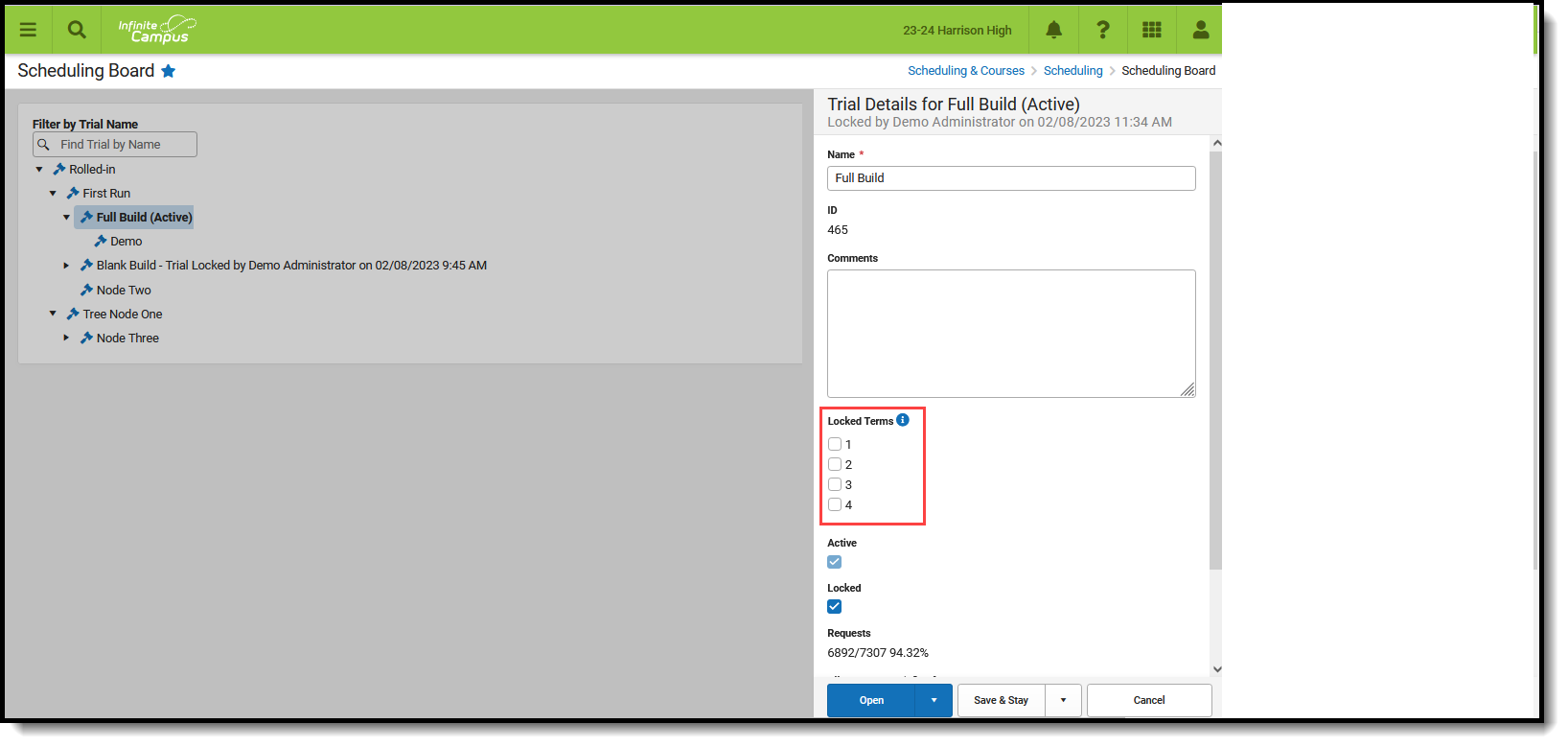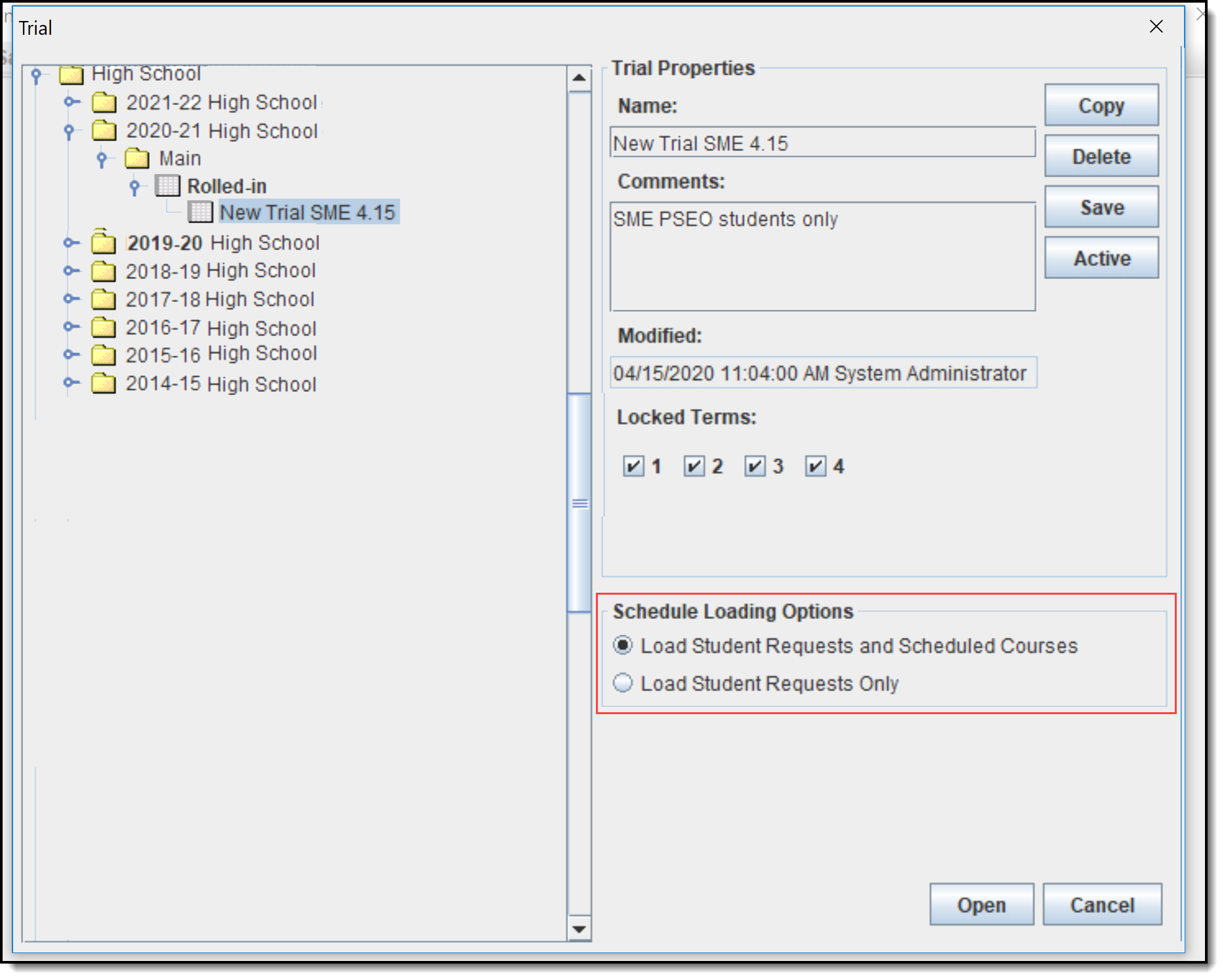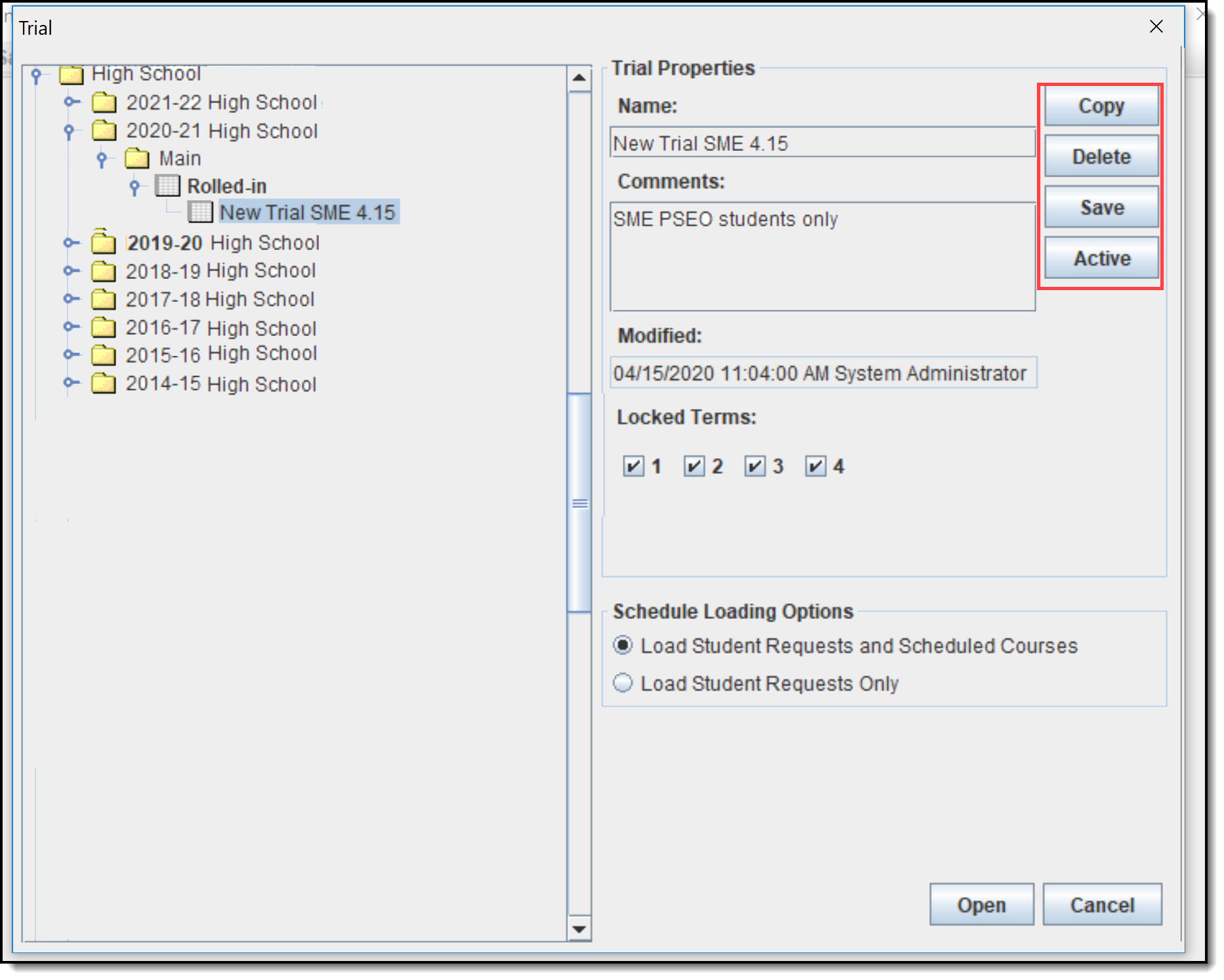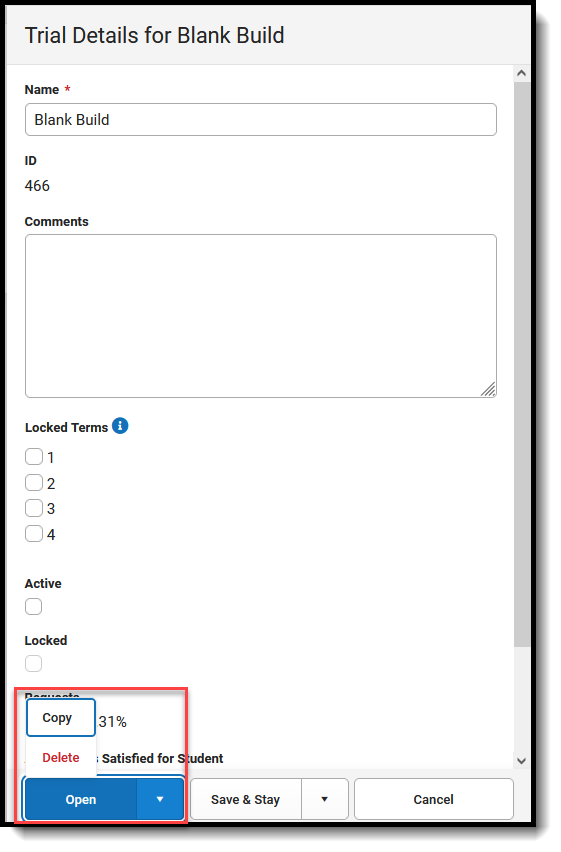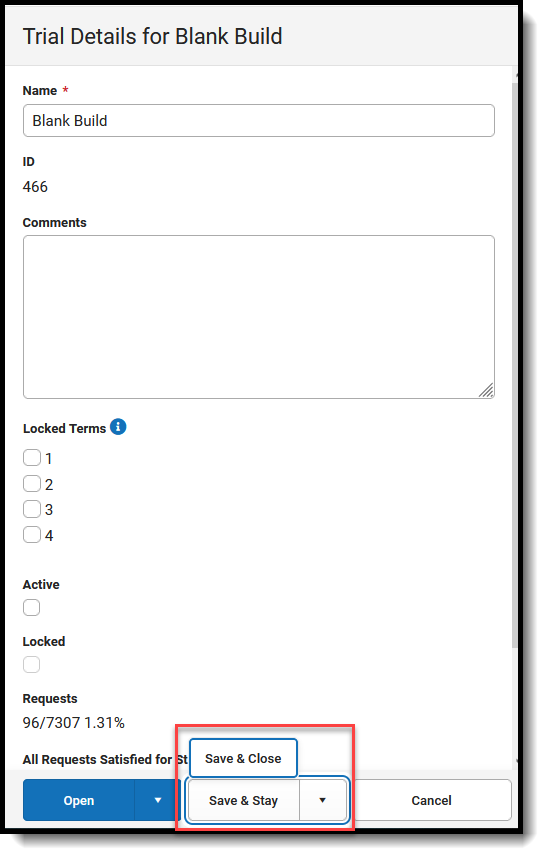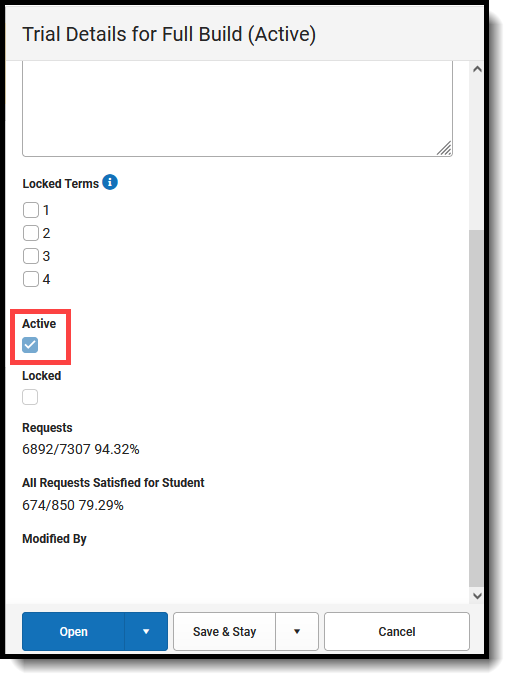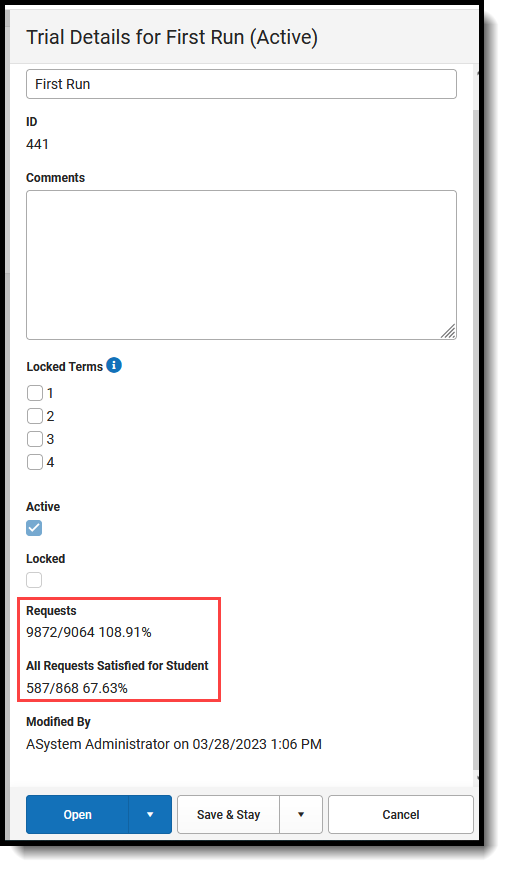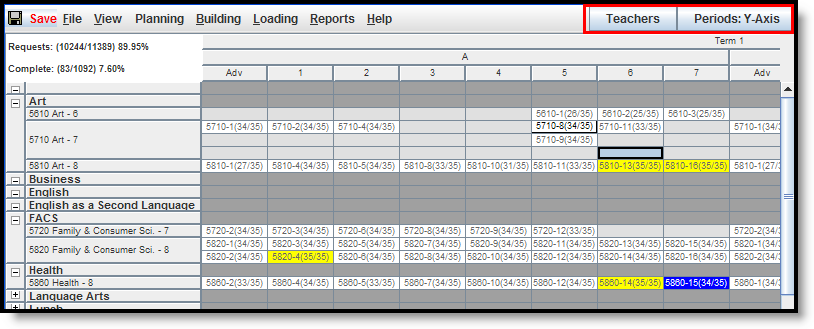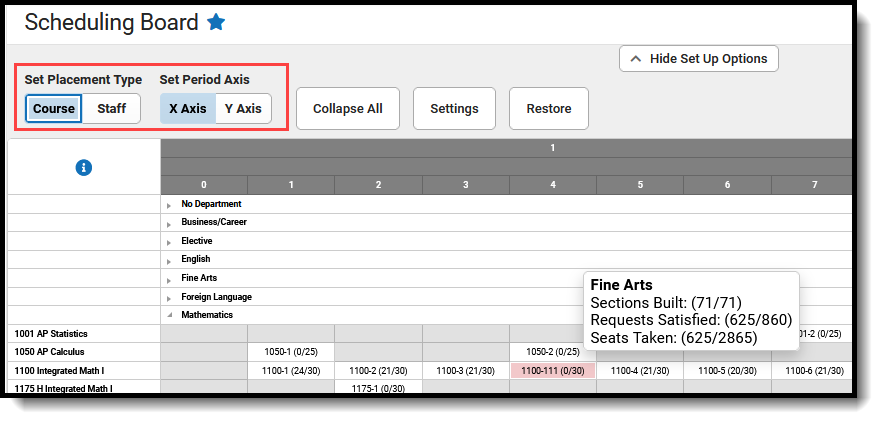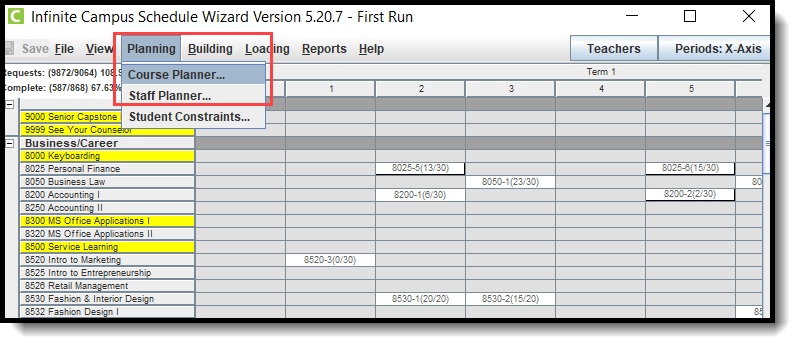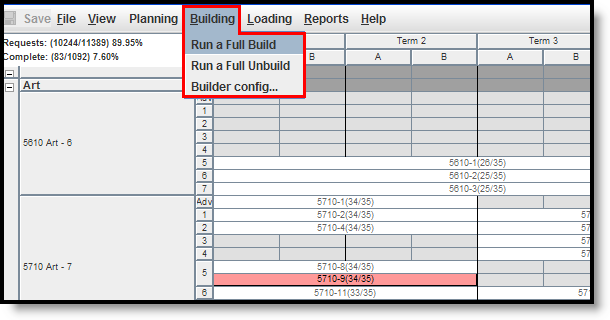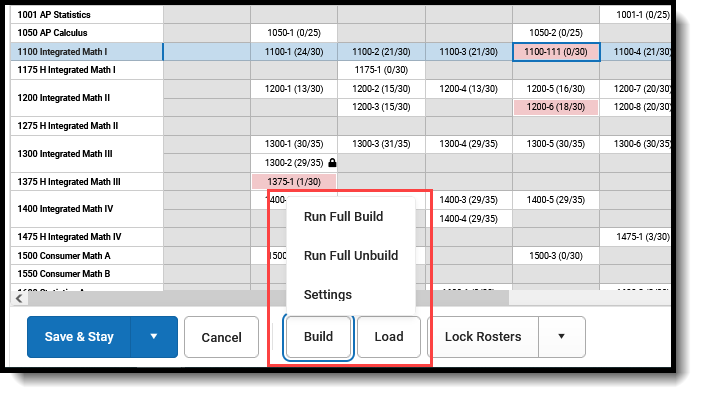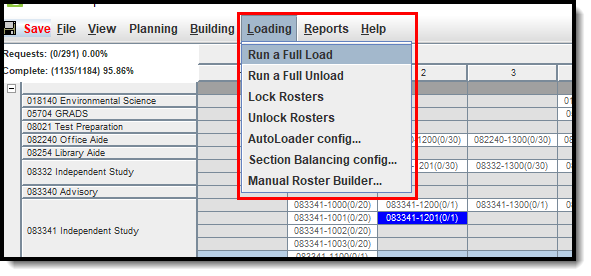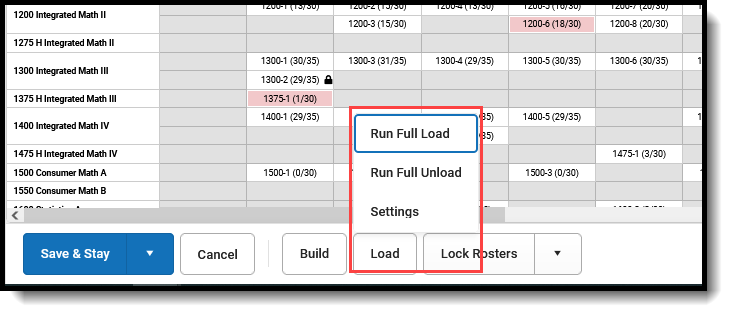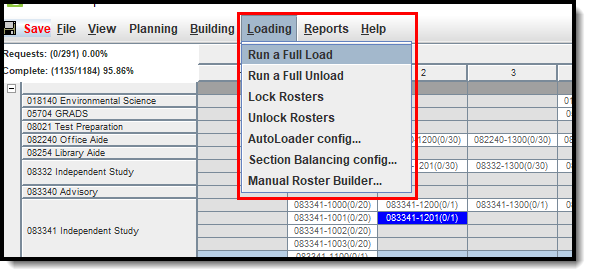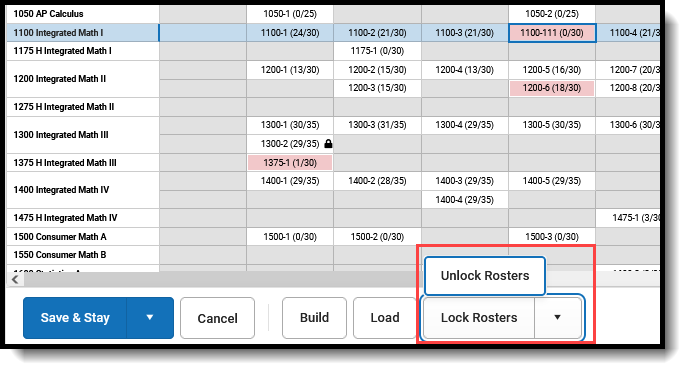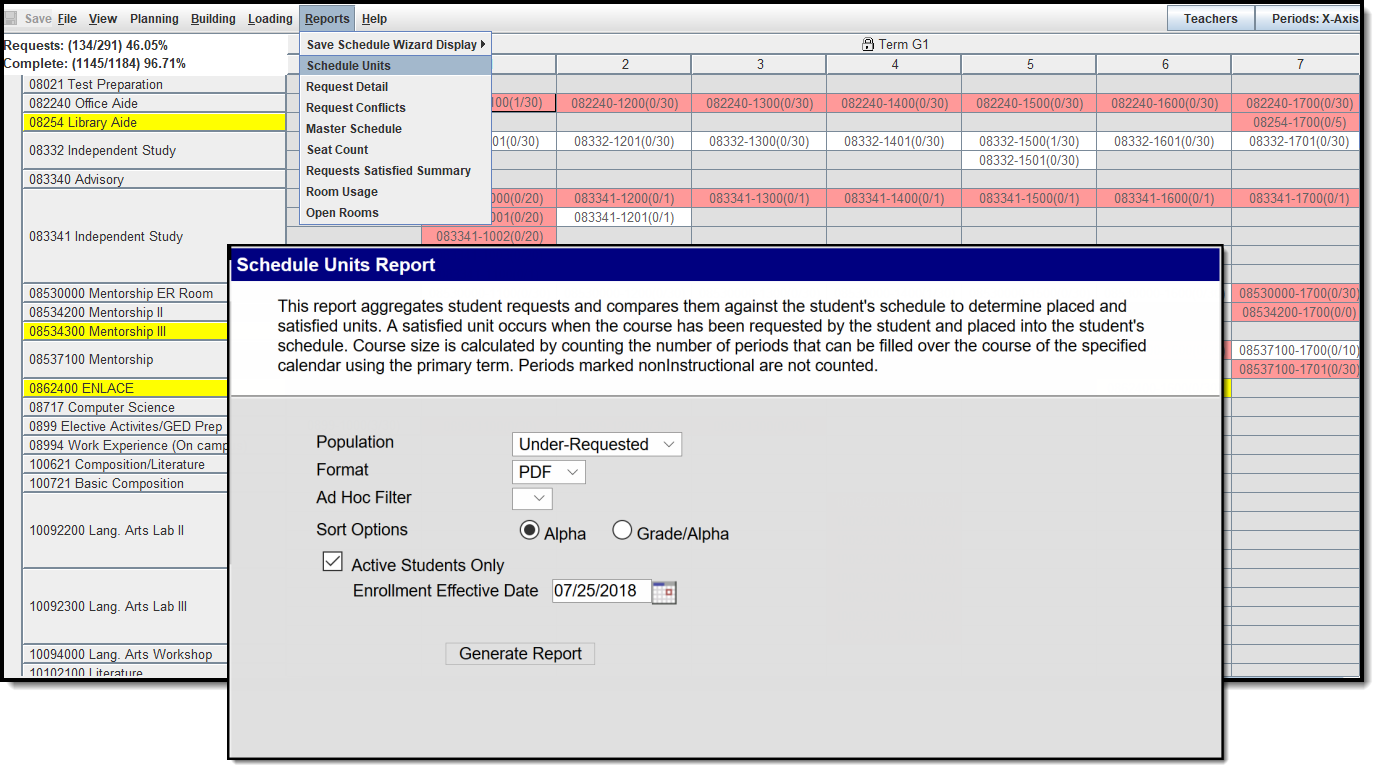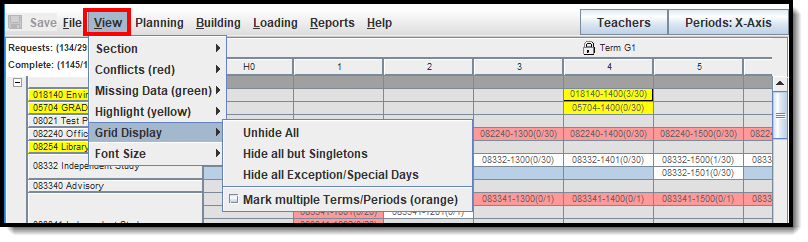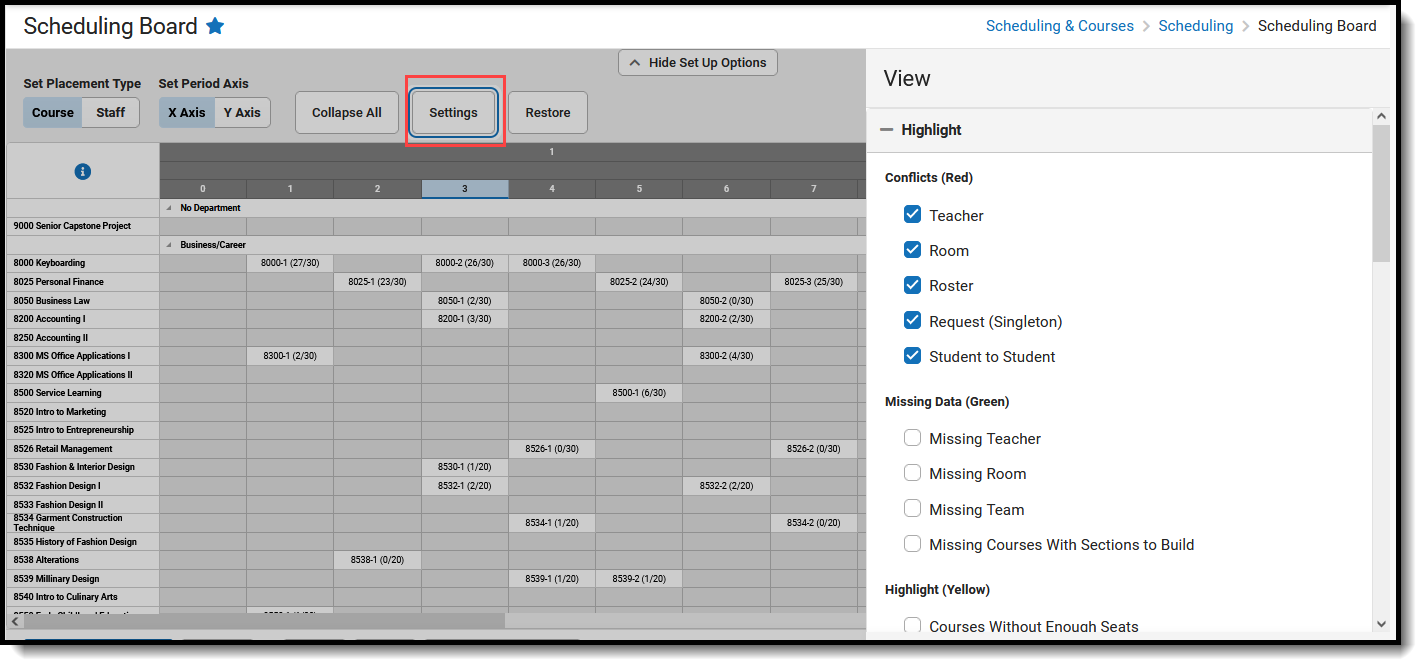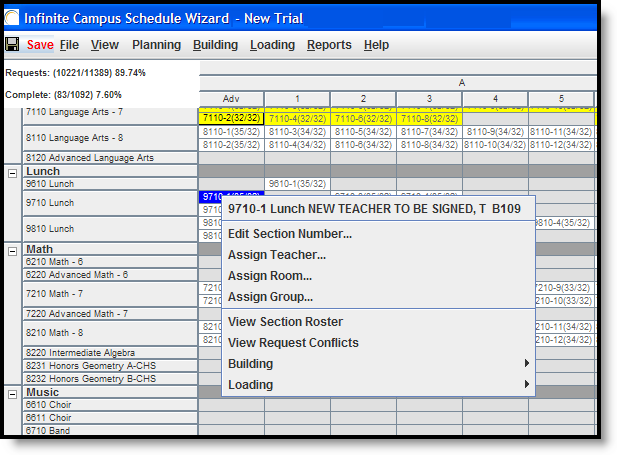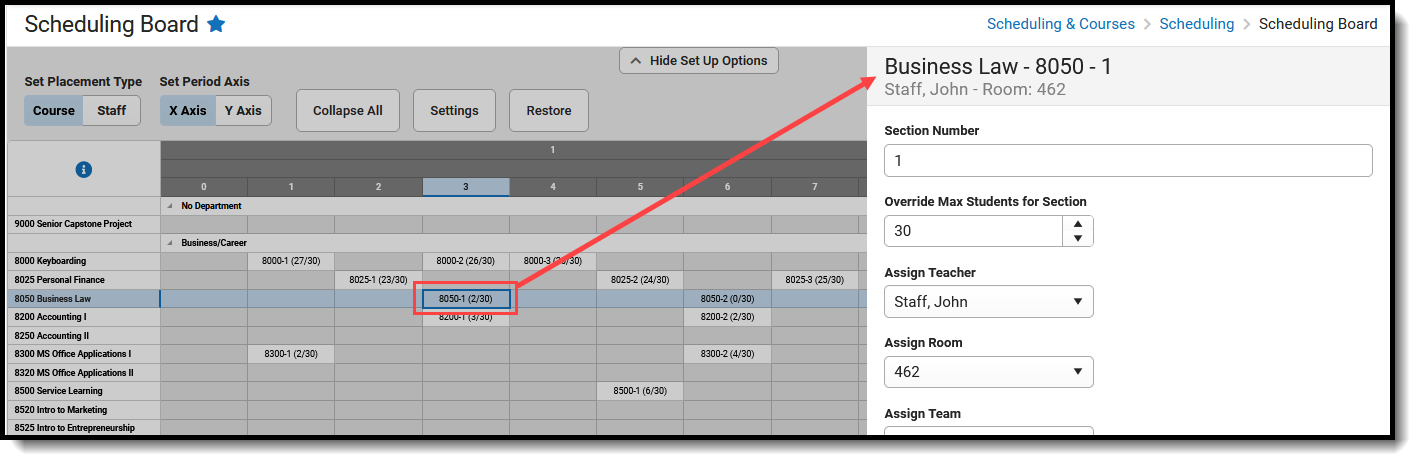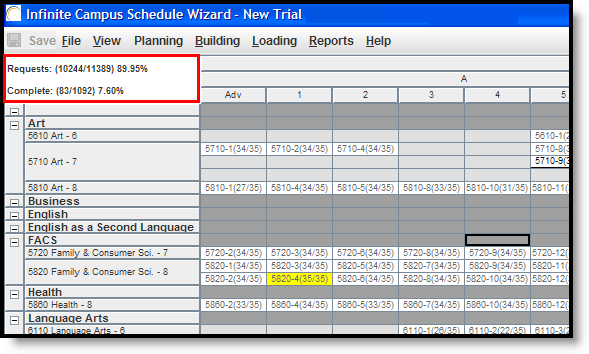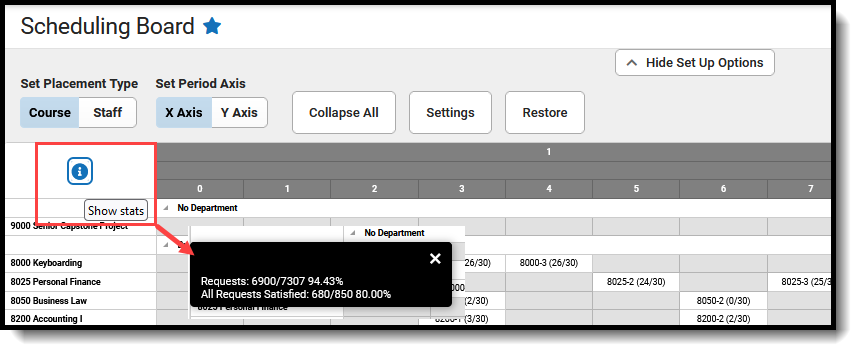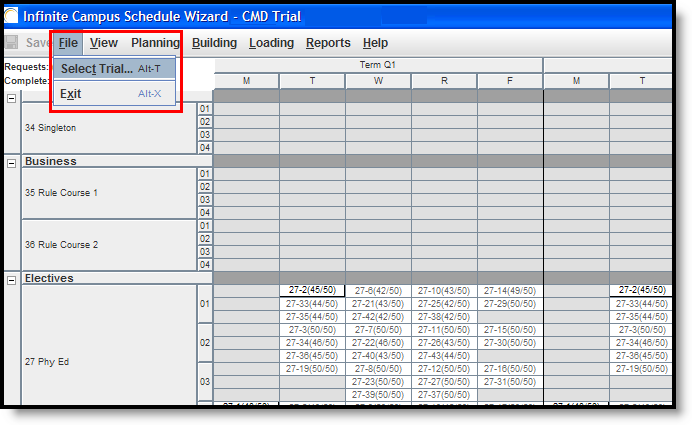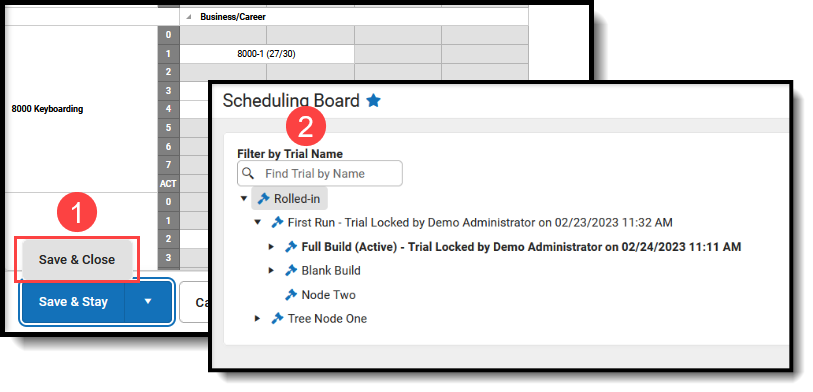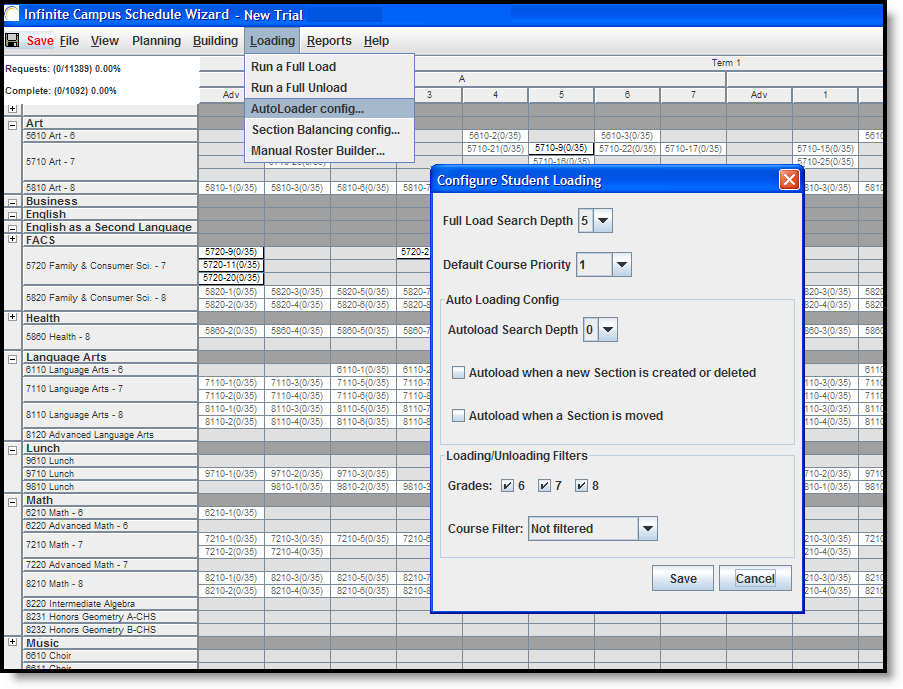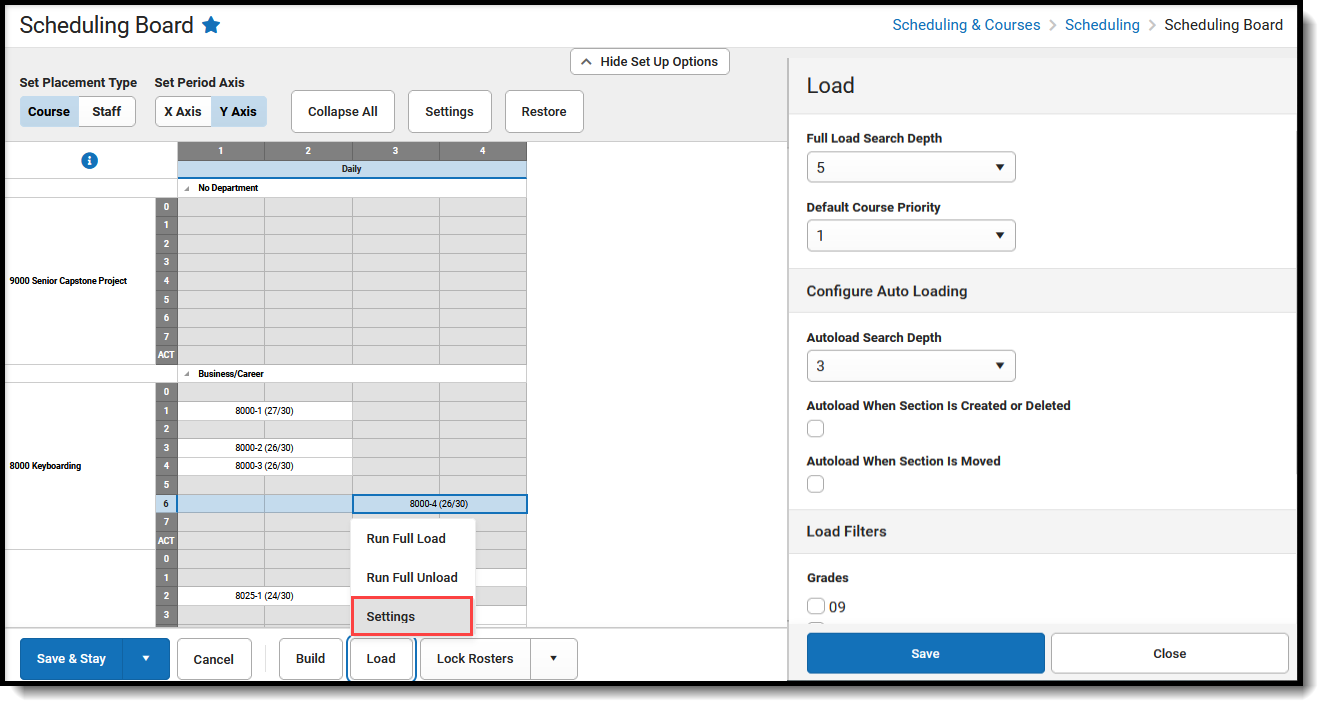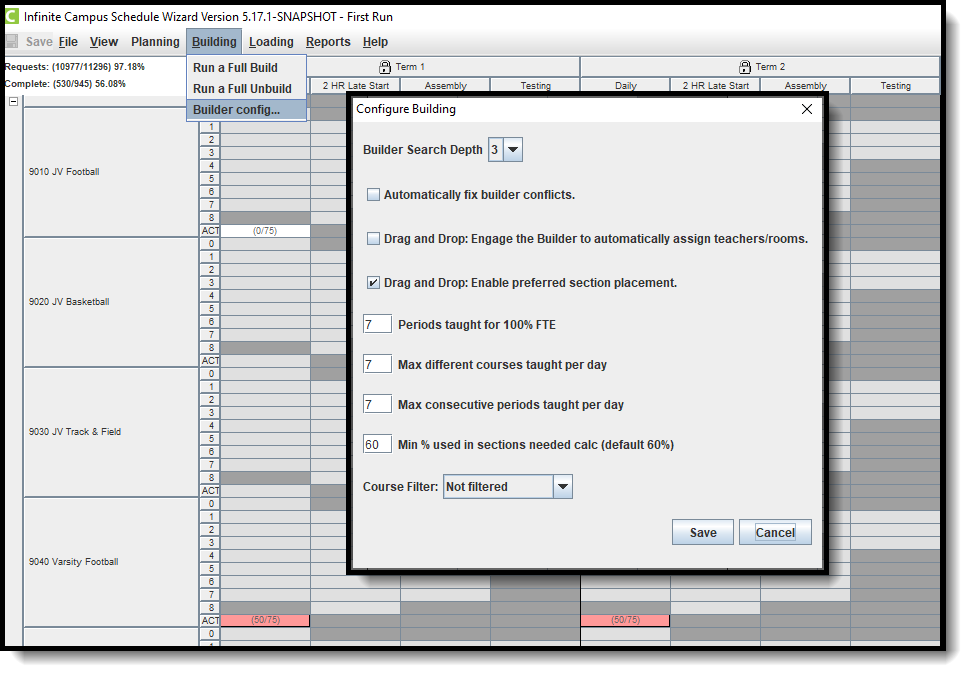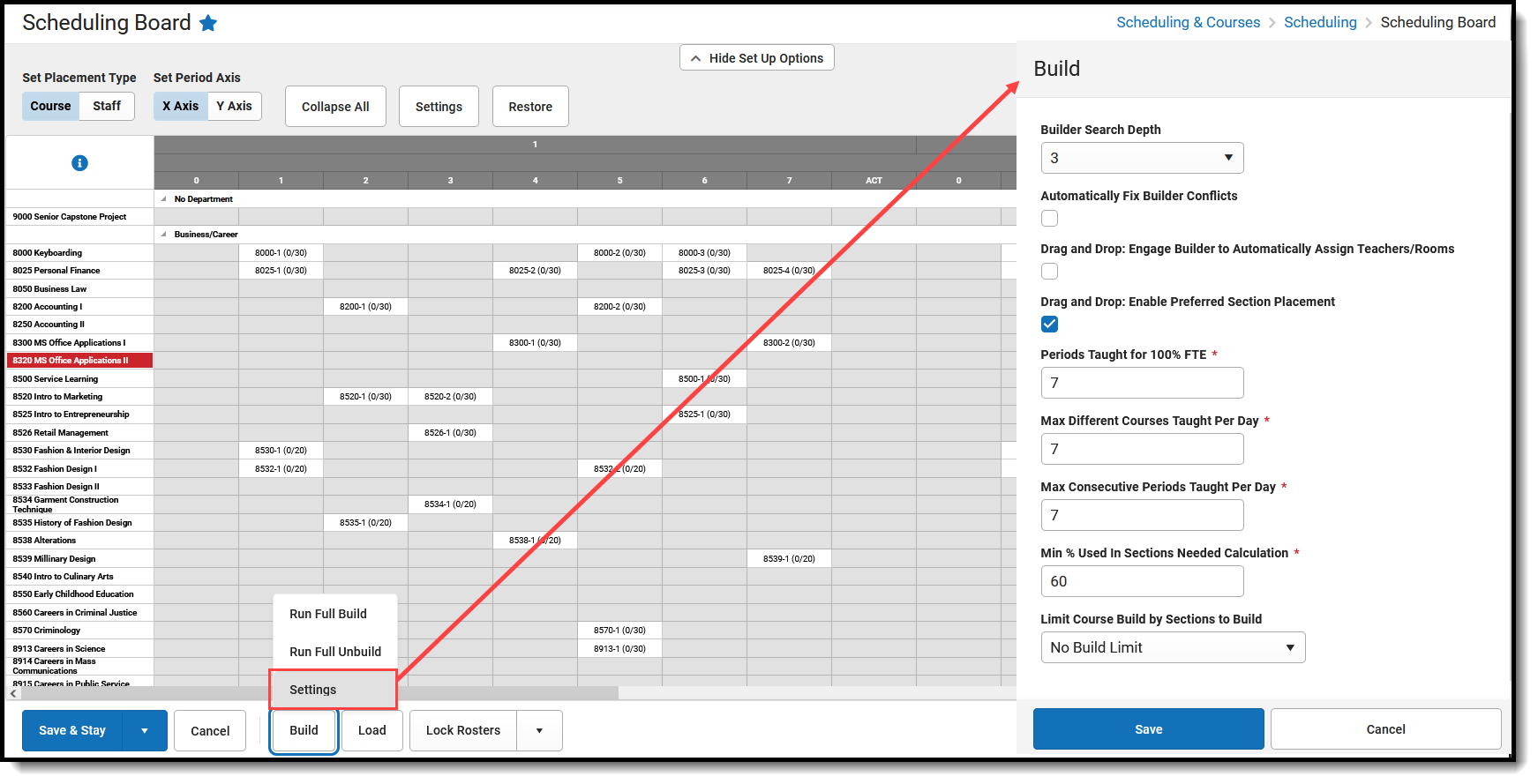What's New in Scheduling Board
As part of an ongoing project to enhance scheduling tools throughout the product, the new Scheduling Board (replaces the Schedule Wizard) was released in the Campus.2315 Release Pack (April 2023).
This is the first release of the new Scheduling Board; see the Release Notes and the What's New in Scheduling? article for details on future releases.
Classic View: Scheduling > Scheduling Board
Search Terms: Scheduling Board
The Scheduling Board (formerly known as the Schedule Wizard) includes access to Scheduling Board Trials and the Scheduling Board. It provides a visual representation of a school's overall schedule. Users can easily see the schedule being built in real time, along with any teacher and room conflicts. Course sections can be dragged and dropped onto the schedule grid, and if needed, those sections can be moved around to other terms and periods, or removed completely. Quickly load and unload course sections, build and unbuild all the courses, lock and unlock section rosters, all within one tool.
Opening the Scheduling Board first requires the selection of a Scheduling Board Trial, which is accessible from the Scheduling Board tool.
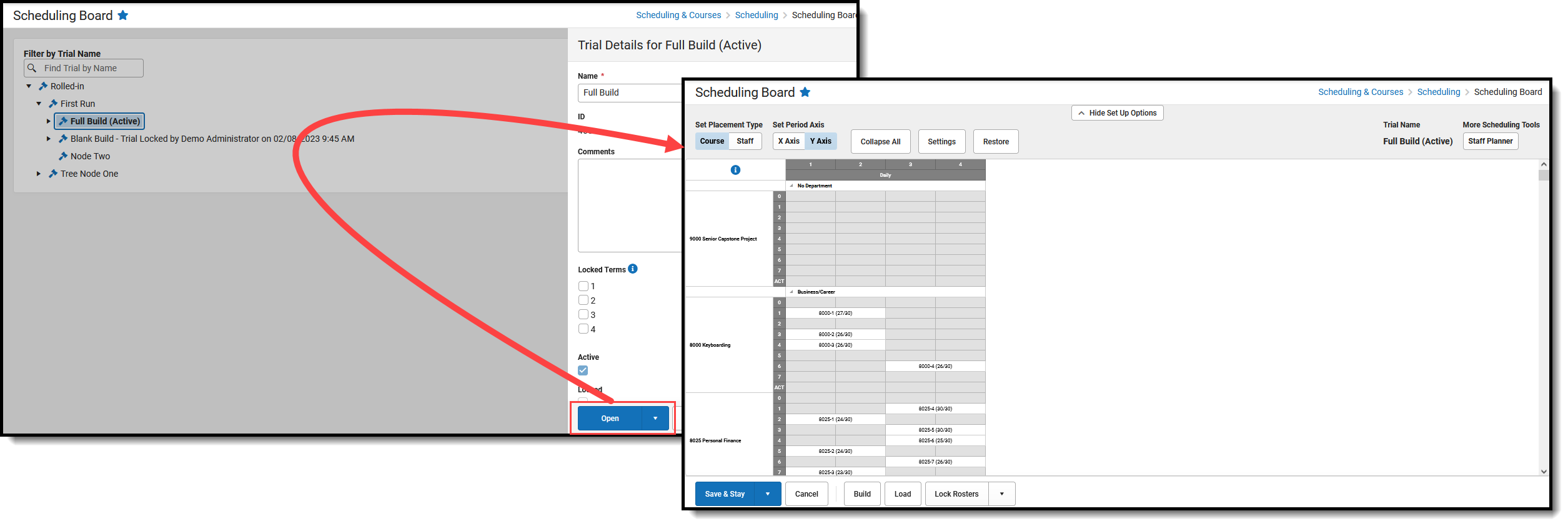 Select Trial to Open Scheduling Board
Select Trial to Open Scheduling Board
Read - Access and generate the report
Write - Modify field data and generate the report
Add - Refresh data and generate the report
Delete - Provides no function for this tool
asdfdsfasdfdsfasdfsdfasdfasd;kljasdlfaweirfasdlfasdfasdfkasdkmfaksldvlkmasdlvkmasdlkdfvmasdfv
asdfas
asdvasdvasdvasdvasdvsadfasdfasdfsadfasdf
For more information about Tool Rights and how they function, see this Tool Rights article.
The Scheduling Board improves upon previous technology and functions available with the Schedule Wizard. The Scheduling Board is accessible without having to log in to another tool or applet. As long as access is granted through tool rights, access to the Scheduling Board is available.
The Whiteboard and Trials that are available through the Schedule Wizard are still available and can be used interchangeably with the new Scheduling Board.
Scheduling Timeline
Refer to the Checklist of Scheduling to stay on top of all tasks that need to be done for a successful scheduling season. In addition, the Scheduling Center can be used to stay on top of tasks for the scheduling season.
It is time to use the Scheduling Board when:
- The next School Year has been created.
- Calendars have been rolled forward and calendar start and end dates have been updated.
- Grade Levels for the school have been reviewed.
- Calendar Schedule Structures, Terms, and Periods have been updated.
- Calendar Days have been set.
- Enrollments for the next school year have been rolled forward.
- Students have requested courses for the next school year.
Where do I
The following table details where a task could be done in the previous Schedule Wizard/White Board and where it is done now in Scheduling Trials and Scheduling Board.
Scheduling Board Trials
Scheduling Board
Next Steps
Try the new Scheduling Board Trials and Scheduling Board to build courses and load schedules for the next school year!
Tool Rights
The tool rights listed here apply to BOTH Scheduling Board Trials and Scheduling Board.
NOTE: Access to Scheduling Board should be limited to one or two people in district/school to limit potential overwriting of work.
The following tool rights are available for Scheduling Board. Access to both Scheduling Board Trials and Scheduling Board is controlled by the Scheduling Board tool right, as noted in the image below.
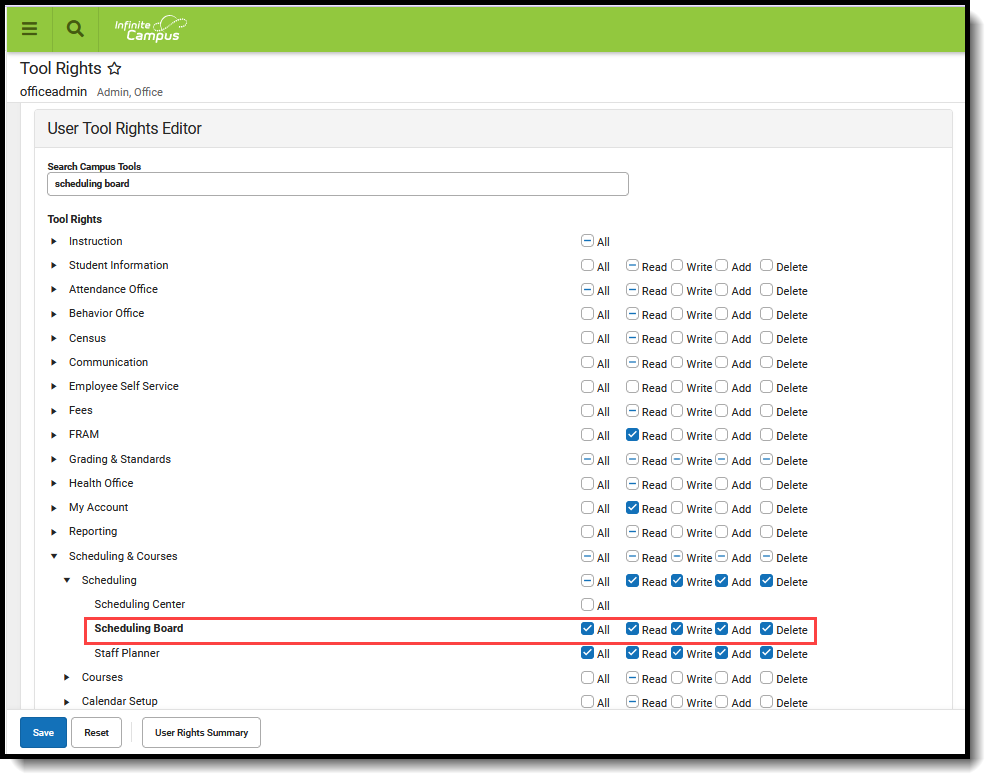 Scheduling Board Trials Tool Rights
Scheduling Board Trials Tool Rights
Read Rights:
- Access Scheduling Board Trials.
- View Scheduling Board Trials.
- Open and view the Scheduling Board through the Scheduling Board Trial.
- Print the Scheduling Board.
- View the Scheduling Board in Full Screen.
Write Rights:
- Access Scheduling Board Trials.
- View Scheduling Board Trials.
- Edit a Comment on a Scheduling Board Trial.
- Unlock a Scheduling Board Trial.
- Open and view the Scheduling Board through the Scheduling Board Trial.
- Print the Scheduling Board.
- View the Scheduling Board in Full Screen.
Add Rights:
|
|
Delete Rights:
|
|
Users who were assigned ANY tool rights to the Schedule Wizard, full tool rights (RWAD) have been assigned to Scheduling Board, which also includes access to Scheduling Board Trials.
Users who were NOT assigned tool rights to Schedule Wizard have not been assigned any tool rights to Scheduling Board.