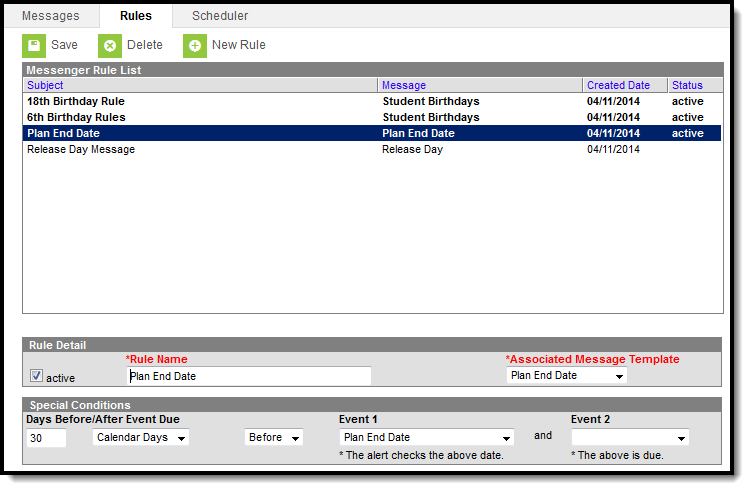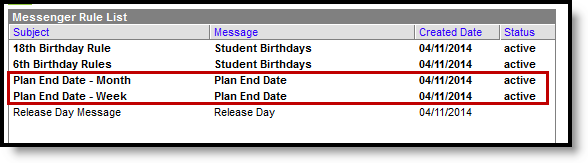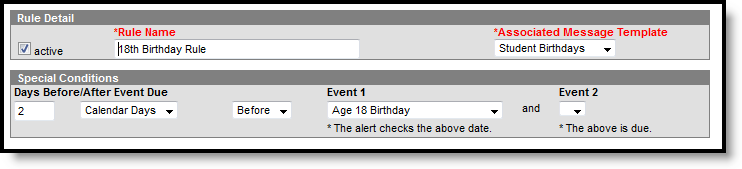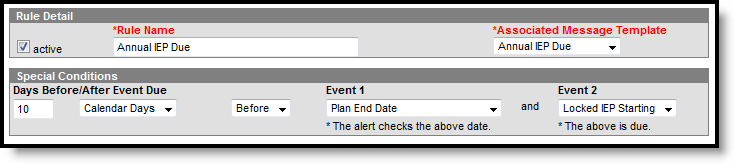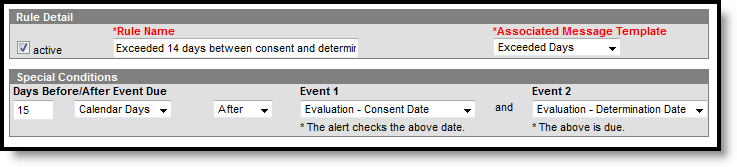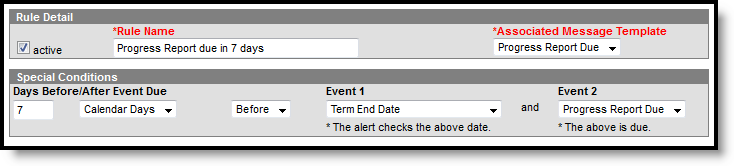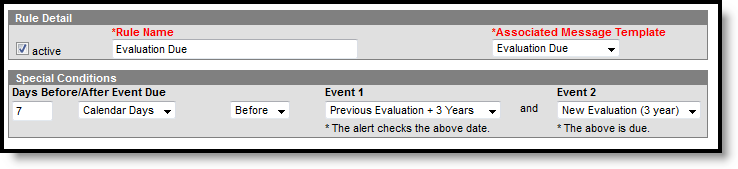Classic Path: System Administration > Special Ed > Process Alerts > Rules
Search Terms: Process Alerts Rules
Process Alert rules determine when Process Alert messages are sent. Message templates must be created on the Messages tab before establishing rules.
If a message is to be sent more than once for the same alert, multiple rules must be established for the alert (e.g., a rule to notify two weeks prior to the event and a separate rule to notify one week prior to the event). A single message may be used by multiple rules.
Process Alerts Rules Editor
The following options are available.
Rule Detail
Field | Description |
|---|---|
Active | Selection indicates the rule is currently active. |
Rule Name | Name of the rule. |
Associated Message Template | Template from the Messages tool assigned to the rule. |
Special Conditions
Field | Description |
|---|---|
Days Before/After Event Due | Number of days before or after when the message should be sent. |
Count Option | Entered number above is based on either School Days or Calendar Days. |
Before/After Logic | If the message related to the rule is to be sent BEFORE an event, select the “Before” option. When After is selected, the message will be sent after the EXACT amount of specified days have passed. This means that if an event occurred 11 days prior to the start date of the scheduled alert and the message is set to send 10 days after the event, the case manager will NOT receive an alert for that event. |
Event 1 | Selection indicates the event to which the before/after selection applies. See the list of Event Options available. |
Event 2 | Selection indicates the event to which the before/after selection applies. See the list of Events Options available. |
Event Options
The values for Event 2 are dependent on the Event 1 selection.
Event 1 Options | Event 2 Options |
|---|---|
| Age 10 Birthday | Not applicable |
| Age 14 Birthday | Not applicable |
| Age 17 Birthday | Not applicable |
| Age 18 Birthday | Not applicable |
Age 21 Birthday | Not applicable |
Age 3 Birthday | Not applicable |
| Age 5 Birthday | Not applicable |
Age 6 Birthday | Not applicable |
| Age 7 Birthday for Developmentally Delayed | Not applicable |
| Age 9 Birthday | Not applicable |
Previous Evaluation + 3 years | New Evaluation (3 year) |
Evaluation Consent Date |
|
Evaluation - Determination Date | Not applicable |
Evaluation Date | Plan Start Date |
Plan End Date | Locked IEP Starting |
| Plan Meeting Date + 1 Year | Not applicable |
Plan Start Date | Not applicable |
Progress Report Date | Not applicable |
Term End Date | Progress Report Due |
Today | Not applicable |
Create Process Alerts
Rule Detail
- Select the New Rule icon.
- Mark the Active checkbox.
- Enter the name of the rule in the Rule Name field.
- Select the message template to which the rule should be applied. The message template must have been created on the Messages tab to appear in this list.
Special Conditions
- Enter the number of Days Before/After Event Due.
- Select the option of whether to count by School Days or Calendar Days.
- Select the Before or After option from the dropdown list.
- Select the event for which this rule applies and the before/after logic is applied in the Event 1 dropdown.
- If applicable, select the event before which the message should be sent from the Event 2 dropdown list. This dropdown list is populated based on the event selected from the Event 1 dropdown list.
- When finished, select the Save icon.
After establishing rules, user the Scheduler tab to set when the messages should be sent.
If a message is to be sent more than once for the same alert, multiple rules must be established for the alert (e.g., a rule to notify two weeks prior to the event and a separate rule to notify one week prior to the event). A single message may be used by multiple rules.
Create Multiple Alerts for a Message
Multiple rules may be set to remind case managers of the same event. For example, if case managers can be reminded of upcoming triennial evaluation two weeks in advance and again one day in advance if the evaluation still has not been created.
Examples of Process Alert Rules and Conditions
The following is a list of sample rules that can be created.
Age Rules
Rules may be set to remind case managers of students' upcoming birthdays (ages 3, 6 and 18) when the case manager is required to perform an action.
Annual IEP Due
Rules may be set to remind case managers of expiring IEPs and indicate that a new locked IEP will be needed.
Exceeded Days
Rules may be set to remind case managers if they have exceeded a certain number of days between receiving consent to evaluate and evaluation determination, as necessary for completion of special education documents.
Locked IEP
Rules may be set to remind special education case managers when a locked IEP will be due for a student (after an evaluation has been locked and saved).
Progress Report
Rules may be set to remind special education case managers when a progress report will be due for a student (as the term nears its end).
Evaluation Due
Rules may be set to remind special education case managers that an evaluation will be due for a student.
Previous Versions
Process Alerts Rules [.2215 and previous]