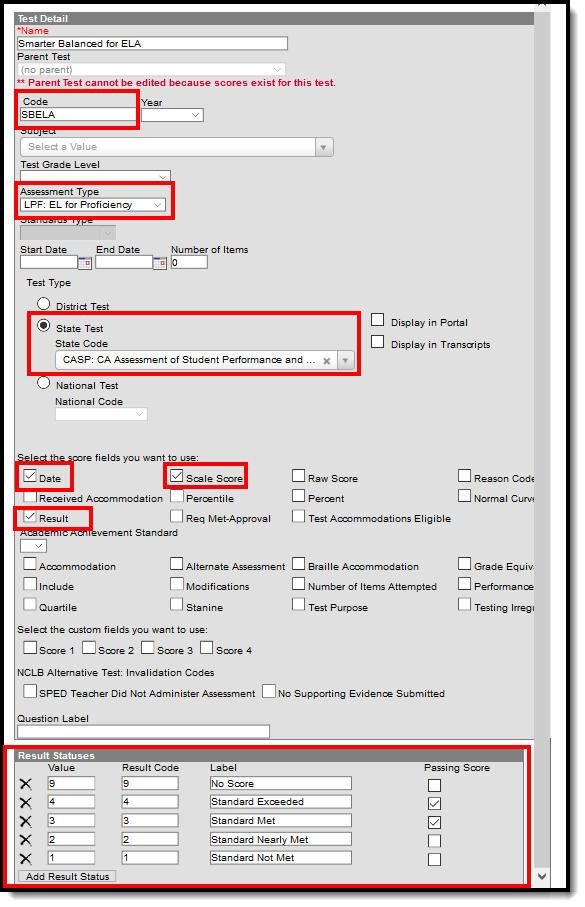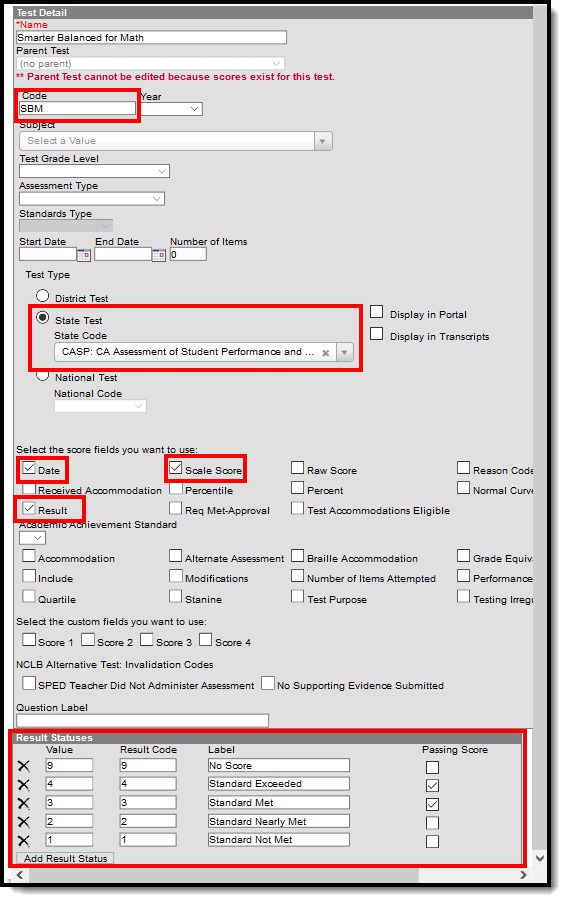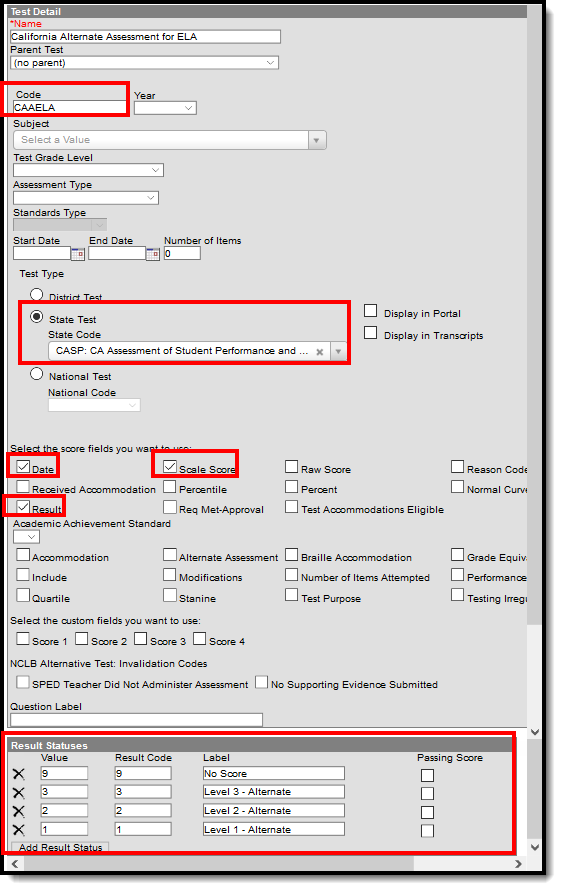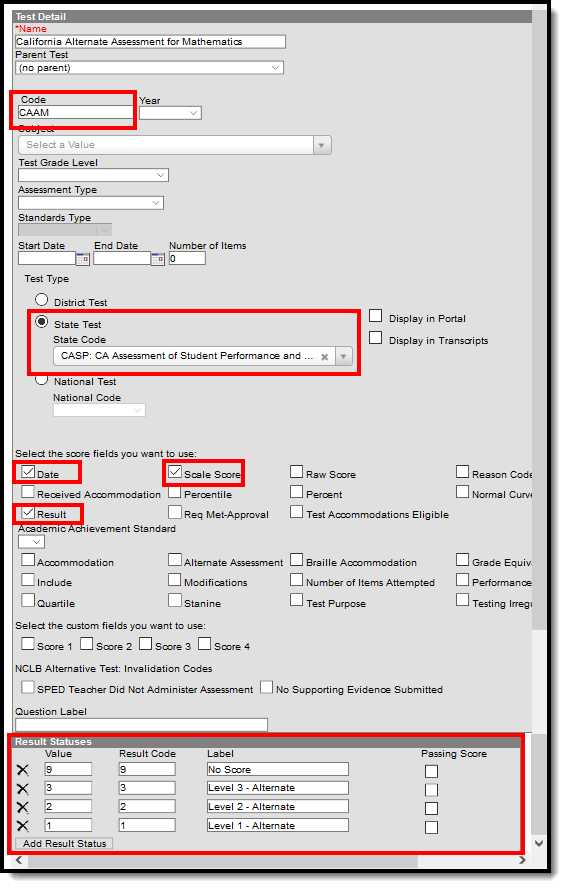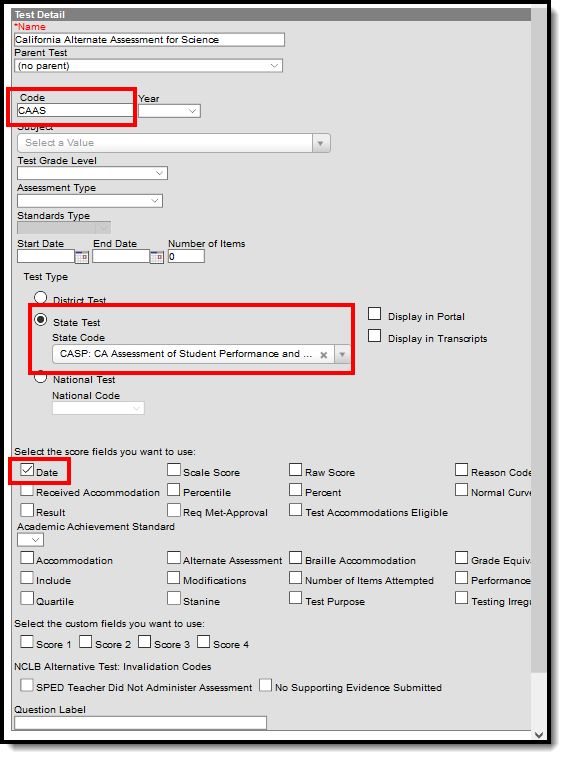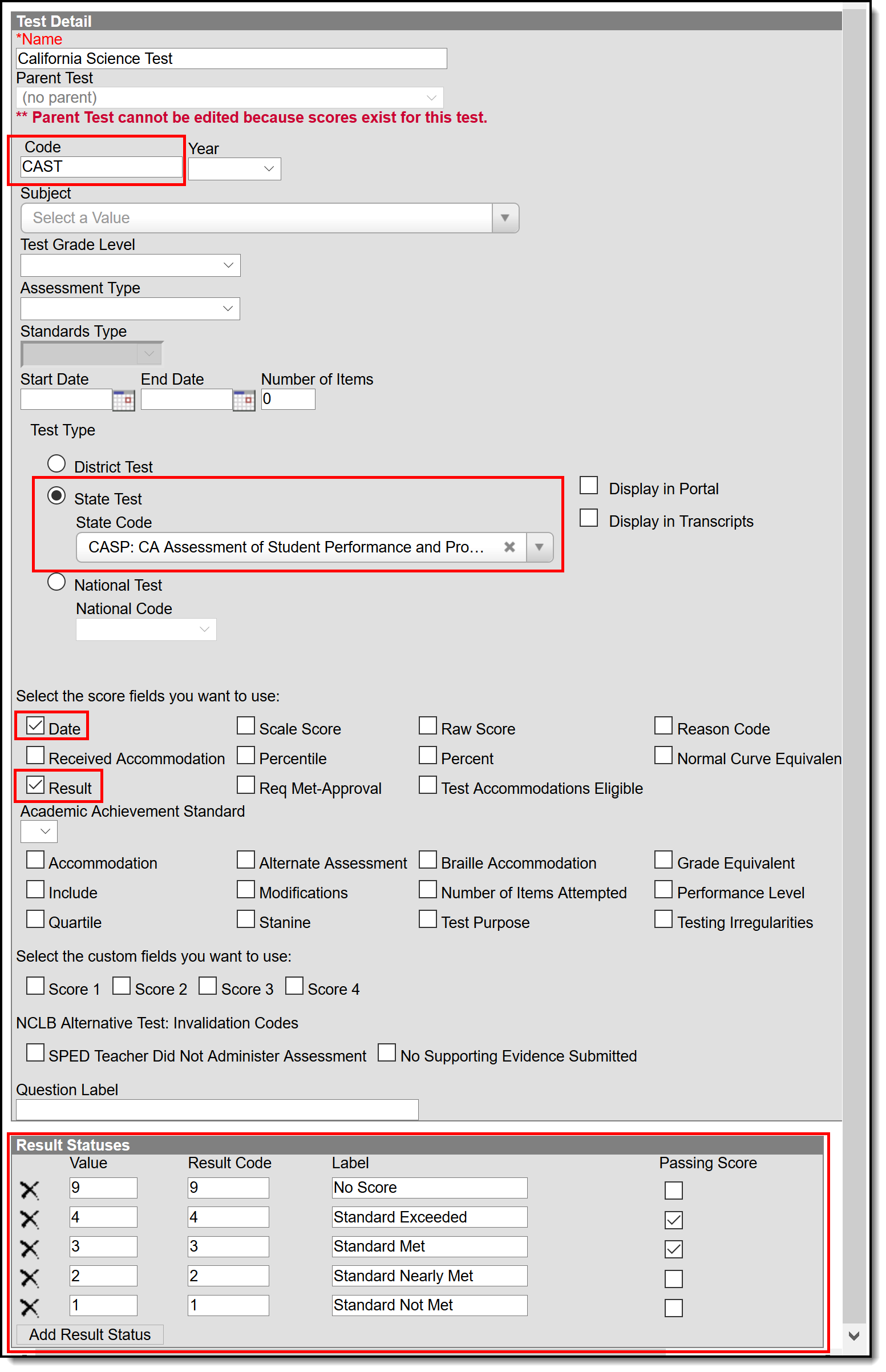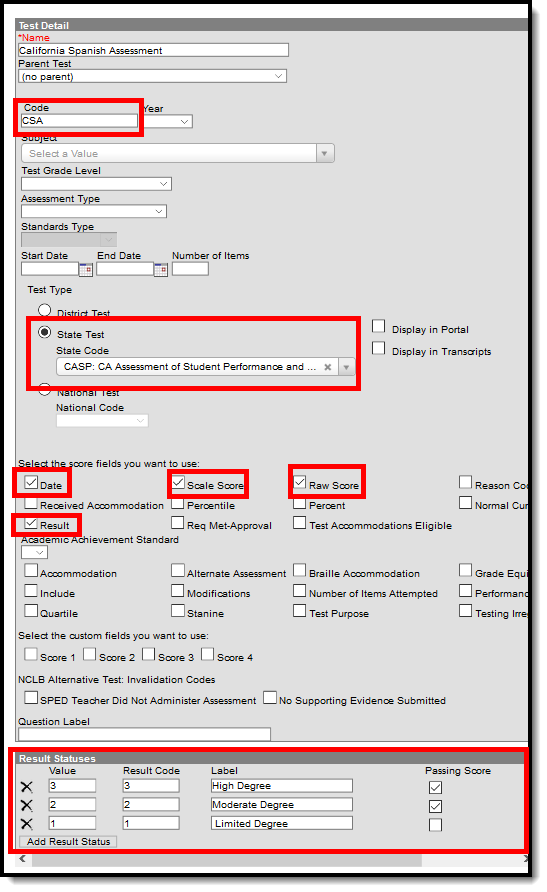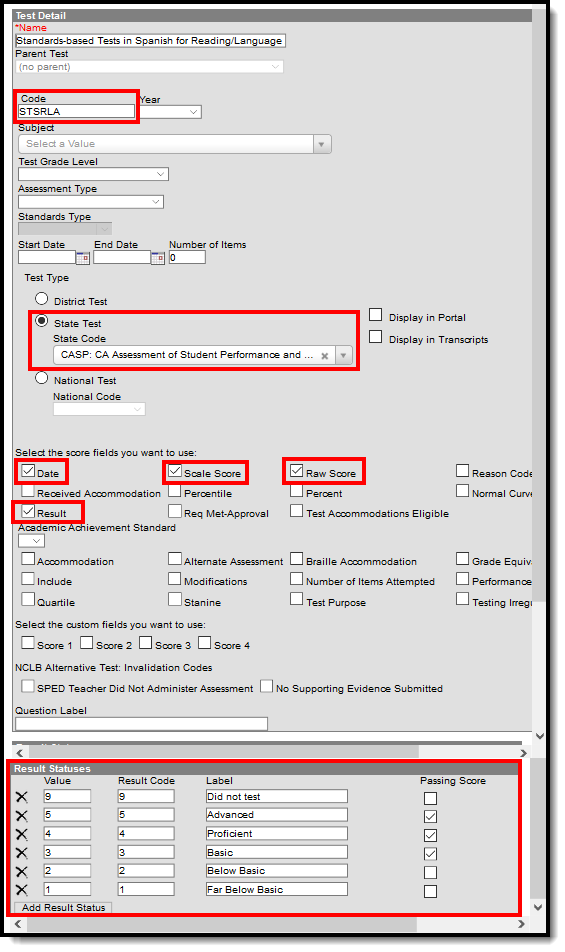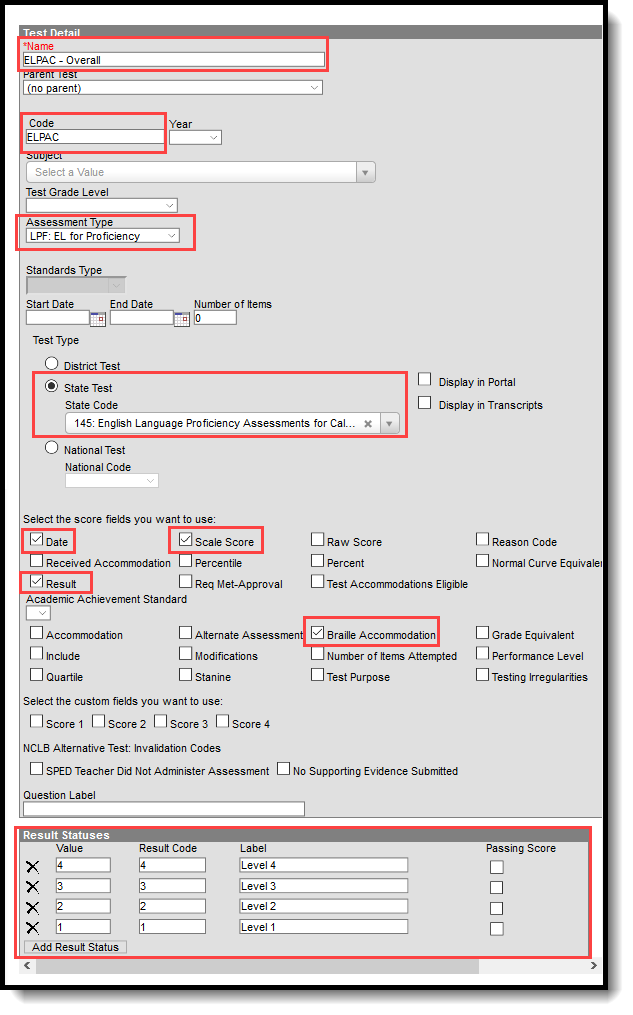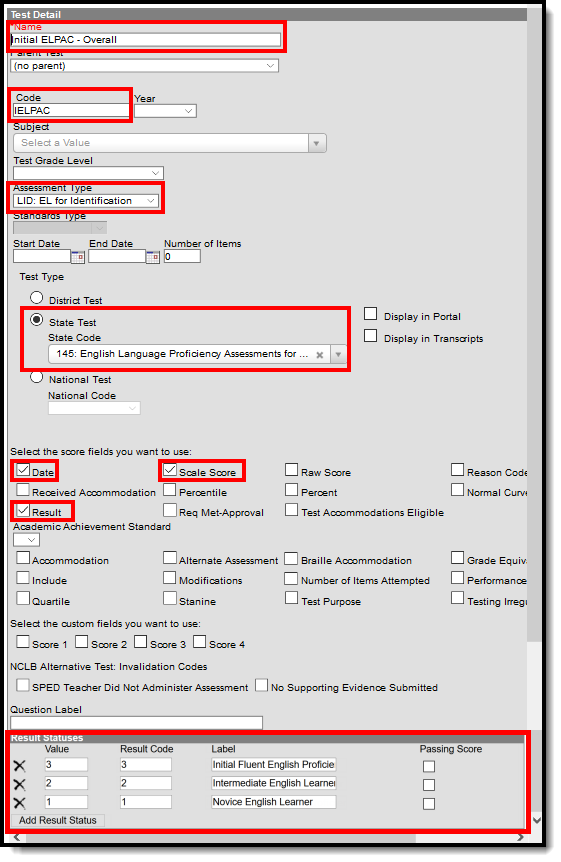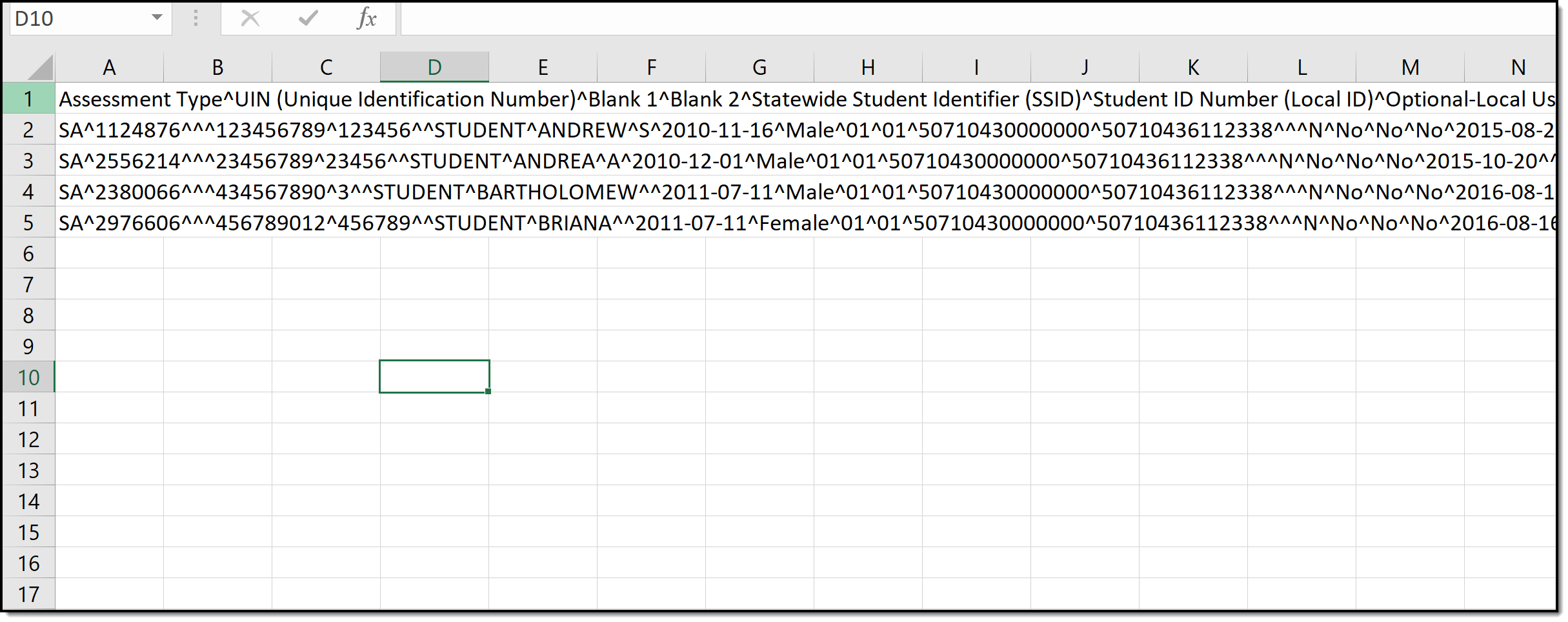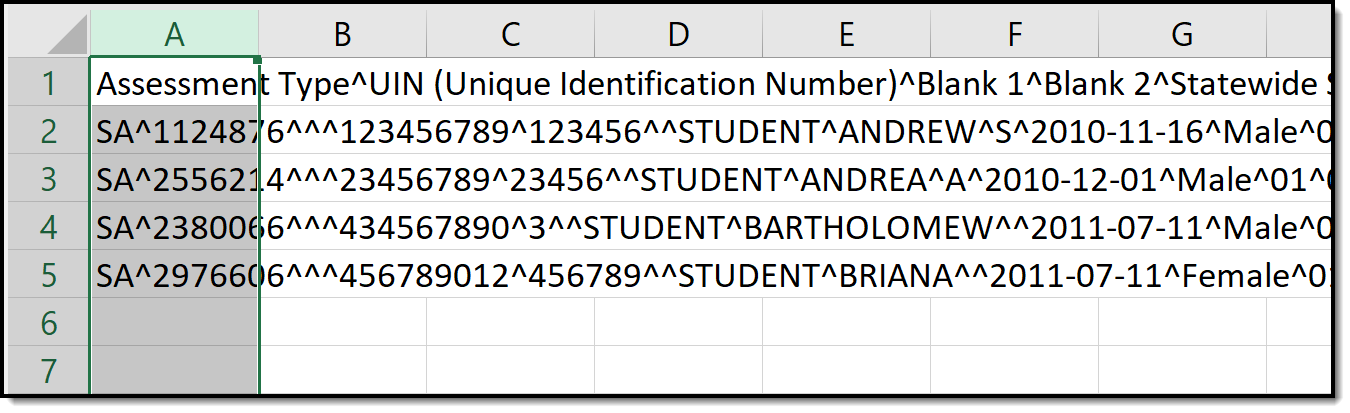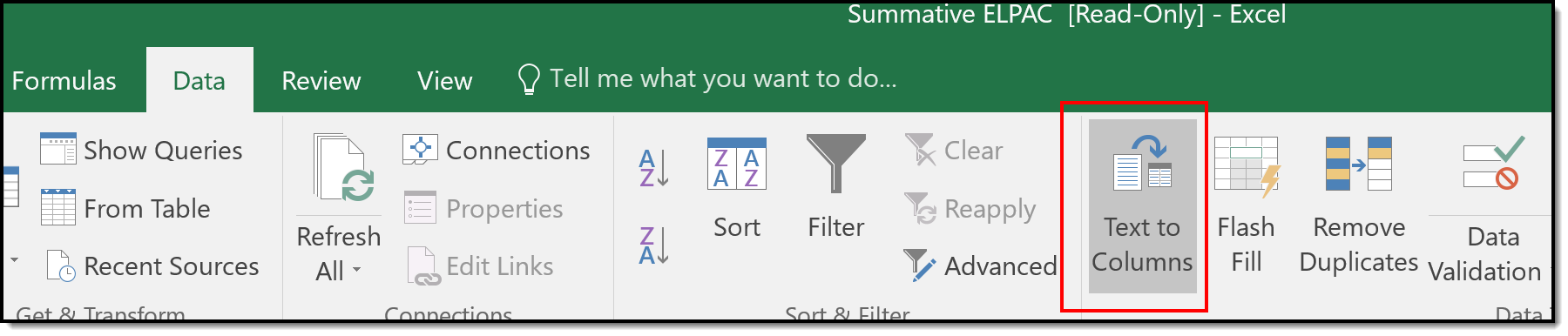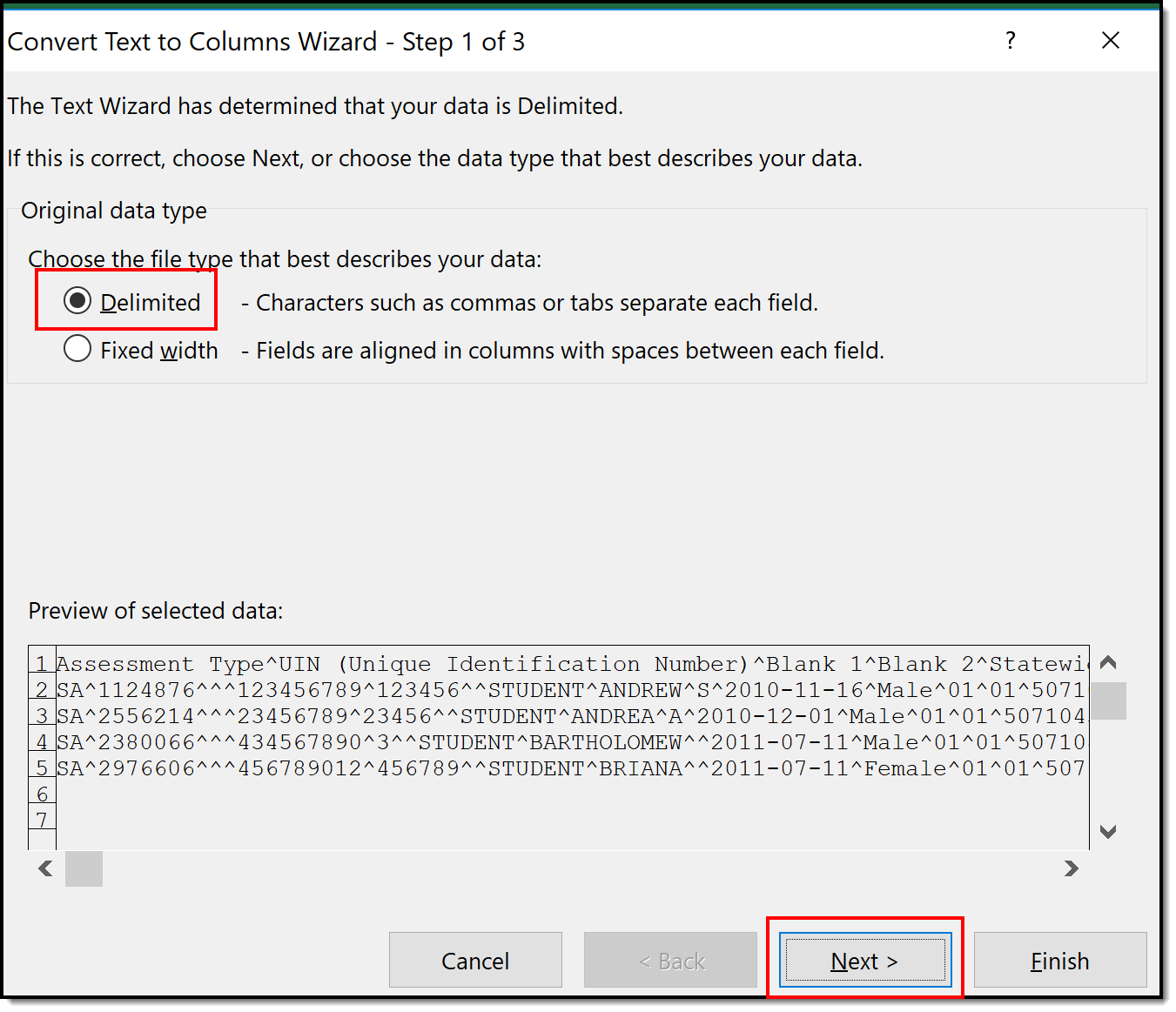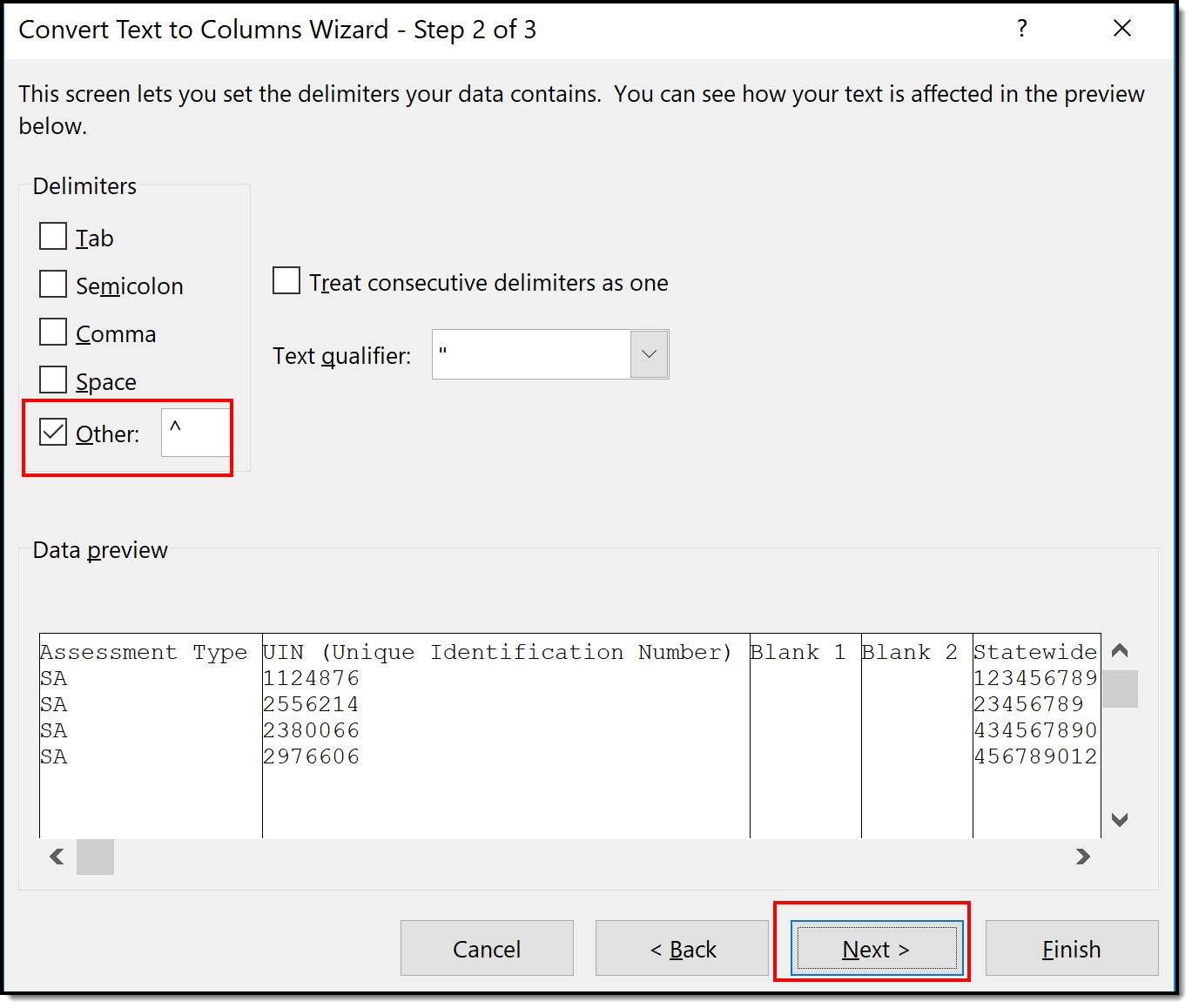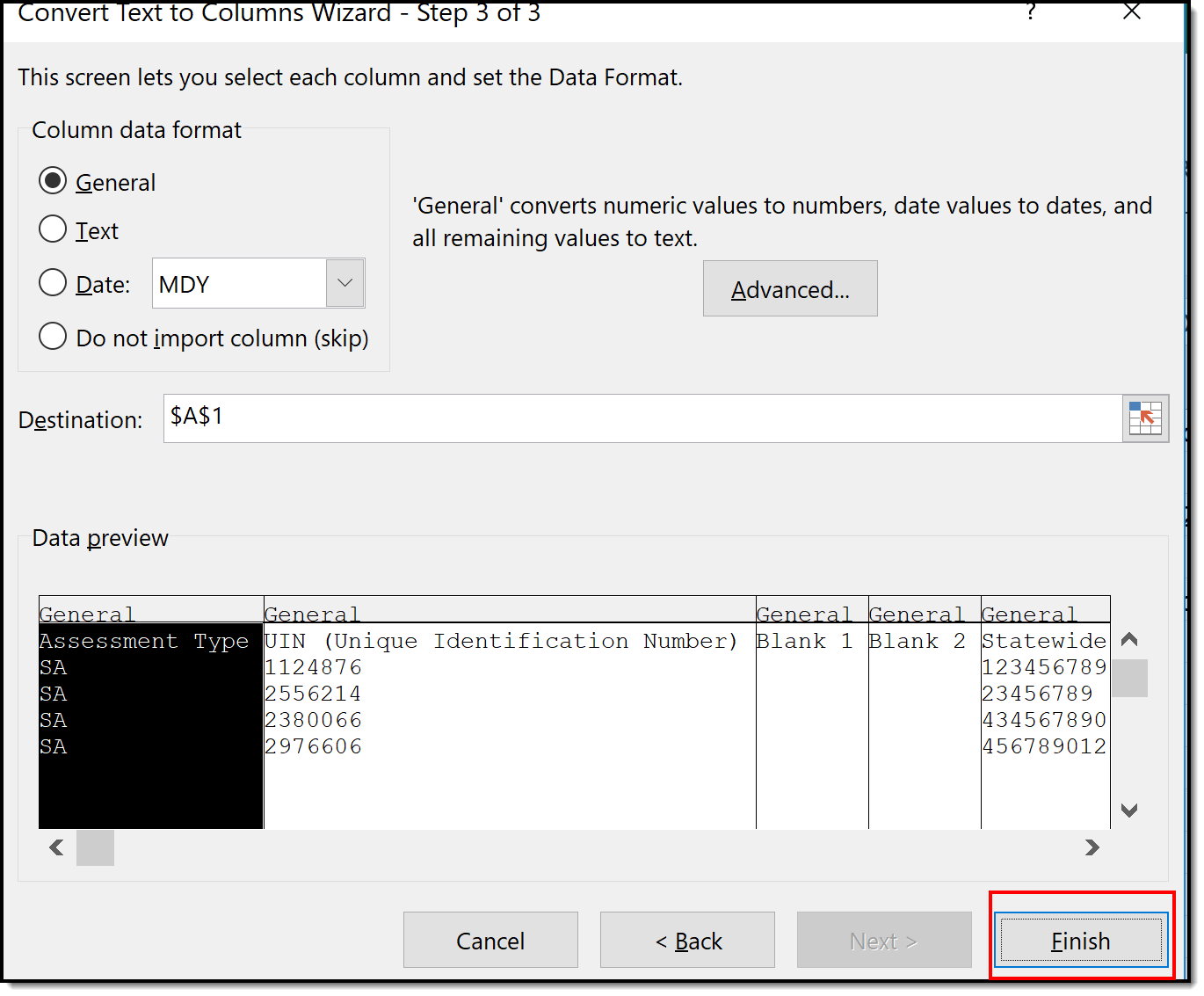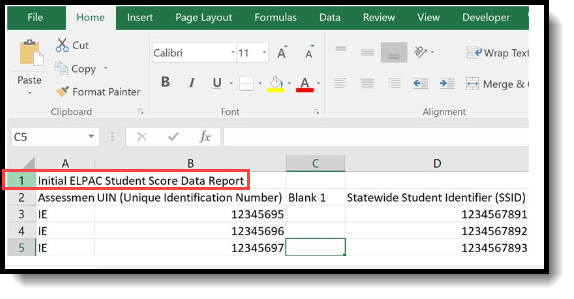Classic View: Assessment > CAASPP Import
Search Terms: CAASPP Import
The CAASPP (California Assessment of Student Performance and Progress) consists of seven different layouts that are aimed to assist teachers, administrators, students and parents for success through quality teaching and learning using a variety of approaches and item types.
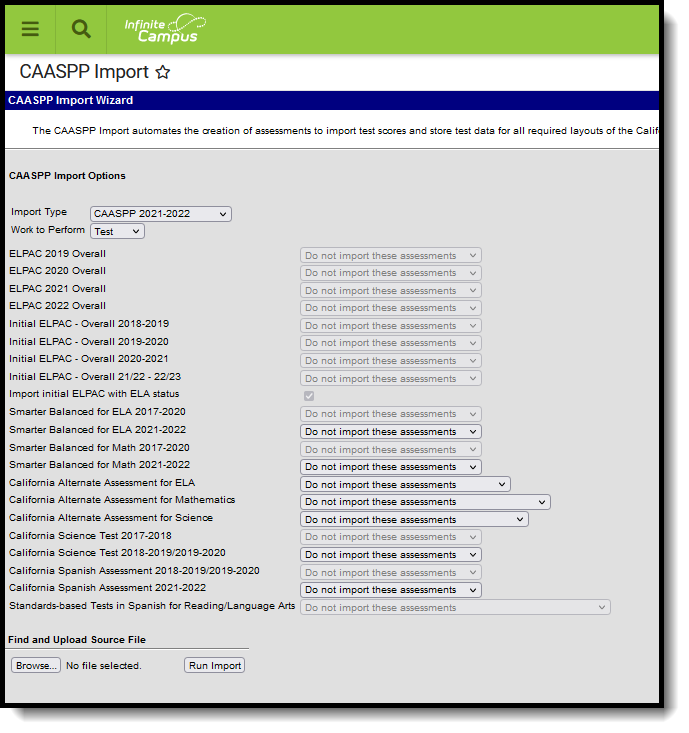 CAASPP Import ToolThe CAASPP Import has logic to create Test Detail structure records if you do not already have the test available in Assessment Test Setup. It creates the basic fields required for import - Name, Code, Assessment Type, Test Type, Score Fields and Result Status. If you would like more information for the Test Detail structure record, you can either modify the data after using the import or create your own record prior to using the CAASPP Import.
CAASPP Import ToolThe CAASPP Import has logic to create Test Detail structure records if you do not already have the test available in Assessment Test Setup. It creates the basic fields required for import - Name, Code, Assessment Type, Test Type, Score Fields and Result Status. If you would like more information for the Test Detail structure record, you can either modify the data after using the import or create your own record prior to using the CAASPP Import.
See the CAASPP Import article for information on using the Import tool.
CAASPP Import Type
The following information details the what fields are created when using the Import to create a Test Setup record for each assessment included in the CAASPP Import.
- Smarter Balanced for ELA Test Setup
- Smarter Balanced for Math Test Setup
- California Alternate Assessments for ELA
- California Alternate Assessments for Math
- California Alternate Assessments for Science
- California Science Test
- California Spanish Assessment
- Standards-Based Tests in Spanish for Reading and Language Arts
Smarter Balanced for ELA Test Setup
When importing assessments to a newly created Test Setup record, the following items are marked on the Test Setup Detail:
New Parent Test: Smarter Balanced for ELA
- Name - Smarter Balanced for ELA
- Code - SBELA
- Assessment Type - LPF: EL for Proficiency
- Test Type - State Test: CASP: CA Assessment of Student Performance and Progress (CAASPP)
- Score Fields: Date, Scale Score, Result
- Result Statuses - Values 9, 4, 3, 2, 1
New Child Test: Smarter Balanced for ELA
This layout applies to each of the Smarter Balanced for ELA child tests (Reading, Writing, Listening, Research/Inquiry)
The child Test Setup record is similar to the Parent test. The addition here is the selection of the Parent Test field and a different Code depending on the child layout being imported.
Each child test has the same Parent Test of Smarter Balanced for ELA and the same State Test Type of CASP: CA Assessment of Student Performance and Progress.
| Smarter Balanced Child Test Name | Code | Score Fields | Result Statuses | |||||
|---|---|---|---|---|---|---|---|---|
| Values | Result Code | Label | ||||||
| Claim 1 - Reading | SBELAC1 | Result | 9 | 9 | No Score (claim not attempted) | |||
| 3 | 3 | Above Standard (Passing Score) | ||||||
| 2 | 2 | Near Standard | ||||||
| 1 | 1 | Below Standard | ||||||
| Claim 2 - Writing | SBELAC2 | Result | 9 | 9 | No Score (claim not attempted) | |||
| 3 | 3 | Above Standard (Passing Score) | ||||||
| 2 | 2 | Near Standard | ||||||
| 1 | 1 | Below Standard | ||||||
| Claim 3 - Listening | SBELAC3 | Result | 9 | 9 | No Score (claim not attempted) | |||
| 3 | 3 | Above Standard (Passing Score) | ||||||
| 2 | 2 | Near Standard | ||||||
| 1 | 1 | Below Standard | ||||||
| Claim 4 - Research/Inquiry | SBELAC4 | Result | 9 | 9 | No Score (claim not attempted) | |||
| 3 | 3 | Above Standard (Passing Score) | ||||||
| 2 | 2 | Near Standard | ||||||
| 1 | 1 | Below Standard | ||||||
Smarter Balanced for Math Test Setup
When importing assessments to a newly created Test Setup record, the following items are marked on the Test Setup Detail:
New Parent Test: Smarter Balanced for Math
- Name - Smarter Balanced for ELA
- Code - SBM
- Test Type - State Test: CASP: CA Assessment of Student Performance and Progress (CAASPP)
- Score Fields: Date, Scale Score, Result
- Result Statuses - Values 9, 4, 3, 2, 1
New Child Test: Smarter Balanced for Math
This layout applies to each of the Smarter Balanced for Math child tests (Concepts and Procedures, Problem Solving and Modeling Data, Communicating Reasoning)
The child Test Setup record is similar to the Parent test. The addition here is the selection of the Parent Test field and a different Code depending on the child layout being imported.
Each child test has the same Parent Test of Smarter Balanced for Math and the same State Test Type of CASP: CA Assessment of Student Performance and Progress.
| Smarter Balanced Child Test Name | Code | Score Fields | Result Statuses | |||
|---|---|---|---|---|---|---|
| Values | Result Code | Label | ||||
| Claim 1 - Concepts and Procedures | SBMC1 | Result | 9 | 9 | No Score (claim not attempted) | |
| 3 | 3 | Above Standard (Passing Score) | ||||
| 2 | 2 | Near Standard | ||||
| 1 | 1 | Below Standard | ||||
| Claim 2 - Problem Solving and Modeling Data | SBMC2 | Result | 9 | 9 | No Score (claim not attempted) | |
| 3 | 3 | Above Standard (Passing Score) | ||||
| 2 | 2 | Near Standard | ||||
| 1 | 1 | Below Standard | ||||
| Claim 3 - Communicating Reasoning | SBMC3 | Result | 9 | 9 | No Score (claim not attempted) | |
| 3 | 3 | Above Standard (Passing Score) | ||||
| 2 | 2 | Near Standard | ||||
| 1 | 1 | Below Standard | ||||
California Alternate Assessments for ELA
When importing assessments to a newly created Test Setup record, the following items are marked on the Test Setup Detail:
New Parent Test: California Alternate Assessment for ELA
- Name - California Alternate Assessment for ELA
- Code - CAAELA
- Test Type - State Test: CASP: CA Assessment of Student Performance and Progress (CAASPP)
- Score Fields: Date, Scale Score, Result
- Result Statuses - Values 9, 3, 2, 1
California Alternate Assessments for Math
When importing assessments to a newly created Test Setup record, the following items are marked on the Test Setup Detail:
New Parent Test: California Alternate Assessment for Math
- Name - California Alternate Assessment for Math
- Code - CAAM
- Test Type - State Test: CASP: CA Assessment of Student Performance and Progress (CAASPP)
- Score Fields: Date, Scale Score, Result
- Result Statuses - Values 9, 3, 2, 1
California Alternate Assessments for Science
When importing assessments to a newly created Test Setup record, the following items are marked on the Test Setup Detail:
New Parent Test: California Alternate Assessment for Science
- Name - California Alternate Assessment for Science
- Code - CAAS
- Test Type - State Test: CASP: CA Assessment of Student Performance and Progress (CAASPP)
- Score Fields: Date
California Science Test
When importing assessments to a newly created Test Setup record, the following items are marked on the Test Setup Detail:
New Parent Test: California Science Test
- Name - California Science Test
- Code - CAST
- Test Type - State Test: CASP: CA Assessment of Student Performance and Progress (CAASPP)
- Score Fields: Date
- Result Statuses: Values 9, 4, 3, 2, 1
New Child Test: California Science Test
The California Science Test child Test Setup record is similar to the Parent test. The addition here is the selection of the Parent Test field and a different Code depending on the child layout being imported.
Each child test has the same Parent Test of California Science Test and the same State Test: CASP: CA Assessment of Student Performance and Progress (CAASPP)
| California Science Test Child Test Name | Code | Score Fields | Result Statuses | |||
|---|---|---|---|---|---|---|
| Values | Result Code | Label | ||||
| Domain 1 - Life Science | CASTD1 | Result | 3 | 3 | Above Standard (Passing Checked) | |
| Domain 2 - Physical Science | CASTD2 | 2 | 2 | Near Standard | ||
| Domain 3 - Earth and Space Science | CASTD3 | 1 | 1 | Below Standard | ||
California Spanish Assessment
When importing assessments to a newly created Test Setup record, the following items are marked on the Test Setup Detail:
New Parent Test: California Spanish Assessment
- Name - California Spanish Assessment
- Code - CSA
- Test Type - State Test: CASP: CA Assessment of Student Performance and Progress (CAASPP)
- Score Fields: Date, Raw Score, Scale Score, Result
- Result Statuses - Values 3, 2, 1
New Child Test: California Spanish Assessment
The California Spanish Assessment child Test Setup record is similar to the Parent test. The addition here is the selection of the Parent Test field and a different Code depending on the child layout being imported.
Each child test has the same Parent Test of California Spanish Assessment and the same State Test: CASP: CA Assessment of Student Performance and Progress (CAASPP)
California Spanish Assessment Child Test Name | Code | Score Fields | Result Statuses | ||
|---|---|---|---|---|---|
| Values | Result Code | Label | |||
| Domain 1 - Listening | CSAD1 | Result | 2 | 2 | On Track(Passing Checked) |
| Domain 2 - Writing Mechanics | CSAD2 | 1 | 1 | Not On Track | |
| Domain 3 - Reading | CSAD3 | ||||
Standards-Based Tests in Spanish for Reading and Language Arts
When importing assessments to a newly created Test Setup record, the following items are marked on the Test Setup Detail:
New Parent Test: Standards-Based Tests in Spanish for Reading/Language Arts
- Name - Standards-Based Tests in Spanish for Reading/Language Arts
- Code - STSRLA
- Test Type - State Test: CASP: CA Assessment of Student Performance and Progress (CAASPP)
- Score Fields: Date, Raw Score, Scale Score, Result
- Result Statuses - Values 9, 5, 4, 3, 2, 1
ELPAC Import Types
The ELPAC (English Language Proficiency Assessments for California) is used to assess English proficiency for students whose Primary Home Language is NOT English for students in grades K-12. This assessment replaces the CELDT as of 2018, and is aligned with the 2012 California English Language Development Standards.
This assessment is two separate tests - (1) initial identification of students as English Learners, referred to as the ELPAC Initial; (2 ) annual summative assessment to measure a student's progress in English and to identity the student's proficiency, referred to as the ELPAC Summative.
Both ELPAC and IELPAC includes six "child" layouts - Listening, Oral, Reading, Speaking, Writing and Written.
If the Import file contains an English Learners (EL) record for the student, but there is no such record in Campus, an English Learners (EL) record is created for that student. Existing EL data is NOT overwritten.
If a student does not have an assigned Primary Home Language on their EL record, the import process also adds this value for the student when it exists in the import file.
The following information details the what fields are created when using the Import to create a Test Setup record for each assessment included in the ELPAC Import.
ELPAC Summative Import Type
When importing assessments to a newly created Test Setup record, the following items are marked on the Test Setup Detail:
Note that including the year in the test name is a district preference. Tests can be set up as a single parent test to categorize EVERY version of the test. To break the tests out by a specific year, include the year in the title of the parent test. The layouts below do not include the year.
The ELPAC child tests do not include dates in the import file, but dates are an option on the Test Setup editor, if districts choose to add that information manually.
New Parent Test: ELPAC - Overall
- Name - ELPAC Overall
- Code - ELPAC
- Assessment Type - LPF: EL for Proficiency
- Test Type - State Test: 145 - English Language Proficiency Assessment for California (ELPAC)
- Score Fields: Date, Scale Score, Result, Braille Accommodation
- Result Statuses - Values 4, 3, 2, 1
New Child Test: ELPAC
This layout applies to each of the ELPAC Overall child tests (Oral, Listening, etc.)
The ELPAC child Test Setup record is similar to the Parent test. The addition here is the selection of the Parent Test field and a different Code depending on the child layout being imported.
Each child test has the same Parent Test of ELPAC Overall and the same State Test Type of 145: English Language Proficiency Assessments for California.
- ELPAC Oral and ELPAC Written have the same score fields and result statuses imported.
- ELPAC Listening, ELPAC Speaking. ELPAC Reading, and ELPAC Writing have the same score fields and result statuses imported.
| ELPAC Child Test Name | Code | Score Fields | Result Statuses | ||
|---|---|---|---|---|---|
| Values | Result Code | Label | |||
| ELPAC - Oral | ELPACOral | Date Scale Score Result | 4 | 4 | Level 4 |
| 3 | 3 | Level 3 | |||
| ELPAC - Written | ELPACWritten | 2 | 2 | Level 2 | |
| 1 | 1 | Level 1 | |||
| ELPAC - Listening | ELPACListening | Date Raw Score Result Accommodation Alternate Assessment | 3 | 3 | Well Developed |
| ELPAC - Speaking | ELPACSpeaking | 2 | 2 | Somewhat/Moderately | |
| ELPAC - Reading | ELPACReading | 1 | 1 | Beginning | |
| ELPAC - Writing | ELPACWriting | 0 | E | Exempt | |
ELPAC Initial Import Type
When importing assessments to a newly created Test Setup record, the following items are marked on the Test Setup Detail:
New Parent Test: Initial ELPAC - Overall
- Name - Initial ELPAC Overall
- Code - IELPAC
- Assessment Type - LID: EL for Identification
- Test Type - State Test: 145 - English Language Proficiency Assessment for California (ELPAC)
- Score Fields: Date, Scale Score, Result
- Result Statuses - Values 1, 2, 3
The Initial ELPAC - Overall for 2018-2019 and Initial ELPAC - Overall for 2019-2020 use the same Test Detail options.
New Child Test: Initial ELPAC
This layout applies to each of the ELPAC Overall child tests (Oral, Listening, etc.)
The IELPAC child Test Setup record is similar to the Parent test. The addition here is the selection of the Parent Test field and a different Code depending on the child layout being imported.
Each child test has the same Parent Test of IELPAC Overall and the same State Test Type of 145: English Language Proficiency Assessments for California.
| IELPAC Child Test Name | Code | Score Fields | Result Statuses | ||
|---|---|---|---|---|---|
| Values | Result Code | Label | |||
| IELPAC - Oral | IELPACOral | Date | 3 | 3 | Well developed |
| Result | 2 | 2 | Somewhat to moderately developed | ||
| 1 | 1 | Minimally developed | |||
| IELPAC - Writing | IELPACWritten | Date | 3 | 3 | Well developed |
| Raw Score | 2 | 2 | Somewhat to moderately developed | ||
| Alternate Assessment | 1 | 1 | Minimally developed | ||
| Testing Irregularities | |||||
| IELPAC - Listening | IELPACListening | Date | N/A | N/A | N/A |
Raw Score | N/A | N/A | N/A | ||
Alternate Assessment | N/A | N/A | N/A | ||
Testing Irregularities | N/A | N/A | N/A | ||
| IELPAC - Speaking | IELPACSpeaking | Date | N/A | N/A | N/A |
| Raw Score | N/A | N/A | N/A | ||
| Alternate Assessment | N/A | N/A | N/A | ||
| Testing Irregularities | N/A | N/A | N/A | ||
| IELPAC - Reading | IELPACReading | Date | N/A | N/A | N/A |
| Raw Score | N/A | N/A | N/A | ||
| Alternate Assessment | N/A | N/A | N/A | ||
| Testing Irregularities | N/A | N/A | N/A | ||
Assessment Layouts and Format Updates
Assessment from ETS are given to districts in a CSV file, usually in a caret-delimited format. It may look like this:
Conversion or mapping does not need to be done to use the CAASPP Import. If you do want to convert the caret-delimited file to a more readable format, follow these steps:
- In the file, highlight Column A.
- In the header of Excel, navigate to the Data tab and choose Text to Columns.
- On the pop-up editor, select the Delimited radio button, and click Next.
- Change the Delimiter from Tab to Other and enter ^ into the text field. Click Next.
- Leave all options as is on the next screen and click Finish.
- The data is reformatted into columns, making it easier to locate student information. This can be used for trouble-shooting or verifying data after using the import.
T