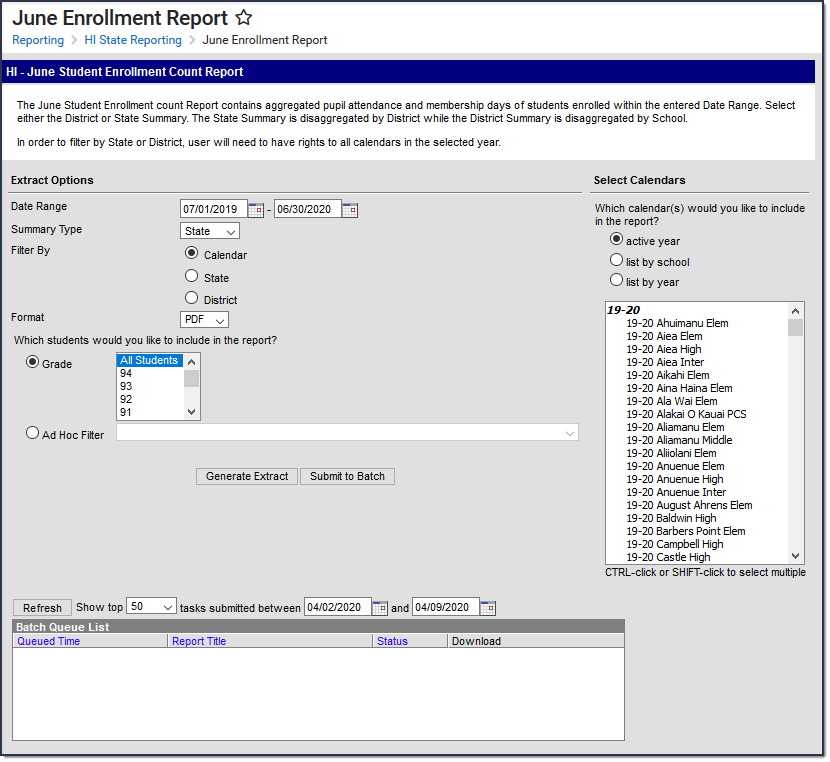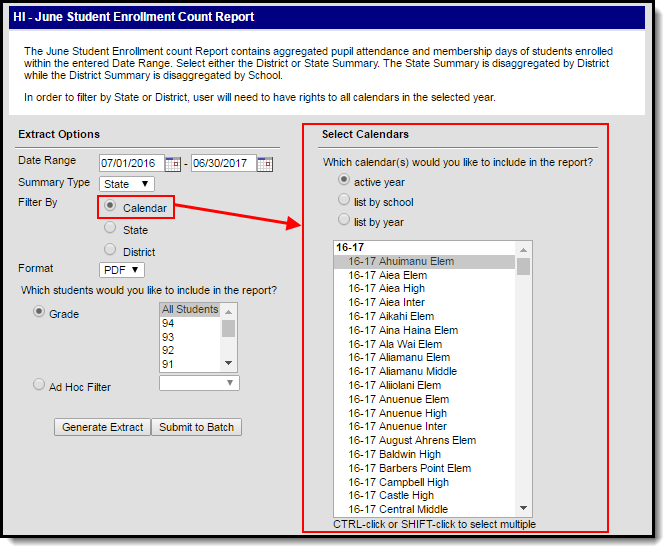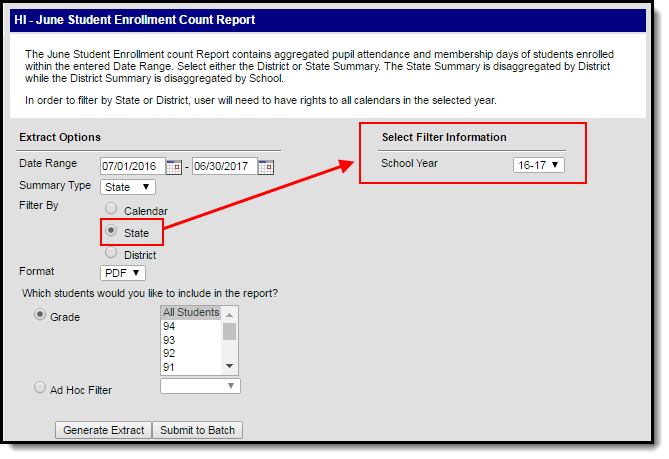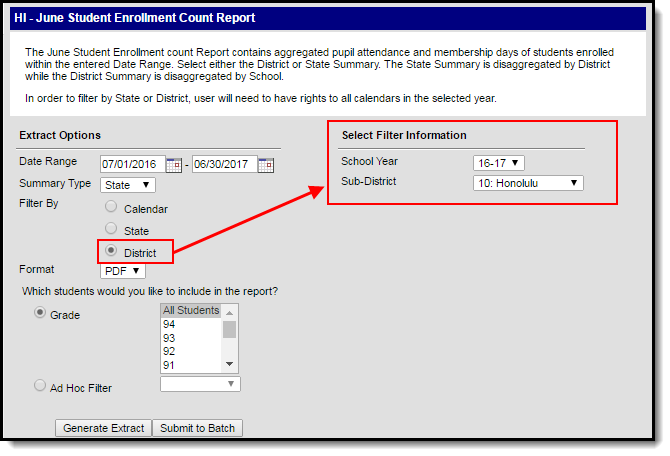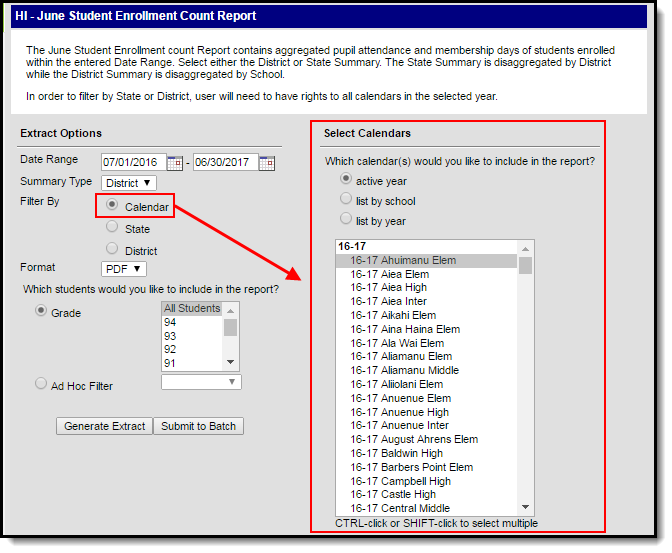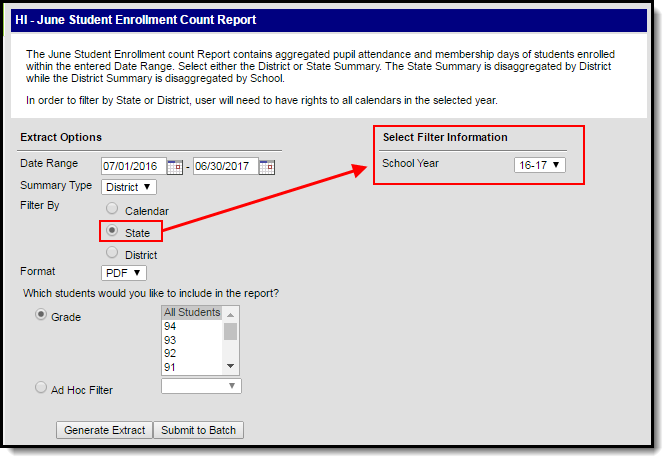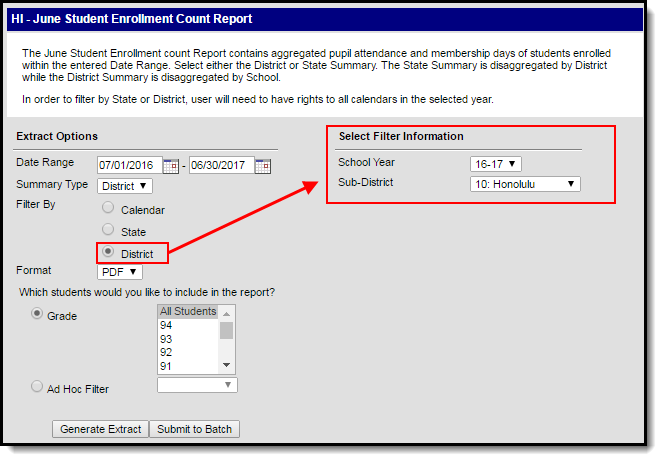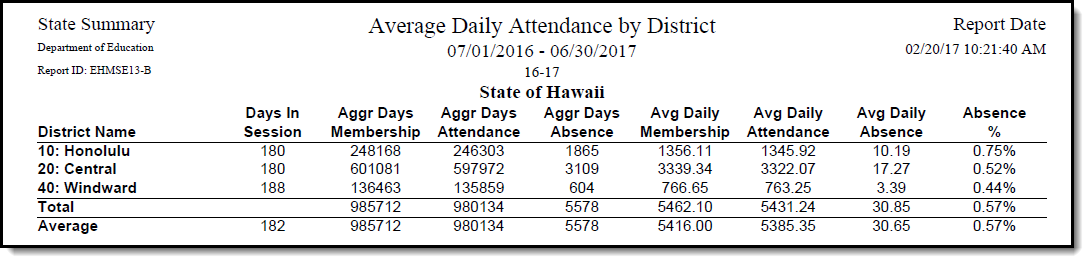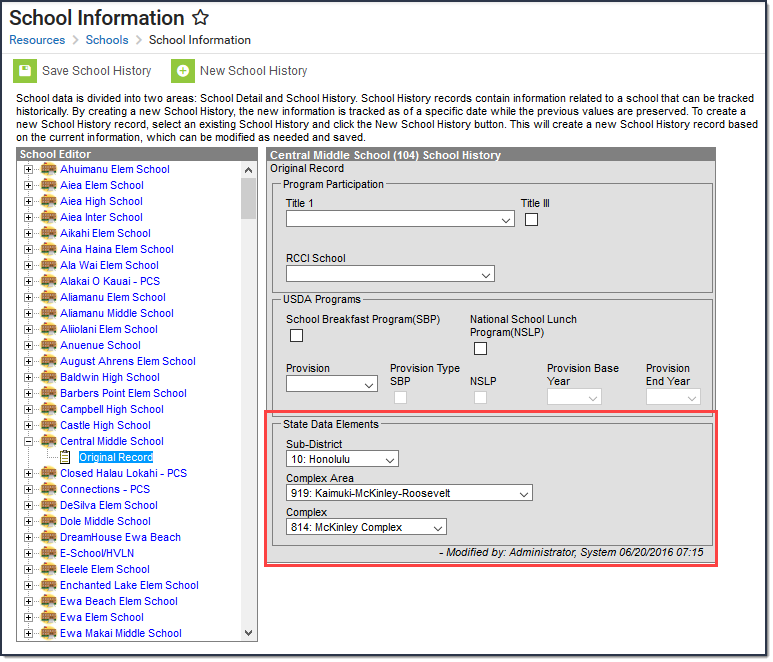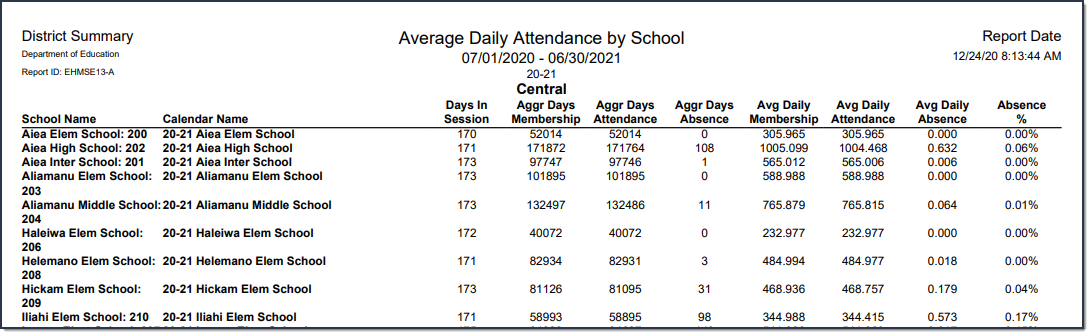Classic View: HI State Reporting > June Enrollment Report
Search Terms: June Enrollment Report
The June Student Enrollment Count Report contains aggregated pupil attendance and membership days of students enrolled within the entered Date Range.
June Enrollment Report
Tool Rights
PATH: System Administration > User Security > Users > Tool Rights
In order to generate this report, you must have at least R(ead) tool rights assigned (as well as calendar rights to any appropriate calendars).
Generate the State Summary Report
Enter the Date Range.
Only records within this date range report.
- Select a Report Type of Summary.
Select a Summary Type of State. The table below describes each available option.
Select a Filter By option. See the table below for more information.
Calendar State District Selecting this option allows you to choose which calendar will report data. Selected calendars marked as State Exclude will not report data.
Selecting this option allows you to select a School Year. All data in the state for the school year selected is reported.
Selecting this option allows you to only report data for a specific district in a specific school year.
- Select a Format: PDF, CSV, or DOCX.
- Select which students you would like to include in the report:
- Select which grade(s) should report student data OR
- Select an Ad Hoc Filter.
- Select which Calendar(s) will include data within the report.
Select how the report will be generated:
Generate Report The report will generate immediately and display in a new window in the designated format. Submit to Batch The report can be scheduled for when it generates and will be sent to the Batch Queue tool. The report displays in a separate window in the designated format. See the Understanding the Report section for more information.
Generate the District Summary Report
- Enter the Date Range. Only records within this date range are reported.
- Select a Report Type of Summary.
- Select a Summary Type of District. The table below describes each available option.
- Select a Filter By option. See the table below for more information.
Calendar State District Selecting this option allows you to choose which calendar will report data. Selected calendars marked as State Exclude will not report data.
Selecting this option allows you to select a School Year. All data in the state for the school year selected is reported.
Selecting this option allows you to only report data for a specific district in a specific school year.
- Select a Format: PDF, CSV, or DOCX.Select which students you would like to include in the report:
- Select which grade(s) should report student data OR
- Select an Ad Hoc Filter.
- Select which Calendar(s) will include data within the report.
Select how the report will be generated:
Generate Report The report will generate immediately and display in a new window in the designated format. Submit to Batch The report can be scheduled for when it generates and will be sent to the Batch Queue tool. Result
The report displays in a separate window in the designated format. See the Understanding the Report section for more information.
Understanding the Report
The following sections will explain what logic is used in the report and how to interpret report data.
Report Logic
The following table describes logic used when determining reported data:
| Logic | Campus UI Location | ||||||||
|---|---|---|---|---|---|---|---|---|---|
| Only enrollment records with a Service Type = P are reported. | Student Information > General > Enrollments > Service Type | ||||||||
| Attendance is calculated from the student's schedule. | N/A | ||||||||
| Scheduled periods must be marked as Instructional. | System Administration > Calendar > Periods | ||||||||
| Courses must be marked for Attendance. | Scheduling > Course > Attendance | ||||||||
| Days must be marked as Instructional. | System Administration > Calendar > Days > Instruction | ||||||||
|
Absent is defined by the following attendance code combinations:
Absent/Exempt will not subtract attendance. |
System Administration > Attendance > Attendance Codes > Status, Excuse | ||||||||
| Whole Day Present = Student is flagged as Absent for less than or = 50% of scheduled Instructional periods. | N/A | ||||||||
| Whole Day Absent = Student is flagged as Absent for more than 50% of scheduled Instructional periods. | N/A | ||||||||
| The report can be run against a district's active year as well as any prior year. | N/A |
State Summary Report
The following table describes each field on the State Summary Report.
Districts listed in the report are grouped according to an associated Sub-District on the School History editor.
| Column | Description/Logic |
|---|---|
| District Name | The name of the reporting district. |
| Days in Session | The total number of instructional days the district was in session within the Date Range entered on the report editor divided by the number of calendars included in the district. |
| Aggregate Days Membership |
Total number of enrolled instructional days for all students within the district in the Date Range entered on the extract editor. If the Membership Days Override field has a value entered, this value is used when calculating reported data. |
| Aggregate Days Attendance |
Total number of days students were marked Present within the district in the Date Range entered on the extract editor. If the Absence Days Override and Membership Days Override fields have a value entered, these values are used when calculating reported data. |
| Aggregate Days Absence |
Total number of days students were marked Absent within the district in the Date Range entered on the extract editor. If the Absence Days Override field has a value entered, this value is used when calculating reported data. |
| Average Daily Membership | The average number membership days per day within the district in the Date Range entered on the extract editor.
|
| Average Daily Attendance | The average number of present days per day within the district in the Date Range entered on the extract editor.
|
| Average Daily Absence | The average number of absent days per day within the district in the Date Range entered on the extract editor.
|
| Absent % (Percentage) | The average percentage of absences per day in the Date Range entered on the extract editor.
|
| Total |
The sum of all reported data per column. Total Absent % is the average percentage of all reported districts in the state, not the sum of data like other reported Total values. |
| Average | The average of all reported data per column. |
District Summary Report
The following table describes each field on the District Summary Report. Data is reported for selected schools (tied to the selected calendars on the report editor) within a district.
| Element | Description/Logic |
|---|---|
| School Name | The name of the reporting school. |
| Calendar Name |
The Calendar Name column reports each calendar selected for reporting along with its associated data. Calendar data is totaled at the bottom in the District and District Averages. |
| Days in Session | The number of days the school was in session within the Date Range entered on the report editor. |
| Aggregate Days Membership |
Total number of enrolled instructional days for all students within the school in the Date Range entered on the extract editor. If the Membership Days Override field has a value entered, this value is used when calculating reported data. |
| Aggregate Days Attendance |
Total number of days students were marked Present within the school in the Date Range entered on the extract editor. If the Absence Days Override and Membership Days Override fields have a value entered, these values are used when calculating reported data. |
| Aggregate Days Absence |
Total number of days students were marked Absent within the school in the Date Range entered on the extract editor. If the Absence Days Override field has a value entered, this value is used when calculating reported data. |
| Average Daily Membership |
The average number membership days per day within the school in the Date Range entered on the extract editor.
|
| Average Daily Attendance |
The average number of present days per day within the school in the Date Range entered on the extract editor.
|
| Average Daily Absence |
The average number of absent days per day within the school in the Date Range entered on the extract editor.
|
| Absent % (Percentage) |
The average percentage of absences per day in the Date Range entered on the extract editor.
|
| Total |
The sum of all reported data per column. Total Absent % is the average percentage of all reported districts in the state, not the sum of data like other reported Total values. |
| Average | The average of all reported data per column. |