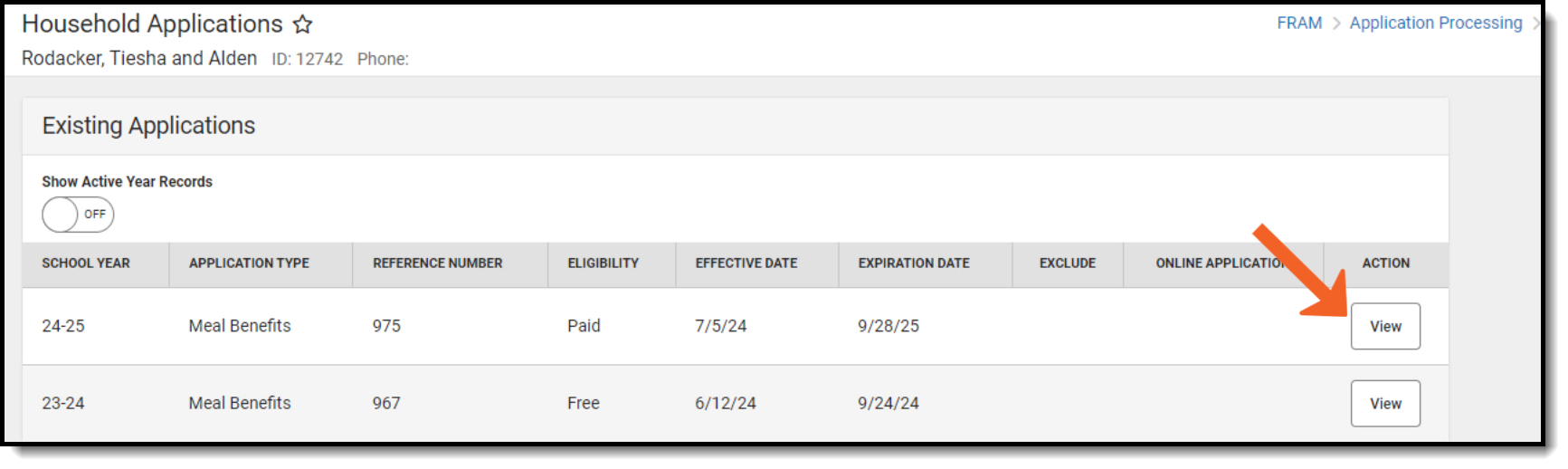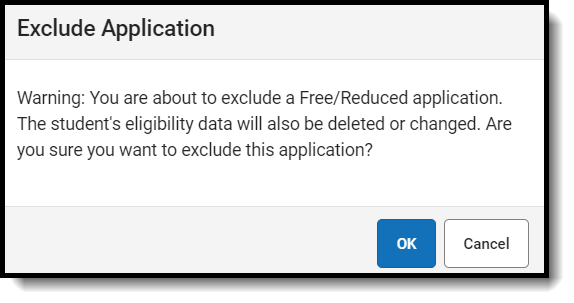The Household Applications tool is used to process applications for free and reduced price school meals.
View Household Applications
This topic explains the different sections of the Household Application.
Tool Search: Household Applications
Household Applications
| Field | Description |
|---|---|
School Year | The year to which the application applies. |
Application Type | Displays the type of household application.
|
Reference Number | The application number that is used for reference purposes. |
Eligibility | The eligibility assigned to the students listed on the application.
|
Effective Date | The first day on which the Approved Eligibility status applies. |
Expiration Date | The last day on which the Approved Eligibility status applies. This field will usually contain the default date set in the Default Expiration Date field of the FRAM Preferences , unless otherwise modified during the application process. |
Exclude | Indicates that the application is no longer relevant because it has been excluded. Information on an excluded application should not be considered current or accurate. Excluded applications will not be included in the verification process. |
Online Application | Indicates the application was completed and submitted by the parent via the online Meal Benefits Application found on the Parent Portal. |
Application Detail
Permission Detail
| Field | Description |
|---|---|
Permission Name | The name of the established district permission(s). |
Share Permission | This indicates whether or not the parent/guardian allows the district permission to share their children)'s benefits eligibility with other district staff members and programs. |
Student(s) in Household
Case Number for Household
| Field | Description |
|---|---|
| Case Number | The case number for SNAP/FDPIR/TANF benefits. This number is issued to a household member by the agency and indicates student members are eligible for free benefits based on participation in the program. If a case number is entered, the application can be processed without an SSN. If one member in a household participates in one of the benefit programs listed, all students within the household are automatically considered eligible for free benefits. |
Household Income Details
Application Status
Entering and Processing a New Household Application
Learn how to manually enter household applications.
Tool Search: Household Applications
See the FRAM Application Processing Tool Rights article to learn about tool rights needed to use this and related tools.
- Click the New button.
- Select the Application Type - Meal Benefits Application or Educational Benefits Application.
- Click Next.
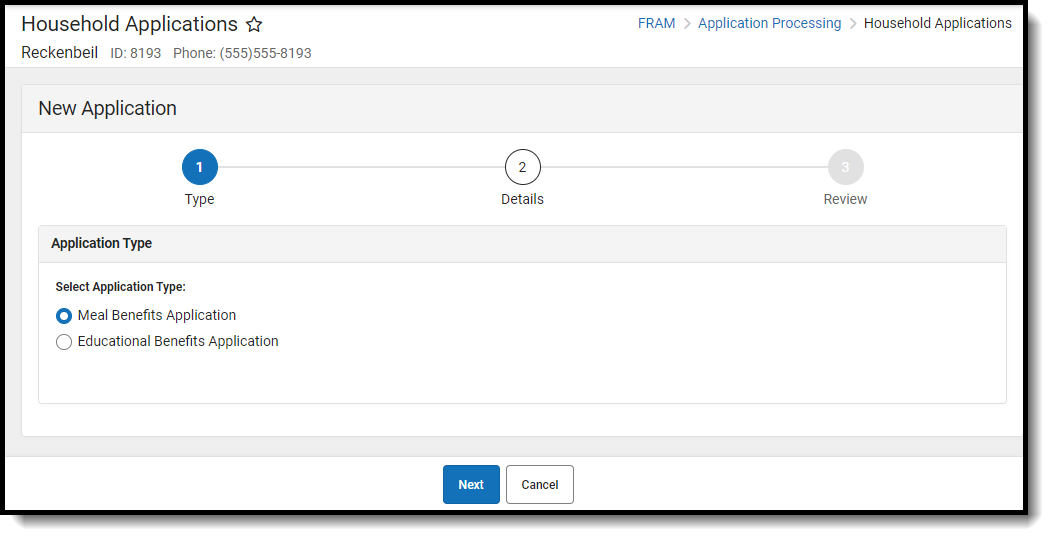
- Enter information in the Application Details.
- Select the relevant Share Permission radio buttons if the parent wishes to have their child's eligibility status shared with district programs or staff.
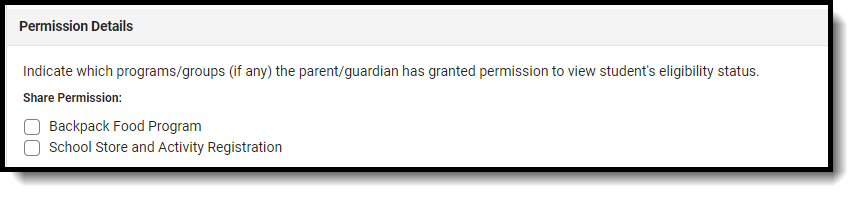
- Select Race & Ethnicity information.
- Enter Student Details.
- Enter the case number for SNAP/FDPIR/TANF benefits in the Case Number field.
- Enter Household Income information.
- If individuals are listed in Campus, but are not listed on the paper application, select Remove Person.
- If individuals are listed on the paper application but are not listed in Campus, they need to be added using the options in Add People to a Household Application.
- Enter the Household Child Income amount and frequency.. This lump sum is the amount of income all children in the household receive.
- Select the Application Signer.
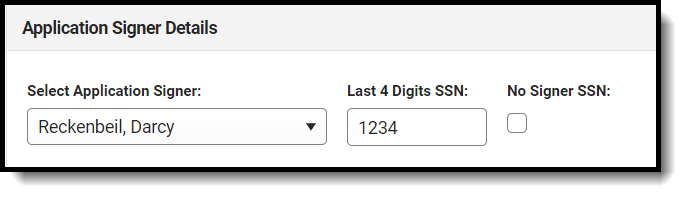
- Enter the Last 4 Digits of the Social Security Number provided on the application. If the applicant indicated they do not have a SSN, mark the No Signer SSN checkbox.
- Click the Next button.
- Review the results on the Review page. The Approved Eligibility lists the results for the household based on the information in their application. This can be overridden in the Override Status.
- If selecting an Override Status, enter a comment.
- Click Process.
- A confirmation window displays and asks whether you want to print the Approval/Denial Letter. Click OK to print the letter or Cancel to return to the Household Application.
Educational Benefit Applications are only available if one or more schools in your district participate in Provision programs. A school must have Provision fields entered on School Information and the Educational Benefits Applications Process preference enabled on FRAM Preferences.
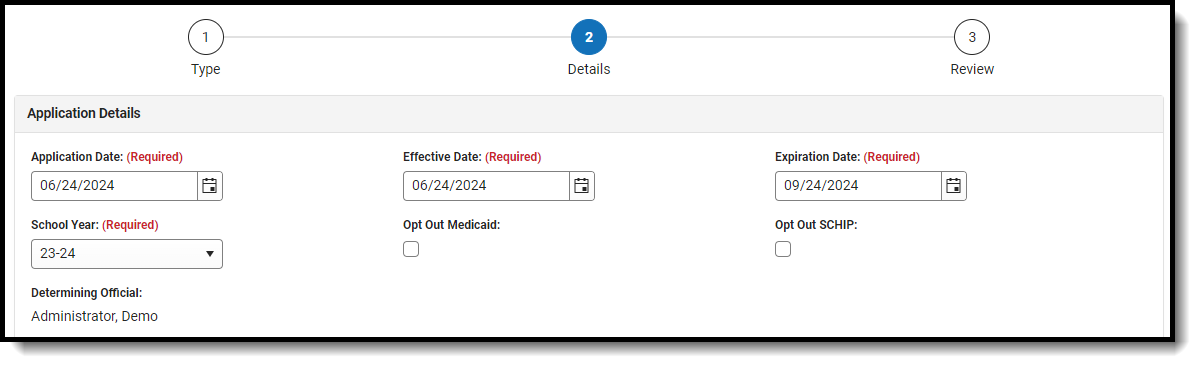
The School Store and Activity Permission shares the student’s eligibility with the Campus School Store and Activity Registration tools. If the School Store setting to allow free and reduced pricing is enabled, students are charged a free or reduced price for items, activities, or athletics.
Districts may create additional Permissions, such as for a weekend food backpack program

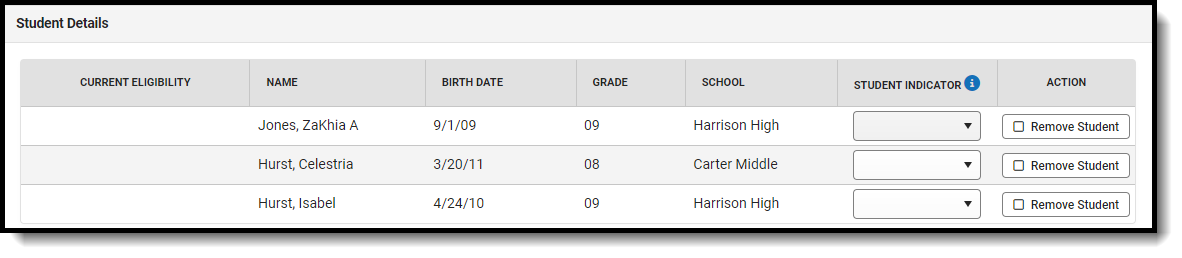 Student Details Field Descriptions
Student Details Field Descriptions
This number is issued to a household member by the agency and indicates student members are eligible for free benefits based on participation in the program. If a case number is entered, the application can be processed without an SSN being entered.

Per USDA policy, income may only be whole dollar amounts.
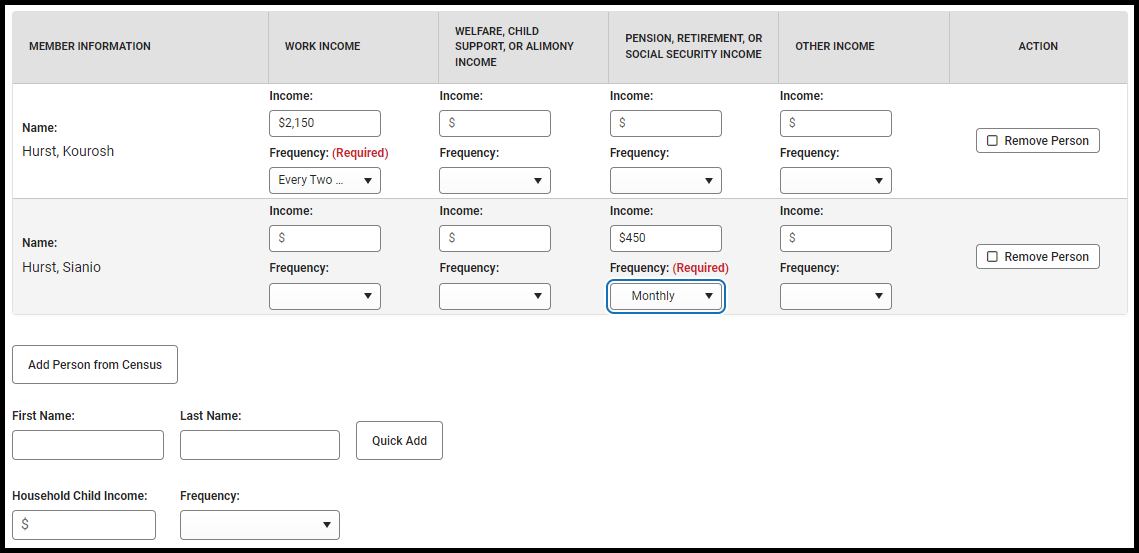 Member Information Field Descriptions
Member Information Field Descriptions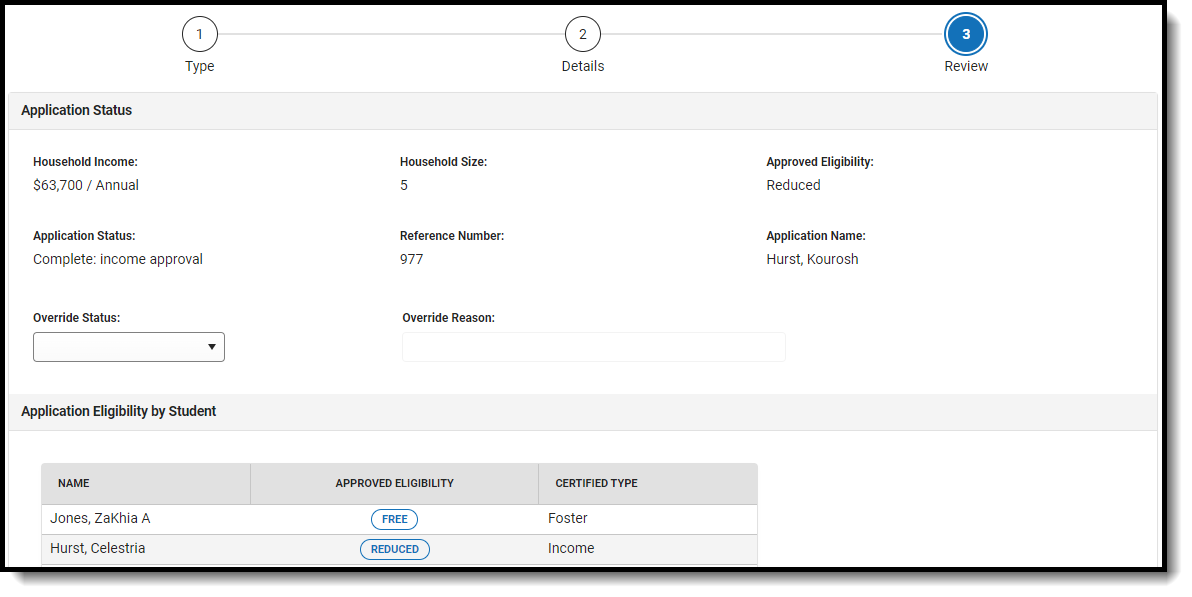 Application Status Field Descriptions
Application Status Field DescriptionsApproval/Denial Letters will only generate for Meal Benefits Applications.
This video shows how to process household applications for free and reduced meal benefits.
Manage Processed Applications
There may be times that an application may need to be updated to reflect the household's current situation. This topic covers making these updates.
Review and Replace Applications:
Tool Search: Verification
Once a verification has been saved, the Free Reduced Verification Status Detail editor (which displays all pending applications included in the verification sample) should be reviewed. Applications may be reviewed and replaced at this time.
Reviewing Applications
All applications pending verification (appearing in the Application Status of a Verification) should be reviewed.

- Click the View button to review an application.
- Review the application (this view is a read-only copy).
- Click the Back button to the Verification tool.
Repeat these steps to review each application in this editor. If an application should be removed/replaced for any reason, please see the next section before proceeding.
Replacing Applications
Applications in the verification sample may be replaced when appropriate. Once replaced/removed, applications cannot be verified or edited.
The Applications Allowed for Removal field (in the Verification editor) indicates how many applications can be removed/replaced. If an application is removed, it is replaced by a new application from the verification pool.
-
Click Replace next to the application in the Action column. An alert will appear notifying that the application will be removed from the verification sample and replaced with another from the pool of qualified applications.
-
Click Replace. Each removed application is replaced with a new application from the verification pool. New applications should be reviewed. Removed applications display at the bottom of the screen in the Replaced Applications editor.
Adding Household Members as Students:
Removing People from a Household Application:
Tool Search: Household Applications
Household members may be removed from the application. The household members on the Meal or Educational Benefits Application must match what was submitted on the paper application.
See the FRAM Application Processing Tool Rights article to learn about tool rights needed to use this and related tools.
Moving Students
If a person listed in Student Details is no longer a student in your district but still is listed on the household application (such as a graduated student living at home), use the Add Person from Census in the Household Income Details to search for them. Selecting to add them moves them to the Member Information.

Removing Students
If a student is no longer part of the household, the student may be removed by clicking the Remove Student button.

Removed students will not be assigned the eligibility determined for the household by the application nor count as part of the household size to determine income-based eligibility.
Removing Household Members
To remove a person from the household, select the Remove Person button in the Household Income Details.

Amending Household Applications:
Tool Search: Household Applications
The Amend button on Household Applications allows you to amend existing Meal or Educational Benefits applications.
See the FRAM Application Processing Tool Rights article to learn about tool rights needed to use this and related tools.
You may update student, household, and/or income information. An application may be amended for a variety of reasons. Examples could include:
- Household income changes
- Completion of previously incomplete applications (such as adding a signature or Social Security Number)
- Amending household members
- If student categorical information changes (e.g., student starts/ends participation in SNAP, FDPIR or TANF programs or becomes/discontinues status as a homeless, runaway or migrant student)
- Data entry mistakes/typos
Amendments to FRAM applications should only be done in the active school year.
When the Eligibility Start Date on an application is earlier than the date the application is processed, Point of Sale can automatically void and re-enter transactions at the approved eligibility rate IF "Autocorrect transactions for backdated applications" is selected on POS Preferences. When the preference is selected, Campus automatically updates eligible transactions. Any transaction(s) that occurred between the Eligibility Start Date and the Application Date are voided and the transaction is re-entered at the new eligibility pricing. See the Backdated Adjustments Report for a summary or detailed report of the transactions that were updated when an application was backdated.
If the autocorrect option is not enabled and purchases exist under an eligibility that has changed, a district staff member can manually modify those purchases on each student's account Journal.
If you amend an application from a previous school year, all of the student's food services purchases for the amended year are changed and recalculated as non-reimbursable meals.
-
Click the View button for the application to amend.
-
Click the Amend button
 The application displays.
The application displays.- Make changes to the application.
- Click Next to advance to the Preview step.
- Click Process.
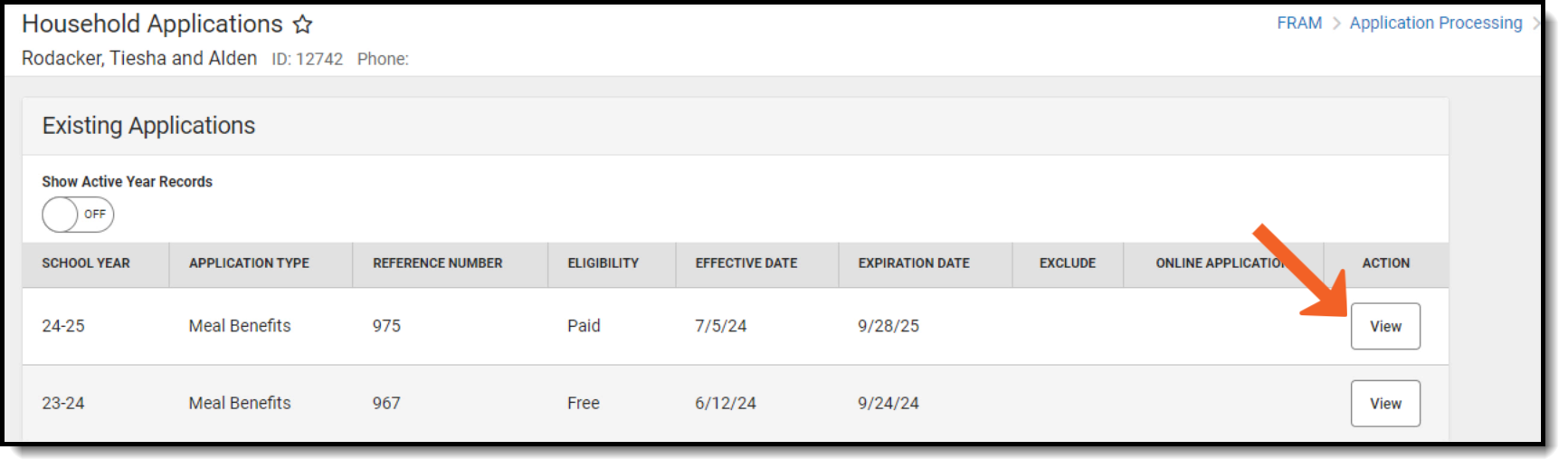
Copying Household Applications:
Tool Search: Household Applications
The Copy Application feature is a shortcut/alternative to re-entering and re-processing an existing household's information. Existing Meal and Educational Benefits applications may be copied, modified then processed as a new application with a new reference number. This feature is often used in transitioning household applications from the current school year into the next.
If the autocorrect option is not enabled and purchases exist under an eligibility that has changed, a district staff member can manually modify those purchases on each student's account Journal.
When the Eligibility start date on an application is earlier than the date the application is processed, Point of Sale can automatically void and re-enter transactions at the approved eligibility rate. For this to happen, a preference called "Autocorrect transactions for backdated applications" on the POS Preferences tool must be selected. When the preference is selected, Campus automatically updates eligible transactions. Any transaction(s) that occurred between the Eligibility Start Date and the application date are voided and the transaction is re-entered at the new rate. See the Backdated Adjustments Report for a summary or detailed report of the transactions that were updated when an application was backdated.
Copy an Application
-
Click View for the application to be copied.
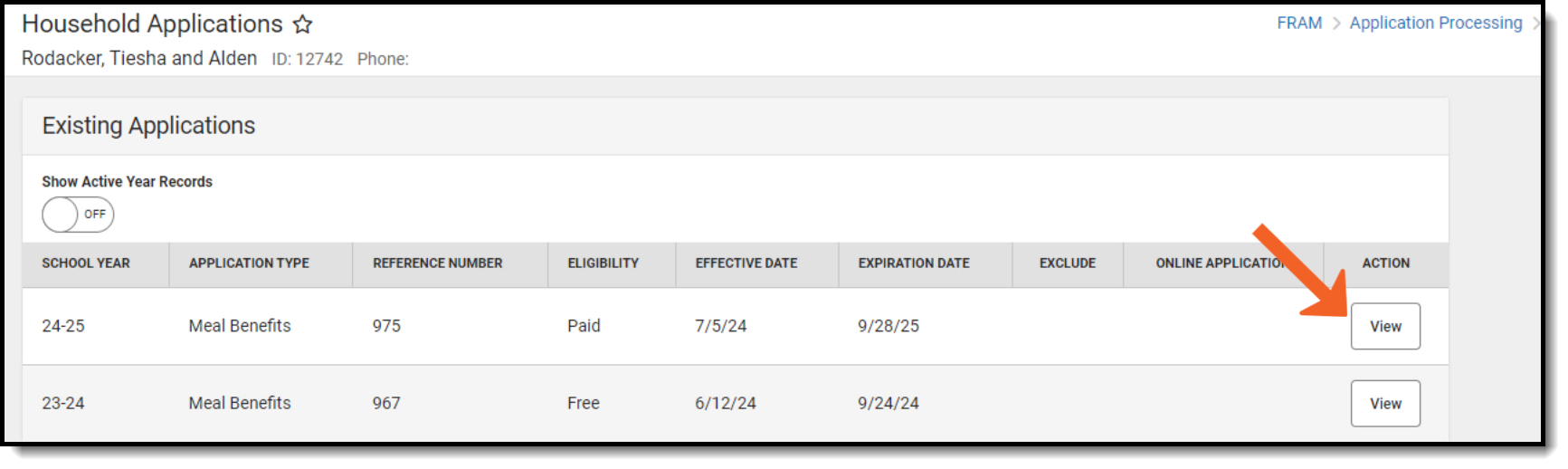
The Application Type cannot be changed when copying a meal or educational benefits application. If it must be changed, a new application must be created and processed.
- Click the Copy button.
- A copy of the original application displays for editing.

Deleting Household Applications:
Tool Search: Household Applications
Infinite Campus recommends caution in deleting existing free/reduced applications. No historical record is retained when an application is deleted. As an alternative, applications can be excluded. Please refer to the Excluding Applications article.
When an application is deleted, its associated eligibility is revoked. Student eligibilities are changed to those assigned by the most current application or other existing eligibility. If no current application exists, student eligibilities are considered a default status of "Paid."
 If the application is currently selected for the Verification process, the "Delete" action is not allowed.
If the application is currently selected for the Verification process, the "Delete" action is not allowed.
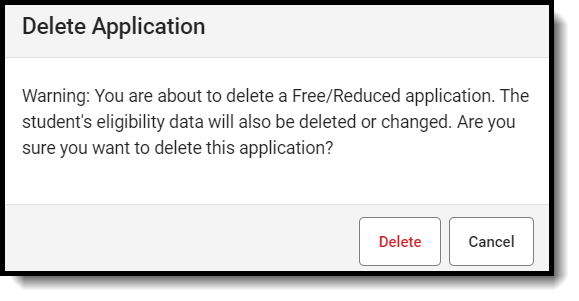
Excluding Household Applications:
Tool Search: Household Applications

See the FRAM Application Processing Tool Rights article to learn about tool rights needed to use this and related tools.
You may exclude existing Meal or Educational Benefits applications if they are no longer relevant but should be retained for historical purposes. Excluded applications are not considered by the Verification process and may not be accurate representations of current student eligibilities or household information.
If students have purchased meals using the eligibility assigned by the application, it should NOT be excluded.
Exclude an Application
- Select the application to be excluded from the Household Applications by clicking View.
- Click the Exclude button.

- Click OK on the confirmation warning message.
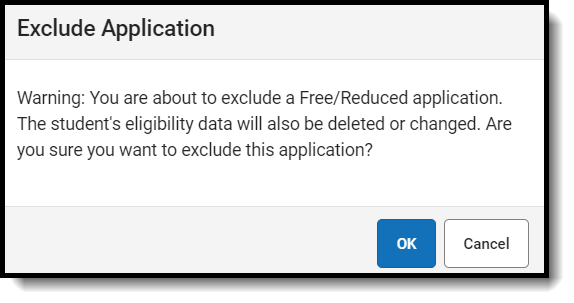
Manage Processed Free/Reduced Applications - Video:
This video demonstrates how to amend, copy, delete, and exclude a processed Free/Reduced meal application using the Household Applications tool.
Generate Notification Letter for a Household Application
After a household's application has been processed, an approval/denial letter may be printed. This topic explains how to print the letter.
Tool Search: Household Applications
You can generate a letter to send to parents/guardians indicating whether a household was approved (eligible) or denied (not eligible) for meal benefits. Immediately after processing a household application, Campus prompts you to print the approval/denial letter. You can also print the approval/denial letter directly from the Household Applications editor.
- FRAM letters are addressed and sent to the address with the Mailing checkbox marked on the household Address tool.
- See the FRAM Communication article for modifying and printing FRAM letters using pre-defined letter templates.
- See the FRAM Letter Batch Report article for batch printing notification letters.
- Letters cannot be generated for Educational Benefits applications.
See the FRAM Application Processing Tool Rights article to learn about tool rights needed to use this and related tools.
Printing from the Household Applications Editor
To print an approval/denial notification letter, click View for the application. Click the Print Approval/Denial Letter button.

Click the Print Approval/Denial Letter button.

The letter is generated in PDF format in a new window and automatically populates the names and the eligibility of students in the household.
Example Approval/Denial Letter

This video shows how staff can generate a letter to send to parents/guardians, indicating whether a household was approved or denied for free or reduced meals.
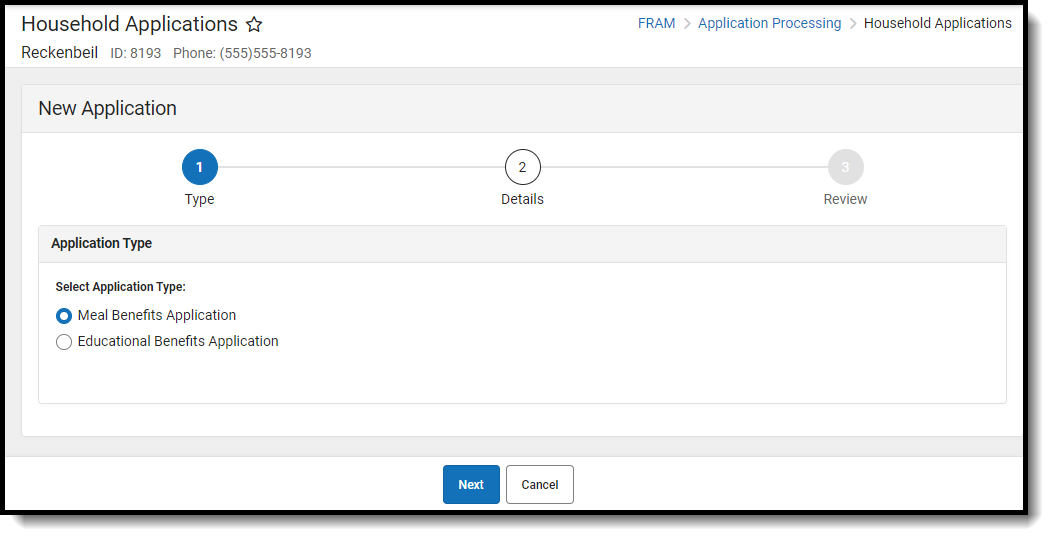
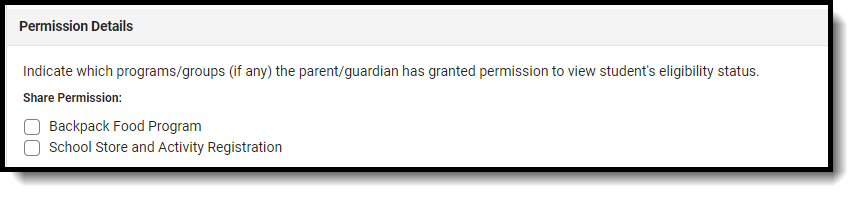
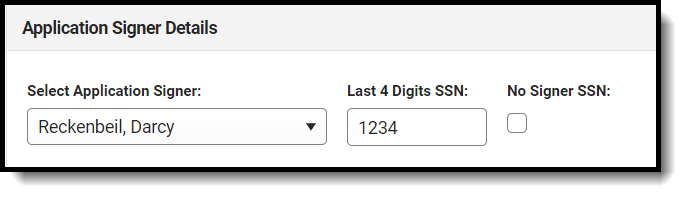
 The application displays.
The application displays.