Classic View: KS State Reporting > Collection Extracts
Search Terms: Collection Extracts
The Kansas Individual Data on Students Collection Extracts report student data for eight extracts that share the same reporting elements. The following is a list of the extracts and the current submission windows.
Extract | Name | Report Description | Submission Window |
|---|---|---|---|
Funding and Enrollment | This report collects official enrollment data for reports and for state and federal funding calculations. All enrolled and attending students are submitted with data current as of September 20. | September 20 - October 10 | |
Assessment Testing | This report gathers data for pre-slugging and distributing paper state assessments and for generating CETE's testing rosters for state assessments. | October 1 - June 13 | |
REAP Funding, Title Allocations | Districts with 1200 or fewer student enrollments may be eligible for additional REAP grant funding & should submit records for ALL students enrolled between the 1st day of school and December 1st. (Districts not eligible for REAP may submit records for just ESOL/Immigrant/Homeless students.) | December 2 - January 10 | |
Military Student Enrollment | Districts that on February 20 have at least 25 new military dependent students (or 1% of the total September 20 enrollment) may be eligible for additional funding and should submit the MILT collection. Districts submitting MILT may send all of their students, or just the military dependent students. Data should be current as of February 20. | February 20- March 10 | |
End of Year Accountability | The End of Year Accountability (EOYA) Collection focuses on collecting attendance, membership, and truancy data for all students who were enrolled at the AYP school at any point during the school year. EOYA records cannot be submitted outside of this Collection window. The student data that is submitted for EOYA should be current as of the last day of school. | May 5 - June 13 | |
New Students or Demographic Changes | ASGT records are submitted to update core student data, obtain State IDs for new students and claim students. Submitting ASGT records always result in the creation of a Download Assignment file, which is the file that is then uploaded to the Assignment screens. Schools/districts may use the ASGT record type to add new students to the system, to correct errors in core student data, and to rollover the school year and grade level information for existing students at the beginning of the school year. | Any Time Recommended to be done on a weekly basis | |
Student Leaving School | EXIT records can be submitted at any time and as soon as possible after a student moves, transfers, drops out or graduates. | Any Time Recommended to be done whenever a student has exited school | |
Query Record | This optional record returns information such as IEP status, demographic information or grade level about a student from that student's previous AYP school. QERY records cannot be included in a batch file with other record types. | Any Time | |
| SPED | Special Education | This optional record enables the funding school or district to enter specific students previously submitted to KIDS without claiming the student. This is only for students who receive special education services and no student data is updated. | Any Time Recommended to be done when services are rendered. |
Report Logic
Students are included in the Collection Extracts based on the selections in the extract editor. Students who are enrolled within a selected calendar and have an enrollment start or end date within the filter date range entered on the report editor report if they are also included in any Ad hoc filter or grade selected on the editor.
Fields not collected for a particular extract and fields where there is no data to populate (Suffix field, for example) report blank values, unless otherwise noted. The fields are still included in the output format.
Students are not included when (unless otherwise noted):
- Their enrollment record is marked as State Exclude or No Show.
- The grade level of enrollment is marked as State Exclude.
- The calendar of enrollment is marked as State Exclude.
Additional logic for the following fields exist. See the specific extract documentation for more logic.
Data Filter From Date/Data Filter To Date
Records return for students who have an active enrollment at any time within the entered dates in the selected calendar for the following extract types:
- ENRL
- TEST
- EOYA
- MILT
- QERY
Records are only returned for students who have a Start Date in the selected calendar that falls on or after the entered dates for the following extract type:
- ASGT
Records are only returned for students who have an End Date in the selected calendar that falls on or before the entered dates for the following extract type:
EXIT
When using the Filter To and Filter From fields, only those students who have ended enrollments within the entered dates report.
When using either the Filter To or the Filter From fields (one or the other, not both), the latest exit record reports if the student has multiple exit records.
For the EOYA, EXIT and SMSC Extracts, the student's total membership days between the entered date fields report.
For the ENRL extract, the total membership days is based on the School Start Date.
Attendance Filter To Date
This date field displays on the EOYA and EXIT extracts. In response to COVID-19, when this field is populated:
- Membership Days (field 22) reports attendance up to and including the entered date.
- Attended Days (field 23) reports attendance up to and including the entered date.
- Truant Student (field 24) reports attendance days up to and including the entered date (EOYA Extract only).
Truant
The following definition is used for defining a student as truant:
- Three consecutive full days (based on the student's schedule) of unexcused absences (status of A, Excuse of U)
- Five full days (based on their schedule) in a semester of unexcused absences (status of A, Excuse of U)
- Seven full days (based on their schedule) in a year of unexcused absences (status of A, Excuse of U)
The calculation is based on the following:
- 100% of the scheduled class periods in an institutional day for any individual student are marked as an unexcused absence.
- Includes partial day absence days where the total absent minutes are greater than or equal to the minutes indicated in the Whole Day Absence minutes field for a given student on a given instructional day.
Grade Level
The grade level or primary instructional level at which a student enters and receives services in a school or an educational institution during a given academic session.
School Entry Date, District Date, State Entry Date
If a student were to leave the school and return, one of the following dates reports, based on the assigned Enrollment End Status.
- Current Date (Current Enrollment Start Date minus the Previous Start Date)
- Previous Start Date (Last Enrollment Start Date)
In other words:
- School Entry Date reports the earliest Enrollment Start Date for which the student attended the current school consecutively when the previous school year does not have an Enrollment Exit Code from the table below. Otherwise, the Enrollment Start Date of the current school year reports.
- Current Enrollment is defined as the enrollment that is effective within the calendar that was selected in the extract editor.
- If there are multiple previous enrollments, only the enrollment with the newest end date is used in the comparison. If there is more than one enrollment with the same end date (that is the most recent end date), then only compare against the primary enrollment.
- District Entry Date reports the earliest Enrollment Start Date for which the student attended the current district consecutively when the previous school year does not have an Enrollment Exit Code from the table below. Otherwise, the date reports from the table below.
- State Entry Date reports the earliest Enrollment Start Date for which the student attended the current state consecutively when the previous school year does not have an Enrollment Exit Code from the table below. Otherwise, the date reports from the table below.
These fields are considered override fields and can be blank. If these fields are populated on the Enrollment record, the entered date on the Enrollment record reports.
All future enrollments are ignored and the current enrollment is used to determine the date, even when a local end status is populated.
Code | End Status | School Entry Date | District Date | State Entry Date |
|---|---|---|---|---|
1 | Transfer to a public school in the same district | Current Date | Previous Date | Previous Date |
2 | Transfer to a public school in a different district in Kansas | Current Date | Current Date | Previous Date |
3 | Transfer to a public school in a different state | Current Date | Current Date | Current Date |
4 | Transfer to an accredited private school in Kansas | Current Date | Current Date | Previous Date |
| 4a | Transfer to an accredited private school in a different state Reports as 4. | Current Date | Current Date | Current Date |
5 | Transfer to non-accredited private school in Kansas | Current Date | Previous Date | Previous Date |
| 5a | Transfer to non-accredited private school in a different state Reports as 5. | Current Date | Current Date | Current Date |
6 | Transfer to a home school for a student already in the system | Current Date | Previous Date | Previous Date |
| 6a | Transfer to a home school for a student NOT already in the system Reports as 6. | Current Date | Current Date | Current Date |
| 15 | Transfer to a juvenile detention facility with education | Current Date | Current Date | Previous Date |
16 | Moved within US, not known to be enrolled in school | Current Date | Current Date | Current Date |
21 | Student moved outside US, may or may not be continuing | Current Date | Current Date | Current Date |
Attendance Days
When generating the SMSC Extract, these values are determined by the Data Filtered From Date and Data Filtered To Date values entered on the Extract Editor.
Full Day Attendance
Membership days minus absent days on a day by day basis.
- Attended days calculate all minutes in a period. If a student is marked absent for the entire period, those minutes are subtracted from Attended Days.
- If a student is scheduled for multiple courses during the same period, the period length is used and not the total minutes of all classes to determine attendance.
- Attendance is based off the time the student was in school compared to the time the student was scheduled to be in school.
- Half-day kindergarten student's time is not divided by two.
- Cannot be greater than 366.
Partial Day Attendance
Partial Day attendance is calculated by dividing the total daily instructional minutes by all possible daily instructional minutes, leaving the fractional remainder of the AttendedDays to correctly reflect the partial attendance.
- Kindergarten students who are partial day calculate based on the half day attendance period that constitutes an entire attendance day.
- The most recent active primary enrollment is used to calculate attendedDays and membershipDays.
- Each day is counted once.
Minutes Enrolled
The minutes do not include the lunch period or transition time to and from lunch. Passing periods that are between classes a student attends can be counted. The entry can be zero for the September 20 snapshot in cases where the student attends a public school but does not qualify to be counted for funding purposes.
Schools and districts enter minutes. To compute FTE, KSDE divides this number by 360, except for those students who are also enrolled in an area vocational technical school or other postsecondary institution. The number of minutes for dual enrolled students is divided by 300 for FTE purposes. In cases where the number of minutes enrolled per day varies or the student does not attend school 5 days a week, sum all minutes for a normal 5-day week and divide by 5.
ESOL Participation
Logic looks at the Service Type of the student's EL Services record(s) and reports a value (in ESOL Participation field) as follows:
- 0: None - Student has never been involved in an EL program, was involved in an EL program but has been exited longer than their two year monitoring period, or has been exited for less than the duration of the regular two year monitoring period but has the SIT Exited - No Monitor checkbox marked on the student's EL tab.
- 1: Title III Funded - At least one Service Type of Title III Funded is selected with at least 1 days of its duration (the time span between the service Start Date and End Date, if applicable) within the Filter to Date and Filter from Date.
- 2: State ESOL/Bilingual Funded - At least one Service Type of State ESOL/Bilingual Funded is selected with at least 1 day of each of its duration (the time span between the service Start Date and End Date, if applicable) within the Filter to Date and Filter from Date.
- 3: Both Title III and State ESOL/Bilingual Funded - At least one Service Type of at least one active EL Service exists that is designated 1 and 2, respectively, with at least 1 day of its duration (the time span between the service Start Date and End Date, if applicable) within the Filter to Date and Filter from Date.
- 5: ESOL Eligible But Not Currently Receiving Services - There is an active EL program but no active EL services of any kind, including either Title III Funded or State ESOL/Bilingual Funded exist. This also reports when the Parent Refused Services checkbox is marked.
- 6: Receives ESOL Services, But not Funded with Either Title III or State ESOL/Bilingual - There is more than 0 EL Services but no funding sources are selected for any services which includes the following services: 1: Title III Funded, 2: State/ESOL/Bilingual Funded or 3: Both Title III and State ESOL/Bilingual Funded.
- 7: Exited EL Previous School Year - Student has exited EL but continues to have SUM Services through the end of the school year.
- 8: Exited EL Less than Two Years - Student has exited EL and exited services before the end of the school year
| Code | State Definition | Description | Location |
|---|---|---|---|
| 0 | Not an ESOL Eligible student and not an ESOL monitored student | Student has an EL program status of Exited and the SIT Exited checkbox is marked. | Student Information > Program Participation > English Learners (EL) > EL > Active EL Record > Program Status: Exited Student Information > Program Participation > English Learners (EL) > EL > State Localized Elements > SIT Exited - No Monitor |
| 1 | Title 3 funded |
| Student Information > Program Participation > English Learners (EL) > EL > Active EL Record > Program Status: LEP Student Information > Program Participation > English Learners (EL) > EL Services > Start Date, End Date, Service Type: Title III, Parent Refused Services |
| 2 | State ESOL/Bilingual Funded |
| Student Information > Program Participation > English Learners (EL) > EL > Active EL Record > Program Status: LEP Student Information > Program Participation > English Learners (EL) > EL Services > Start Date, End Date, Service Type: STATE, Parent Refused Services |
| 3 | Both 1 and 2 | Student meets the criteria for both 1 and 2. | Student Information > Program Participation > English Learners (EL) > EL > Active EL Record > Program Status: LEP Student Information > Program Participation > English Learners (EL) > EL Services > Start Date, End Date, Service Type: Title III, Service Type: STATE, Parent Refused Services |
| 5 | ESOL program eligible, based on an English language proficiency test, but not currently receiving ESOL program services. Example: Parents that have waived their child out of ESOL services, but the district is still obligated to provide ESOL support and tested with KELPA. |
| Student Information > Program Participation > English Learners (EL) > EL > Active EL Record > Program Status: LEP Student Information > Program Participation > English Learners (EL) > EL Services > Start Date, End Date, Parent Refused Services |
| 6 | Receives ESOL services and not funded with Title III and/or State ESOL Funding |
| Student Information > Program Participation > English Learners (EL) > EL > Active EL Record > Program Status: LEP Student Information > Program Participation > English Learners (EL) > EL Services > Start Date, End Date, Parent Refused Services |
| 7 | Optional Transitional year, for a student scoring 3/Proficient on last year's KELPA, but services are still needed for EL support. (If EL services are not provided, select monitored status). Minutes must be provided and entered in field D44: ESOL/Bilingual Student Contact Minutes and the program ending date must be entered in D43: ESOL/Bilingual Program Ending Date. A transitional student will either be placed on monitored status the following year and remain for two years or becomes eligible to re-enter the ESOL program, receive services and testing requirement |
| Student Information > Program Participation > English Learners (EL) > EL > Active EL Record > Program Status: Exited LEP, Program Exit Date, Second Year Monitoring Student Information > Program Participation > English Learners (EL) > EL Services > Service Type: SUM, End Date |
| 8 | Monitored, for a student scoring proficient on last year's KELPA and is not
|
| Student Information > Program Participation > English Learners (EL) > EL > Active EL Record > Program Status: Exited LEP, Program Exit Date, Second Year Monitoring |
Report Editor
The following options are the available options on the KIDS Collection Extract Editor.
Field | Description |
|---|---|
Extract Type | Selection indicates the extract that generates. See the table in the Overview section for a list of options. |
Data Filter From Date | Students are included in the report if they have an entry date or an exit date on or before the date entered in this field. The default entry is blank. Dates are entered in MMDDYY format, or use the calendar icon to select a date. See the Report Logic section for specific information on this field. |
Data Filter To Date | Students are included in the report if they have an entry date or an exit date on or after the date entered in this field. This field auto-populates to the current date. Dates are entered in MMDDYY format, or use the calendar icon to select a date. See the Report Logic section for specific information on this field. |
| Attendance Filter To Date | This field displays on the EOYA Extract. This field is used to manage COVID-19 attendance changes. When populated, Membership Days, Attended Days and Truant Student totals are calculated up to and including the entered date. |
Assessment Disaggregation Method 1 and 2 | Selection is only needed when generating the TEST Extract. The extract contain a series of grouping indicator selections that when chosen on the report editor populates appropriate fields if the following criteria is met:
|
Students without State IDs | When marked, students assigned a state ID number are not included in the report. This option only returns students who do not have a state ID number. |
Social Security Number Optional | When marked, the last four digits of the student's Social Security number is not displayed. If not marked, the last four digits of the Social Security number are displayed. |
Ad hoc Filter | A selection in this field causes the extracts to only include students included in the Ad hoc filter. For example, if an Ad hoc filter is selected that lists all 9th grade students, only those students are included in the extract. |
File Revision Number | This is required for state submissions. The state only accepts a file name once, so the file name needs to be updated if submitting it more than one time. |
Select Grades by State Code (TEST Only) | Used only for the TEST extract, select the grade levels to include on the extract. |
Format | The KIDS Collection Extracts can be generated in the following ways. Use the State Format when submitting information to the DOE. Use the other formats for data review and testing.
|
Records Limit Per File (State Format only) | When the State Format (tab delimited) format option is selected, files are within a series of tab delimited files within a .zip file if the numeric value entered in this field is LESS than the number of records that are being exported. |
| Calendar Selection | At least one calendar needs to be selected in order to generate the Collection Extracts. Multiple calendars can be selected by using the CTRL and SHIFT keys. |
Sample Report Formats
The following images provide a baseline for how the extracts display in selected formats.
 HTML Format
HTML Format CSV Format
CSV Format
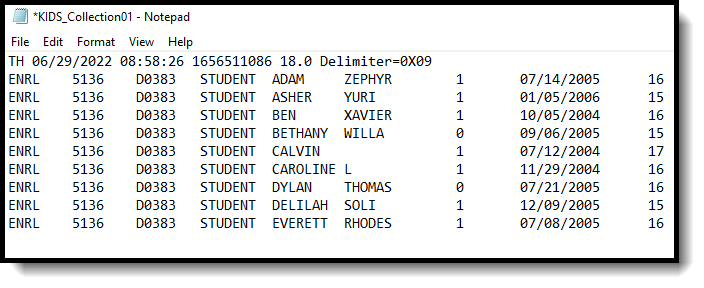 State Format (tab delimited)
State Format (tab delimited)
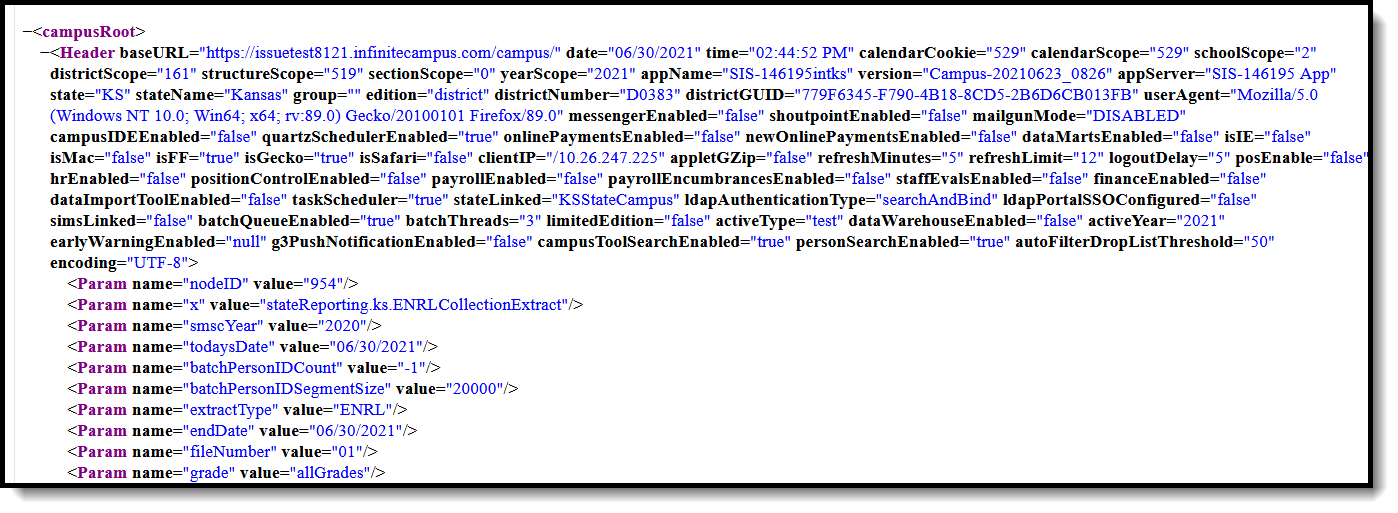 XML Format
XML Format
Report Layout
The following defines the Report Headers and Report Footers used in the KIDS Collection Extracts. Layouts for each individual extract are available for that specific extract.
Report Header
Element | Description |
|---|---|
Record Type | 2 bytes, must contain the characters TH |
Extract Date | 10 bytes, date the export file was created; MM/DD/YY format |
Extract Time | 8 bytes, time export file was created; HH:MM:SS format |
Transmission ID | 10 bytes, must match the Transmission ID field in the Footer Record |
Version | 10 bytes, always 18.0 |
Delimiter Character | 25 bytes, 0X09 |
 KIDS Collection Extract Header
KIDS Collection Extract Header
Report Footer
Element | Description |
|---|---|
Record Type | 2 bytes, must contain the characters TT |
Transmission ID | 10 bytes, must match the Transmission ID field in the Header Record |
Number of Record | 10 bytes, number of records including header and footer records |
Default Values
The following fields are assigned default values when they report in the selected extract type but the field where the data is stored isn't populated.


