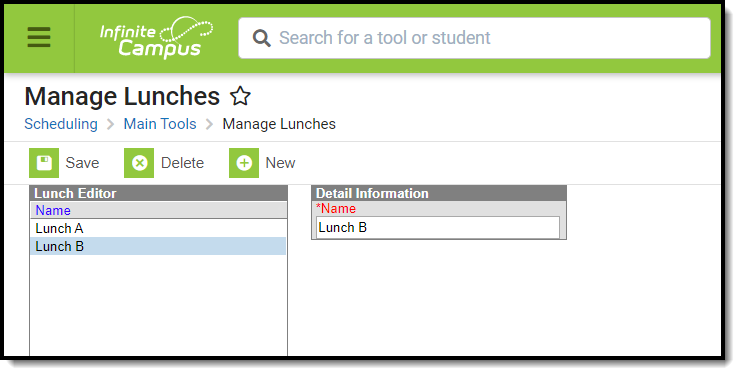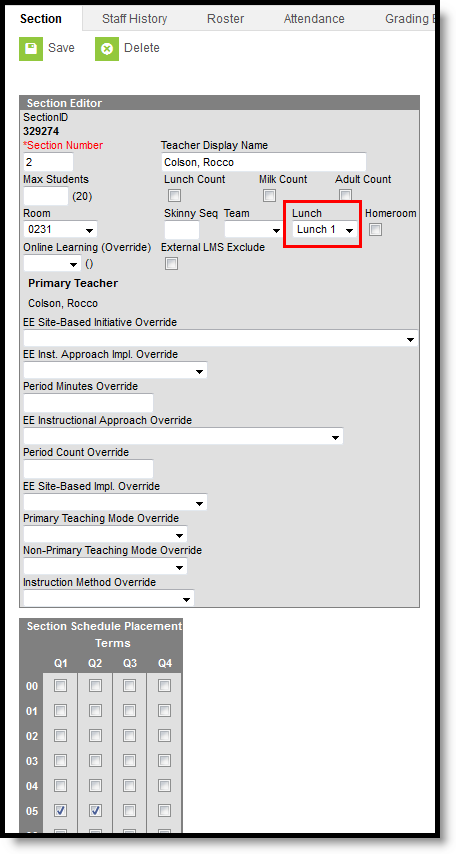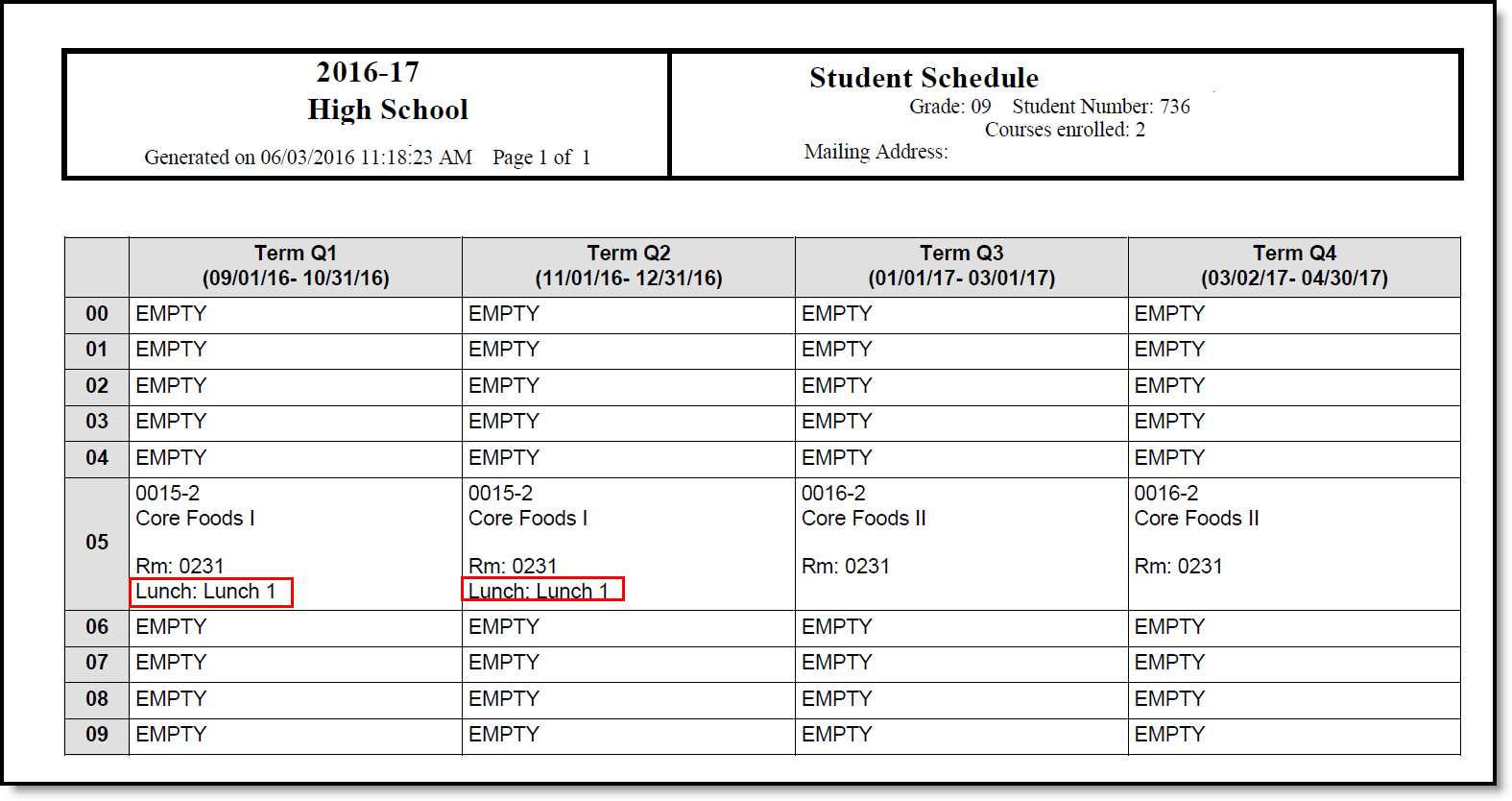Classic View: Scheduling > Lunches
Search Terms: Manage Lunches
The Manage Lunches tool allows a school to list different lunch names that can be assigned to students for scheduling purposes for a school that has multiple lunch periods.
Manage Lunches Tool
Lunches are assigned to the Course Section. When lunch minutes are noted on the Calendar Periods, that time is subtracted from instructional time. For this purpose, schools may extend the period immediately before the lunch time or immediately after the lunch time instead of having a separate lunch period.
If a lunch period is included in the Calendar Periods, that information will be printed on the student's Schedule.
This is not required setup for courses. If this is the desired way lunch should be tracked, follow the procedures below.
Create Lunches
- Select the New button from the Action bar. A Detail Information editor displays.
- Enter the Name of Lunch.
- Click the Save button when finished. The lunch displays in the Lunch Editor.
Add Lunch Minutes to Calendar Periods
Classic View: System Administration > Calendar > Calendar > Periods
Search Terms: Periods
A Lunch Time column displays on the Calendar Periods editor. This is populated with a numeric value of the total lunch time and is subtracted from the day's total instructional minutes. In the example below, the lunch period is a separate period in the schedule. Another way to do this is to have the period before it (period 5) have a start time of 11:22am and an end time of 12:07pm, and a 25 minute lunch period is part of period 5.
Lunch Time Minutes Assigned to a Calendar
For schools that designate that lunch can occur at any interval between a period time, enter the duration of lunch next to that period. For example, a school has two different lunch groups, one eating lunch between 11:15am and 11:40am, and the other eating lunch between 11:40am and 12:05pm. The calendar period has a start time of 11am and an end time of 12:19pm. 25 minutes is set aside for lunch (meaning, instructional minutes are not calculated).
Set Lunch Assignment on Course Section
Classic View: System Administration > Calendar > Calendar > Sections
Search Terms: Sections
Once the Lunches have been created, a Lunch field displays on the Course Section Editor. This field should be populated for any section that meets during the period when lunch occurs (in this example, sections that meet in Period 5).
Section Lunch Assignment
Print Student Schedules
Classic View: Student Information > General > Schedule
Search Terms: Student Schedule
For students enrolled in sections that meet during that period where lunch is assigned on the Section, a printed Schedule indicates the lunch period for which the student is scheduled.
Lunch Selection on Printed Student Schedule