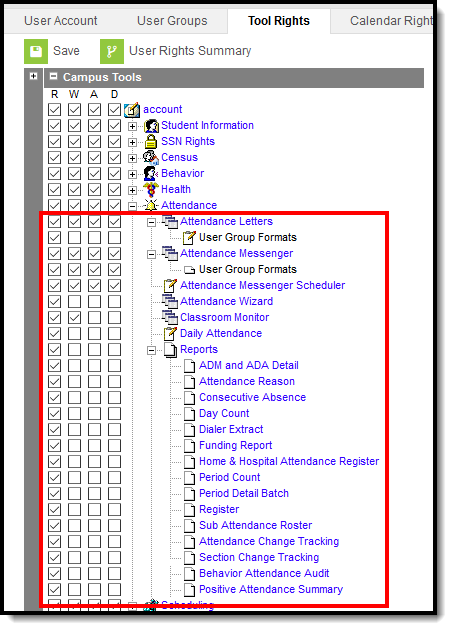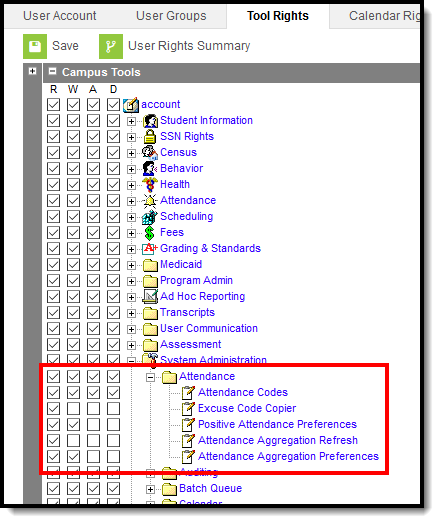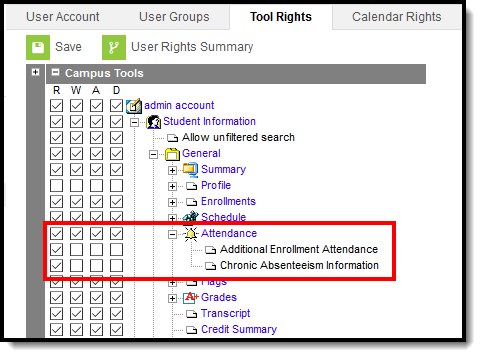Tool Rights determine the level of access users have to tools throughout Campus. This article refers to tool rights in abbreviated form (i.e., R, W, A, D or any combination of the four). Sub-rights appear as italicized.
Right | Description |
|---|---|
R (Read) | The R right indicates the information on the corresponding tool may be viewed by the user. When applicable, the user is also allowed to print information. The user will NOT have access to the Save, Add or Delete icons in the action bar. |
W (Write) | The W right indicates the user may view and modify the information on the corresponding tool. The Save icon in the action bar will be functional. This right allows the user to modify only existing data in the area since adding new data is controlled by the A right. This right includes the ability to change or remove data from a specific field. |
A (Add) | The A right indicates the user may view, modify and add to the information on the corresponding tool. The New and Add icons in the action bar will be functional. This right allows the user to add new data/records. |
D (Delete) | ASSIGN THIS RIGHT WITH CAUTION. The D right indicates the information on the corresponding tool may be deleted. The Delete icon in the action bar will be functional. This right provides the ability to completely remove an existing record, including all data contained within the record. The ability to change/remove data from a field is controlled through the W right. |
RWAD Rights assigned at the module or folder level give those rights to all features within the module. For example, giving RW rights to the System Administration Health folder assigns RW rights to all tools within that folder, including any subrights.
Attendance
Attendance Tool Rights
Right | R | W | A | D |
|---|---|---|---|---|
Allows the user to view a list of saved letters and print letters. | Allows the user to edit existing letters. | Allows the user to create new letters. | Allows the user to delete existing letters. | |
User Group Formats | Allows the user to save attendance letters to user groups other than the user account. Only user groups the user is a member of will appear in the Organize To dropdown list. | N/A | N/A | N/A |
Allows user to view existing templates and send messages. | Allows users to view and modify existing templates | Allows users to view and modify existing templates, and create new templates. | Allows users to view and modify existing templates, create new templates and delete templates | |
User Group Formats | Allows viewing and sending existing Group templates. | Allows users to create new templates. | Allows users to create and copy templates. | Allows users to create, copy and delete templates. |
| Attendance Messenger Scheduler | Allows the user to view existing dialer schedules. | Allows the user to edit existing dialer schedules. | Allows the user to add new dialer schedules. | Allows the user to delete saved dialer schedules. |
Allows the user to view the Attendance Wizard. Attendance cannot be entered for students. | Allows the user to enter, modify and save attendance records for students. | N/A | N/A | |
Allows a user to view classroom attendance. | Allows a user to modify classroom attendance. | N/A | N/A | |
Allows the user to view attendance entered for a certain date. | N/A | N/A | N/A | |
| Positive Attendance Import Wizard | Allows attendance data to be imported from external sources. | N/A | N/A | N/A |
Allows the user to create and generate attendance reports. | N/A | N/A | N/A |
System Administration > Attendance
System Administration > Attendance Tool Rights
Right | R | W | A | D |
|---|---|---|---|---|
Allows the user to view existing attendance codes. | Allows the user to edit existing attendance codes. | Allows the user to add new attendance codes. | Allows the user to permanently remove attendance codes. | |
Allows the user to copy excuse codes from one calendar to another. | N/A | N/A | N/A | |
| Positive Attendance Preferences | Allows the user to view existing preferences set for positive attendance recording. | Allows the user to edit existing values for positive attendance recording. | N/A | N/A |
| Attendance Aggregation Refresh | Allows the user to refresh attendance aggregation data for use in determining chronic absentee information. | N/A | N/A | N/A |
| Attendance Aggregation Preferences | Allows the user to view attendance aggregation preferences. | Allows the user to edit attendance aggregation preferences. | N/A | N/A |
Student Information > General > Attendance
Student Information > Attendance Tool Rights
See the Student Attendance article for additional Tool Rights information.
Right | R | W | A | D |
|---|---|---|---|---|
Allows the user to view the attendance summary, individual events and reports. | Allows the user to modify and overwrite existing attendance events. Users are able to add period attendance events for a day that already contains at least one event. Users cannot remove existing attendance events from a day without overwriting them with another attendance event. | Allows the user to add new attendance events. | Allows the user to delete existing attendance events. | |
| Additional Enrollment Attendance | Allows the ability to print the Period Detail Report for students who are enrollment in multiple schools. | N/A | N/A | N/A |
| Chronic Absenteeism Information | Allows the user to view Chronic Absenteeism Information. | N/A | N/A | N/A |
| Blended Learning Group | Allows the user to view the student's assigned Blended Learning Group. | Allows the user to view and modify existing Blended Learning Group assignments. | Allows the user to view and modify existing Blended Learning Group Assignments. Allows the user to add new Blended Learning Group assignments. | N/A |