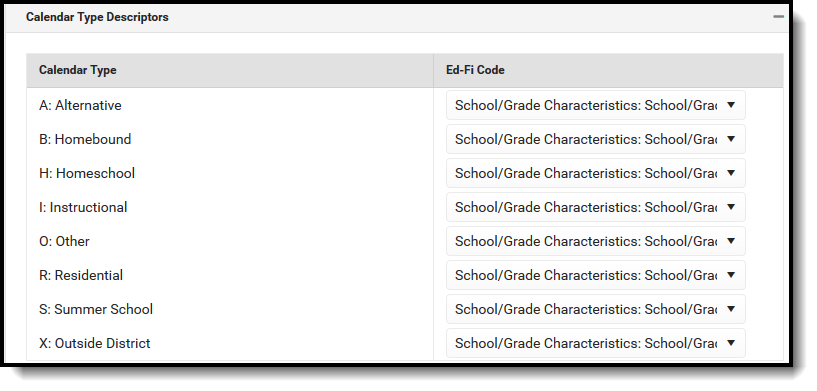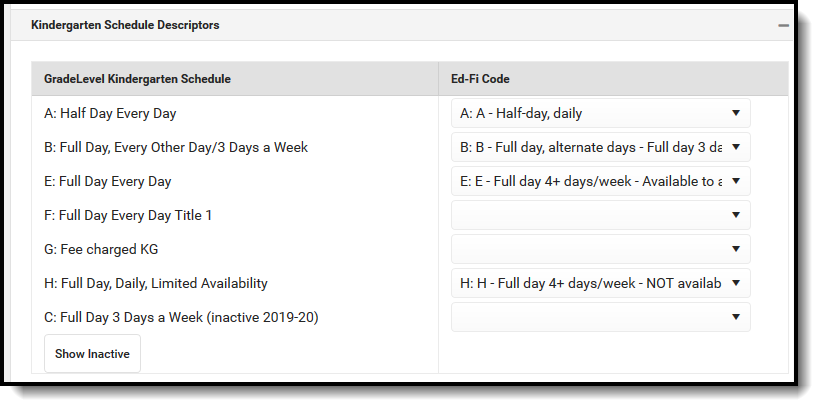Classic View: System Administration > Ed-Fi
Search Terms: Ed-Fi
The Ed-Fi Configuration tool is used to establish Ed-Fi data resources.
The following describes how to set the resource preferences for the Calendars resource. If the Configure or Edit buttons do not display, then the resource does not need to be mapped and the toggle button can be used to turn the resource on or off.
Note: Records are not sent if the Calendar Grade Level "Exclude from State Reporting" checkbox is selected for the grade level that the student's enrollment is tied to:
- If one calendar is mapped to another calendar in the Calendars Override Mapping , and any grade levels are shared between the two calendars, the "mapped-to" calendar governs the "Exclude from State Reporting" status.
Select the appropriate Ed-Fi Code for the Calendar Types.
Calendar Types Attribute Dictionary System Administration > Custom > Attribute Dictionary > Calendar > Type UI Location System Administration > Calendar > Calendar - Select the appropriate Ed-Fi Code for the Kindergarten Schedule Descriptors.
| Grade Level Kindergarten Schedule | |
|---|---|
| Attribute Dictionary | System Administration > Custom > Attribute Dictionary > Grade Level > Kindergarten Schedule |
| UI Location | System Administration > Calendar > Grade Levels > Kindergarten Schedule |
3. The Calendars Override Mapping tool allows districts to identify specific Calendar/Schedules that they want an Infinite Campus Calendar to report as. Selecting an override value in any of the droplists only sends an Ed-Fi Calendars record generated from the Infinite Campus calendar selected in the droplist. Any Student School Association records for students enrolled in the selected Infinite Campus calendar will be tied to that same Ed-Fi Calendars record. Only map a calendar to another calendar if they are both tied to the same school.
| Field | Description |
|---|---|
| School | Used to filter by school. |
| Calendars | Used to filter by calendar. |
| Schedule Structures | Used to filter by schedule structure. |
| Override to report as: | Indicates the Infinite Campus calendar that will be used as the override. |
| Fill | Inserts the Infinite Campus calendar selected in the Override to report as: field into all schools. |

4. Click Save.