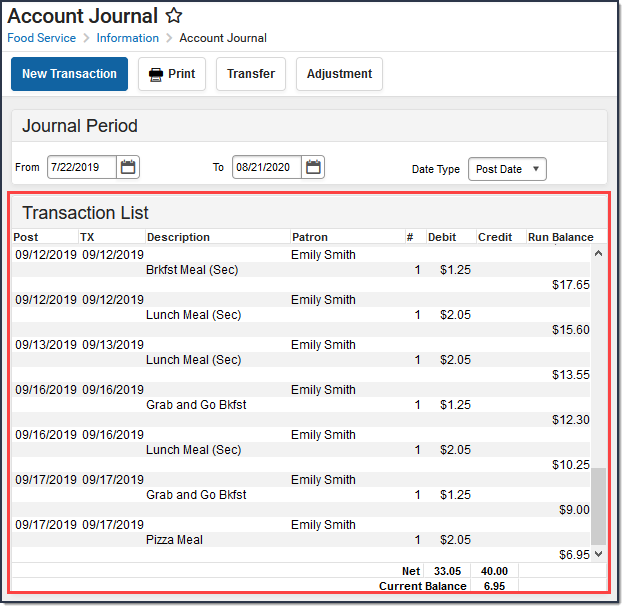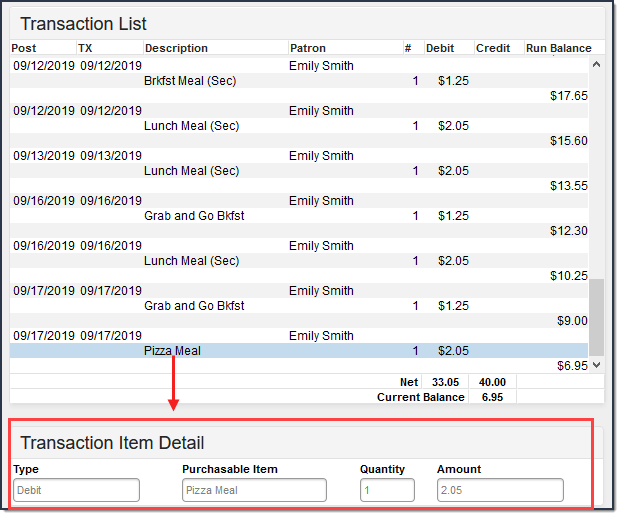Classic View: Point of Sale > Account Maintenance > Account > Journal
Search Terms: Journal
Transactions appear in the Transaction List editor and are filtered by your selections on the Journal Period editor. Clicking on a transaction displays additional editors with more detail on the transaction item.
The From and To dates selected on the Journal Period Editor determine which transactions are displayed in the Transaction List Editor. The default date in the From field is 30 days in the past from the current date allowing you to automatically see 30 days of account history.
The Date Type field allows information to be sorted chronologically by the "Post Date" (when the transaction was posted to the Journal) or the "TX Date" (date the transaction occurred at the Point of Sale).
Transaction List
The Transaction List editor displays all transactions that have occurred within the Year and Month, as selected in the Journal Period editor. This editor indicates details related to the transaction for the purpose of analysis and adjustment, as necessary. The transactions appearing in this list can also viewed by patrons on the Portal Food Service tool, if this information is allowed to display, per the Portal Display Options.
When using Multi-Day Serve, students are charged for the meals on the day the meal was meant to be served to them, not necessarily on the day they received the meal.
Column | Description |
|---|---|
Post | The date on which the transaction was posted. In general, the Post and TX dates will be the same. However, if these dates differ, the network may have gone offline before the transaction could be posted to the Journal. When this occurs, the pending transactions wait in a queue and are not posted until the network is reconnected. |
TX | The date on which the transaction occurred. In general, the Post and TX dates will be the same. However, if these dates differ, the network may have gone offline before the transaction could be posted to the Journal. When this occurs, the pending transactions wait in a queue and are not posted until the network is reconnected. |
Description | The transaction type - generally a deposit or (food) purchase, but may also include adjustments, voided items and starting balances.
|
Patron | The patron to whom the transaction directly relates. |
Item | Entries in this column indicates type of transaction - either a deposit or (food) purchase.
|
# | The number of Purchasable Items. Deposits will have a value of "1." |
Debit | This column indicates a purchase or adjustment amount that reduced the current account balance. |
Credit | This column indicates a deposit or adjustment amount that increased the current account balance. |
| Run Balance | This column provides the running total of the patron's balance based on the transaction's post date. |
Net | The total amount of debits (total of Debit column) and credits (total of Credit column) for the selected month. |
End of Month Balance | The balance as of the last day of the selected month. If the current month is selected, the balance of the current date (will be the same as the Current Balance). |
Current Balance | The current balance of the account, as of the current date. |
When a transaction or transaction item is selected from the Transaction List editor, additional details will display.
Transaction Detail
To view a summary of a transaction, click on the main transaction (indicated by the line that also contains the Post and TX dates).
Field | Definition |
|---|---|
Patron | The person for whom the transaction was posted. |
Account Number | The number of the account to which the transaction was posted. |
Transaction Date | The date on which the transaction occurred. If the transaction was voided (with the exception of a void due to an eligibility mismatch), the date on which the void was processed is reported. |
Post Date | The date on which the transaction was posted to the server. If the transaction was voided (with the exception of a void due to an eligibility mismatch), the date on which the void was processed is reported. In general, the Post and TX dates will be the same. However, if these dates differ, the network may have gone offline before the transaction could be posted to the Journal. When this occurs, the pending transactions wait in a queue and are not posted until the network is reconnected. |
Cashier/Manager | The name of the cashier or food service manager who was logged on at the time when the transaction was processed. |
Terminal | The terminal on which the transaction was processed. If Cafeteria Serve functionality was used, "Cafeteria Serve" will display in this field. |
Payment Method | The method of payment used for the deposit. Possible values include: Cash, Check and Credit Card. |
Reference # | The number related to a check or credit card, when a deposit type of payment method is used. |
Description | Standard description and/or comments on the transaction. |
Transaction Item Detail
To view information about transaction items, click on one of the item lines under the transaction.
Field | Description |
|---|---|
Type | The type of transaction:
|
Purchasable Item | Indicates the item purchased. This field will also report as Deposit if the transaction was a deposit into the patron's account. |
Quantity | The number of Purchasable Items. Deposits will have a value of "1." |
Amount | The dollar and cent amount to be credited (deposit) or debited (purchase). |