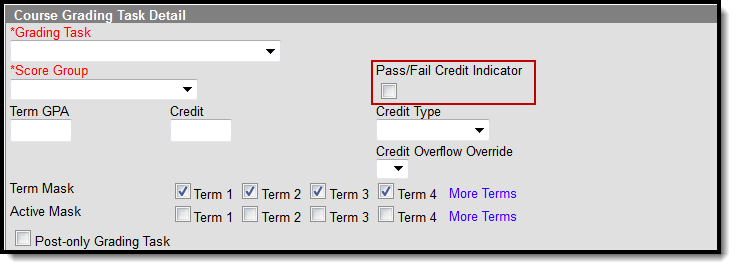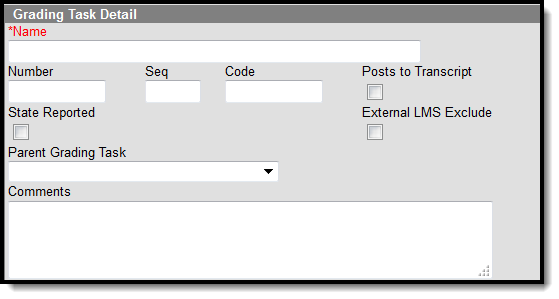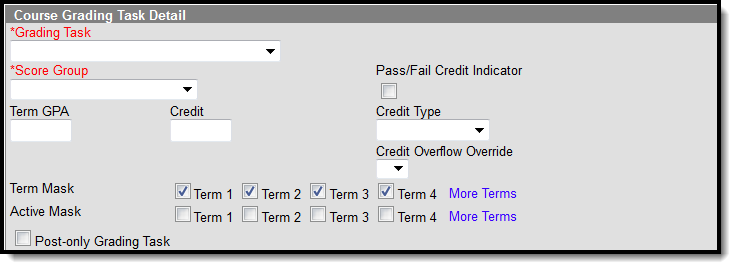Classic View: Grading And Standards
Search Terms: Grading and Standards
Grading Task fields that are specific to the state of Texas are described below in the Grading & Standards Grading Tasks, Course Grading Tasks, and Section Grading Tasks sections. For all other inquiries, please visit the Grading and Standards article.
State Reporting relies on fields marked with an **. Leaving these fields blank prevents the proper generation of state reports.
It is important to note that in order for any grading task information to report, users MUST make data entries in the following three areas: Grading & Standards Grading Tasks, Course Grading Tasks, and Section Grading Tasks. Data will NOT report if data is missing in these required areas. See below for more information.
Grading Setup Required for State Reporting
In order to ensure data properly reports, be sure to enter values in all of the following fields.
- Go to Grading & Standards > Grading Tasks. Select the appropriate Grading Task or create a new grading task.
- On the Grading Task Detail Editor, be sure to complete the following tasks:
- Enter a Code (only Codes CG and/or F are reported) for the grading task.
- Mark the Posts to Transcript checkbox.
- Finally, mark the State Reported checkbox and click Save.
- Next, go to Scheduling > Courses > Grading Tasks. Select the appropriate Grading Task or add a new grading task. The Course Grading Task Detail editor displays.
Mark the Pass/Fail Credit Indicator checkbox. Click Save.
Now, go to Scheduling > Courses > Section > Grading By Task. Verify the Pass/Fail Indicator and Score fields contain a value for accurate reporting. Data is populated from the grade book when teachers post grades.
 Grading by Task
Grading by Task
Grading & Standards Grading Tasks
PATH: Grading & Standards > Grading Tasks
Grading Tasks are items to which teachers post grades for report cards, transcripts, midterms and/or eligibility reports. Grading Tasks that are specific to the state of Texas are described below. For all other inquiries, please visit the Grading Tasks article.
Grading Task Detail Editor
Grading Task Detail Editor
Code
Indicates a code used in state reports. This is a text only field, so any value is accepted. The entered code posts to the Transcript in the Task/Standard Code field.
State Reported
When marked, indicates the grading task is reported to the department of education and used in state reports.
Be aware that in order for the grading task to report, in addition to checking the State Reported checkbox, the following requirements must also be met:
- Pass/Fail Credit Indicator on the Course Grading Task Detail editor IS checked
- Pass/Fail Indicator Code selection is made on Grading By Task tab
- A Code on the Grading Task Detail editor MUST be entered. Only Codes CG and/or F are considered for reporting
Course Grading Tasks
PATH: Scheduling > Courses > Grading Tasks
Course Grading Task fields that are specific to the state of Texas are described below. For all other inquiries, please visit the Grading Tasks article.
Course Grading Task Detail
** Score Group
The Score Group determines the points and/or letter grades that will be used when scoring the grading task.
This field MUST contain a value.
** Pass/Fail Credit Indicator
This field is used to indicate that the Pass/Fail Indicator Code should be used in grading for this course. The Pass/Fail Indicator Code is used to indicate the outcome for a course taken by a particular student.
Be aware that in order for the Pass/Fail Indicator Code to report, the following requirements must also be met:
- State Reported checkbox on the Grading Task Detail editor IS checked
- A Code on the Grading Task Detail editor MUST be entered. Only Codes CG and/or F are considered for reporting
- Pass/Fail Indicator Code selection is made on the Grading By Task tab
**Credit
The value of credits or units of value awarded for the completion of a course.
**Credit Type
Indicates the group of credit the student receives when credit is given. This is used in Academic Planning when tracking the progress of the student towards graduation.
Post-Only Grading Task
Indicates a grading task cannot be aligned to assignments and categories in the teacher's Grade Book. Post-only Grading Tasks are for posting grades only, not for aligning student work.
Section Grading Tasks
PATH: Scheduling > Courses > Section > Grading By Task
Grading By Task fields that are specific to the state of Texas are described below. For all other inquiries, please visit the Grading By Task article.
Section Grading By Task
Pass/Fail Indicator Code
The Pass/Fail Indicator Code is used to indicate the outcome for a course taken by a particular student. This drop-list is not labelled in the Grading By Task screen.
Be aware that in order for the Pass/Fail Indicator Code to report, the following requirements must also be met:
- State Reported checkbox on the Grading Task Detail editor IS checked
- A Code on the Grading Task Detail editor MUST be entered. Only Codes CG and/or F are considered for reporting
- Pass/Fail Credit Indicator on the Course Grading Task Detail editor IS checked
Pass/Fail Indicator Checkbox
The Pass/Fail Indicator checkbox, when marked, will auto-fill the Pass/Fail Indicator Code for all students in the section.