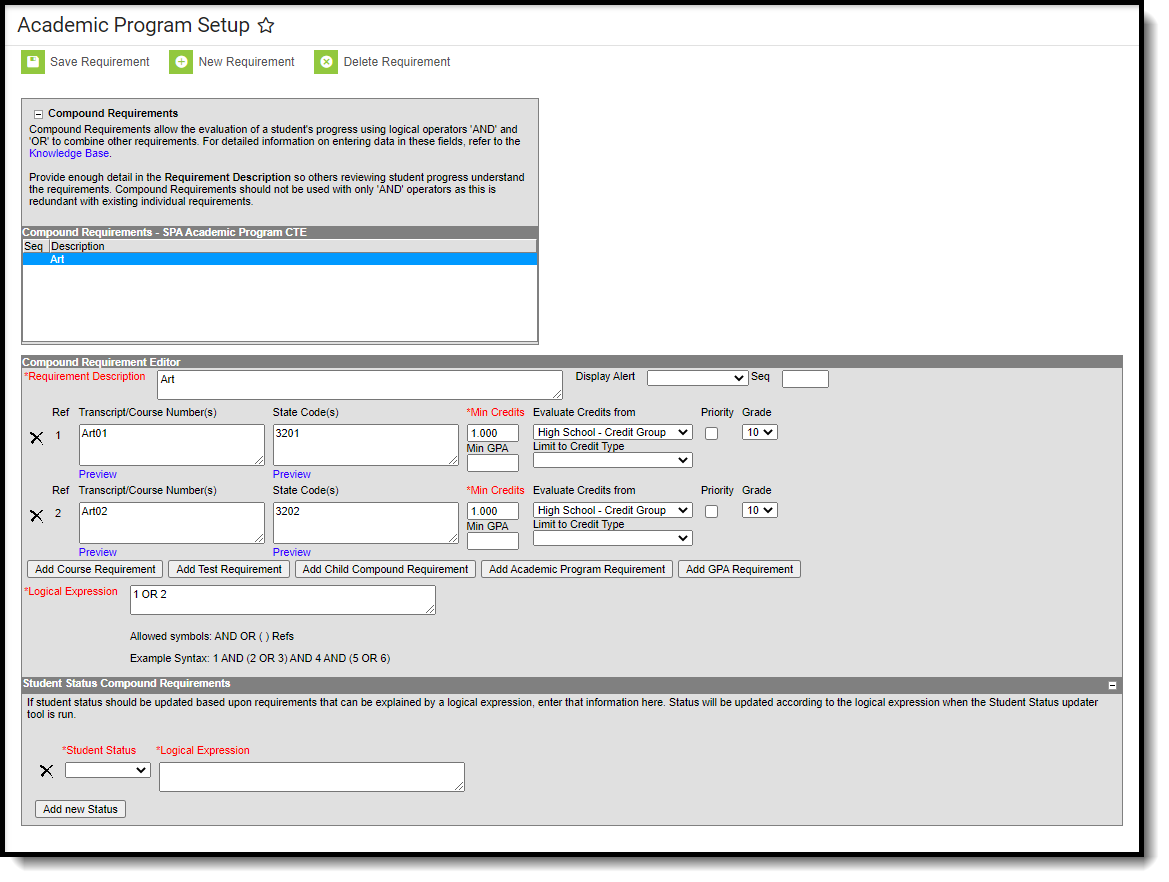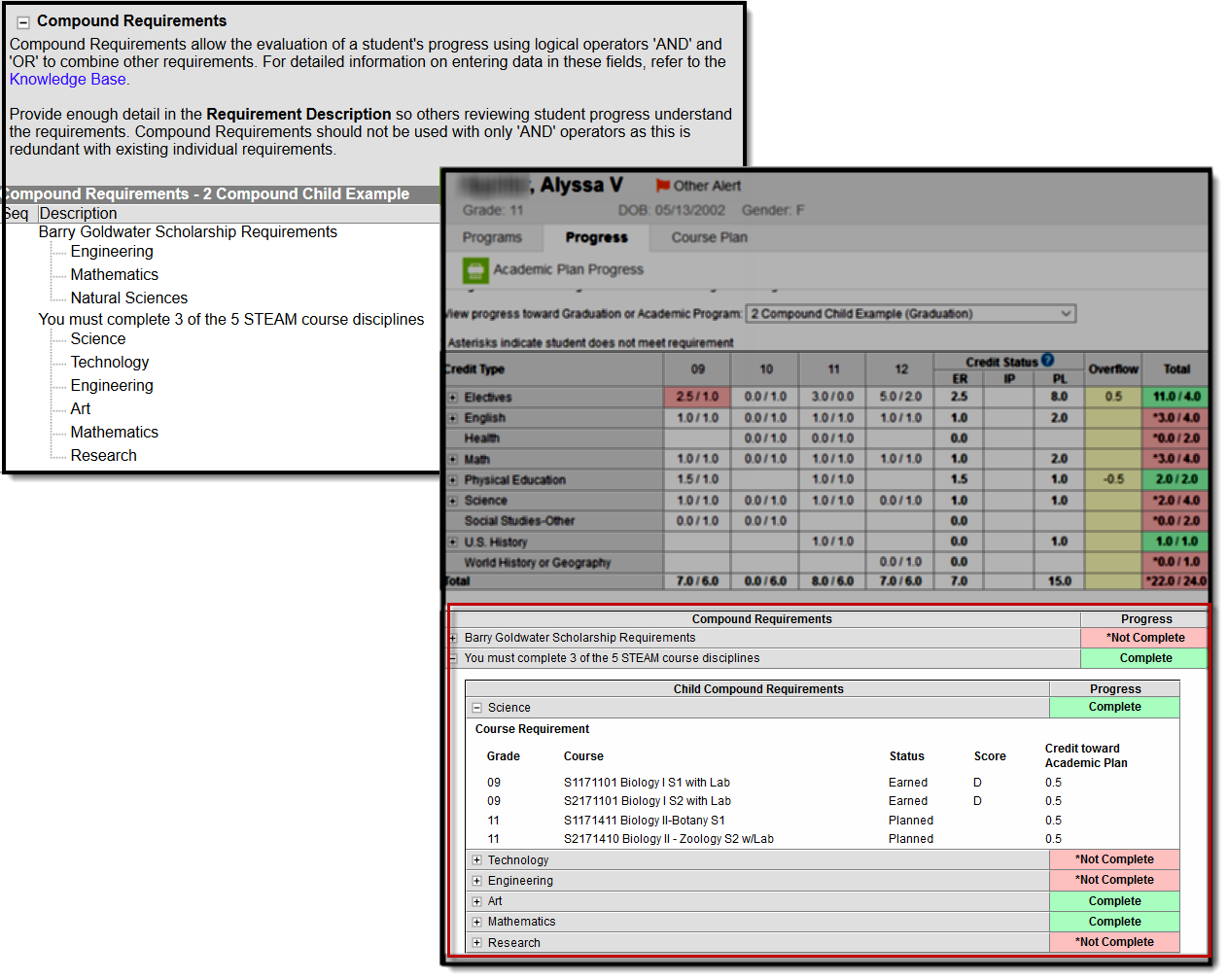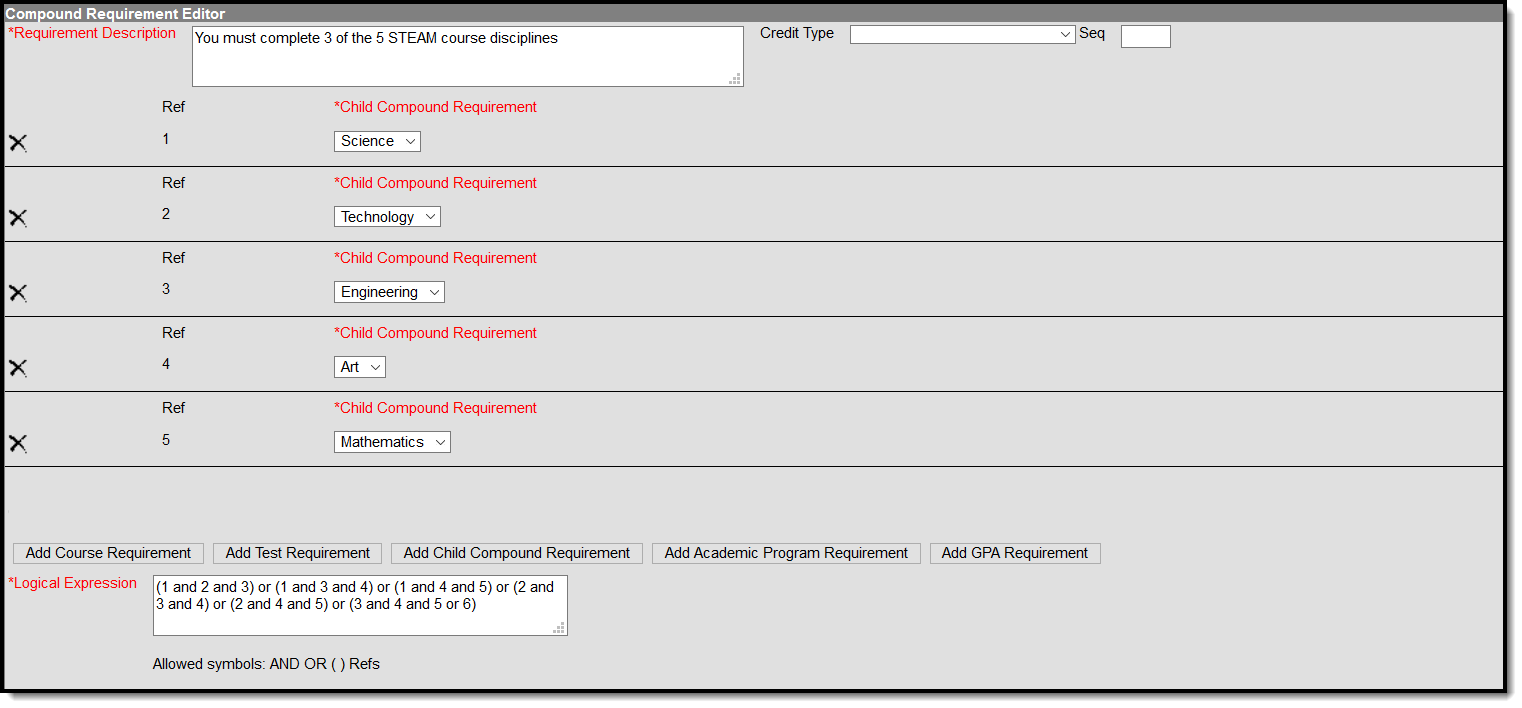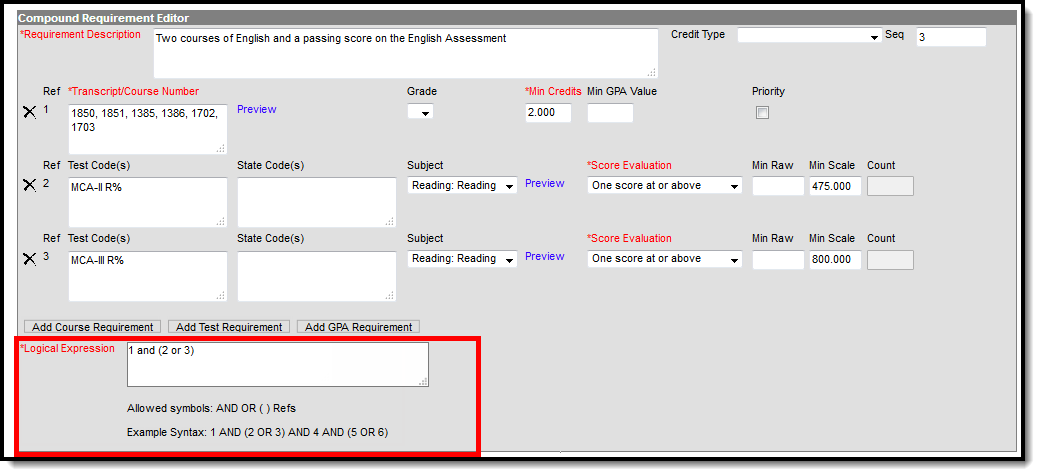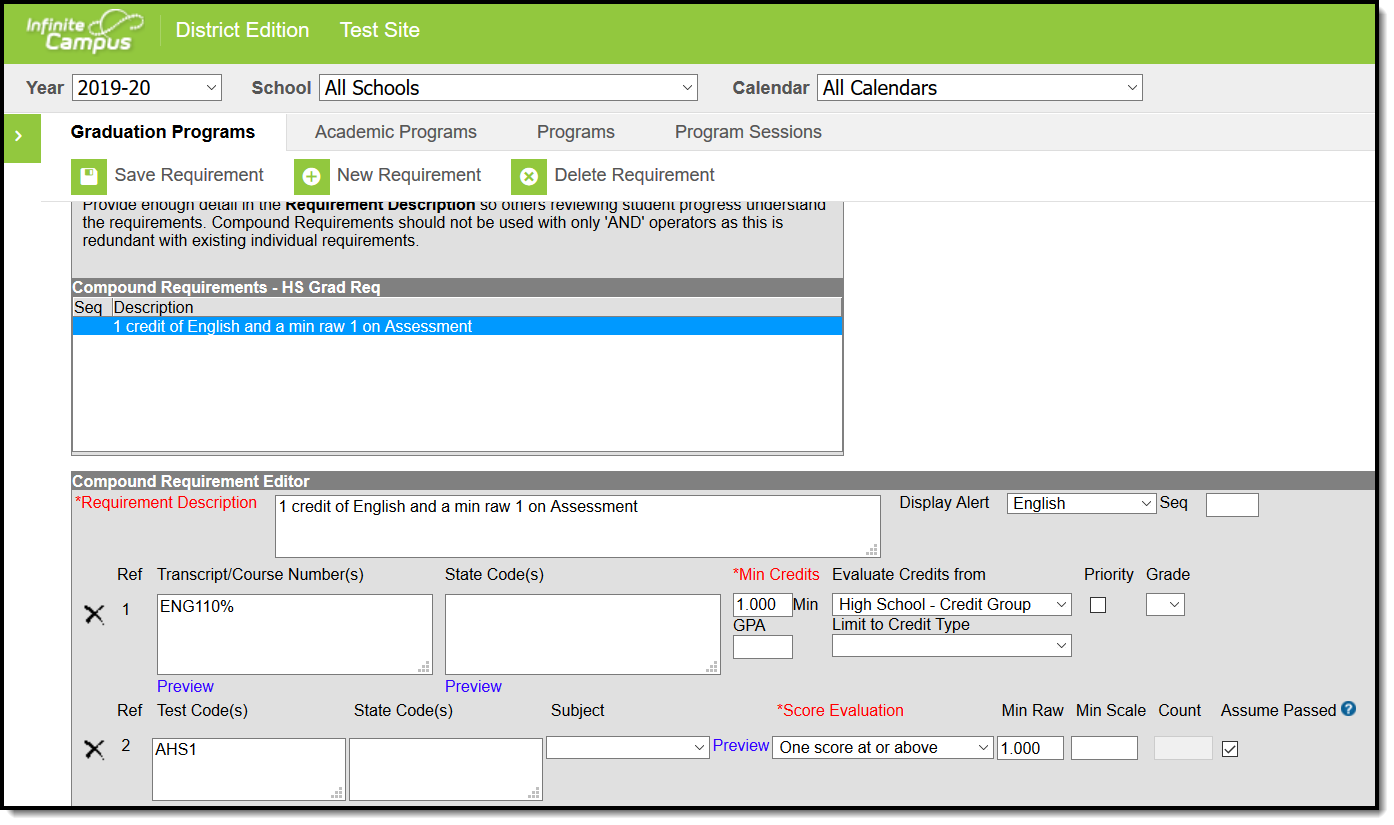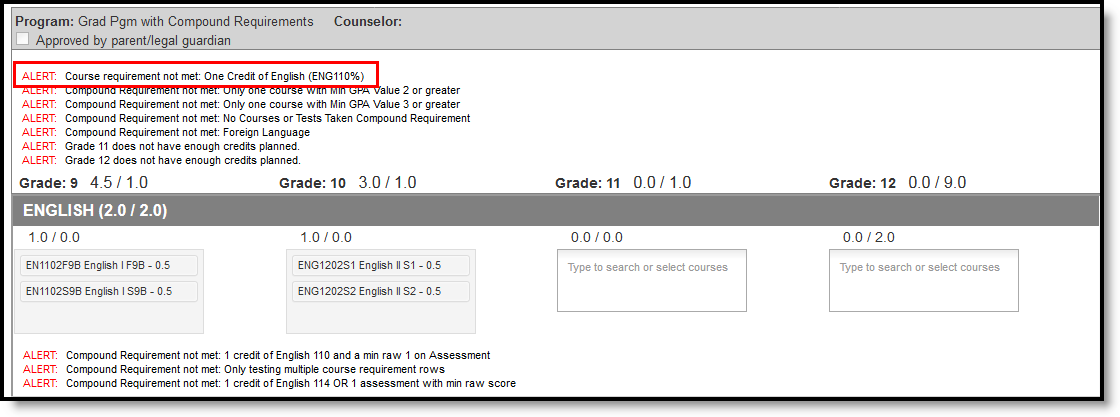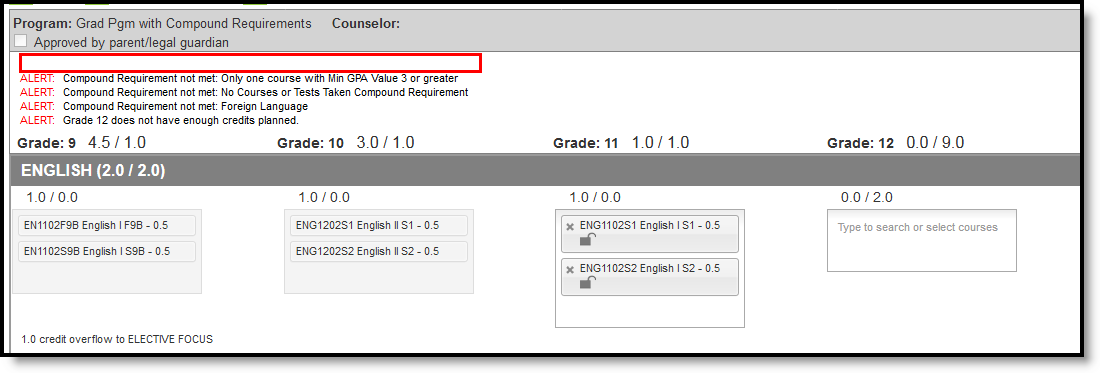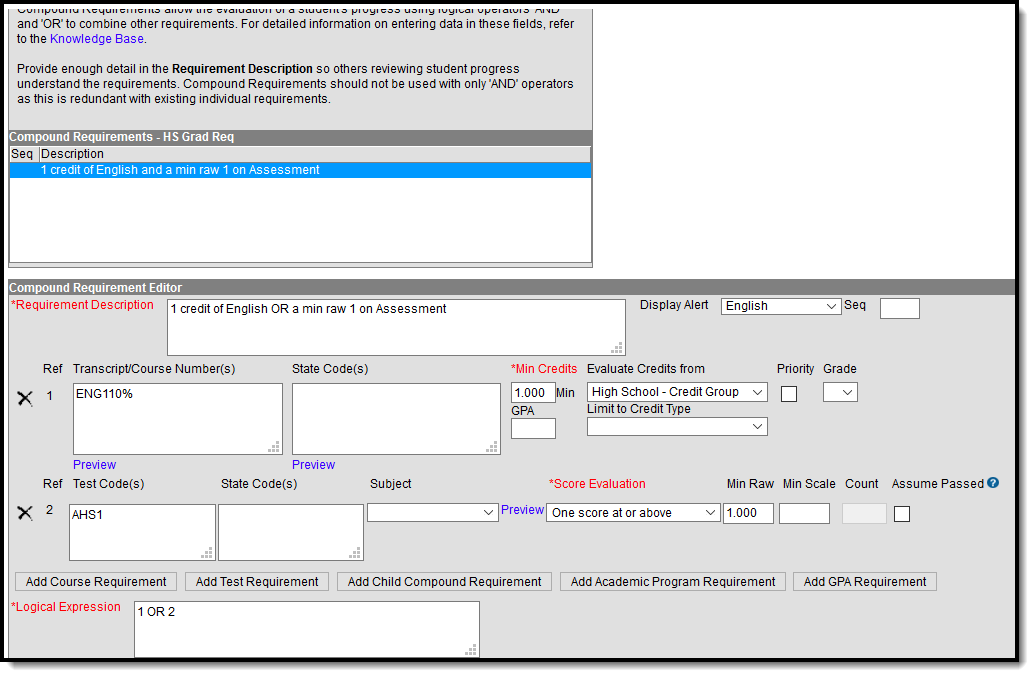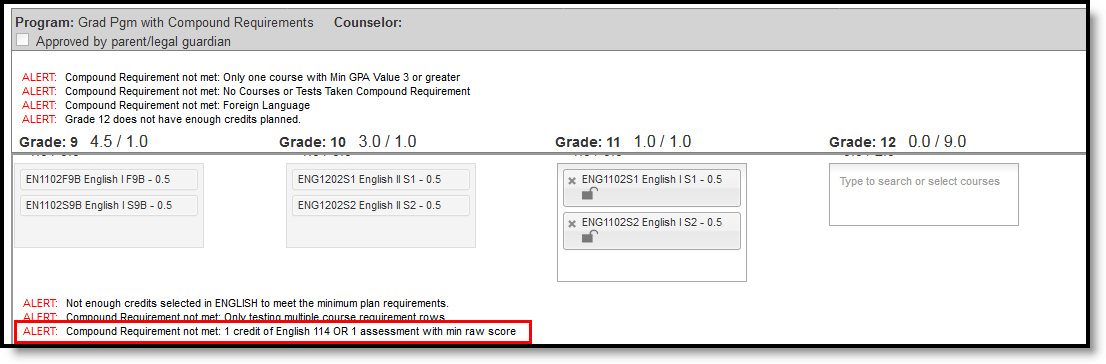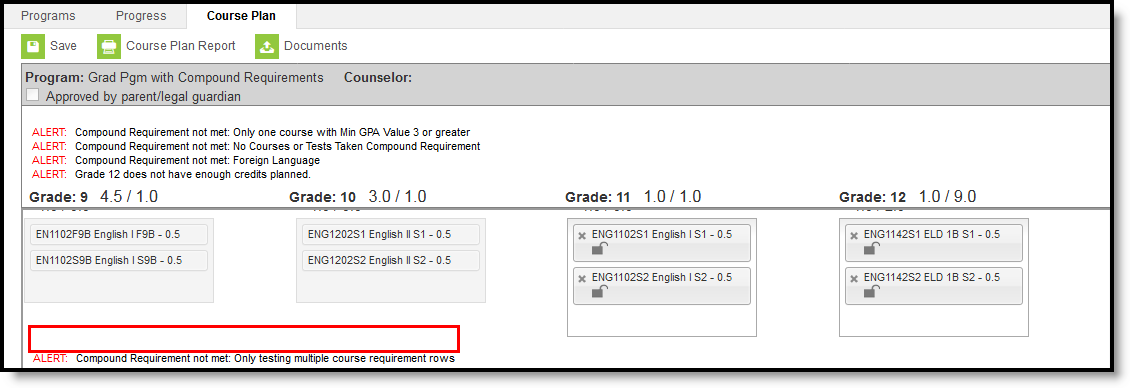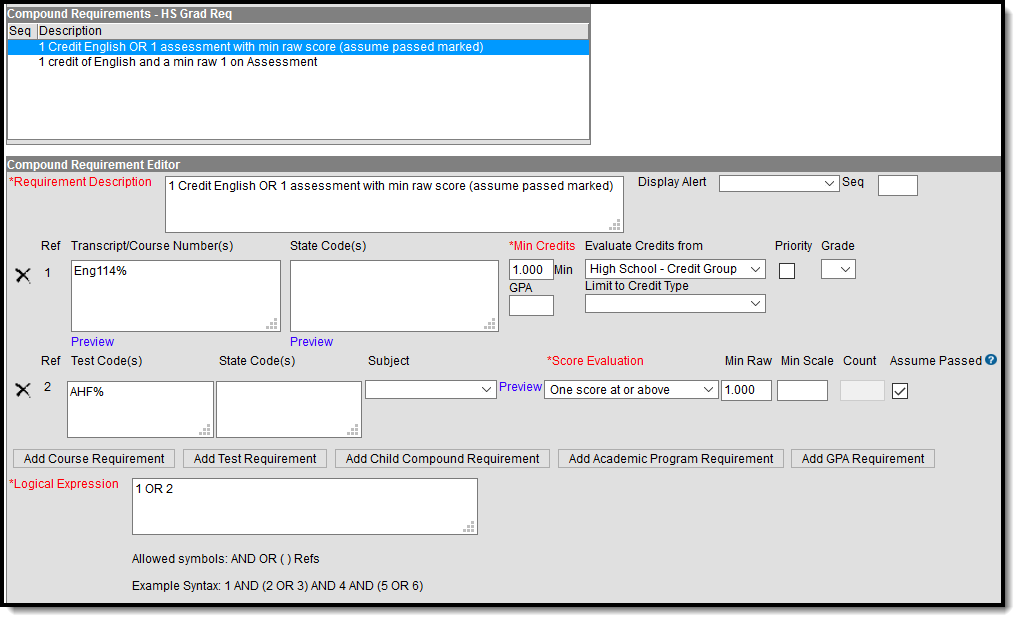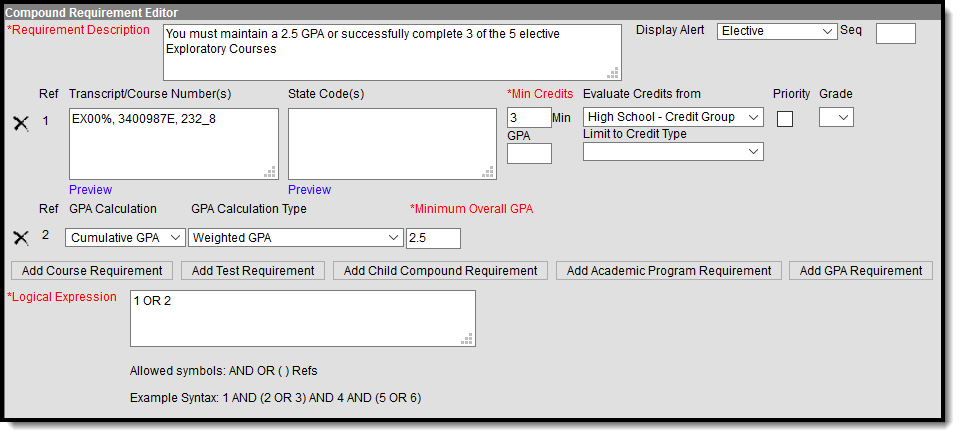Classic View: Program Admin > Programs > Academic Programs > Compound Requirements
Search Terms: Academic Programs
Compound Requirements allow the entry of one or more course requirements, test requirements, graduation requirements, GPA requirements, or any combination of the four, to evaluate the student on successful passing of a requirement. For example, a student may be required to take three foreign language courses of the same language or demonstrate successful assessment of the language, or successfully complete a graduation program related to the foreign language, while maintaining a specific grade point average. The Compound Requirements combine those four options.
This is an AND/OR tool. A requirement for passing needs to be this course AND this course OR this assessment, or this course AND this test OR this GPA. Using compound requirements for just an AND scenario is redundant and can be accomplished by creating Course Requirements, Test Requirements, and GPA Requirements.
Compound Requirement Editor
The Compound Requirement Editor is a combination of the Course Requirements editor and the Test Requirements editor. The fields that display on those tools also display here.
Header Fields
| Field | Description |
|---|---|
Requirement/Description Required | Text entered here displays on the student's Grad Progress tool in the Compound Requirements section. This does not have to be the course name (it could be the course name), but rather a district's description of what the student needs to take to fulfill the Compound Requirement. |
| Credit Type | This selection is used in the student's Course Plan and the Academic Plan Progress Report. The selected credit type determines the credit category where requirement deficiencies exist. |
| Sequence | Determines in which order the requirements display based on the entered value. Requirements without an entered sequence display first. A numeric value can be entered. Since this is a sorting field, enter sequence values for all requirements or for no requirements. |
Child Compound Requirements
Stand-alone Compound Requirements can be used as Child Requirements for evaluation of one Compound in comparison to another Compound. For example, when a mathematics compound requirement is created, it can be included as a Child Requirement to the STEAM Compound Requirement grouping. Using a Child Compound Requirement, staff, students and parents can quickly identify whether or not the student is successfully completing the requirements of the Program and where to focus more effort. Additionally, Child Compound Requirements can be used as a way to gauge student progress towards Scholarship requirements and other Academic Plans.
Compound Requirements
When creating a Compound Requirement, Child Compounds are created first and attached to the Parent Compound. To begin creating a Child Compound select "New Compound Requirement."
Once all Child Compound Requirements are created the Parent Compound Requirement can be built. Using the dropdown box, link each child to the parent and create a Logical Expression to define relationships using an AND and OR statement.
| Field | Description |
|---|---|
Requirement Description Required | Text entered here displays on the student's Grad Progress in the Compound Requirements section. This does not have to be the course name, but rather a district's description of what the student needs to take to fulfill the Compound Requirement. |
| Credit Type | This selection is used in the student's Course Plan and the Academic Plan Progress Report. The selected credit type determines the credit category where requirement deficiencies exist. |
| Sequence | Determines in which order the requirements display based on the entered value. Requirements without an entered sequence display first. A numeric value can be entered. Since this is a sorting field, enter sequence values for all requirements or for no requirements. |
Child Compound Requirement Required | This selection is used to link the Child Compound Requirement to the Parent Compound Requirement. A Child Requirement can be used only once across all Parent Compound Requirements. |
Logical Expression Required | The Logical Expression field allows users to incorporate conditions between fields within a filter. This field provides an effective way to use the OR and AND relationships between sub-requirements. This same functionality is used in Ad hoc Reporting. |
Course Requirement Fields
Reference the Best Practices on the Course Requirements article for additional information.
| Field | Description |
|---|---|
Transcript/Course Numbers Required | This column accepts a list of comma separated course numbers that may contain wildcard symbols (% = zero or many characters; _ = exactly 1 character per underscore; [ ] = a range of characters). Course numbers entered here are for course numbers district-wide (from any school) or any transcripted course numbers that fulfills the requirement. See the Wildcard Searching information for more guidance on using the wildcard symbols. This field allows unlimited characters. Transcript information DOES NOT INCLUDE records from standards-based grades. |
| Preview | This link displays an HTML report of course numbers entered in the previous field for ONLY the selected calendar. |
| Grade | This field is a suggestion to when a student should complete the course requirement and draws attention to these courses in the student's Course Plan. When this field is populated: When searching for courses in the Course Catalog, an indication of a grade level suggestion displays. And, these courses display in bold. Grade levels are not included when:
|
Minimum Credits Required | This column lists the minimum number of credits the student must receive upon completion of the course requirement. Totals entered here determine if the student is on track. The entered value MUST be greater than zero. If the Credit Type this rule applies to field is populated, the student must meet or exceed the entered value in this field. This displays on the Graduation Progress screen in the Portal. Otherwise, there is a warning on the Course Plan. When the student does meet or exceed this value, the Course Plan field displays in green, indicating the student is on track. |
| Minimum GPA Value | The value entered here is the minimum GPA the student must meet per the courses listed for that course requirement. This is a numeric field that allows up to 7 digits (3 places before decimal point, 4 places after decimal point). The student's course GPA value on the transcript must meet or exceed this value in order to fulfill this requirement. If the Credit Type this rule applies to field is populated, the student must meet or exceed the entered value in this field. This displays on the Graduation Progress screen in the Portal. Otherwise, there is a warning on the Course Plan. When the student does meet or exceed this value, the Course Plan field displays in green, indicating the student is on track. |
| Priority | When marked, this requirement is given a priority status when a student is assigned this graduation program and needs this course to meet graduation requirements. This priority column is used in the Schedule Wizard when loading course requests. Students who have prioritized requests are placed into requested course section in a randomized order by grade level, and loaded first. Students who do not have a prioritized requests are placed into requested course sections in a randomized order, by grade level, and loaded second. For example.
Priority may be set for any course requirement, whether a grade level has been selected for fulfillment or not. When a program is copied, the priority designation on a course requirement is also copied. |
Test Requirements
Reference the Best Practices on the Test Requirements article for additional information.
| Field | Description |
|---|---|
| Test Code(s) | Displays which Test Codes meet the requirement. A value must be entered in either this field or the State Code field. If a Test Code is entered on the Assessment Setup, the same values need to be entered here. Wildcard values can be entered (% or _). |
| State Code(s) | Displays with State Test Codes meet the requirement. A value must be entered in either this field or the Test Code field. If a State Code is entered on the Assessment Setup, the same values need to be entered here. Wildcard values can be entered (% or _). |
| Subject | Indicates the area of knowledge this requirement covers. This value matches the Subject selection on the Assessment Setup. Options are from the Test Attribute/Dictionary list. |
| Preview | Displays the matching tests based on the entered test codes, state codes and subject selection. |
Score Evaluation Required | Indicates how a student's assessment results affect the completion of the requirement. A test requirement can be set to one of three modes:
A requirement may be that the student must take and pass at least two state assessments for Science. The Evaluation Mode can be set to Count of Passing Tests, with a Count Value entered as 2. The selection here also determines whether the Minimum Raw Score, Minimum Scale Score and the Count fields require a value. |
| Minimum Raw Score | Requires a numeric value entered that represents the minimum score needed to pass this requirement, depending on the selected Evaluation Mode. This value overrides a passing score set on the Results on the Assessment Setup.
|
| Minimum Scale Score | Requires a numeric value entered that represents the minimum score needed to pass this requirement, depending on the selected Evaluation Mode. This value overrides a passing score set on the Results on the Assessment Setup.
|
| Count | Indicates how many tests are required to pass the requirement depending on the selected Evaluation Mode.
|
| Assume Passed | When marked, the requirement for the entered test is considered to be met, and related alerts that display in the Course Plan Admin tool do not display (meaning, a student can save their Course Plan even if Enforce All Rules is marked and they have not yet taken the assessment). See the Assume Passed Logic and Scenarios section for more information. |
GPA Requirements
Review the GPA Calculations in Campus article for more information.
| Field | Description |
|---|---|
GPA Calculation | Lists the available GPA Calculations that can be assigned to this compound requirement. |
GPA Calculation Type | Indicates the type of GPA calculation used. The selected calculation type that is used for course requirements also uses this calculation type. Four options are available:
|
Minimum Overall GPA Required | Entered numeric value (up to 6 digits) indicates the overall GPA the student must have for successful completion of this program. The selections made in the GPA Calculation and the GPA Calculation Type fields are used when comparing this entered value to the student's cumulative GPA, as follows:
|
Logical Expression
Required
The Logical Expression field allows users to incorporate conditions between fields within a filter. This field provides an effective way to use the OR and AND relationships between sub-requirements. This same functionality is used in Ad hoc Reporting.
Logical Expressions are created using the number associated with the requirement, displays in the Reference column (see image above). For example, in the image above, 1 and (2 or 3) are referencing the Course Requirement (1) and MCA-II R% (2) and MCA-III R% (3).
Logical expressions can be grouped using ( ) symbols and the reference number to define the order in which the tool should include or exclude a requirement. In the example above, the ( ) symbols indicate the requirement is met when the student successfully passes one of the entered courses (Ref. 1) and either the MCA II test (Ref. 2) or the MCA III test (3).
If the above requirement contained a fourth reference of a course requirement, that could also be entered in the logical expression, as 1 and (2 or 3) and 4.
Assume Pass Logic and Scenarios
Using the Assume Passed checkbox means the option to enforce all rules is turned off. This means students and counselors can continue to plan courses even though an alert displays on the Course Plan Admin.
Assume Passed settings only apply to the Course Plan, not the Progress tool. If the test has not been taken or passed, the Progress tab still lists the requirement in red until the test is passed by the student. If the compound requirement is a course OR test requirement, the progress tab does not show that requirement as having been met until the course requirement is met or the test is passed.
In a student's course plan, the student can plan to take a course and a test (referred to as a Validated Credit), opt out of a course by taking a test or opt out of a test by taking the course (referred to as Opt Out), or must plan the course (referred to as Required). The table below maps out when the Assume Passed checkbox should be used, and what occurs for the student's course plan.
| Requirement | Assume Passed Marked? | Notes |
|---|---|---|
| 1 course requirement AND 1 test requirement (Validated Credit) | Yes | When a student has not planned a course or taken an assessment that meets this requirement, an alert displays on the student's Course Plan. |
In this requirement, the student must take an English class and must pass an assessment with a minimum raw score of 1. The Assume Passed checkbox is marked, indicating the student and counselor can plan their courses and not be stopped from saving changes to the plan when the student hasn't taken the assessment. | On the Course Plan, an alert displays when the course hasn't been planned. Notice the courses that meet the requirement have not been added. | Once they are added the highlighted alert no longer displays. |
| 1 course requirement OR 1 test requirement (Opt Out) | No | |
In this requirement, the student can either take the course OR take the assessment that meets the requirements of the course. | An alert displays when the student has not met the requirement. It is assumed the course is planned in this situation. | When the course is planned, the alert no longer displays. |
| 1 course requirement OR 1 test requirement (Required) | Yes | The course does not need to be planned, and the student must pass the assessment to meet the requirement. |
This requirement is the same as the Opt Out requirement, except the Assumed Passed checkbox is marked. This setup could be used for ESL students or other students who have an alternative course program (special education students, etc.). | This requirement also requires the student to either take the course or pass the assessment. No alerts display since the student is not planning the course. | |
| Any value OR GPA Requirement | N/A | Assumed passed logic is always applied to GPA requirements when a student has a null GPA (e.g., incoming 9th grade student). |
In this requirement, the student has the option of taking the listed courses OR maintaining the entered GPA value. | An alert for this course requirements does not display until the student's cumulative GPA drops below the entered GPA value is. | |
Add Compound Requirements
- Click the New Compound Requirement button. the Compound Requirement Editor displays.
- Enter the Requirement Description explanation for the new compound requirements.
- Select the Credit Type and enter a Sequence value.
- Enter the values for the remaining course requirement fields.
- Click the Add Course Requirement button to add more course requirements.
- Click the Add Test Requirement button.
- Enter the values for the test requirement fields.
- Click the Add GPA Requirement button.
- Enter the values for the GPA requirement fields.
- If necessary, add additional requirements by clicking the Add Course Requirement, Add Test Requirement, and Add GPA Requirement.
- Enter the Logical Expression statement that combines the course sub-requirement(s) to the test sub-requirement(s).
- If a requirement needs to be removed for any reason, remove the reference number from the logical expression box, then click the X to the left of the Ref column.
- Click the Save icon when finished.
Student Status Compound Requirements
A compound requirement must first be created in order to add Student Status Compound Requirements. Adding Student Status Compound Requirements is optional.
Student status can be updated based on a logical expression. Each status may only be set up once to match a logical expression. Student Status options may vary by state.
 Student Status Compound Requirements
Student Status Compound Requirements
- Select the Student Status that should be updated based on a logical expression from the dropdown list.
- Enter the Logical Expression to be met in order for student status to be updated to the status selected.
- Click Add new Status if another status and logical expression are to be added here.
- Click Save Requirement when finished.
In order for student status to be updated use the Course Plan Administration tool in the Update Student Status mode.
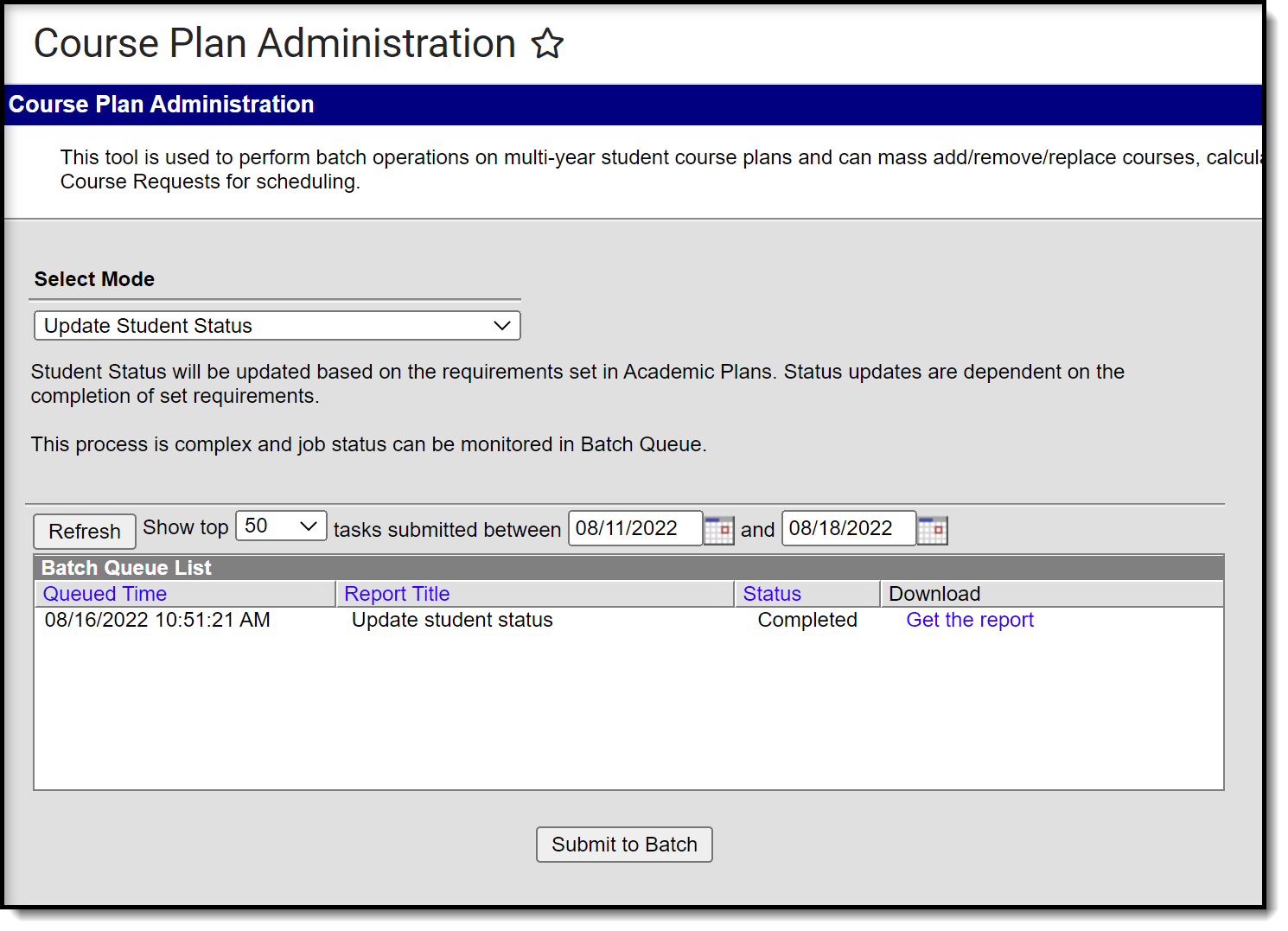 Update Student Status mode in Course Plan Administration
Update Student Status mode in Course Plan Administration
When the status is updated for a student, it will be reflected on the Programs tool for a student within the Academic Program Detail.
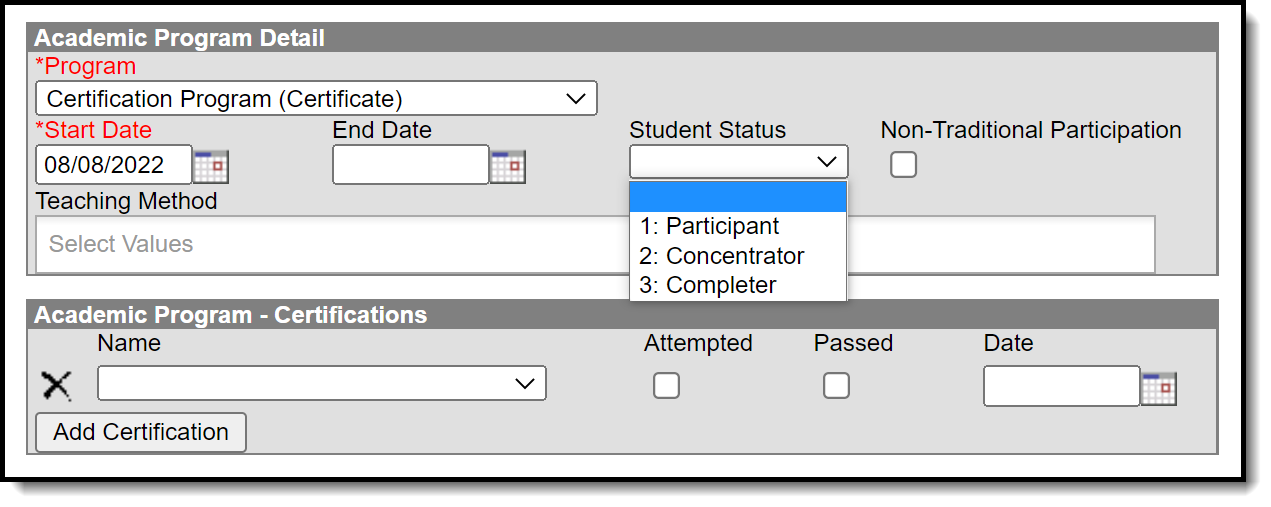 Academic Program Detail for a student
Academic Program Detail for a student