Classroom provides a new section-based paradigm for teachers, compared to the tool-based structure traditionally found in Instruction. When enabled, Classroom collects related tools and presents them within the context of a single section.
Campus.2227 marks the first release of Classroom and additional updates are planned for future releases. This article will be updated for each Classroom release, so check back to see what else is coming.
Enabling Classroom
Classroom is enabled in two parts - for parents and students, and for individual teachers.
First, a district must enable Classroom for all parents and students in the district via the Classroom Settings tool. When enabled, parents and students receive a more detailed view in place of the Course Info tab, accessed by clicking the name of a Course Section throughout Campus Student and Campus Parent.
| Course Info without Classroom | With Classroom Enabled |
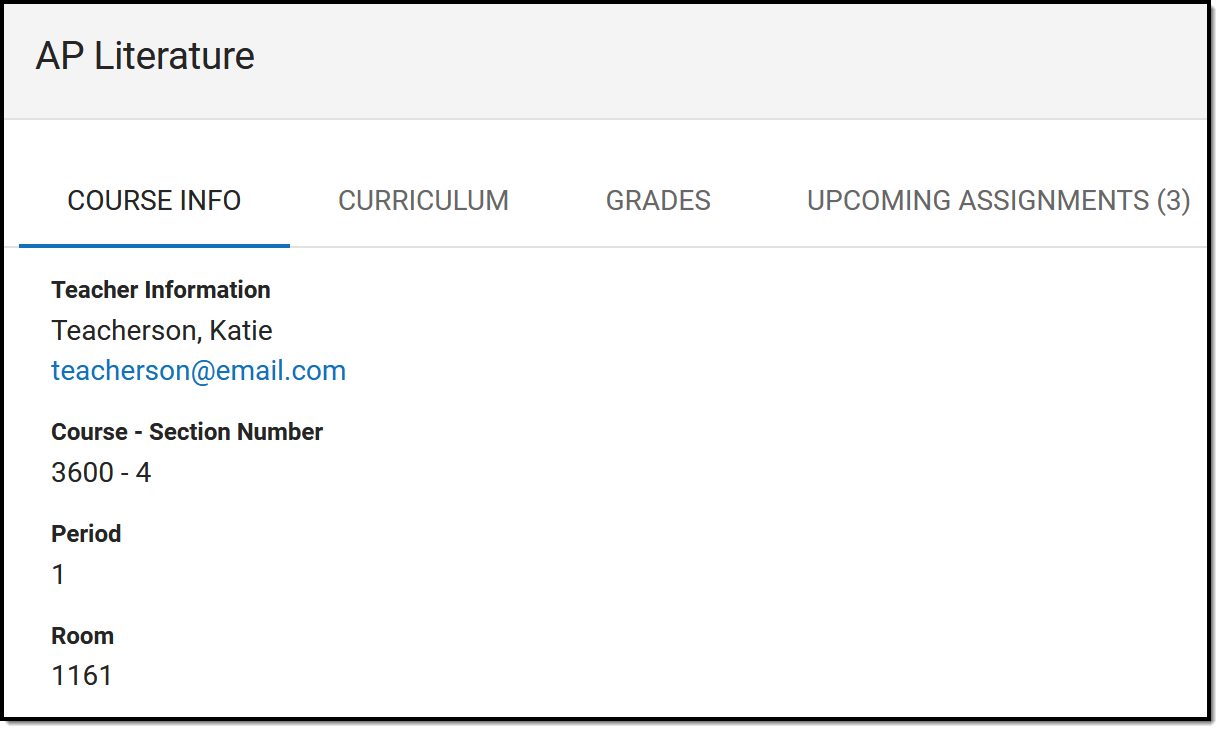 | 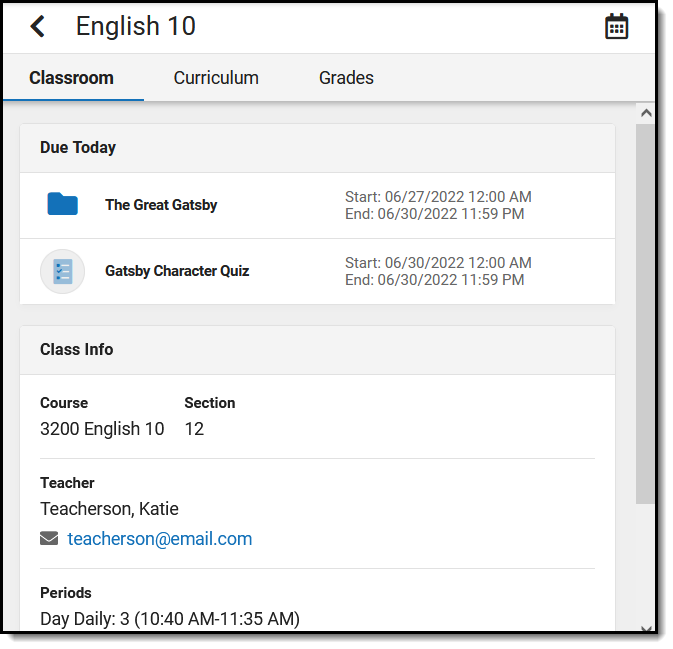 |
Once the district-level setting is enabled, individual teachers have the option to enable Classroom in their own view via the Enable Classroom Navigation in the Teaching Center (formerly Control Center).
 Enable Classroom via the Teaching Center
Enable Classroom via the Teaching Center
Initial Release - Campus.2227
In conjunction with the release of Classroom, the Control Center has been renamed to 'Teaching Center' for all users. Additionally, tools in the Instruction menu of the navigation have been rearranged. When in the Classroom view, each tool is displayed in the context of that section. Switch sections using the dropdown list at the top, or by using the Home button to return to the Teaching Center (formerly Control Center) and select a different section.
In the Classroom view, tools are divided into four tabs:
 A summary of current curriculum displays on the Classroom tab. Click another tab to access more Instruction tools in the context of this section.
A summary of current curriculum displays on the Classroom tab. Click another tab to access more Instruction tools in the context of this section.
| Classroom | Curriculum | Students | Grades |
| Classroom provides a summary of the section as well as a list of current and upcoming curriculum, with easy access to assignments, resources, and folders, as well as submissions and scoring. | The Curriculum tab provides the same curriculum functionality found in tools such as the Grade Book and Planner, where teachers can search, filter, and view their curriculum. | The Students tab collects a variety of tools related to classroom administration, such as the Roster, Attendance, and Seating Charts. | The Grades tab collects grading-related tools such as the Grade Book, Post Grades, and the Progress Monitor. |
Check out the Classroom and Classroom Settings articles for more information.
