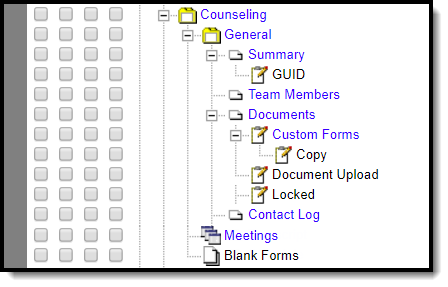Tool Rights determine the level of access users have to tools throughout Campus. This article refers to tool rights in abbreviated form (i.e., R, W, A, D or any combination of the four). Sub-rights appear as italicized.
Right |
Description |
|---|---|
R (Read) |
The R right indicates the information on the corresponding tool may be viewed by the user. When applicable, the user is also allowed to print information. The user will NOT have access to the Save, Add or Delete icons in the action bar. |
W (Write) |
The W right indicates the user may view and modify the information on the corresponding tool. The Save icon in the action bar will be functional. This right allows the user to modify only existing data in the area since adding new data is controlled by the A right. This right includes the ability to change or remove data from a specific field. |
A (Add) |
The A right indicates the user may view, modify and add to the information on the corresponding tool. The New and Add icons in the action bar will be functional. This right allows the user to add new data/records. |
D (Delete) |
ASSIGN THIS RIGHT WITH CAUTION. The D right indicates the information on the corresponding tool may be deleted. The Delete icon in the action bar will be functional. This right provides the ability to completely remove an existing record, including all data contained within the record. The ability to change/remove data from a field is controlled through the W right. |
RWAD Rights assigned at the module or folder level give those rights to all features within the module. For example, giving RW rights to the System Administration Counseling folder assigns RW rights to all tools within that folder, including any subrights.
Student Information > Counseling
Student Counseling Tool Rights
For any user who needs access to counseling information, R rights must be granted to Student Information > General > Summary. R rights may also be granted to Student Information > Allow Unfiltered Search, to allow the user the ability to see students who are not in his/her direct caseload.
Right |
R |
W |
A |
D |
|---|---|---|---|---|
Summary |
Allows the user to view the student's Summary tab. |
N/A |
N/A |
N/A |
GUID |
Allows the user to view the student's Summary tab. |
N/A |
N/A |
N/A |
Allows the user to view the student's Team Members tab. |
Allows the user to edit existing information on the Team Members tab. |
Allows the user to add new information to the student's Team Members tab. |
Allows the user to delete records from the Team Members tab. |
|
Allows the user to view and select forms on the student's Documents tab. |
Allows the user to edit documents on the Documents tab. |
Allows the user to add new forms to the Documents tab. |
Allows the user to delete existing forms. |
|
Allows the user to view an existing custom form. |
Allows the user to edit an existing custom form. |
Allows users to add a new custom form. |
Allows the user to delete a custom form. |
|
| Copy | Allows the user to Copy existing custom forms. | N/A | N/A | N/A |
Document Upload |
N/A |
N/A |
Allows the user to add a new document. |
N/A |
Locked |
Allows the user the ability to unlock a Counseling document. This right does not control the ability to lock a document. Users with rights to the Document tab have the ability to lock a document. |
N/A |
N/A |
N/A |
Allows the user to view a record on the student's Contact Log. |
Allows the user to edit a record on the student's Contact Log. |
Allows the user to add a new Contact Log. |
Allows the user to remove a record on the Contact Log. |
|
| Meetings | See the Understand Meetings Tool Rights article for more information about tool rights for the Meetings tool. |
|||
Blank Forms |
Allows the user to add and view Counseling-related blank forms. |
N/A |
N/A |
N/A |