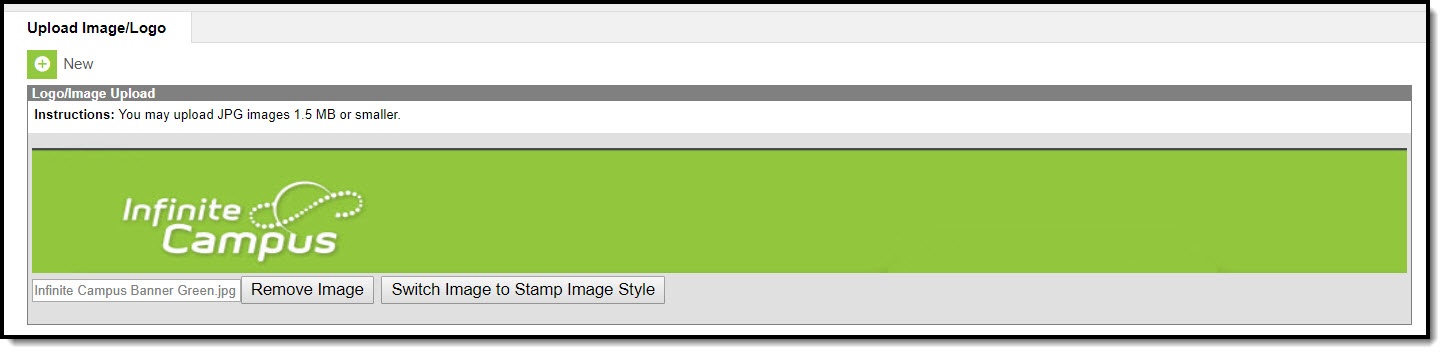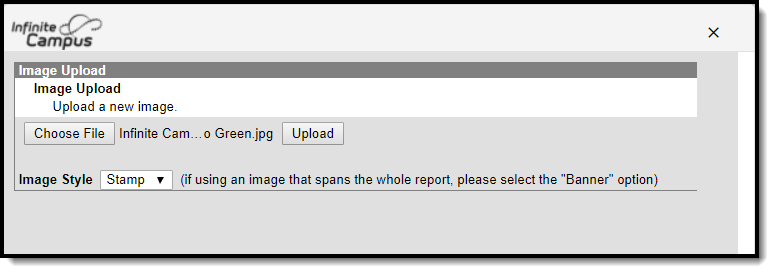This functionality is available to districts who have purchased the Multi-Language Editor as an add-on service. For more information, contact the appropriate Client Executive.
Classic Path: System Administration > Data Utilities > Report Module > Upload Image/Logo
Search Terms: Upload Image
The Upload Image/Logo tool is used to import images and logos into Campus to be used when creating custom Report Cards and Transcripts. See the Custom Reports documentation for additional information.
Images are limited to JPG files of 1.5 MB or smaller.
Upload Image or Logo
Click New. The Image Upload window displays:
- Click Choose File.
- Locate the JPG file on your computer and then click Open.
- Select the Image Style from the dropdown. Options include Stamp or Banner.
- Click Upload. The new image displays in the the editor and is available to use in Custom Reports.
Click Remove Image to delete a image or logo. Click Switch Image to Banner/Stamp Image Style to change the current image style to the other option after the image has been uploaded.