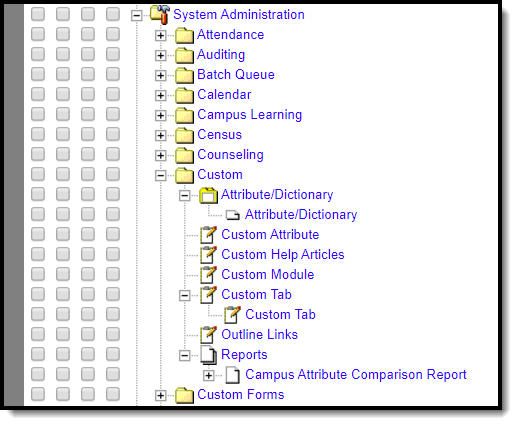Tool Rights determine the level of access users have to tools throughout Campus. This article refers to tool rights in abbreviated form (i.e., R, W, A, D or any combination of the four). Sub-rights appear as italicized.
Right |
Description |
|---|---|
R (Read) |
The R right indicates the information on the corresponding tool may be viewed by the user. When applicable, the user is also allowed to print information. The user will NOT have access to the Save, Add or Delete icons in the action bar. |
W (Write) |
The W right indicates the user may view and modify the information on the corresponding tool. The Save icon in the action bar will be functional. This right allows the user to modify only existing data in the area since adding new data is controlled by the A right. This right includes the ability to change or remove data from a specific field. |
A (Add) |
The A right indicates the user may view, modify and add to the information on the corresponding tool. The New and Add icons in the action bar will be functional. This right allows the user to add new data/records. |
D (Delete) |
ASSIGN THIS RIGHT WITH CAUTION. The D right indicates the information on the corresponding tool may be deleted. The Delete icon in the action bar will be functional. This right provides the ability to completely remove an existing record, including all data contained within the record. The ability to change/remove data from a field is controlled through the W right. |
RWAD Rights assigned at the module or folder level give those rights to all features within the module. For example, giving RW rights to the System Administration Counseling folder assigns RW rights to all tools within that folder, including any subrights.
Right |
R |
W |
A |
D |
|---|---|---|---|---|
Attribute/Dictionary |
Allows the user to view existing attributes. |
Allows the user to modify existing attributes. |
N/A |
N/A |
Attribute/Dictionary |
Allows the user to view existing attributes. |
Allows the user to modify existing attributes. |
N/A |
N/A |
Custom Attribute |
Allows the user to view existing attributes. |
Allows the user to modify existing attributes. |
Allows the user to create new attributes. |
Allows the user to delete existing attributes. |
| Custom Help Articles | Allows the user to view existing articles. | Allows the user to create new articles. | Allows users to create and modify articles. | Allows users to delete existing articles. |
| Custom Module | Allows users to view existing Custom Modules. | Allows users to edit existing Custom Modules. | Allows users to create new Custom Modules. | N/A |
Custom Tab |
Allows the user to view existing custom tabs. |
Allows the user to modify existing custom tabs. |
Allows the user to create new custom tabs. |
Allows the user to delete existing custom tabs. |
Publish Custom Tab State Edition Only |
Allows users to view existing information and use the View Publish History option. | Allows the user to publish existing custom tabs, add new districts to existing tabs, remove districts from existing tabs and use the View Publish History Option. | N/A | Allows the user to publish existing custom tabs, add new districts to existing tabs, remove districts from existing tabs, remove custom tabs and use the View Publish History Option. |
Outline Links |
Allows the user to view existing outline links. |
Allows the user to modify existing outline links. |
Allows the user to create new outline links. |
Allows the user to delete existing outline links. |