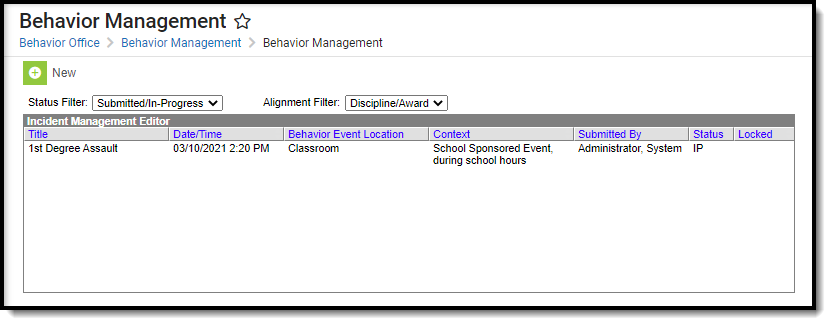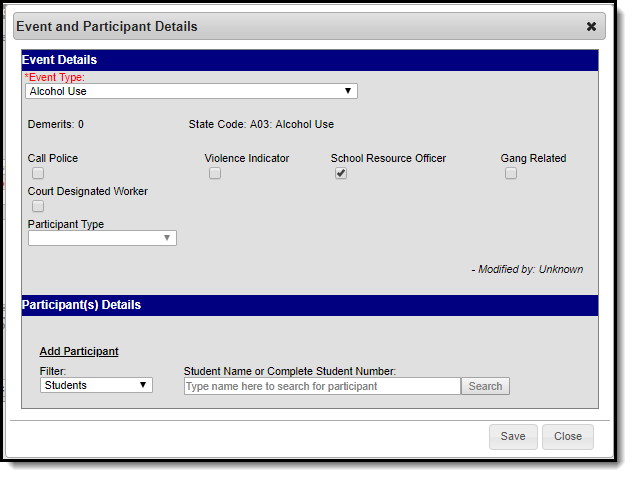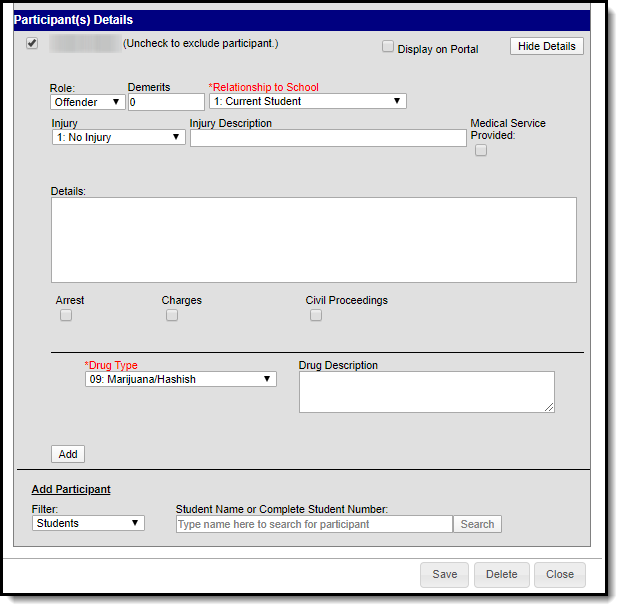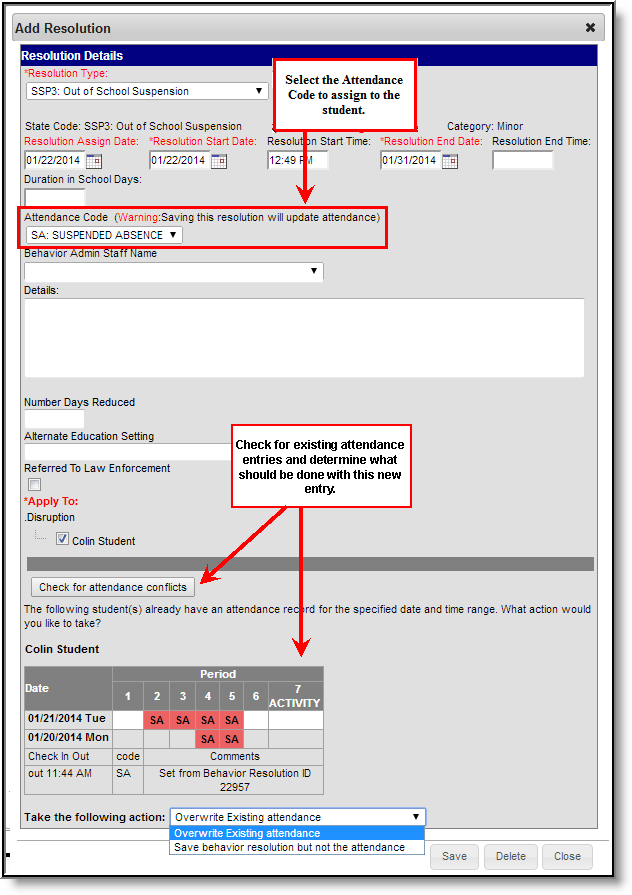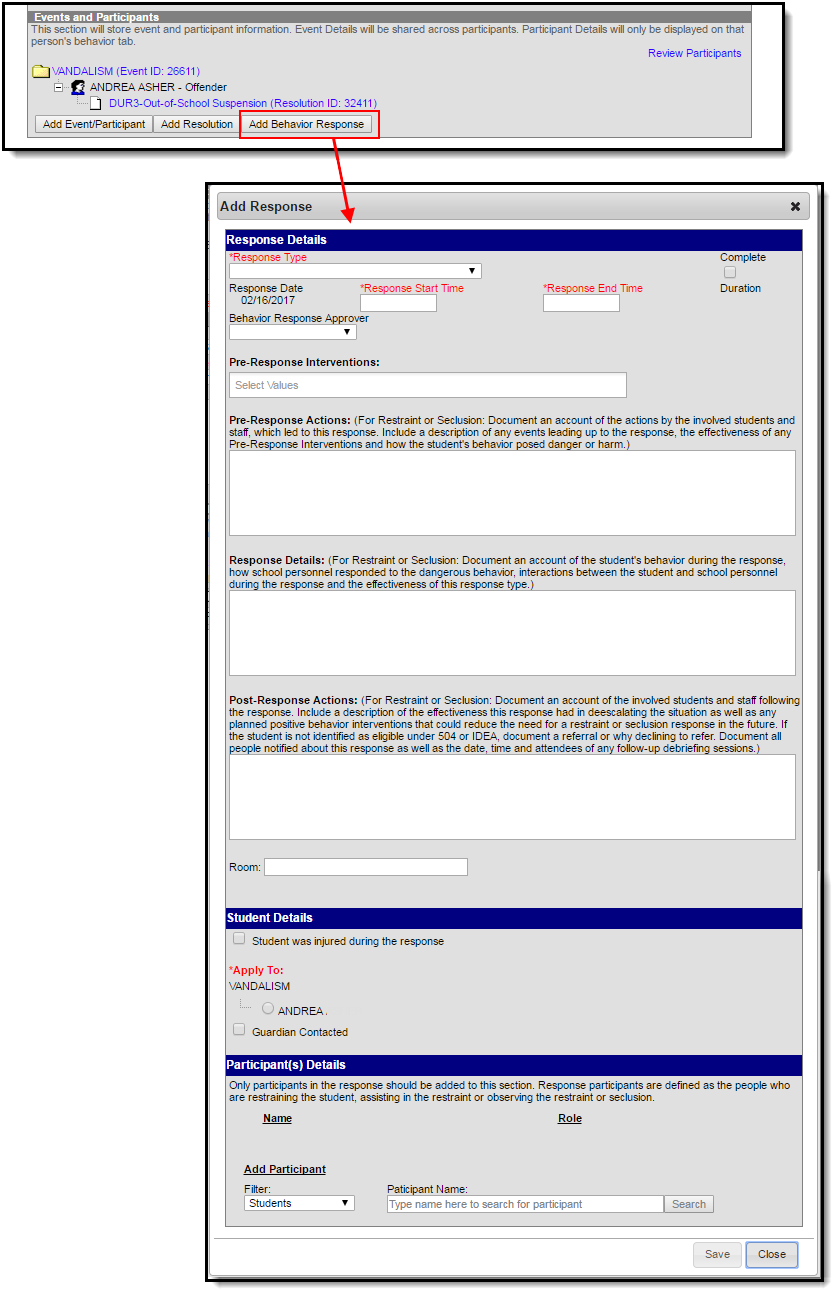PATH: Behavior > Behavior Referral
PATH: Behavior > Behavior Management
PATH: Student Information > General > Behavior
The Behavior Referral is used to report behavior incidents to behavior administrators. Incidents are then reviewed in the Behavior Management tool, where modifications can be made and resolutions assigned. Resolutions can also be assigned in the student Behavior tab. Incidents are made up of Events and Participants linked by time and location. See additional documentation regarding the Behavior module for more information.
This article describes the Event, Participant and Resolution editors that include state-specific elements used in reporting. The Event and Participant editors are available from both the Referral and the Management Tool and the Resolution editor is available from the Management Tool and the student's Behavior tab.
Image 1: Event and Participant Details in the Behavior Management tool
Event Editor
PATH: Behavior > Behavior Referral
PATH: Behavior > Behavior Management
The Event Details editor describes the individual event in the behavior incident. Event Types are established in the Behavior Admin area.
Image 2: Behavior Event Details
Field | Description |
|---|---|
Event Type | The identifying code and name of the event. Event Types are created in the Behavior Admin area and can be mapped to State Event Codes. Options are dependent on the Alignment selected for the Incident; only Event Types with the same alignment will be available. |
Demerits | Indicates a mark of poor conduct for a discipline event or a mark of positive action for an award event. This field displays the value entered for the Event Type. |
| State Code | The State Event Code the event is mapped to. This information is used in report behavior events to the state. This field displays the value entered for the Event Type. |
Call Police | If marked, this indicates the police were called to intervene in the behavior event. |
Violence Indicator | If marked, this indicates violence took place during the behavior event. |
| School Resource Officer | If marked, this indicates a School Resource Officer (SRO) was involved in a behavior event. |
Gang Related | If marked, this indicates the behavior event was related to gang activity. |
| Court Designated Worker | If marked, this indicates a course designated worker was involved in the behavior event. |
Participant Type | The type of participant involved in the behavior event. |
Participant Editor
PATH: Behavior > Behavior Referral
PATH: Behavior > Behavior Management
The Participant Details editor lists the individuals involved in the event. Add participants by searching for the participant's name and then entering details of involvement. Person details populate from Census and Enrollments.
Image 3: Behavior Participant Details
Field | Description |
|---|---|
Person Name | Name of the person involved in the incident. |
Display on Portal | Marking this checkbox will include basic incident and event information for only this participant to appear on the Portal for the student's parents to view. |
Hide Details | Selecting this field hides all fields except the person's name and Display on Portal fields within the Participant Details editor. |
Role | The way in which the individual participated in the event, as an Offender, a Participant, a Victim or a Witness. For Award incidents, the available role is Recipient. |
Demerits | Indicates a mark of poor conduct for a discipline event or a mark of positive action for an award event. |
Relationship to School | Indicates the participant's relationship to the school, such as current or former student or staff member, at the time of the event. This field is required. |
Injury | Indicates if the participant received an injury as a result of the event. Options are 1: No Injury, 2: Minor Injury, 3: Major Injury or 4: Serious Bodily Injury. |
Injury Description | Additional information about the participant's injury. |
Medical Service Provided | Indicates if medical service was provided to the individual as a result of the event. |
Details | Additional information about the individual's participation in the event. |
| Arrest | If marked, this indicates a participant(s) was arrested as a result of the behavior event. |
| Charges | If marked, this indicates legal charges have been made related to this behavior event. |
| Civil Proceedings | If marked, civil proceedings (for example, a lawsuit, or mediation) were initiated as a result of this event. |
| Drug Type | Indicates the type of drug used during the behavior incident. This field is required if a drug-related Event Type is selected. |
| Drug Description | Describes the drug used or other details surrounding the student's use of the drug. |
Add Participant | Allows users to add participants to the behavior event.
|
Resolution Editor
PATH: Behavior > Behavior Management
PATH: Student Information > General > Behavior
The Resolution Details editor provides the details for the resolution assigned to the student, such as detention or suspension of bus privileges. When adding a resolution, users can select which event participants to apply the resolution to. Resolution Types are established in the Behavior Admin area.
Image 4: Behavior Resolution Details
Field | Description |
|---|---|
Resolution Type | The identifying name and code of the resolution. Resolution Types are created in the Behavior Admin area and are mapped to State Resolution Codes. |
Resolution Assign Date | The date the resolution was assigned. |
Resolution Start Date | The date the student will begin serving the resolution. |
Resolution Start Time | The time the student will begin serving the resolution. |
Resolution End Date | The date the student must complete the resolution by. |
Resolution End Time | The time the student must complete the resolution by. |
Duration in School Days | The number of units the detention resolution will last. This field is auto-populated based on the following calculation:
If a change was made to your calendar after certain behavior resolutions were created, you can have all Duration in School Days values recalculated for a specific date range and calendar(s) using the Resolution Length Calculation Tool. |
Behavior Admin Staff Name | Indicates the behavior admin staff member responsible for handling the behavior resolution. |
Details | Additional information about the participant's resolution. |
| Removal Reason | Allows you to indicate the reason the student was removed. This field is required if the resolution is mapped to a State Resolution Mapping of ‘IAES – Unilateral Removal by School Personnel – SPED only’. |
Apply to | Indicates the behavior event participant(s) assigned the resolution. |
Linking Behavior Records and Attendance Records
When a school has chosen to link behavior records with attendance records, the following steps must be done.
| Task | Tool |
|---|---|
| Mark the appropriate attendance codes that relate to behavior resolutions. | Attendance Codes |
| Mark the appropriate behavior resolution types to allow for attendance modification. | Resolution Types |
| Create a behavior incident, assigning events and participants. | |
| Enter a behavior resolution for one of the event participants. | |
| Verify the entered behavior event and resolution, and mark the incident complete. | |
| Verify the behavior event displays on the student's behavior tab. | Student Behavior |
| Verify the attendance tab displays an entry for the behavior resolution. | Student Attendance |
| Generate a report looking for any inconsistencies in linked behavior/attendance records. | Behavior Attendance Audit Report |
For those resolutions where a student will be absent from school, that attendance code can be assigned on the resolution. Doing this eliminates additional staff being needed to assign the record. When adding a resolution:
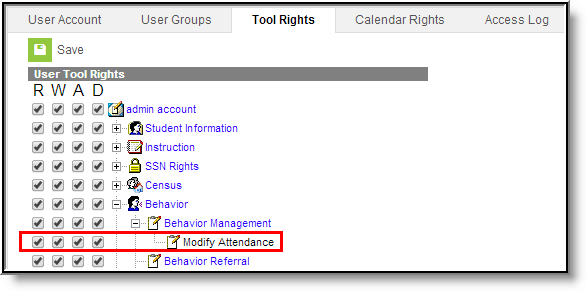
- Select the Attendance Code from the dropdown list. All attendance codes display here, not just the ones marked for Behavior.
- Mark the students to whom the resolution applies in the Apply To section.
- Click the Check for attendance conflicts button to verify the student does not have existing attendance records. If there are existing attendance records:
- Overwrite Existing attendance - If selected, existing attendance records will be overwritten with new attendance records based the Attendance Code selected for the behavior resolution for all dates encompassed within the resolution.
- Save behavior resolution but not the attendance - If selected, behavior resolution data will be saved but existing attendance records will not be modified or replaced.
- Click the Save button when finished. The assigned resolution is saved and appears on the student's behavior tab and is stored with the behavior management entry, and depending on the options chosen for the attendance entry, the student's attendance tab is also updated with attendance information related to the behavior incident.
Image 5: Behavior Resolution Modifying Existing Attendance Data
Check Out/Check In Attendance Logic
When saving a behavior resolution with an attendance code, the following logic is used to report Check Out/Check In data:
- If the Resolution Start Date = Resolution End Date, a Check Out/Check In action for the attendance record will occur.
- Check Out = Resolution Start Date and Resolution Start Time
- Check In = Resolution End Date and Resolution End Time
- If the Resolution Start Date spans multiple days, then a combination of Check Out, Whole Day and Check In events will record the attendance.
- Check Out = Resolution Start Date and Resolution Start Time
- Whole Day absence entered for any day within the resolution cannot equal the Resolution Start Date or Resolution End Date.
- Check In = Resolution End Date and Resolution End Time
Adding Behavior Responses
A Behavior Response is added to an event when a staff person needs to administer a restraint on the student, following recommended training and guidelines. This option is available for selection when:
- The incident alignment is a discipline event.
- At least one Response Type has been created.
- At least one Behavior Event has been created.
- At least one participant has been added to the event.
In addition, the following also needs to be completed before adding a behavior response:
- At least one staff person at the school building needs to be designated as a Behavior Response Approver on their District Assignment record (optional).
- At least one staff person at the school building needs to have an active Crisis Intervention Credential (optional).
- Response Types need to be created in the Behavior Admin toolset.
For detailed information about adding Behavior Responses, please see the the Behavior Management article.