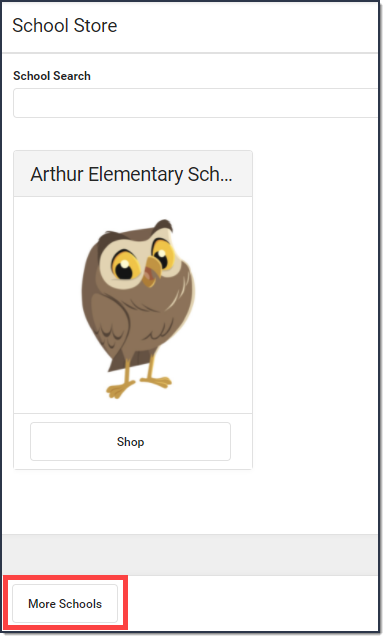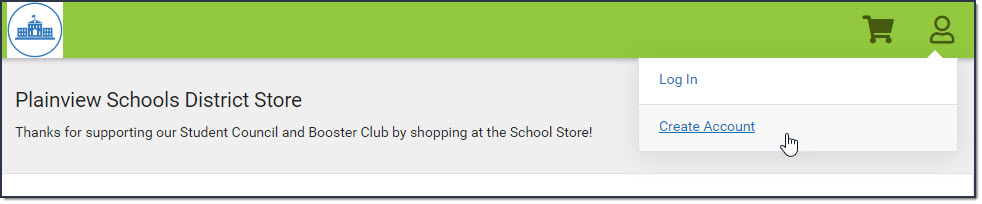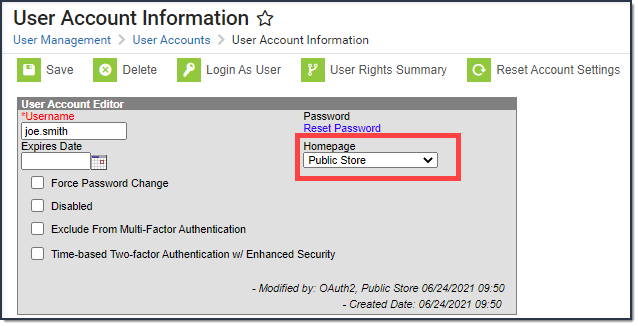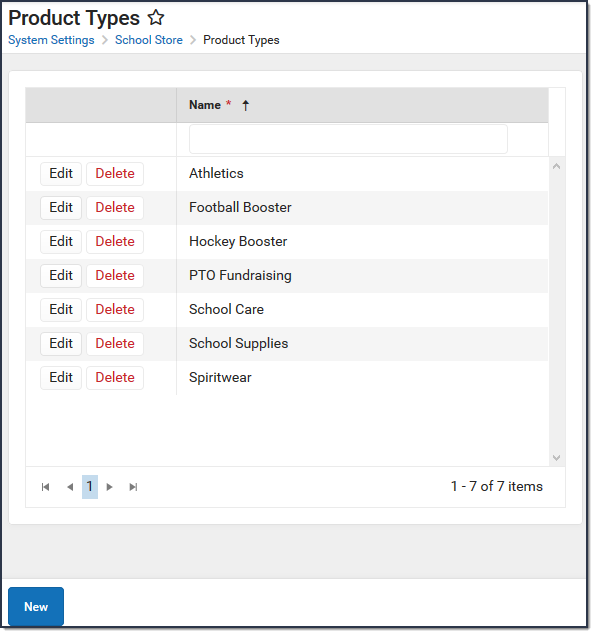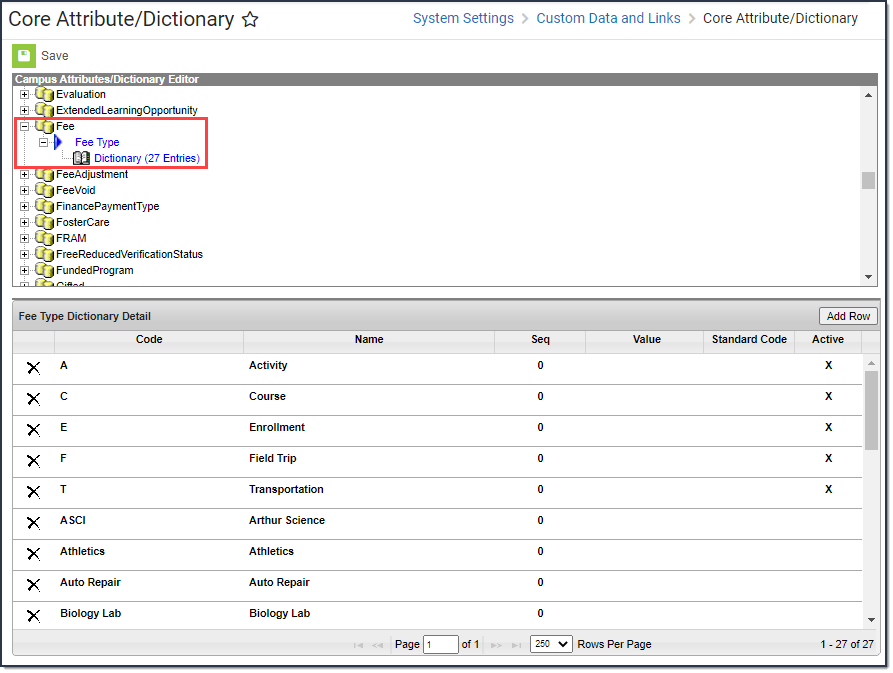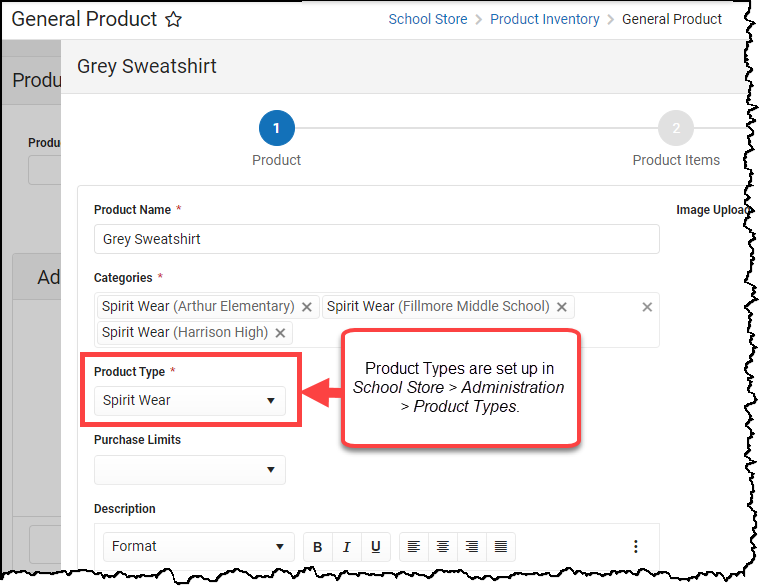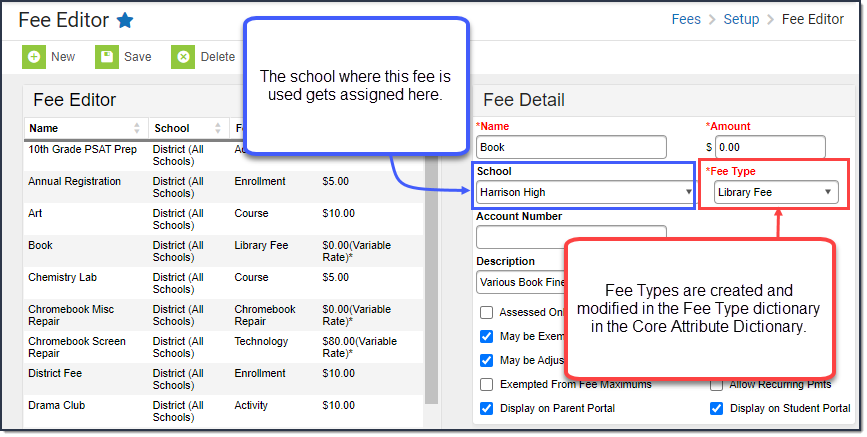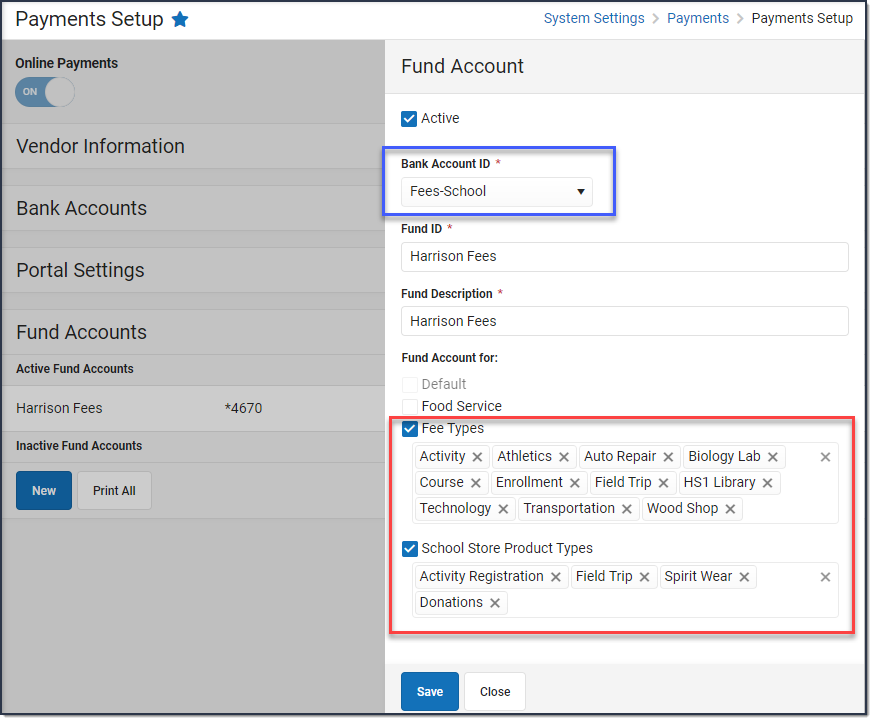The Public Store is a place where anyone can shop for goods or services from your district. You might want to create a Public Store to sell spiritwear, tickets to events, or items for booster club fundraising.
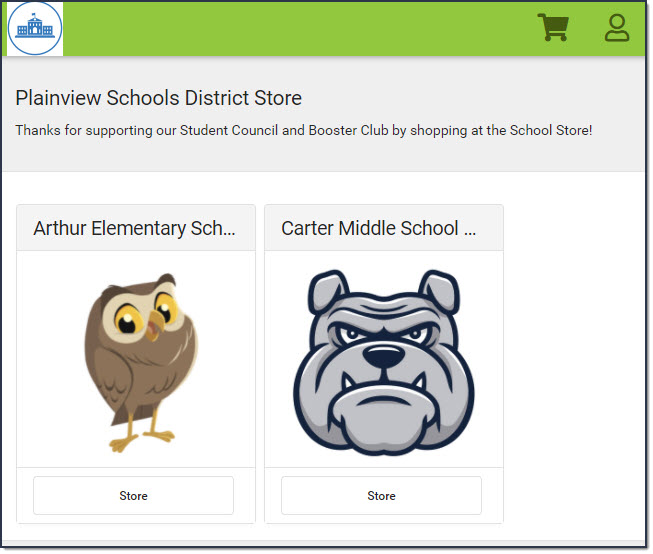 Example of the Public Store
Example of the Public Store
Important Information About the Public Store
- The Public Store is only available for districts that are done migrating to the new payments platform.
- The Orders Report does NOT include Public Store purchases. However, the Pick List and Sales report do include Public Store purchases.
- Items that cost $0 cannot be purchased through the Public Store.
- Product and Item limits do not apply in the Public Store. To work around this limitation, set up separate product(s).
- Customers that log in with their Campus Parent or Campus Student credentials cannot shop in the Public Store. The School Store in Campus Parent or Campus Student displays for them instead. However, they can shop for Public Store products in other School Stores by clicking the More Schools button at the bottom of the School Store.
- Public Store customers can create a user account before they make purchases on the Public Store. If you select the Require User Account option on the Settings tool, customers are required to create a user account before making a purchase.
When someone creates an account, their name and email address are saved in Campus in the Demographics tool and Campus assigns the Public Store Homepage to their user account. Public Store customers can review their payment methods and purchase history after they log in.
This article describes the key concepts and tools used for Online Payments, the School Store, and Fees. The following image represents the relationship between these tools. This article takes a closer look at these tools and explains each tool in detail.
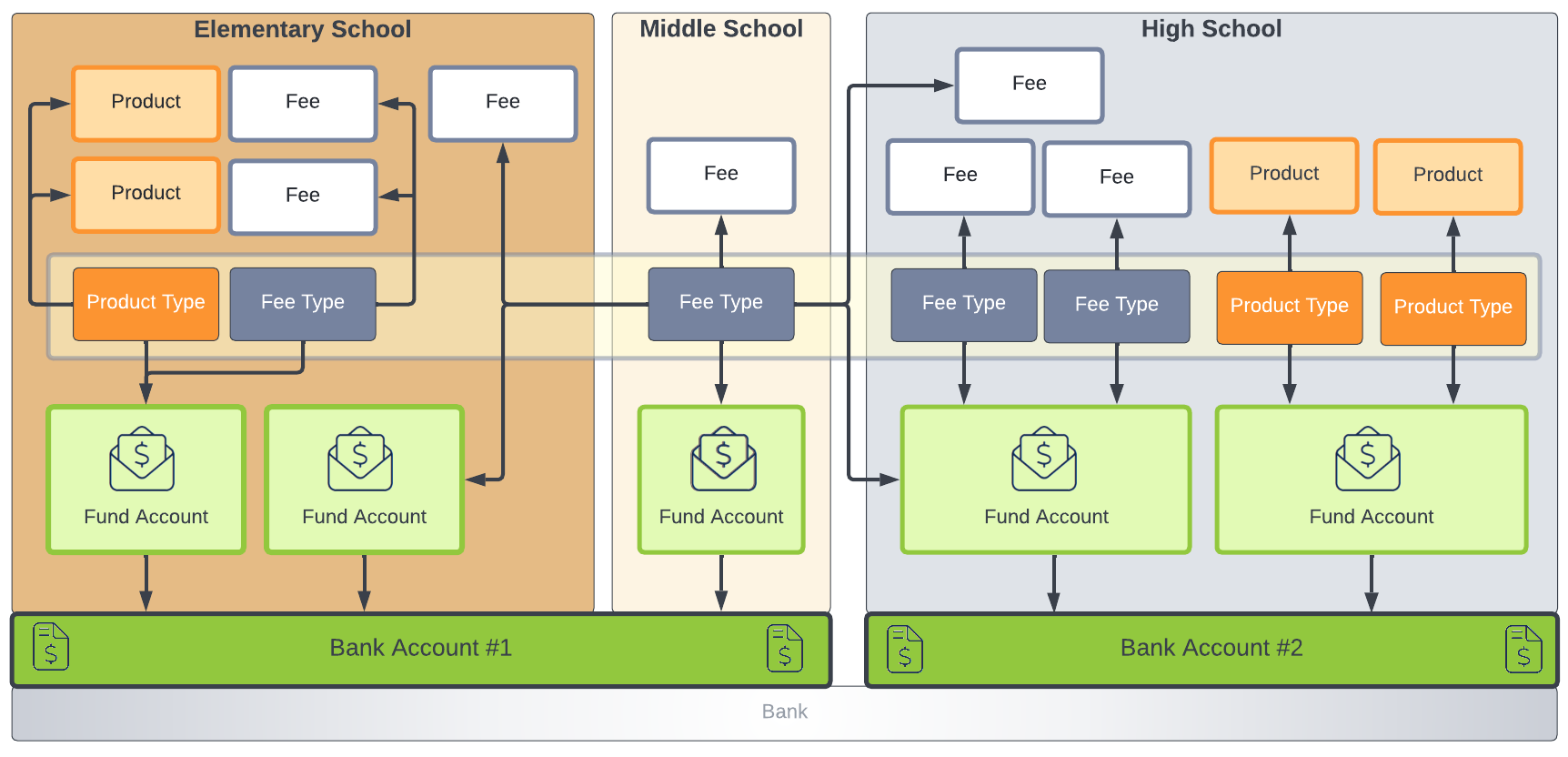
Product Types and Fee Types | Products and Fees | Fund Accounts | Bank Accounts
Product Types and Fee Types
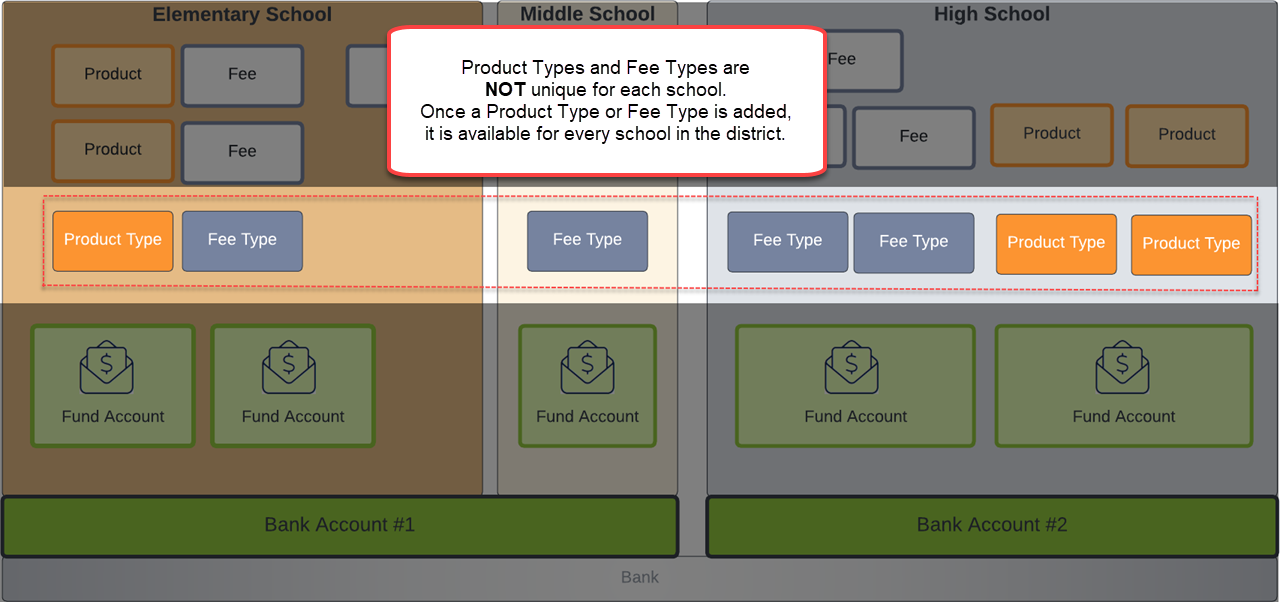
| Concept | Description |
|---|---|
| Product Type | Product Types are assigned to Products and to Fund Accounts. When a product is purchased, funds are deposited into the bank associated with the Fund Account to which you assigned the Product Type. Product Types are set up in System Settings > School Store > Product Types. |
| Fee Type | Fee Types are created and modified in the Fee Type dictionary in the Core Attribute Dictionary: System Settings > Custom Data and Links > Core Attribute/Dictionary. Fee Types are assigned to Fees and Fund Accounts. Once a Fee Type is selected for a Fund Account, you cannot select the same Fee Type for a second Fund Account at the same school. |
Tip: Product Types and Fee types are not unique for each school. Once a Product type or Fee type is added, it is available for every school in the district.
Products and Fees
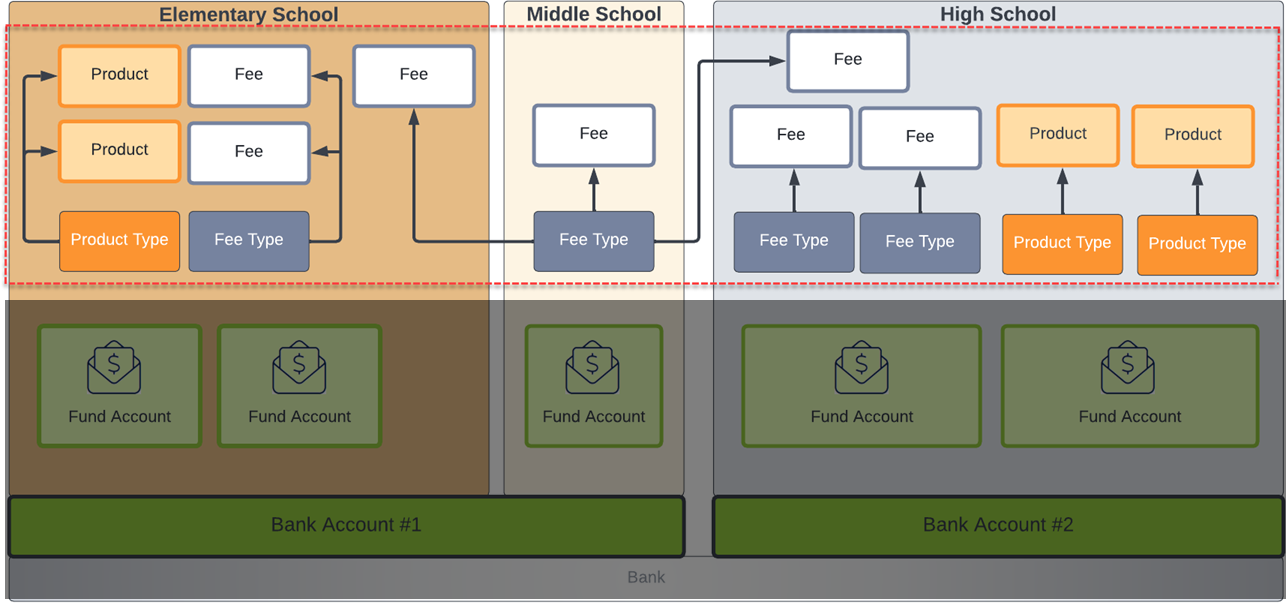
| Concept | Description |
|---|---|
| Product | Products are items that you can sell in the School Store or the Public Store. Products are set up using the Product progress tracker in School Store > Product Inventory > General Product. |
| Fee | Fees are any amount of money that needs to be paid. Fees are created and maintained by each school independently; however, there may be some fees that are entered and maintained by the district. Fees are set up in Fees > Setup > Fees. |
Tip: Product Types can be assigned to multiple Products and Fee Types can be assigned to multiple Fees.
Fund Accounts
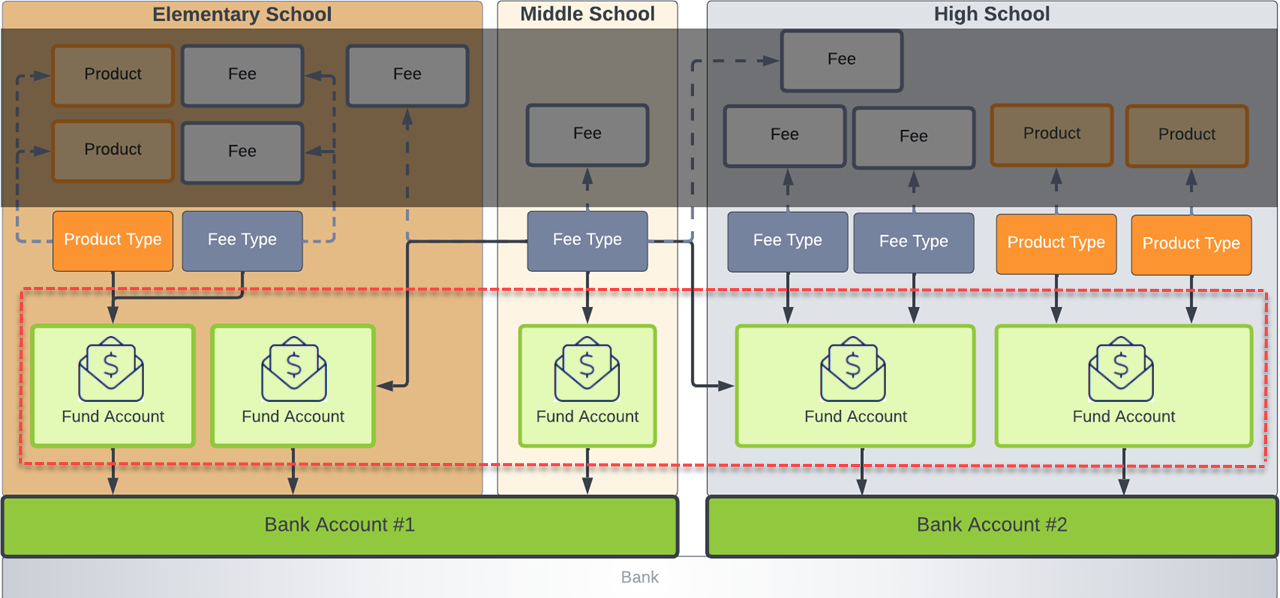
| Concept | Description |
|---|---|
| Fund Account | Fund Accounts identify which bank account is used for each Fee and/or School Store Product. Fund Accounts are set up in System Settings > Payments > Payments Setup. |
Bank Accounts

| Concept | Description | ||||||
|---|---|---|---|---|---|---|---|
| Bank Accounts | Bank Accounts inform the payment vendor and Campus Payments which transactions apply to which bank account. In Campus Payments, the Bank Account ID is the unique district-defined name used to distinguish different accounts. Districts are encouraged to create account names which describe the bank account's owner, location, or department; e.g., District, Elementary School, Food Service, etc. Bank Accounts can be owned by the district or by individual schools. If a Bank
|
This video demonstrates creative uses of the School Store districts have implemented.