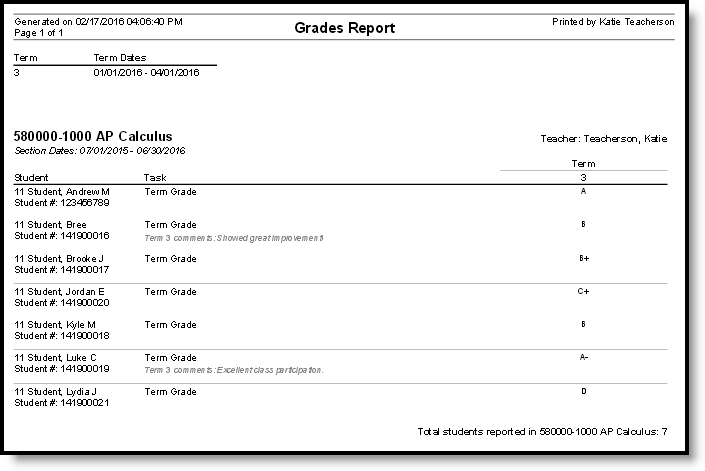PATH: Campus Instruction > Reports > Grades Report
The Grades Report provides a view of selected students in a section and their posted grades on selected tasks and standards. This report collects posted grades only, not In-Progress grades.
All students who have been scheduled into that section can be selected with actively enrolled students selected automatically. Students who have dropped the course display in red text and are not selected automatically.
Generating the Grades Report
- Select the Term and Section for which you want to view student grades. Select multiple sections if desired. The Report Options and Student list will include data from all selected sections.
- In the Display section, leave the Term Dates and Section Dates checkboxes marked to include those dates in the report.
- Indicate how records in the report should be Grouped, by Course/Section (applicable when selecting multiple Terms) or by Student.
- Select which Term(s) to include in the report.
- Select Standards and/or Grading Tasks to include them in the report.
- Leave the Student checkboxes marked to select students to include in the report. Filter the student list by entering a Student Group if desired.
- Click Generate PDF to view the report in PDF format or click the arrow button next to Generate to select a different format (DOCX or CSV).
The report sorts students alphabetically by last name and lists each task selected. Any teacher comments are included below the applicable task.