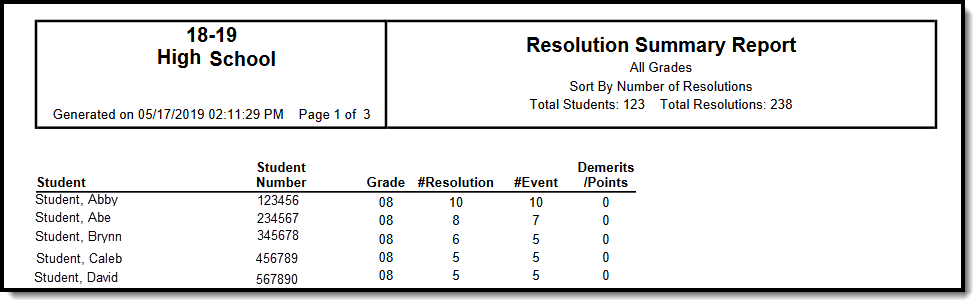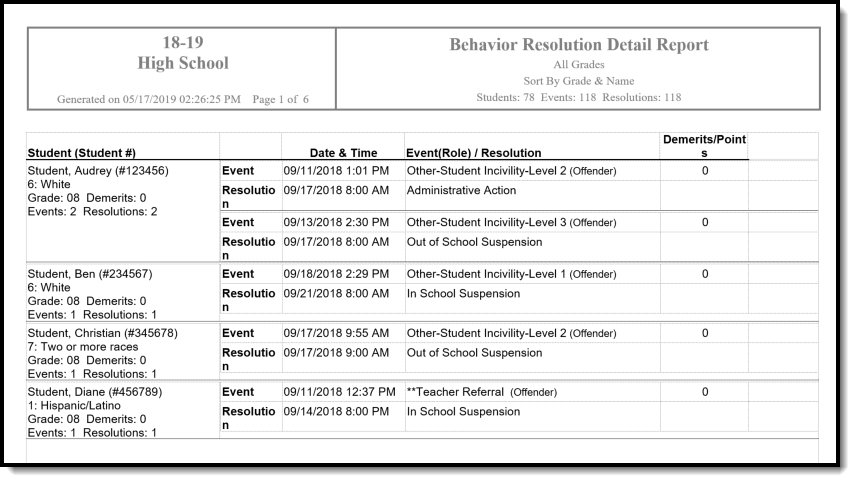Classic View: Behavior > Reports > Resolution
Search Terms: Resolution, Resolution Report, Behavior Resolution Report
The Behavior Resolution Report lists students who have resolutions assigned. The report can be generated in one of two ways: the Summary option will only list the number of resolutions for each students, whereas the Detail option will list the details of each resolution. Sort options are also available to customize how information will appear in the report.
Behavior Event Types are created in the Behavior Admin area, and resolutions are assigned to participants in the Management Tool and the student Behavior tab.
Report Editor Fields
The following table describes the options available for generating the Resolution Report and how those options will affect the generated report.
Field | Description |
|---|---|
| Which students would you like to include in the report? | Select students for inclusion in the report by choosing Grade Levels or an Ad hoc Filter.
|
| Which calendars would you like to include in the report? | At least one calendar needs to be selected in order for the report to generate. Choose calendars by the active year, by school name or by year. |
No Date Range Specified | When this option is selected, all behavior resolutions assigned at any time during the school year are included in the report. |
Filter By Resolution Assign Date | When this option is selected, only behavior resolutions assigned during the entered Date Range are included in the report. |
Filter By Resolution Start Date | When this option is selected, only behavior resolutions starting on the entered Date Range are included in the report. |
| Display Options | These options appear based on the setting established in the Preferences tool.
|
Resolution Types | Filters the report results to only resolutions of the selected type (Award or Discipline). Or, select All to include both resolution types. |
Report Type | Indicates whether a Summary Report generates (includes a list of students and the resolutions to their behavior incidents) or if a Detail Report generates (includes the details of each resolution, student data, event and resolution types). See the images below for examples of each type. |
| Sort Options | Determines how the report information sorts:
|
Report Format | Indicates how the report generates - in PDF, CSV or DOCX formats. |
Generate the Behavior Resolution Report
- Indicate which students should be included in the report by selecting Grade or Ad hoc Filter.
- Select the Calendar(s) that should be included in the report.
- Select a Date Range Option.
- Select the desired Display Options.
- Select which Resolution Type(s) should be included in the report.
- Select the desired Report Type.
- Select the desired Sort Option.
- Select the desired Report Format.
- Click the Generate Report button. The report generates in the selected format.
Demerits Calculation
| Scenario | Calculation |
|---|---|
| One behavior event, one resolution | Demerits report for the one behavior event. |
| One behavior event, more than one resolution | Demerits report for the one behavior event. The number of resolutions associated with the behavior event does not matter. |
| More than one behavior event where each event has demerits and each event has a resolution | Demerits report for each unique behavior event and accumulate for each unique behavior event. |
| More than one behavior event where one or more events have one or more demerits, and each event has a resolution | Demerits are added together for each unique behavior event and accumulate for each unique behavior event, whether the value is a positive value, a negative value or a zero. |
| More than one behavior event where one or more events have one or more demerits, and one or more have multiple behavior resolutions | Demerits are added for each unique behavior event and accumulate for the each unique behavior event whether the value is a positive value, a negative value or a zero. The demerits value does not vary based on the number of resolutions associated with an event. |