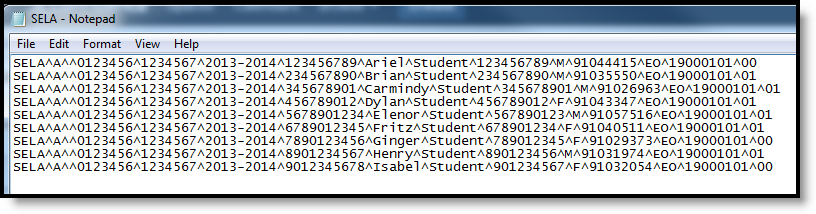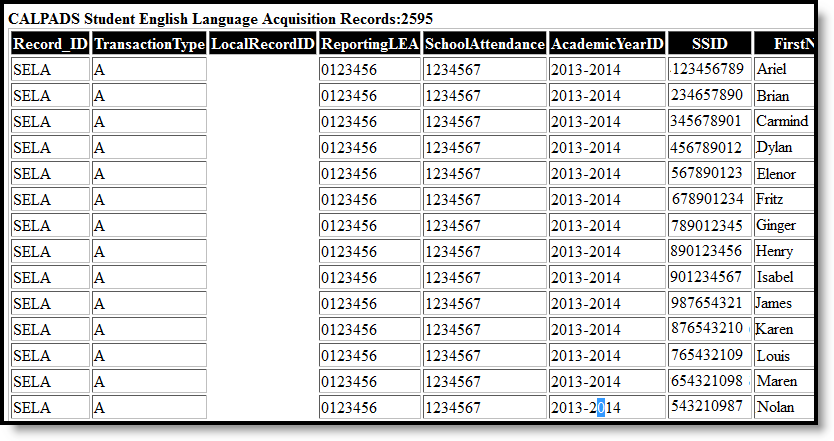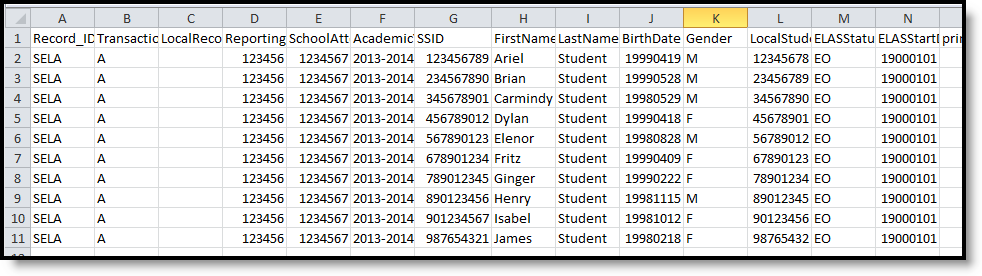Classic View: CA State Reporting > CALPADS Student English Language Acquisition
Search Terms: CALPADS Student English Language Acquisition
The CALPADS Student English Language Acquisition Extract is used to submit ELAS information about a student. This should be submitted when obtaining a new SSID; after that, only submit this when the student's ELAS changes (from EL to RFEP or from TBD to EL).
Only active EL records report.
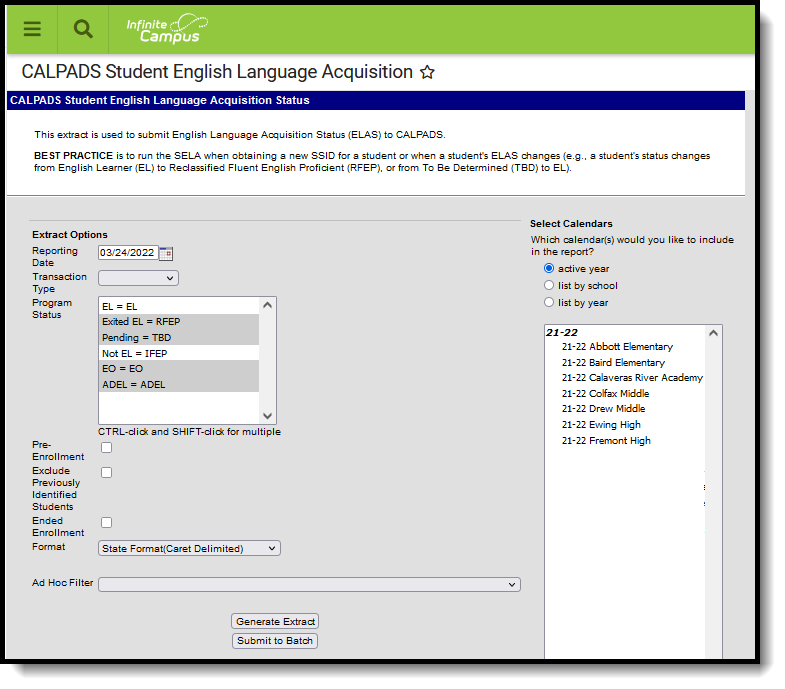 CALPADS SELA Extract
CALPADS SELA Extract
Report Logic
All actively enrolled students in the selected calendar(s) report as of the entered Reporting Date, when their Identified Date on the EL record is on or after the Calendar Start Date. Only those students who have the selected EL statuses from the Program Status field on the report editor are included.
When the Exclude Previously Identified Students checkbox is marked on the report editor, students who were identified as EL prior to their enrollment start date in the selected calendar are NOT included in the extract.
Only one record reports for any one student, regardless of the number of enrollments the student has.
Students do not report when:
- The enrollment record has a Service Type of N: Special Education.
- Their enrollment record is marked as State Exclude or No Show.
- The grade level of enrollment is marked as State Exclude.
- The calendar of enrollment is marked as State Exclude.
- The grade level of enrollment is PS, IN, TD, or AD.
- The student is not enrolled in the reporting school on the Reporting Date. All enrollment-related data should report from the enrollment that is active on the REPORTING DATE.
Blank or Add Logic
Students with an EL Status of Pending report a TBD record (ELAS Status) with the entered TBD Date. If the TBD Date field is blank, the Enrollment Start Date is used.
An EO record reports when a student has an EO EL Record and the Identifiied Date is between the Previous Report Date and the Report Date. The ELA Status reports as EO and the ELA Start Date reports the Identified Date when populated; if not poulated, the Enrollment Date reports.
Replace Logic
All students who have changed EL status between the Previous Report Date and the Reporting Date report.
- If the EL Status is Exited EL, and the Program Exit Date entered is between the Previous Report Date and the Reporting Date, the student reports:
- ELA Status reports as RFEP
- ELA Start Date reports the student's Program Exit Date
- If the EL Status is Exited EL, and the Program Exit Date entered is not between the Previous Report Date and the Reporting Date, the student does not report.
- If the EL Status is Exited EL, and the Program Exit Date is null, the student reports if the Identified Date is between the Previous Report Date and the Reporting Date.
- ELA Status reports as RFEP
- ELA Start Date reports the student's Identified Date
- If the EL Status is EL, and the Identified Date is between the Previous Report Date and the Reporting Date, the student reports:
- ELA Status reports as EL
- ELA Start Date reports the student's Identified Date
- If the EL Status is EL, and the Identified Date is not between the Previous Report Date and the Reporting Date, the student does not report.
- If the EL Status is NOT EL, and the Identified Date is between the Previous Report Date and the Reporting Date, the student reports:
- ELA Status reports as IFEP
- ELA Start Date reports the student's Identified Date
- If the EL Status is NOT EL, and the Identified Date is not between the Previous Report Date and the Reporting Date, the student does not report.
- If the EL Status is Pending:
- ELAS Status reports as TBD
- ELAS Start Date reports the TBD Date; if it is NULL, the Enrollment Start Date reports.
- Student must report an EO record when they have an EO EL record and the Identified Date field is between the Previous Report Date and the Reporting Date.
- ELA Status reports as EO
- ELA Start Date reports as the Identified Date
Delete Logic
All students who are actively enrolled in the calendar on the report date are included. It is recommended that a filter be created to limit the amount of students included in this.
Reporting Dates
- Students who have a date entered in the Identified Date field (Student Information > Program Participation > English Learners (EL) > EL) that is BEFORE July 1 of the start year DO NOT REPORT. It is assumed this information has already been reported to CALPADS.
- Students who have a date in the Identified Date field (Student Information > Program Participation > English Learners (EL)) ON or AFTER July 1 of the start year DO REPORT. It is assumed this information has not been reported to CALPADs.
Transaction Types
Specific logic now exists for each Transaction Type on the Report Editor:
- Blank/Add - This option uses July 1 of the start year for reporting students.
- Replace - This option uses an additional field of Previous Report Date to find specific English Learners (EL) changes. Only those changes report.
- Delete - This option is to be used with an ad hoc filter, as all students report with this option.
EO Status
- Kindergarten students who have NOT been reported and are EO or TBD (have not taken CELDT to determine EL status) NEED A DATE in the Enrollment Start Date field (Student Information > General > Enrollments).
- EO students who have been previously reported by other districts as EO do not report in the extract.
Non-Binary Gender Reporting
Schools can assign students a gender of M: Male, F: Female, X: Non-binary. This is done on the Identities tool and/or the Demographics tool.
CALPADS Extracts use the Legal Gender field included in the Protected Identity Information to report student and staff identity information.
To record a gender of X: Non-binary, on the Identities tool:
- Assign the Gender of X: Non-Binary in the standard identify fields.
- Assign the Protected Identity Information Legal Gender of M: Male, F: Female, or X: Non-binary.
- Save the record when finished.
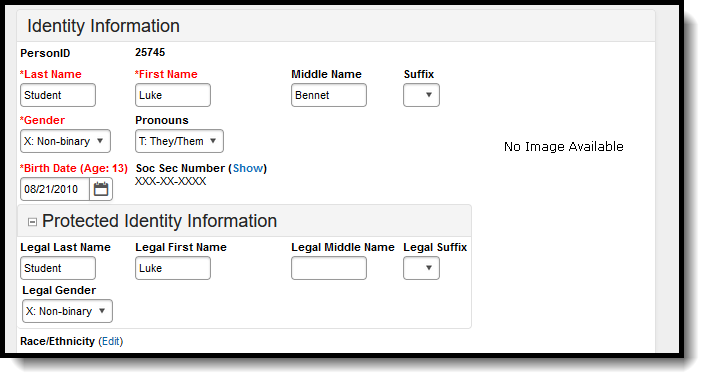 Gender and Legal Gender Assignment
Gender and Legal Gender AssignmentReport Editor
| Field | Description |
|---|---|
| Reporting Date | Indicates the date of the report. This field displays the current date and includes all students enrolled on this date unless a previous submission date is entered. |
| Previous Report Date | This field displays when the Transaction Type is Replace. When SELA information is replaced, all students who have changed EL Status between the Previous Report Date and the Reporting Date are included in the report. |
| Transaction Type | Indicates the type of transaction that will occur - Add, Replace or Delete. See the Report Logic for details on these types. |
| Program Status | Indicates which program statuses are included in the extract. All EL status es are listed, and all statuses except for EL and Not EL are automatically selected. Change the default selections by clicking on the name of the Program Status. |
| Pre-Enrollment | When marked, students in the selected calendars who have an EL Status of Pending and an enrollment in the selected calendar are included. |
| Exclude Previously Identified Students | When marked, students whose ELA identified date is before their enrollment start date are not included in the extract. |
| Ended Enrollment | When marked, students whose enrollments are ended in the selected calendar are included in the extract. |
| Format | Determines how the report will generate. Select State Format (Caret Delimited) if submitting records to the state. Other formats available for testing and review purposes are CSV and HTML. |
| Ad hoc Filter | Select which students to include in the extract by choosing a filter that was created in the Filter Designer. |
| Calendar Selection | Select the calendar of enrollment from which to pull student data. Calendars can be chosen by the active year, by the school name or by the year. |
| Report Generation | Choose the Generate Extract to display the results of the chosen items immediately. Choose the Submit to Batch option to generate the report at a specified time. This option is helpful when generating large amounts of data. |
Generate the Report
- Enter the Reporting Date in mmddyy format, or use the calendar icon to select a date.
- Select the Transaction Type from the dropdown list - Add/Update, Delete or Replace.
- Select which Program Statuses to include in the extract.
- Mark the Exclude Previously Identified Students checkbox, if desired.
- Mark the Ended Enrollment checkbox, if desired.
- If the chosen Transaction Type is Replace, enter the Previous Report Date.
- Select the Format of the file.
- Use the Ad hoc Filter to select students already included in a filter. This is not required. If not chosen, all students who have the appropriate enrollment start or end status during the entered date range are included.
- Select the Calendars to include in the file.
- Click the Generate Extract button. Or generate the extract at a specified time using the Submit to Batch button. The file appears in a new window in the selected format.
Report Layout
| Data Element | Description | Location |
|---|---|---|
| Record ID | Type of data record being submitted as chosen on the Extract Editor. This field always reports SELA. Alphanumeric, 4 characters | N/A |
| Transaction Type Code | Action the state should take with this record as chosen on the Extract Editor. Add is the default.
Alphanumeric, 1 character | N/A |
| Local Record ID | N/A | N/A |
| Reporting LEA | A unique identifier for the educational service institution responsible for obtaining and maintaining a student’s Statewide Student Identifier by way of an enrollment record in CALPADS. If the reporting calendar is from a School with Type = 15: Independently Reporting Charter, the State School Number reports (not the State District Number). IF the CDS Number is populated, that reports instead of the State School Number. This field reports the Secondary District Number when the reporting calendar has a School Type of 16: Secondary State District Number. Numeric, 7 digits | System Administration > Resources > District Information > State District Number District.number System Administration > Resources > School > School Number School.number System Administration > Resources > School > Type School.type |
| School of Attendance | A unique identifier for the school that delivers a majority of educational instruction and services and is where the student attends. A District-level school entity should use the State District Number for the State School Number. If the CDS Number is populated on the School editor, that value reports. Numeric, 7 digits | System Administration > Resources > School > State School Number School.number System Administration > Resources > School > CDS Number |
| Academic Year ID | A unique identifier assigned to a specific Academic Year. An Academic Year is the period during which school is in regular session and provides a required number of days of instruction. The Start Year/End Year reports, unless the Effective Start Date reported in the Reporting LEA field is from a different Academic Year. Then, the Start Year/End Year from the school year that contains the Effective Start Date reports. Date field, 9 characters (CCYY-CCYY) | System Administration > Calendar > School Years > Start Year/End Year Calendar.schoolYear |
| SSID | The unique identifier for the student assigned to or by the first California district in which the student is enrolled in accordance with CDE established standards. This number follows the student from school to school throughout his/her K-12 career. Alphanumeric, 10 characters | Census > People > Demographics > Person Identifiers > State ID Person.stateID |
| Student First Name | Legal first name of the student. If the Legal First Name field is populated on the earlier identity, information reports from that field. Alphanumeric, 30 characters | Census > People > Demographics > Person Identifiers > First Name Identity.firstName Census > People > Identities > Identity Information > Protected Identity Information > Legal First Name Identity.legalFirstName |
| Student Last Name | Legal last name of the student. If the Legal Last Name field is populated on the earlier identity, information reports from that field. Alphanumeric, 50 characters | Census > People > Demographics > Person Identifiers > Last Name Identity.lastName Census > People > Identities > Identity Information > Protected Identity Information > Legal Last Name Identity.legalLastName |
| Date of Birth | The month, day and year on which a person was born based on the Gregorian Calendar. Date field, 8 characters (CCYYMMDD) | Census > People > Demographics > Person Identifiers > Birth Date Identity.birthDate |
| Gender | Student’s designated gender. If the Legal Gender field is populated, information reports from that field. See the Non-Binary Gender Reporting section for additional information. Alphanumeric, 1 character (M or F) | Census > People > Demographics > Person Identifiers > Gender Identity.gender Census > People > Identities > Identity Information > Protected Identity Information > Legal Gender Identity.legalGender |
| Local Student ID | A unique identifier assigned to the student by a local educational agency. This may not necessarily be the same as the identifier assigned to the student at the school level. Alphanumeric, up to 15 characters | Census > People > Demographics > Person Identifiers > Student Number Person.studentNumber |
| ELAS Status | Code representing the student's English Language Acquisition Status as defined by the State of California, which describes an individual's English Language status. This reports based on the student's EL Program as of the Reporting Date:
Numeric, 4 digits | Student Information > Program Participation > English Learners (EL) LEP.programStatus LEP.identifiedDate LEP.exitDate |
| ELAS Start Date | Reports the first day that the English Language Acquisition Status State for a specific student became effective.
Date field, 8 characters (YYYYMMDD) | Student Information > Program Participation > English Learners (EL) LEP.prorgramStatus LEP.identifiedDate LEP.exitDate |
| Primary Language | Language the student first learned, is spoken by the student, or in the case of student too young to speak, the language spoken most frequently by adults in the home. The default value for the attribute can report if the student does not have a value entered. Alphanumeric, 2 characters | Census > People > Demographics > Person Information > Home Language Identity.language |