Classic View: Student Information > General > Vocational Education
Search Terms: Vocational Education
The Vocational Education tab captures the student's vocational education programs. Options here are specific to Colorado districts. Vocational Education student information is reported on the VE-135 File.
The tab is separated into two parts:
- Vocational Education - lists the schools in which the student receives services, the start and end date, the CIP code, and the course name.
- Vocational Education Detail - provides detailed information of the student's selected Vocational Education.
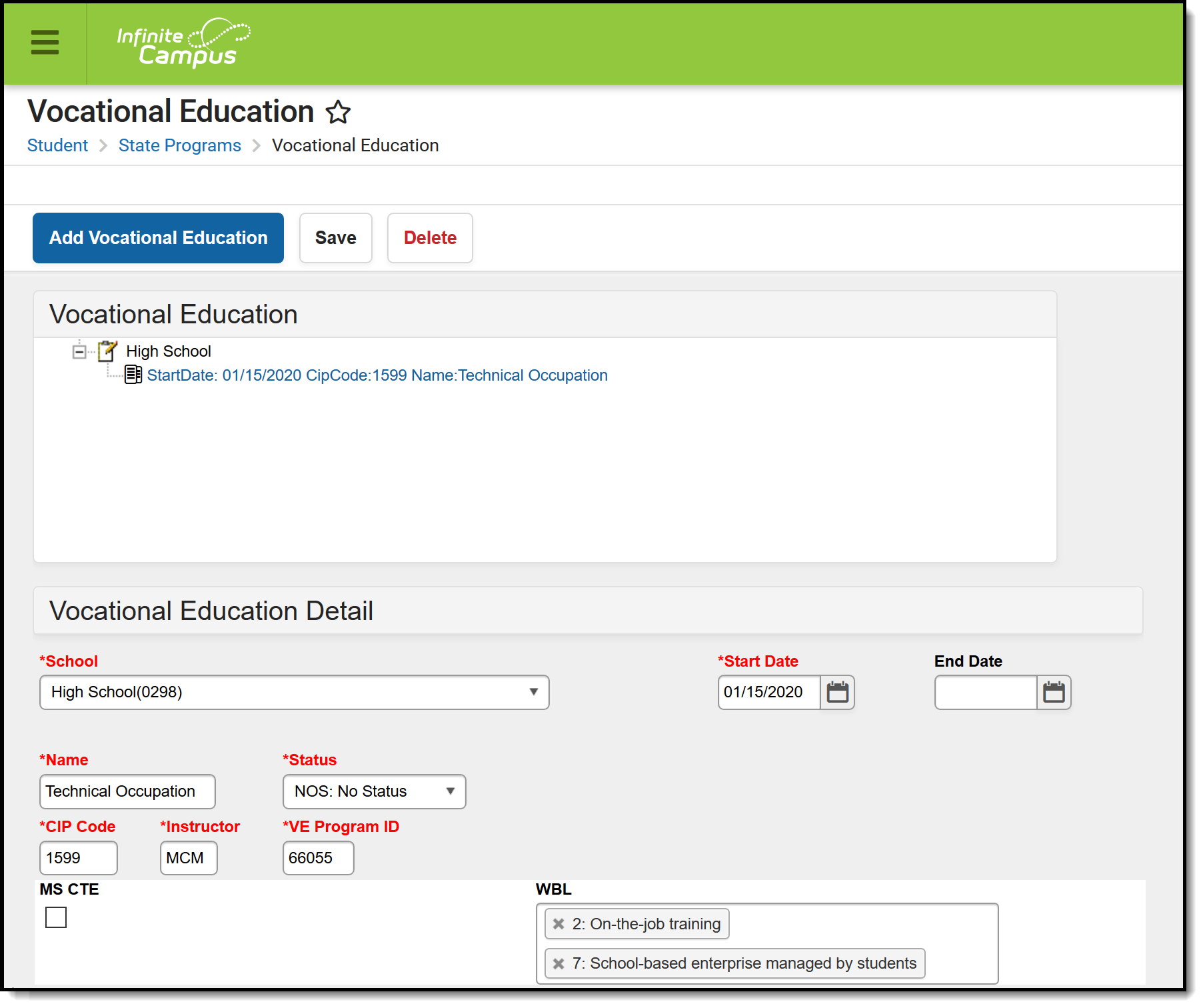 Vocational Education Editor
Vocational Education Editor
Districts can determine which fields are required for entry using the Attribute Dictionary (expand the TEDS attribute). When the fields are marked as Required in the dictionary, an entry must be made in order to save the record. If the Required checkbox is not marked, data does not need to be entered.
If the Required checkbox is not marked and data is not entered for those fields, results on the VE-135 Report are not be populated.
Vocational Education Editor
The following fields and options are available on the student's Vocational Education tool.
Field | Description | ||||||||||
|---|---|---|---|---|---|---|---|---|---|---|---|
School | Indicates the school where the student receives CTE services. | ||||||||||
Start Date | Lists the date of when the student began receiving CTE services. Dates are entered in mmddyy format or can be entered using the Calendar icon. | ||||||||||
End date | Lists the date of when the student stopped receiving CTE services. Dates are entered in mmddyy format or can be entered using the Calendar icon. | ||||||||||
Name | Name of the Vocational Education service the student is receiving. | ||||||||||
Status | Indicates the status of the student's CTE program.
| ||||||||||
CIP Code | The 6-digit CIP Code of the student's CTE program. | ||||||||||
Instructor | The first 3 characters of the instructor's last name. | ||||||||||
VE Program ID | The 5-digit VE Program ID (also known as the fiscal code or VE-115). | ||||||||||
| MS CTE | When marked, the student reports on the VE-135 File. | ||||||||||
| WBL | Indicates the experiences the student has had during their CTE program. Choose as many experiences as applicable. |
Add a Vocational Education Record
- Select the Add Vocational Education icon. A blank Vocational Editor appears.
- Select the School from the dropdown list.
- Enter the Start Date of the student being enrolled in Vocational Education programming.
- Enter the Name of the program.
- Enter a Status.
- Enter the CIP Code of the program.
- Enter the first three characters of the Instructor's name.
- Enter the 5-digit VE program ID.
- If this record is for a middle school student, mark the MS CTE checkbox.
- Select the appropriate WBL options.
- Click the Save icon when finished.
End a Vocational Education Record
- Select the appropriate Vocational Education record to end.
- Enter an End Date.
- Change the Status to reflect the student's completion status.
- Click the Save icon when finished.
Manage Documents
To view documents, click the Documents button on the action bar. Users with the appropriate tool rights may also complete the following tasks.
- Upload Documents
- Delete Documents
- Replace Documents
- Edit a Document Name or File Description
- Download Documents
