Enable Cross-Site Enrollment
Article: Cross-Site Setup
| Action | Image |
|---|---|
| Mark the Cross-Site Enrollment checkbox on the District Information editor. | 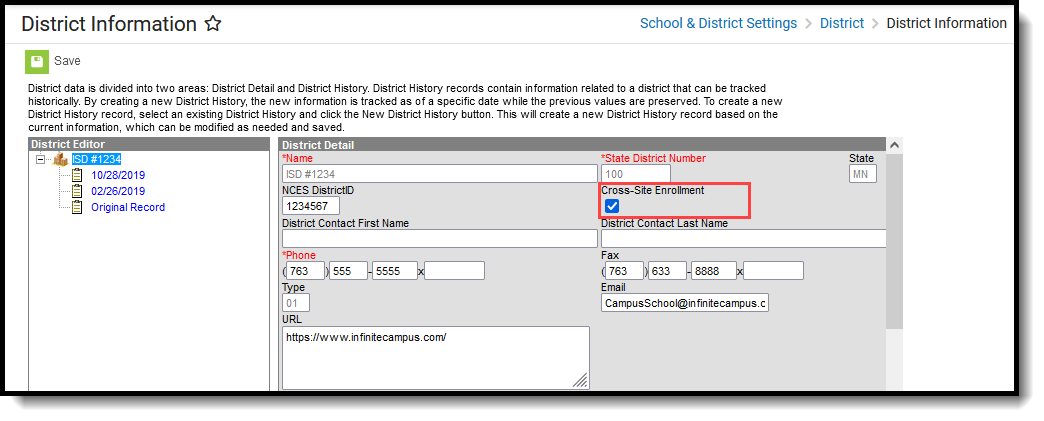 District Information Editor |
| Mark the Cross-Site Enrollment checkbox on the School Information editor FOR ALL SCHOOLS in the district that are participating in Cross-Site Enrollment. | 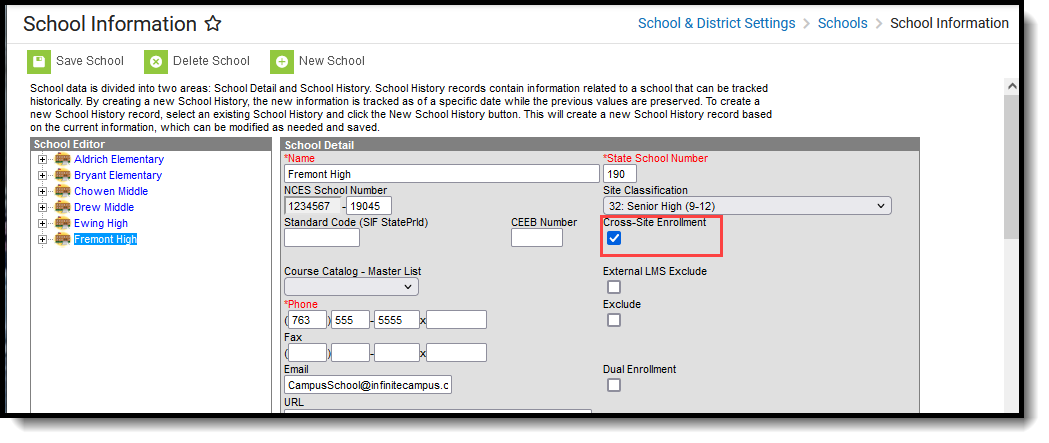 School Information Editor |
| Mark the Cross-Site Enrollment checkbox on Course Master Information. | 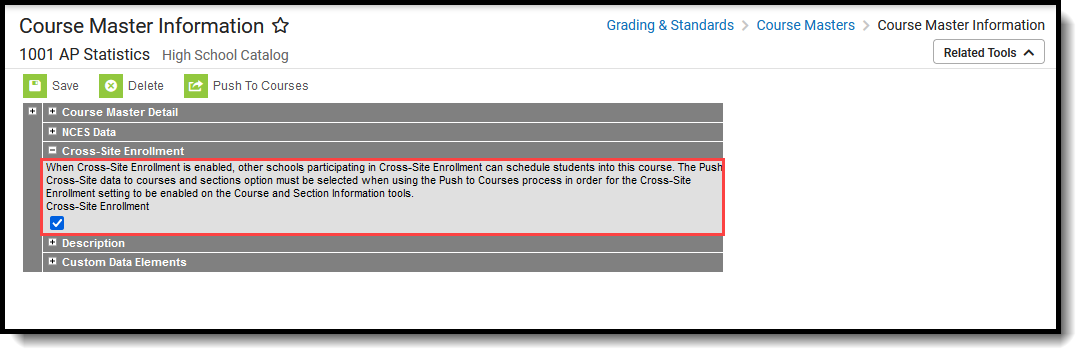 Course Master Information |
| Mark the Push Cross-Site data to courses and sections option in the Push To Courses modal on the Course Master. | 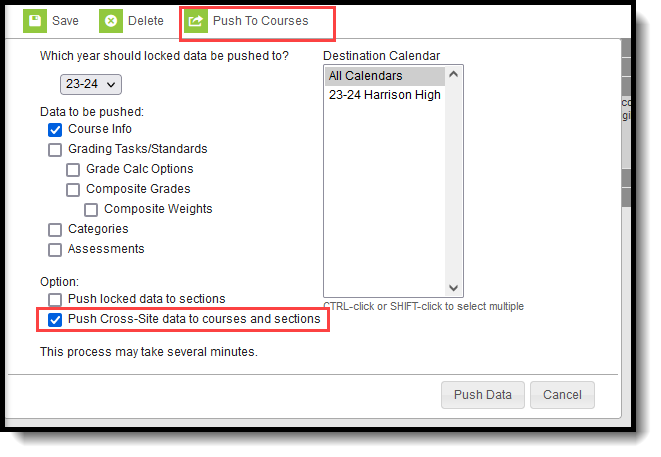 Push to Courses |
| Set the Default State Exclude for Cross-Site Enrollments to either Yes or No in System Preferences. This setting determines whether a student's partial enrollment that is created when they are scheduled into a course is included in state reports. This preference is only available when Cross-Site Enrollment functionality is turned on at the District. | 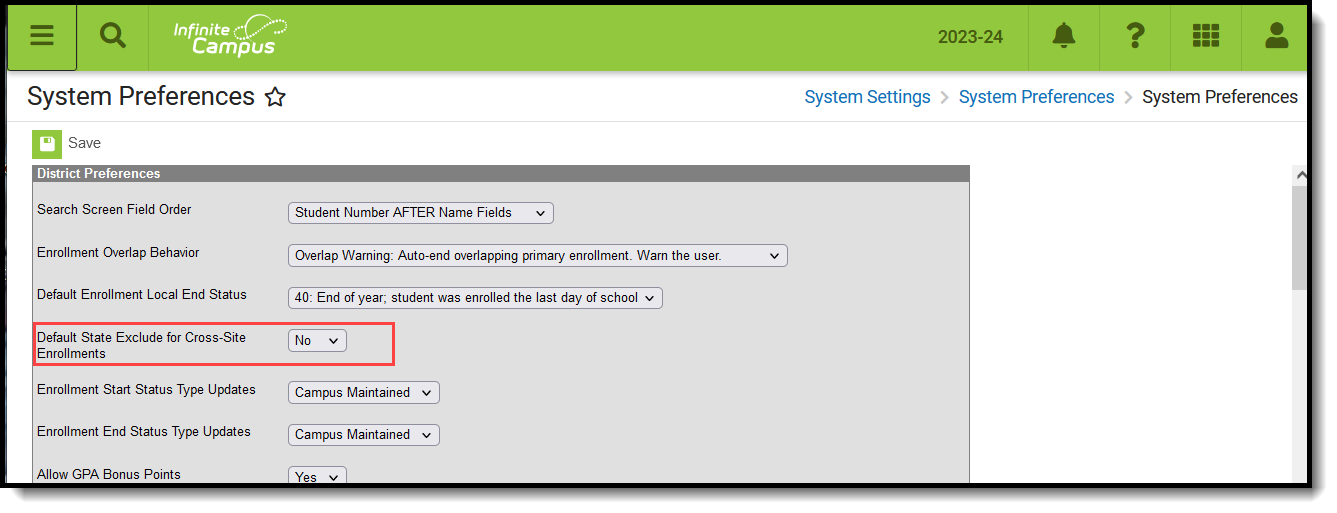 |
| Set the Enrollment Start Status and Enrollment End Status for Cross-Site Default. | 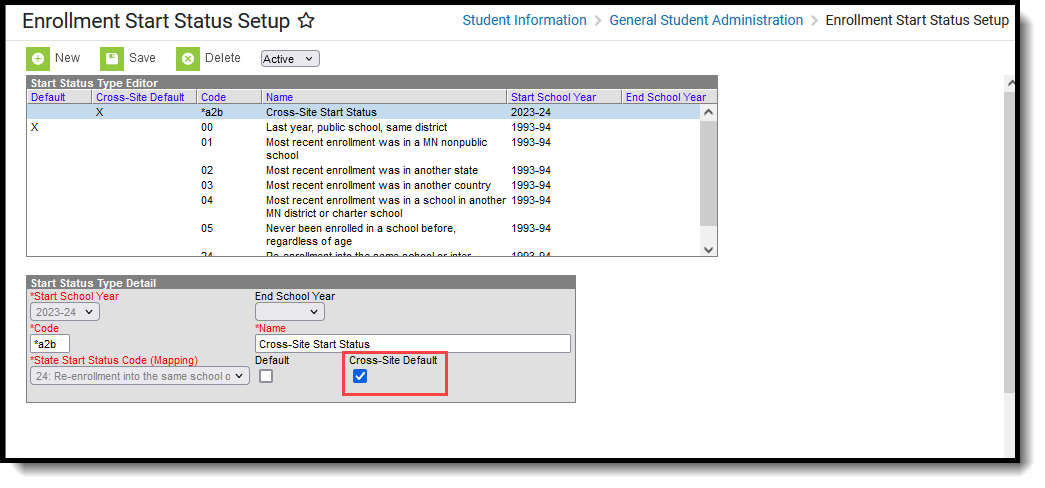 Cross-Site Default Checkbox Marked on Enrollment Start Status Setup
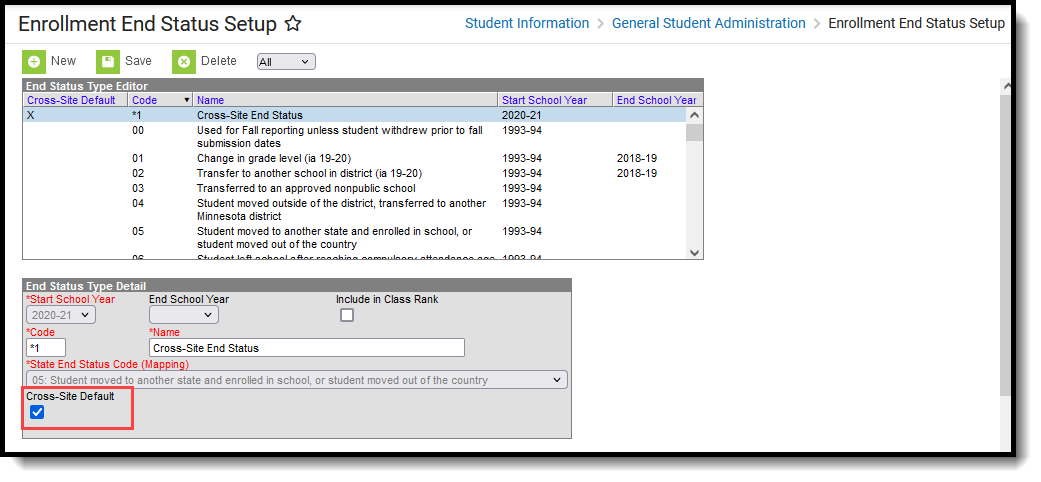 Cross-Site Default Checkbox Marked on Enrollment End Status Setup
|
Cross-Site Enrollment Setup (Course Mapping)
Article: Cross-Site Enrollment Setup
| Action | Image |
|---|---|
| Home School | |
Review and modify the following information on the Courses marked for Cross-Site:
| 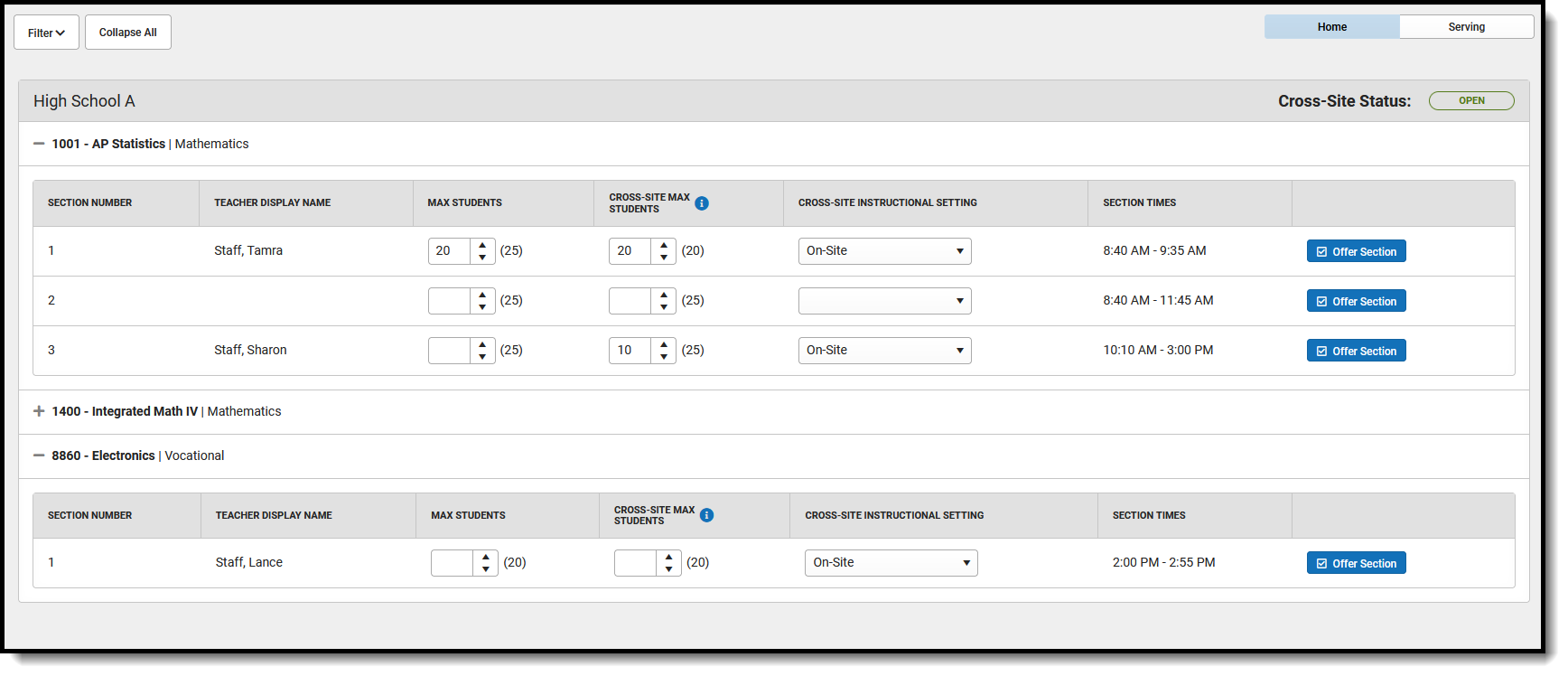 Cross-Site Enrollment Setup - Home Panel |
| Mark the Offer Section checkbox (marked by default), which displays that Section to the Serving School. | 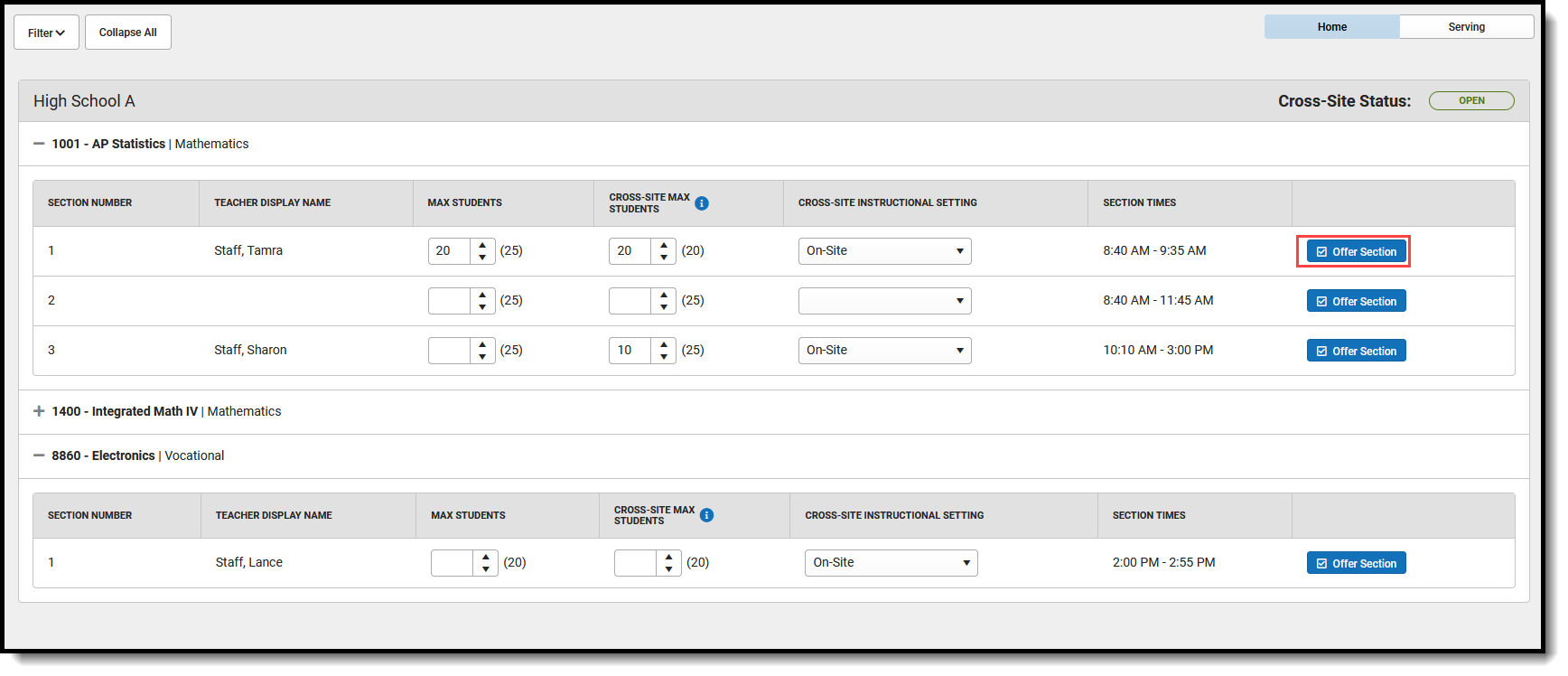 Offer Section Button |
| When changes have been saved, click Share Offerings to OPEN the Cross-Site Status. |  Share Offerings Process |
| Serving School | |
| Map Sections from the Serving School to Offer to the Home School by marking the closest Period checkbox in which the sections meet. | 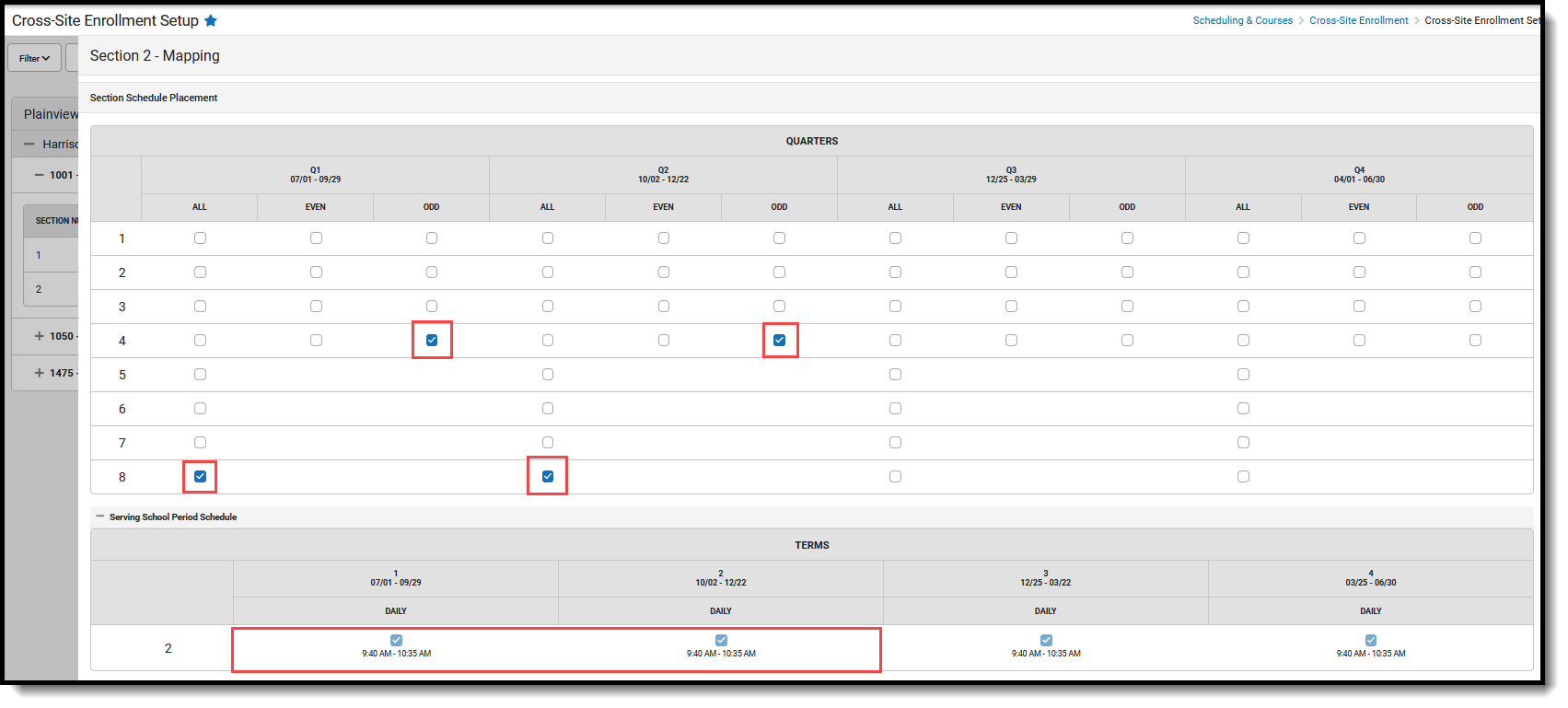 Map a Section at the Home School to the Serving School |
Schedule Students into a Cross-Site Course
Article: Walk-In Scheduler
| Action | Image |
|---|---|
| Search for a Cross-Site Course. | 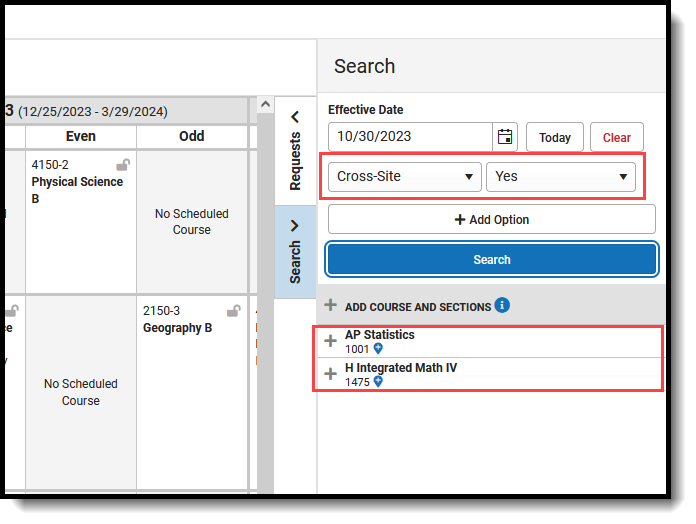 Walk-In Scheduler Search Panel |
| Select a Cross-Site Course and add it to the student's Schedule. This creates a Cross-Site Enrollment for the student. | 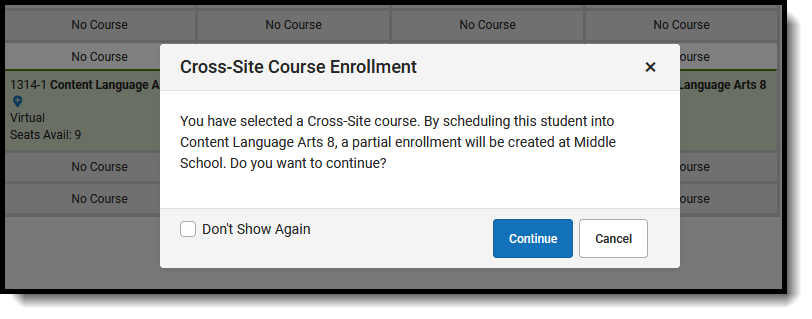 Confirmation of Partial Enrollment Creation 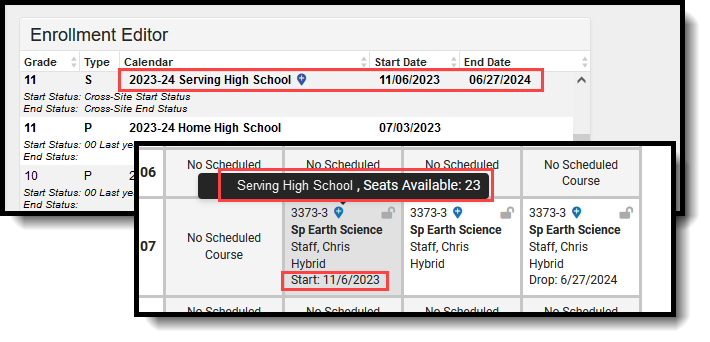 Cross-Site Course Added to Schedule |
Record Attendance for Cross-Site Students
Article: Attendance Information for Cross-Site Students
| Action | Image |
|---|---|
| Serving School | |
| Teacher records attendance for their class, choosing P, A or T for each of their students. The Attendance Event is visible at the Home School on the student's Attendance record. | 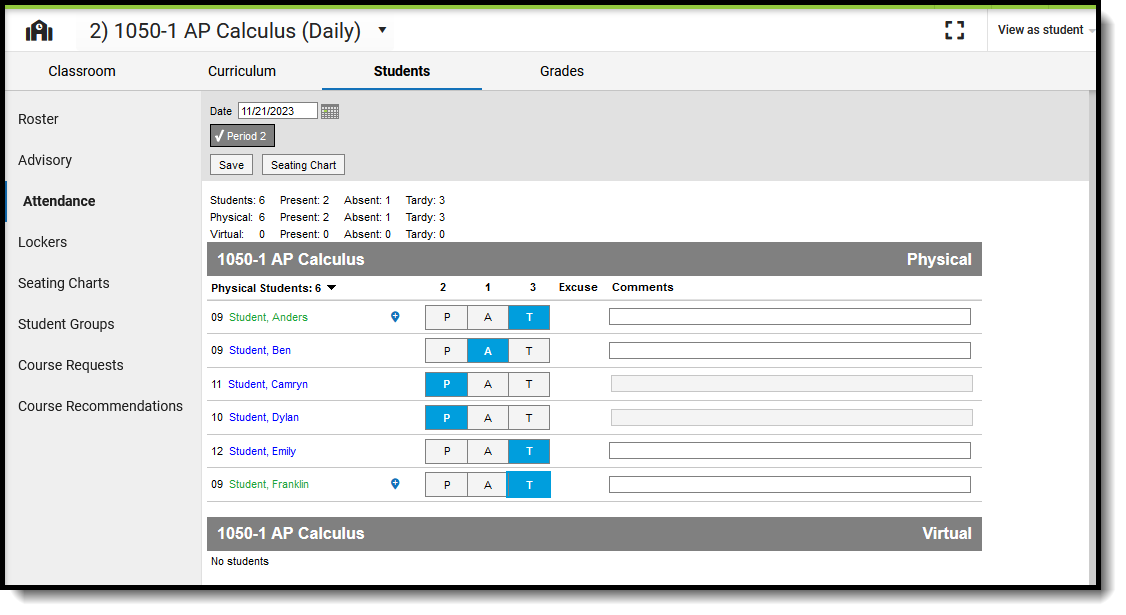 Teacher Attendance for Cross-Site Students |
| The Attendance Office assigns an Attendance Code to the attendance record entered by the student using the Attendance Wizard, the student's Attendance tool, or Daily Attendance tool. | 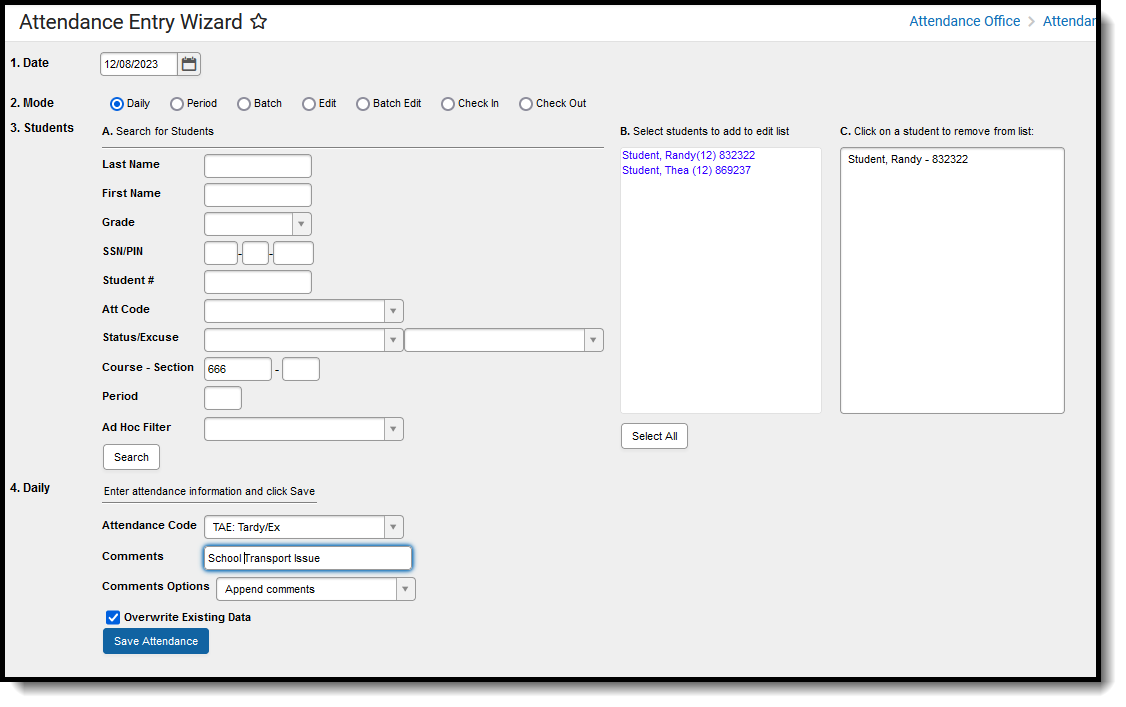 Serving School Assigns Attendance Code |
| Home School | |
| Attendance Office reconciles the Attendance Code from the Serving School with their own Attendance Codes. | 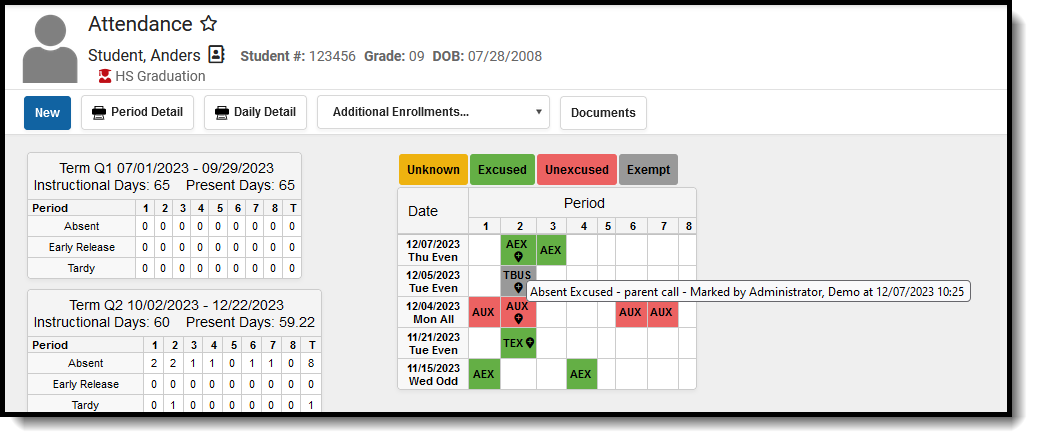 Screenshot of the student's Attendance record with Home School Attendance codes |
