Classic View: AZ State Reporting > ESS DDC Report
Search Term: ESS DDC Report
The ESS DDC Report is used to identify and report students who are both designated as Special Ed and have a qualifying set of behavior records tied to the selected calendar(s).

Tool Rights
Classic View: System Administration > User Security > Users > Tool Rights
Search Term: Tool Rights
Users must have at least R(ead) tool rights in order to generate and view the ESS DDC Report.
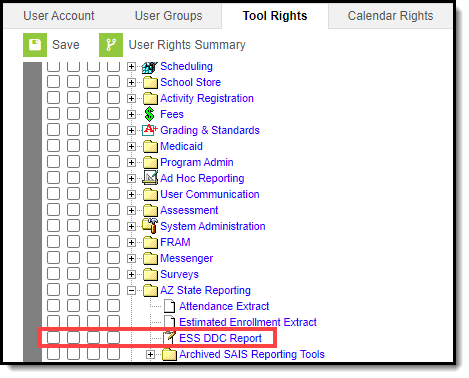
Reporting Population and Logic Rules
Student must be tied to a Behavior Event that ties to a state code value
|
Student must be tied to a Behavior Incident that has at least one Behavior Resolution that ties to a state code value
|
| Student must be tied to a Behavior Incident that has at least one participant that is an offender |
Student must be a Special Ed student
|
Generate the Report
- Enter the Start Date.
- Enter the End Date. Only behavior records occurring between the start date and end date entered are considered for reporting.
- To include comments left on violations and resolutions, mark the Extract Comment Data checkbox.
- Select which calendar(s) will report data.
- Filter data by selecting an existing Ad Hoc Filter (optional).
- Click Generate Report to generate the report immediately or click Submit to Batch to schedule when the system will process and generate the report.
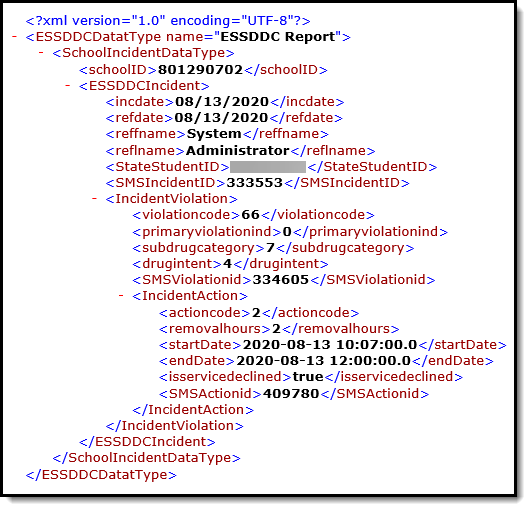 Example of the Report XML
Example of the Report XML
Understand the Report
Use the table below to understand each element in the report XML:
| XML Location | Element | Description | Data Source GUI Path | ||||||||||||||
|---|---|---|---|---|---|---|---|---|---|---|---|---|---|---|---|---|---|
| schoolincidentdata | schoolID | The Entity ID as assigned by ADE | SysAdmin > Resources > School > Entity ID | ||||||||||||||
| schoolincidentdata/incident | SMSIncidentID | The Incident ID of the reporting incident. | Incident Detail > Incident ID | ||||||||||||||
| schoolincidentdata/ incident/incdate | Incident Date | Date the incident was brought to disciplinary authorities' attention. Expressed as Year-month-day.
| Incident Detail > Date of Incident | ||||||||||||||
| schoolincidentdata/ incident/refdate | Referral Date | Date incident was referred to office. | Incident Detail > Submitted Date | ||||||||||||||
| schoolincidentdata/ incident/reffname | Referred by First Name | First name of person who reported the incident. | Incident Detail > Submitted By | ||||||||||||||
| schoolincidentdata/ incident/reflname | Referred by Last Name | Last Name of person who reported the incident. | Incident Detail > Submitted By | ||||||||||||||
| schoolincidentdata/ incident/phonenumber Not currently being reported. | Referred by Phone Number | Phone Number of person who reported the incident. | Does not report | ||||||||||||||
| schoolincidentdata/ incident/StateStudentID | Ed-Fi ID | Ed-Fi ID of student involved in the incident. | Student Information > Census > People > Demographics > Ed-Fi ID | ||||||||||||||
| schoolincidentdata/ incident/violation | SMSViolationID | The Event ID of the incident violation. | Event Editor > Event Details > Event ID | ||||||||||||||
| schoolincidentdata/incident/ violation/violationcode | Violation Code |
| Event Editor > Event Details > Event Type OR Event Editor > Participant Details > Violation Level 1 | ||||||||||||||
| schoolincidentdata/incident/ violation/primaryviolationind | Primary Violation Indicator | Indicates if the violation was marked as Most Severe. If 'Most Severe' checkbox is checked, report True Else report False | Event Editor > Event Details > Most Severe | ||||||||||||||
| schoolincidentdata/incident/ violation/subdrugcategory | Drug Category | Indicates the type of drug used in the incident.
| Event Editor > Participant Details > Violation Level 3 | ||||||||||||||
| schoolincidentdata/incident/ violation/drugintent | Drug intention | Indicates the intention of the drug use.
| Event Editor > Participant Details > Violation Level 2 | ||||||||||||||
| schoolincidentdata/incident/ violation/violationcomments | Violation Comments | Any comments entered for the violation. This element will only report data if the Extract Comment Data checkbox is marked on the extract editor. | Event Editor > Participant Details > Details | ||||||||||||||
| schoolincidentdata/ incident/violation/action | SMSActionID | The Resolution ID of the action taken. | Resolution editor > Resolution Details > Resolution ID | ||||||||||||||
| schoolincidentdata/incident/ violation/action/actioncode | Action Code | Indicates the Resolution Type assigned the incident. Report the mapped State Resolution Code Note:
| Resolution editor > Resolution Details > Resolution Type | ||||||||||||||
| schoolincidentdata/incident/ violation/action/removalhours | Number of Removal / Reassignment Hours | Indicates the duration of the behavior resolution. Logic reports the value set in the Duration in School Hours field. | Resolution editor > Resolution Details > Duration in School Hours | ||||||||||||||
| schoolincidentdata/incident/ violation/action/startdate | Assigned Action Start Date | The Start Date of the behavior resolution. | Resolution editor > Resolution Details > Resolution Start Date | ||||||||||||||
| schoolincidentdata/incident/ violation/action/enddate | Assigned Action End Date | The End Date of the behavior resolution. | Resolution editor > Resolution Details > Resolution End Date | ||||||||||||||
| schoolincidentdata/incident/ violation/action/isservicedeclined | Is service declined | Indicates if Behavior Resolution service was declined. | Resolution editor > Resolution Details > Service Declined | ||||||||||||||
| schoolincidentdata/incident/ violation/action/actioncomments | Action Comments | Reports any comments left on the behavior resolution. This element will only report data if the Extract Comment Data checkbox is marked on the extract editor. | Resolution editor > Resolution Details > Details > Comments |
