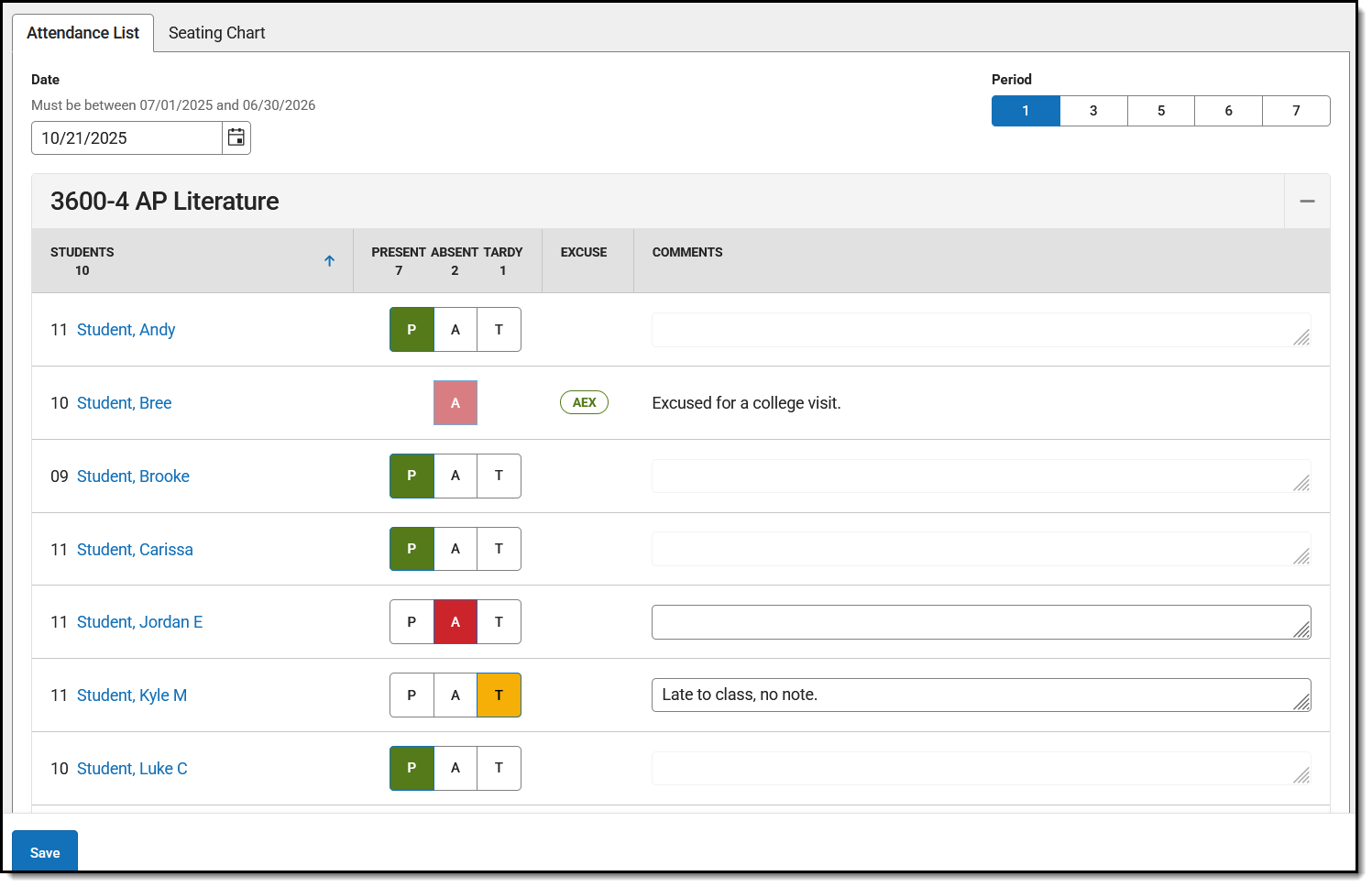This guide explains how to take attendance via a student list.
{Specify when and why your user might want to perform the task.}
Before you start
To take attendance in a section, the following must be true:
- You must be a Primary Teacher of the section (link to Staff History)
- The day you're taking attendance for must be marked as Attendance. (Link to Days)
Understand the Screen
The period you're recording attendance for appears selected at the top, as with Period 1 in the example above. The Course and Section display at the top of the attendance list. If you teach multiple sections in a period, each appears in its own section.
If any attendance information has already been entered by the attendance office, that information loads automatically, as with Bree Student in the example above.
Click on a student's name to view their demographic and contact info.
Take Attendance
For each student:
- Use the P, A, and T buttons to indicate which students are Present, Absent or Tardy. The totals of each type calculate at the top of the columns.
- Excuses can only be entered by the attendance office; teachers cannot enter or modify them.
- Include any information you may have about the attendance event in the Comments. Attendance Comments are visible in Campus Student and Campus Parent, whether entered by the attendance office or a teacher.
- Click Save to submit the attendance record to the attendance office.
Once attendance has been saved, a check mark is displayed next to the period. Note: the following is a known issue with the attendance indicators. If the period has a Sequence number of 63 or higher, an indicator of whether attendance has been taken does not display.
Scenario: Multiple Users with Access to Take Attendance
If multiple teachers in a section have the attendance tool open at the same time and save attendance, this tool records all changes to attendance. A change in attendance is considered marking a student as Absent or Tardy, reverting to Present after a student has been saved as absent or tardy, and entering or modifying an attendance comment.
Example 1: Teachers A and B have Attendance open at the same time. Teacher A marks Student Z absent and clicks Save. Teacher B does not mark any students absent and clicks Save. Result: Student Z's absence is recorded, even though Teacher B saved second.
Example 2: Teachers A and B have Attendance open at the same time. Teacher A marks Student Z absent and clicks Save. Teacher B marks Student Y absent and clicks Save. Result: both Student Z and Student Y's absences are recorded.