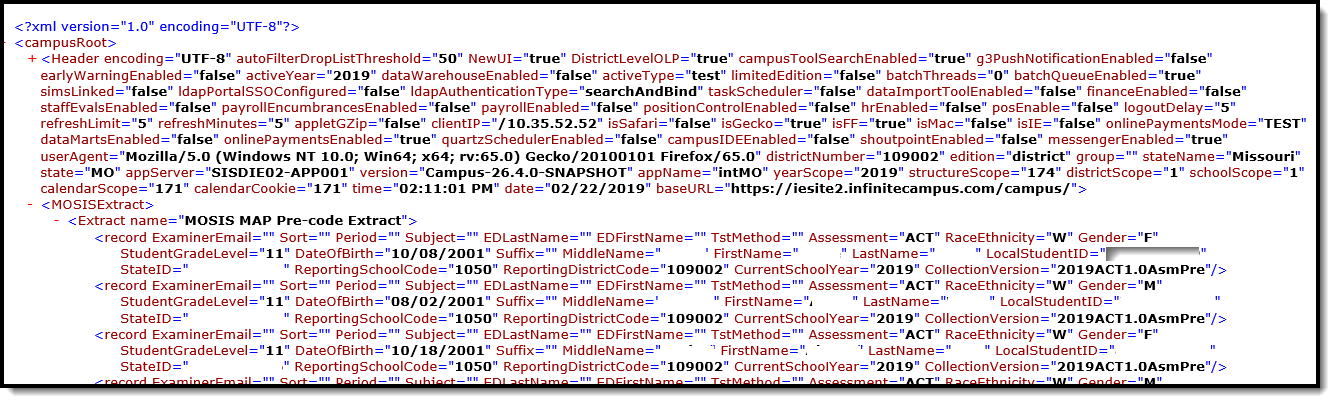Classic View: MO State Reporting > MOSIS Extracts > Pre-Code File > Extract Type: ACT: ACT
Search Terms: MOSIS Extracts
The ACT Pre-code File reports a record for all 11th grade students who are actively enrolled in the selected calendar(s) as of the entered Effective Date.
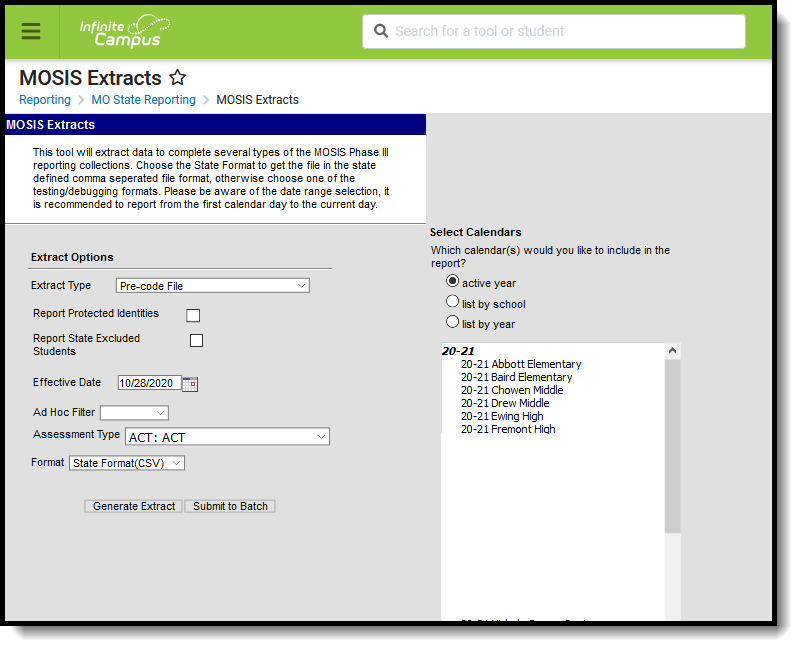 MOSIS Pre-Code Extract - ACT: ACT
MOSIS Pre-Code Extract - ACT: ACT
Report Logic
One record per 11th grade student reports. If the student has more than one primary enrollment with the same FTE and the same enrollment type in different schools, the latest school enrollment reports. The enrollment with the highest Percent Enrolled (out of 100) reports as of the effective date of report generation.
- If there are multiple enrollments with an equal percent enrolled value, the P: Primary enrollment reports.
- If there is no primary enrollment, the S: Partial enrollment reports.
- If there is no partial enrollment, the N:Special Ed Services enrollment reports.
- If there are multiple enrollments with the same date after the above logic, the enrollment with the highest enrollment ID reports.
Enrollments are included when the enrollment start date is before or equal to the entered Effective Date and enrollment end date is after or equal to the entered effective date.
Students in 11th grade are NOT included in this extract if:
- The enrollment record is marked as No Show or State Exclude.
- The grade level is marked as State Exclude.
- The calendar of enrollment is marked as State Exclude.
Report Editor
The following fields are available for the Pre-Code File Extract. Some options may not appear until the Pre-Code File Extract Type is selected.
Field | Description |
|---|---|
Extract Type | Indicates the type of MOSIS Extract being generated. Choose Pre-code File. |
| Report Protected Identities | When marked, student identity information (last name, first name, etc.) reports from the Protected Identity Information fields. |
| Report State Excluded Students | When marked, students who meet the report population requirements but their enrollment record is marked as State Exclude report along with all other records. When not marked, students marked as State Exclude on their enrollment record are excluded from the report. |
| Effective Date | Entered date is used to return students actively enrolled as of that date. This field only displays when the EOC EXP Assessment Type or the ACT Assessment Type is selected. |
Ad hoc Filter | Selection of a filter limits the set of students to only those included in the filter. |
Assessment Type | Determines the pre-code file that generates. Choose ACT: ACT. |
Format | Determines the program used to display the report. State Format is in CSV - use this option when submitting data to the state. Use the other options or data review and testing - Tab Delimited, HTML, or XML. |
Calendar Selection | Indicates from which enrollments are included in the extract. At least one calendar must be selected to generate the report. Calendars can be selected by active year, school name or year. |
Report Generation | The report can be generated immediately using the Generate Extract button. When there is a larger amount of data chosen (several calendars, large date range, etc.), use the Submit to Batch button, which allows the user to choose when the report is generated. See the Batch Queue article for more information. |
Generate the ACT: ACT Assessment Pre-Code Extract
- Select the Pre-code File option from the Extract Type dropdown list.
- Enter the Effective Date in mmddyy format or by clicking the calendar icon and selecting a date, if applicable.
- Mark the Report Protected Identities checkbox, if desired.
- Mark the Report State Excluded Students checkbox, if desired.
- Select an Ad hoc Filter, if applicable.
- Select the Assessment Type as ACT: ACT from the dropdown list.
- Select the desired Grade Levels to include in the extract.
- Select the desired Format of the extract. For submission to MOSIS, select the State Format (CSV). Select any of the other formats for data review prior to submission.
- Select which Calendar(s) to include report within the extract. Selecting multiple calendars may impact extract generation times and overall Campus performance.
- Click the Generate Extract button or the Submit to Batch button. The extract will appear in a separate window in the designated format.
Report Layout
Element Name | Description | Location |
|---|---|---|
Collection Version | Indicates the assessment type selected on the extract editor.
Alphanumeric, 50 characters | Data not stored |
Current School Year | The ending year of the current school year. Date field, 4 characters (YYYY) | System Administration > Calendar >School Years > End Year Calendar.endYear |
Reporting District Code | DESE-assigned 6-digit county district code for the district reporting. The district of enrollment as of the effective date reports. Numeric, 6 digits | System Administration > Resources > District Information > State District Name District.Number |
Reporting School Code | DESE-assigned 6-digit school code for the reporting school. Reports the selected code entered on the State Reporting Fields Enrollment editor, if populated.
Numeric, 4 digits | Student Information > General > Enrollments > State Reporting Fields > Reporting School, Residing School Enrollment.reportingSchool Enrollment.residingSchool System Administration > Calendar > Calendar > Calendar > Type Calendar.type System Administration > Resources > School > School Org Type, State School Number School.type School.number |
State ID | State-assigned student identifier. Numeric, 10 digits | Census > People > Demographics > Person Identifiers > State ID Person.stateID |
Local Student ID | School-assigned student identifier. Numeric 20 digits | Census > People > Demographics > Person Identifiers > Student Number Person.studentNumber |
Last Name | Legal last name as it appears on the student's birth certificate. When the Report Protected Identities checkbox is marked on the report editor, the student's last name reports from the Legal Last Name field if populated. Alphanumeric, 50 characters | Census > People > Demographics > Person Information > Last Name Identity.lastName Census > People > Identities > Protected Identity Information > Legal Last Name Identity.legalLastName |
First Name | Legal first name as it appears on the student's birth certificate. When the Report Protected Identities checkbox is marked on the report editor, the student's first name reports from the Legal First Name field if populated. Alphanumeric, 30 characters | Census > People > Demographics > Person Information > First Name Identity.firstName Census > People > Identities > Protected Identity Information > Legal First Name Identity.legalFirstName |
Middle Name | Legal middle Name as it appears on the student's birth certificate. When the Report Protected Identities checkbox is marked on the report editor, the student's middle name reports from the Legal Middle Name field if populated. Alphanumeric, 30 characters | Census > People > Demographics > Person Information > Middle Name Identity.middleName Census > People > Identities > Protected Identity Information > Legal Middle Name Identity.legalMiddleName |
Suffix | Generational indication (Jr., III, etc.) part of the name, if any. When the Report Protected Identities checkbox is marked on the report editor, the student's middle name reports from the Legal Suffix field if populated. Alphanumeric, 10 characters | Census > People > Demographics > Person Information > Suffix Identity.suffix Census > People > Identities > Protected Identity Information > Legal Suffix Identity.legalSuffix |
Date of Birth | Student's birth date as it appears on the birth certificate. Date field, 10 characters | Census > People > Demographics > Person Information > Birth Date Identity.birthdate |
Student Grade Level | Grade level of enrollment at the time data is being submitted, unless otherwise specified. For this ACT Extract, the grade level of enrollment MUST be 11. Alphanumeric, 2 characters | Student Information > General > Enrollments > General Enrollment Information > Grade GradeLevel.stateGrade |
Gender | Student's gender. When the Report Protected Identities checkbox is marked on the report editor, the student's gender reports from the Legal First Name field if populated. Alphabetic, 1 character (M or F) | Census > People > Demographics > Person Information > Gender Identity.gender Census > People > Identities > Protected Identity Information > Legal Gender Identity.legalGender |
Race/Ethnicity | The student's defined race/ethnicity. Alphanumeric, 2 characters | Census > People > Demographics > Person Information > Race/Ethnicity Identity.race |
Assessment | Reports a value of ACT for all records. Alphanumeric, 6 characters | Student Information > General > Assessments > Test Score Detail > Result TestScore.result |
Test Method | This field reports blank. | N/A |
ED First Name | This field reports blank. | N/A |
ED Last Name | This field reports blank. | N/A |
Subject | This field reports blank. | N/A |
Period | This field reports blank. | N/A |
Sort | This field reports blank. | N/A |
Examiner Email | This field reports blank. | N/A |