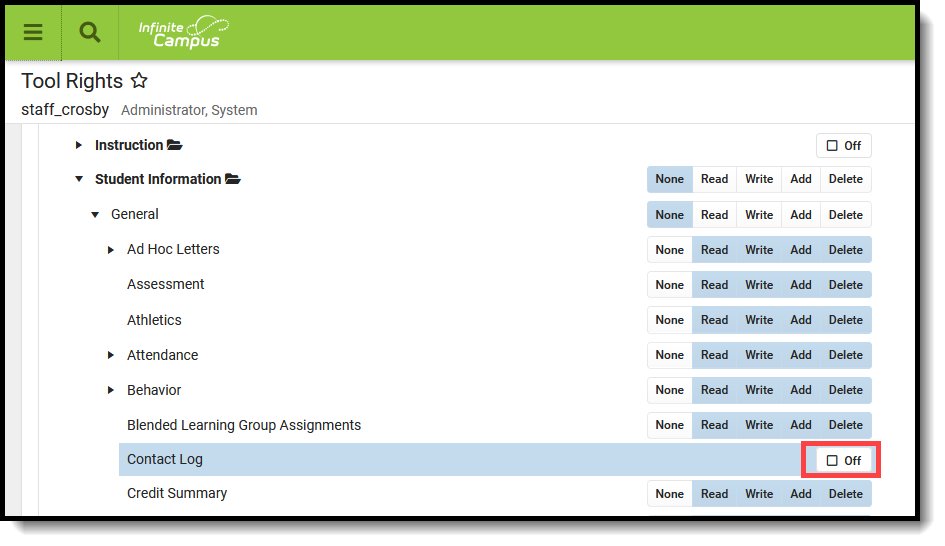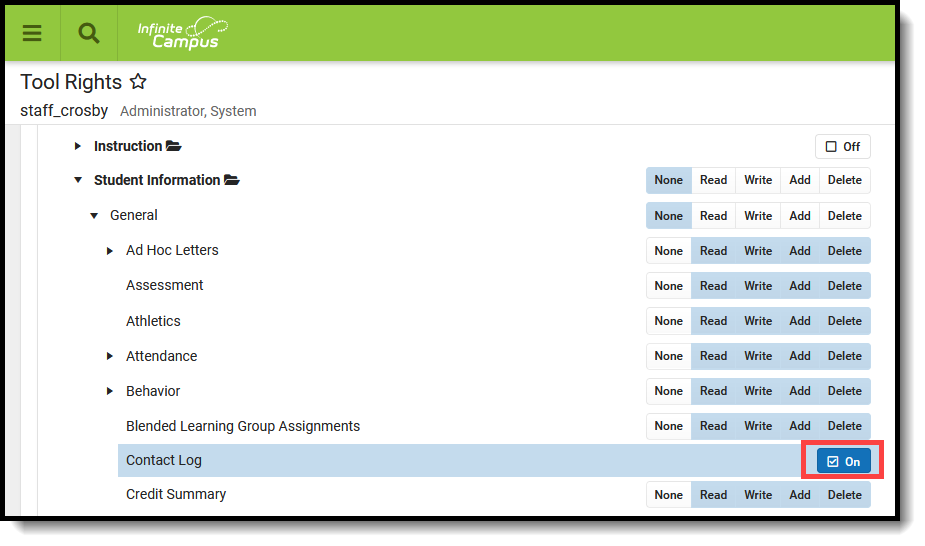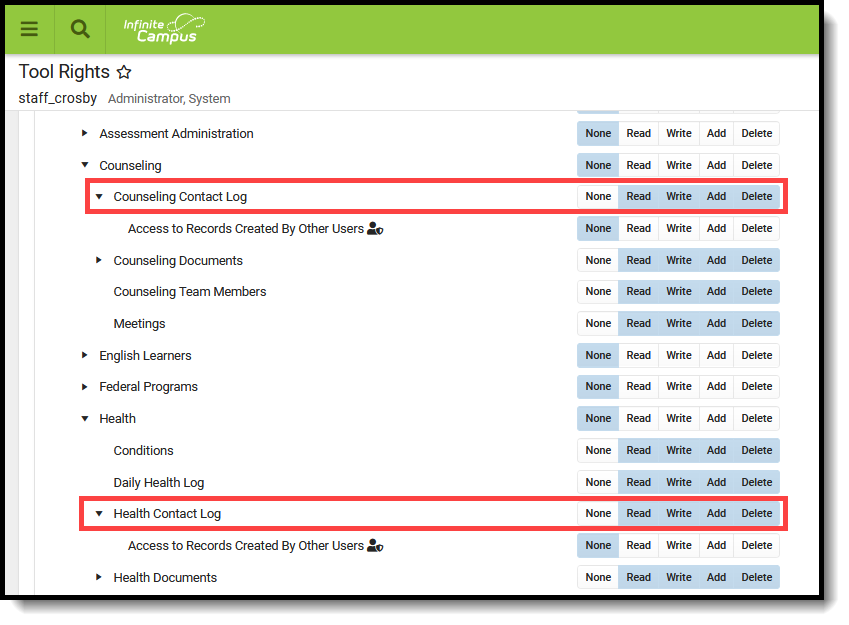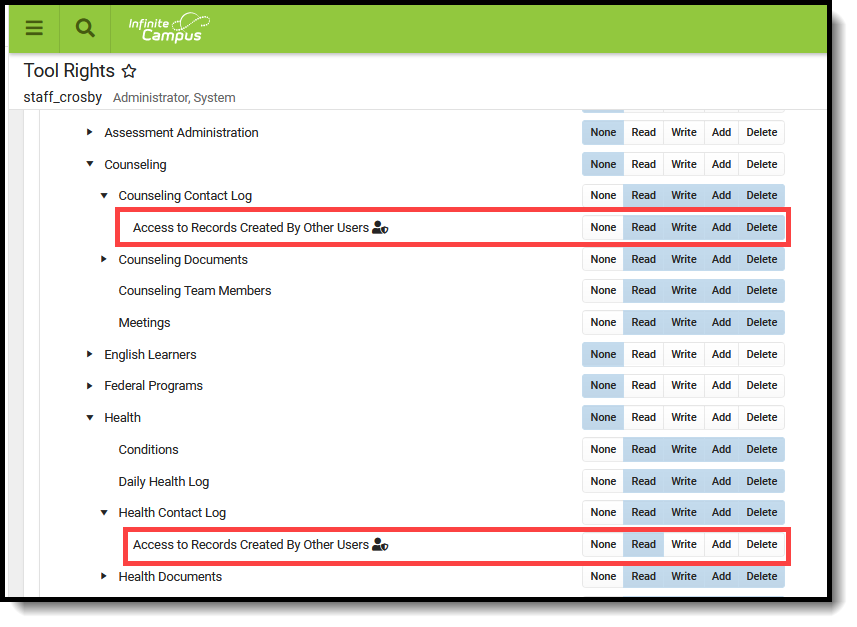Classic View: Student Information > General > Contact Log
Search Terms: Contact Log
The Contact Log records all instances of communication by school personnel regarding a particular student. This communication can be with the student, their guardians, or others, and could include letters or email, phone calls, and face-to-face meetings.
There are several areas within Student Information that include a Contact Log tool - Counseling, Health, PLP, Response to Intervention (RTI), Special Education, plus several states that have a localized Contact Log for certain tools. In an effort to consolidate and streamline the process of managing communication between the school and students/guardians of students, the Contact Log in Student Information General is the main hub where all contact log records can be viewed and modified by school personnel who are granted proper tool rights.
For example, Contact Log records entered in Health by the Health Office Staff with rights only to the Health Contact Log can be viewed by general office staff and administrators in Student Information General.
Submit feedback for the new Contact Log by clicking the Feedback button in the bottom right hand corner. This takes you to the Campus Community Contact Log forum topic where you can add your suggestions for the Contact Log.
 Student General Contact Log
Student General Contact Log
Contact Log Fields in Ad hoc Query Wizard
Information from the Contact Log records can be included in an Ad hoc Query using the Student Data Type. Contact log fields are available in the following locations:
- Student > Counselor > Contact Log
- Student > Learner Planning > Contact Log (includes fields for RTI, PLP and Special Education)
- Student > Health > Contact Log
See the Contact Log Detail Descriptions for specific Ad hoc fields.
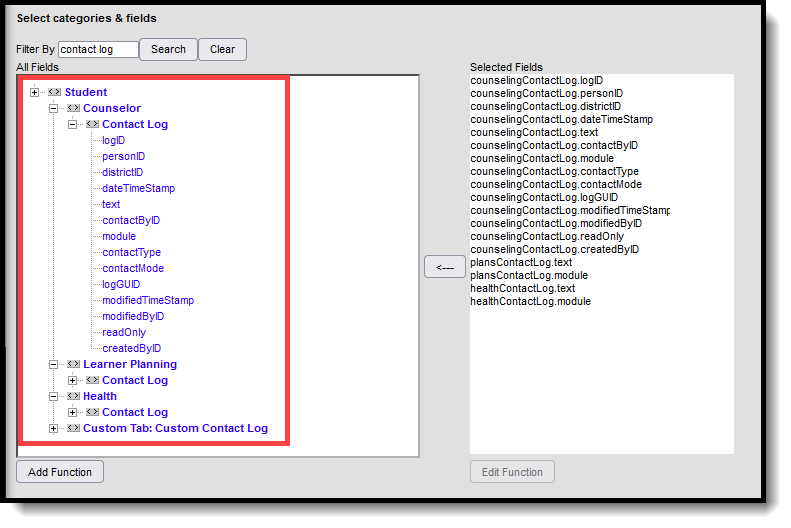 Contact Log Ad hoc Fields
Contact Log Ad hoc Fields
Tool Rights for Contact Log
Classic View: System Administration > User Security > Users > Tool Rights
General Tool Right Information
Classic Navigation:
Full rights to Contact Log require RWAD rights to Student Information > General > Contact Log, Health > Contact Log, Special Education > Contact Log, PLP > Contact Log, RTI > Contact Log:
- R rights allow the ability to view contact log records.
- W rights allow the ability to edit contact log records.
- A rights do not add new contact log records.
- D rights allow the ability to delete contact log records.
New Navigation:
Full rights to Contact Log require the following:
- Rights (On/Off checkbox set to On) to the Contact Log tool for Student Information > General > Contact Log.
- RWAD rights to the module level Contact Log tool right for the appropriate module - Counseling, Health, PLP, RTI, Special Education, etc.
- Access to Records Created by Other Users subright for the appropriate module - Counseling, Health, PLP, RTI, Special Education, etc. This subright allows the user to view or edit contact log records another user created within a module (Counseling, Health, etc.).
- R rights allow the ability to view records created by another user for the parent module.
- W rights allow the ability to edit records created by another user for the parent module.
- A rights do not add any function.
- D rights allow the ability to delete records created by another user for the parent module.
Note the following:
- On/Off rights to Student Information > General > Contact Log do NOT allow access to add a contact log record. It only displays the Contact Log tool, but no existing records are visible.
- RWAD rights are NOT cumulative. A user who has no access subrights to Counseling, but does have RW rights to Health allows the viewing and editing of Health contact log records another user created.
- Assigning access subrights WITHOUT enabling rights to the parent Contact Log module tool right automatically assumes R rights for that parent right.
When updating to the Campus.2152 Release Pack:
- Tool rights will have been converted for users who had tool rights to the parent contact log module prior to the update. System Administrators need to modify those rights to limit access.
- Student Information > General > Contact Log tool rights are NOT enabled. These rights will need to be turned On.
Assign Tool Rights to Contact Log
Procedures are provided using the new navigation.
- Enable rights to Contact Log (Student Information > General > Contact Log) by marking the Off checkbox. Once marked, the Off checkbox changes to On.
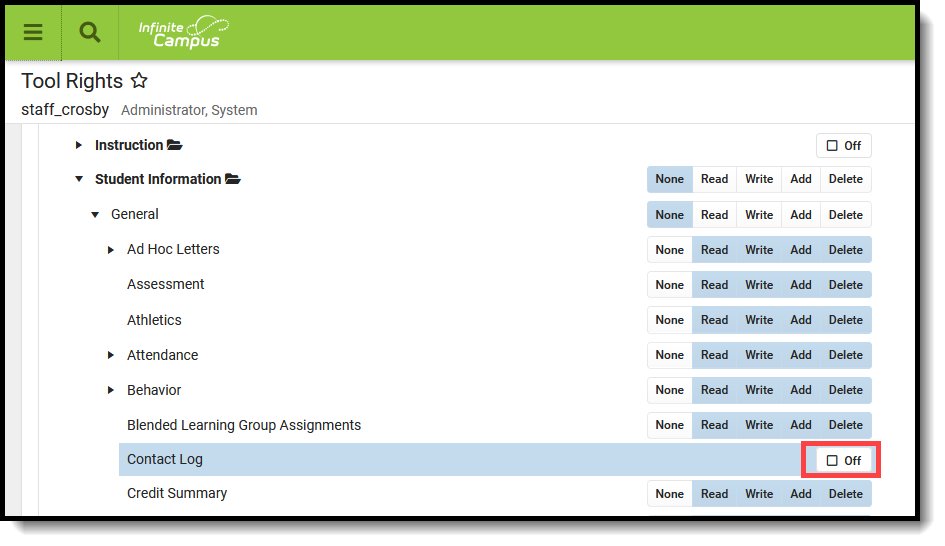
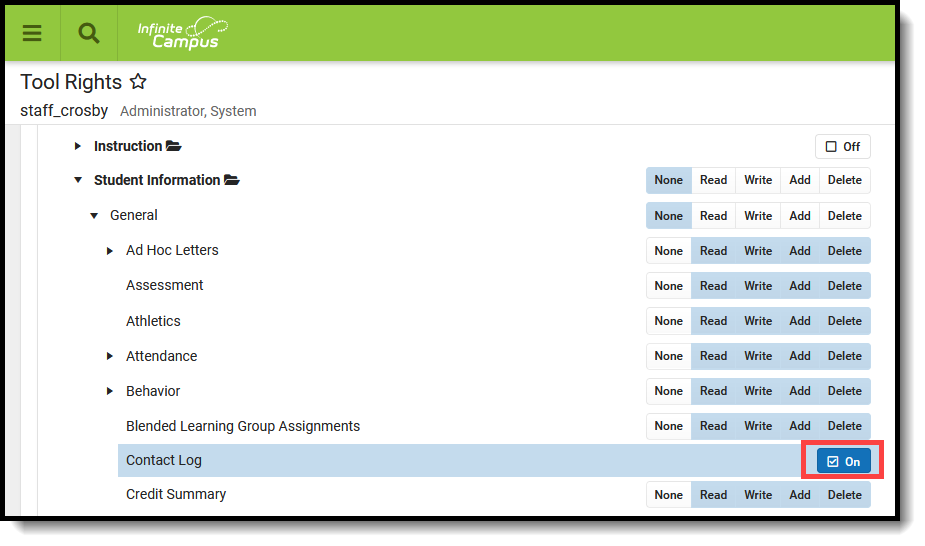
- Assign appropriate RWAD rights to Contact Log modules as needed for the selected user(s). These tools are named as follows:
- Counseling Contact Log (Student information > Counseling > Counseling Contact Log)
- Health Contact Log (Student information > Health > Health Contact Log)
- PLP Contact Log (Student information > PLP > PLP Contact Log)
- RTI Contact Log (Student information > Response to Intervention > RTI Contact Log)
- Special Education Contact Log (Student information > Special Ed > Special Ed Contact Log
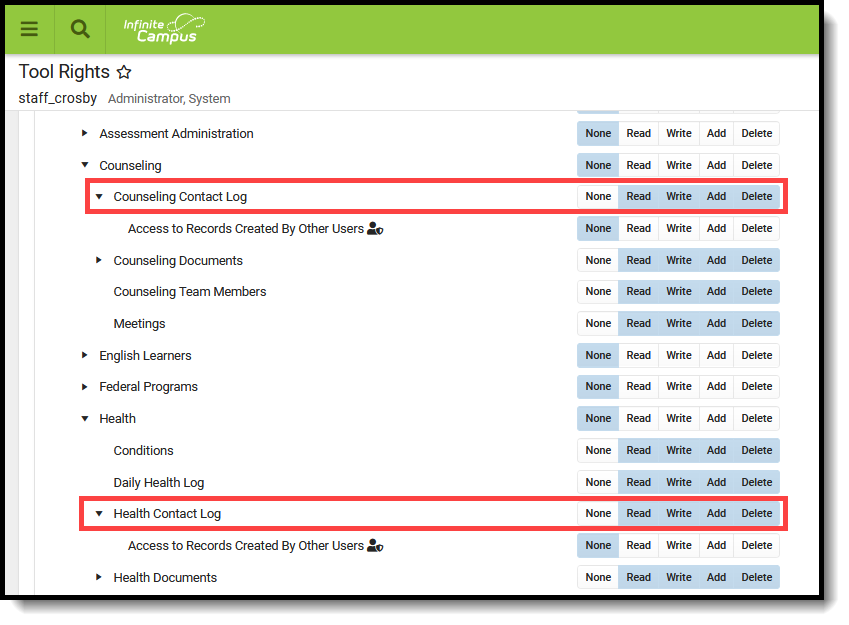
- Assign RWAD rights to Access to Records Created by Other Users for each Contact Log module as needed for the selected user(s).
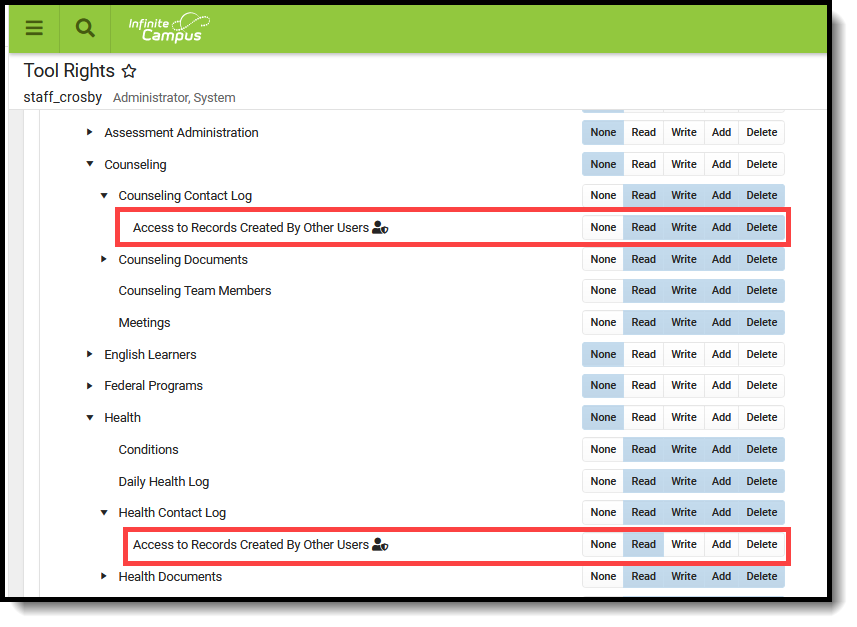
Contact Log Tool Rights Examples
Example 1: Counselor with access and ability to manage all Contact Log Records
A counselor who is responsible for general counseling activities (academic planning, behavior records, team members for learning plans, health management) may have the following tool rights for Contact Log:
Example 2. Health Office Staff with access to Health Contact Logs Only
A counselor who is responsible for managing student interaction with the health office may have the following rights to Contact Log:
Example 3. Special Education Team Member with access to other Learning Plan, Counseling and RTI
A team member who is responsible for managing learner plans, working with the student's counselor to assist with plan changes, and assisting with behavior management may have the following rights to Contact Log:
Enter a New Contact Log Record
See the table following these procedures for descriptions of these fields, Ad hoc locations and Database information.
- Click the New button. A Contact Log Detail panel displays to the right.
- Select the area of contact from the Module dropdown list. When entering a Contact Log record from a location other than the General Contact Log tool, the Module field is already populated with the area of product.
- Verify the Date and Time field of the contact is correct. This field auto-populates with the current date and time. When entering a record from a contact that previously happened, modify this field accordingly.
- Select the appropriate Contact Type from the dropdown list.
- Enter who was contacted.
- Enter the Details of the contact.
- Click the Save button to save the record. Or, to enter another record for the same student, click the Save & New button to save the record and enter another new record.
 Add New Contact Log Record
Add New Contact Log Record
Contact Log Detail Descriptions
| Data Element | Description | Database and Ad hoc Field Locations |
|---|---|---|
| Module | Lists the area where the contact was entered in the product, or the general topic of the contact. Options are:
| ContactLog.module Ad hoc Location
|
| Date and Time | Reports the date (mm/dd/yyyy) and time (HH:MM) the record was entered. | ContactLog.dateTimeStamp Ad hoc Location
|
| Contact Type | Indicates how the individual was contacted. The list of options varies depending on what module is selected for the record. Additional options can be added in the Attribute/Dictionary. | ContactLog.contactType Ad hoc Location
|
| Who was contacted? | Indicates the person intended for the contact. | ContactLog.contactMode Ad hoc Location
|
| Contacted By | Records the staff person who entered the record. | ContactLog.contactByID Ad hoc Location
|
| Details | Provides a text entry field for recording a detailed description of the contact. | ContactLog.text Ad hoc Location
|
Filter Contact Log Records
The Contact Log organizes records by Module (the type of contact log record), Contacted By (who created the record), the date and time the record was saved, who was contacted, and the Details (reason) for the contact.
Contact Log records are sorted first by the Date and Time of the record, with the most recent record displaying first. To display contact log records for only one module, select that module in the Filter by Module field.Contact Log records can be sorted by Module, Contacted By, or Date Range.
Multiple Modules and Contact By options can be selected. For example, to return Counseling records entered by any member of the Counseling staff, choose Counseling in the Filter by Module and select the names of the Counseling staff in the Filter by Contacted By field.
In the example below, the Filter by Module field is set to Counseling, so only contact log records created in the Counseling module display. When there is no module chosen in the Filter by Module field, all Contact Log records display (as long as the staff person has rights to see contact log records from all areas).
 All Contact Log Records vs. Filtering Contact Log Records by Module
All Contact Log Records vs. Filtering Contact Log Records by Module
To see all Contact Log records after using the Filter fields, click the X next to the filtered field, and/or remove the dates.
Print Contact Log Records
Default options are set to include every contact in each module, for all dates, contact types, entered by all staff, and contact made to all individuals, and sorted by date. These can be modified by removing the All option and adding specific values to the fields.
- Click the Print button in the lower left corner. A Contact Log Print panel opens to the right.
- Choose desired Module for which to print records.
- Enter the Start Date and End Date to return records within that range only. Or, leave these fields without a selected date to print all records.
- Select the desired Contact Type.
- Selected the desired Contacted By option.
- Choose the appropriate Sorting option - Date ascending, Date descending, or Contacted By.
- Click the Generate button. The report prints in PDF format for the selected student.
In the example below, Counseling Contact Logs entered between October 1 and December 2 in ascending Date order are included.
 Contact Log Print
Contact Log Print
 Contact Log Report
Contact Log Report