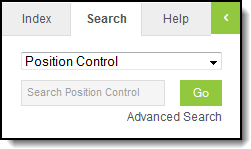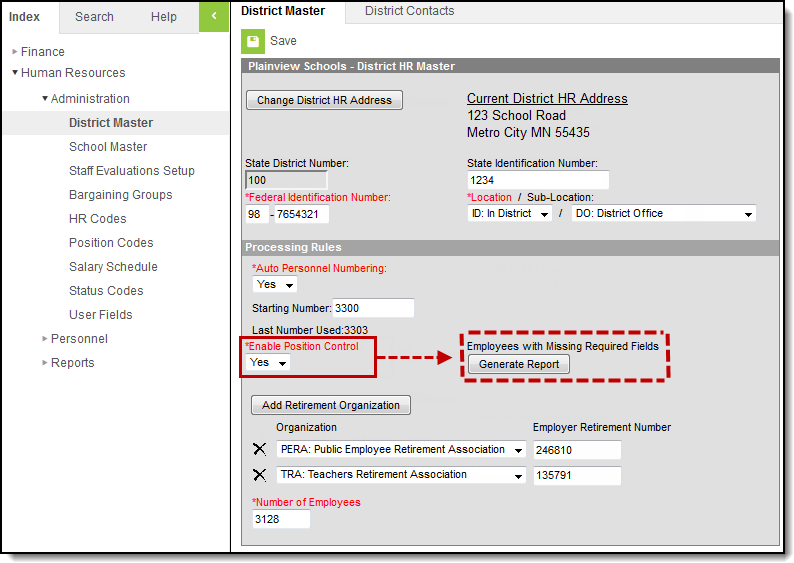Classic View: Human Resources > Administration > District Master
As an administrator, you can enable or disable Position Control using the District Master tool. When you enable Position Control,
- the Position Control tool and tabs appear in the outline under the Finance module.
- the Position Control tool rights appear.
- the FTE and Percent fields on each employee's Work Assignment becomes a required field.
- Position Control reports become available.
- users can search for Position Control Scenarios using the Search tab.
Enabling Position Control
Classic View: Human Resources > Administration > District Master
To enable Position Control, select Yes in the Enable Position Control dropdown list then click Save.
After enabling Position Control, the System Administrator must assign Position Control Tool Rights to the appropriate users or user groups.
Example Enable Position Control dropdown list on the District Master tab
Enabling Position Control makes some fields required on the Work Assignment screen. There may be employees who do not have these newly required fields filled in. The Employees with Missing Required Fields report provides a CSV report of these employees and the fields that need to be filled in.
Example Employees with Missing Required Fields Report
Disabling Position Control
To disable Position Control, select No in the Enable Position Control dropdown list then click Save. All of the enhanced Position Control features no longer display.