Classic View: System Administration > Preferences > Reports (Preferences)
Search Terms: Report Setup
Infinite Campus provides a district with the flexibility and control of creating data elements and establishing preferences that fit the district. Using Report Setup, districts can create and set options that appear on three types of reports – Report Cards, Transcripts and Schedules. These reports can be saved and made available to users, where data elements do not have to be selected again, but simply chosen for generation and printing. Report cards, transcripts and schedules are school and calendar specific.
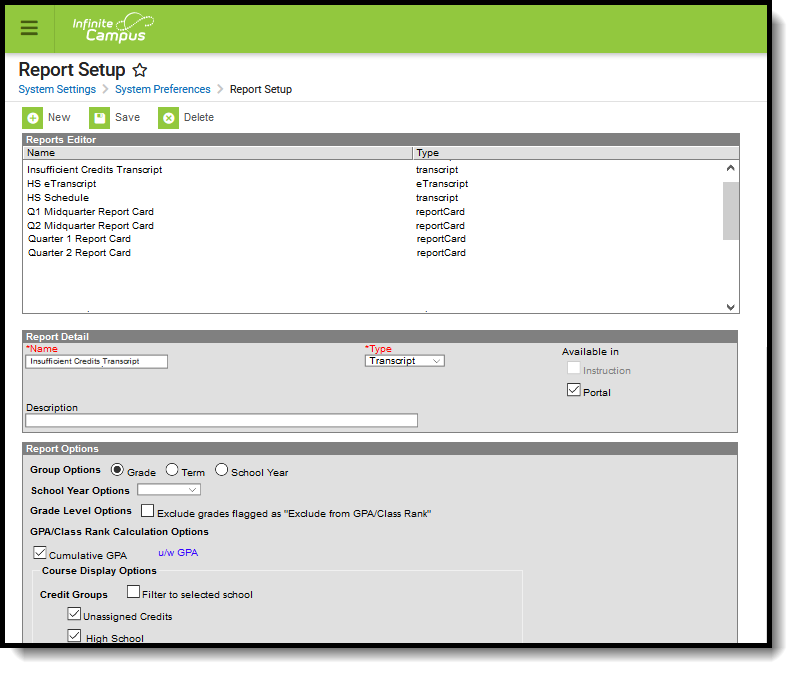 Report Setup
Report Setup
The following reports can be created and saved:
- Report Card Preferences - Conventional Report Card Preferences and Standards-Based Report Card Preferences
- Transcript Report Preferences
- Schedule Report Preferences
- eTranscript Report Preferences
Explanation of the Report Editor
The Report Setup tool is divided into three sections – Reports Editor, Report Detail and Report Options.
- The Reports Editor contains a listing of created reports for all report types (schedules, transcripts and report cards). Schools can have multiple reports for the item (for example, an official transcript versus an unofficial transcript or a conventional report card versus a standards-based report card).
- The Report Detail section lists the name of the selected report, the type of report and any additional description that may have been entered. The option to have this report available for viewing and printing via the Campus Portal is selected here. Publishing reports to the Campus Portal eliminates the need to print and mail reports. Users should also review the selected Portal Options to ensure reports can be viewed properly.
- The Report Options list the available selections for each type of report. Because these options vary depending on the type of report and are dynamic based on other selections chosen, see the following pages for descriptions of each of these items:
Report Detail Options
Field Name | Description |
|---|---|
Name Required | Displays the Name of the report. This name should be descriptive enough for users to determine what report type it is. For example, for a standards-based report card in landscape print format, the name could be "Landscape - Standards-Based Report Card." |
Type Required | Determines the type of report and report options available. Options are:
The selected Type determines which report options display. |
Available In | Indicates where the report is available:
Note: Access to reports on the Portals is also controlled by the Documents portal display option. |
Description | Text entered here provides additional information about the report - who created the report, when it was created, etc. |
Create Reports
Reports created in Report Setup eliminate the need for users to select report options each time a batch report is generated. While that is still an option, school administrators can create the reports and save them so other users can quickly select and generate the report. The reports created here display in the dropdown list in Student Information on the Schedule, Grades and Transcript tabs.
Creating reports in the Preferences area provides a more uniform look to the report cards, transcripts and schedules.
These reports can be selected for printing from the following locations:
- Report Card (Grading and Standards > Reports > Report Card Batch)
- Report Card for an individual student (Student Information > General > Grades > Create Report)
- Transcript Batch (Grading and Standards > Reports > Transcript Batch)
- Transcript for an individual student (Student Information > General > Transcript > Create Report)
- Schedule Batch Report (Scheduling > Reports > Schedule Batch)
- Schedule for an individual student (Student Information > General > Schedule > Create Report)
- eTranscript Batch (Grading and Standards > Reports > eTranscript Batch)
Delete Reports
If a report needs to be deleted, select the name of the report from the Reports Editor list and click the Delete icon.
This action only removes the report, not the grades that would have been displayed on the report.
